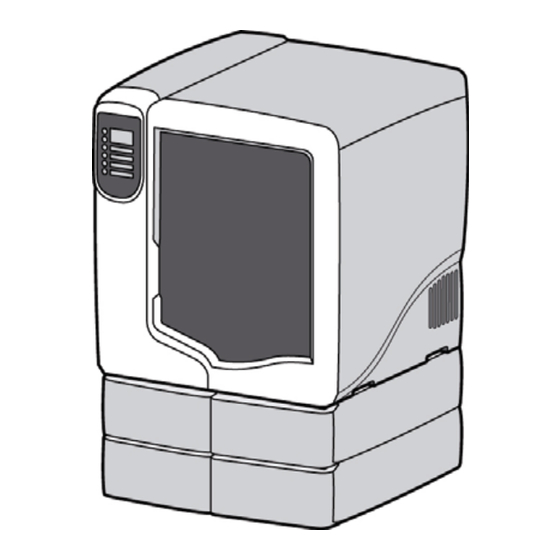
HP Designjet Montageanleitung
Vorschau ausblenden
Andere Handbücher für Designjet:
- Benutzerhandbuch (208 Seiten) ,
- Anleitung zur aufstellung, inbetriebnahme, bedienung, reinigung und wartung (28 Seiten) ,
- Bedienungsanleitung (137 Seiten)
Werbung
Quicklinks
HP Designjet 3D Printer
HP Designjet Color 3D Printer
Assembly Instructions
HP Designjet 3D Printer
HP Designjet Color 3D Printer
Instructions d'assemblage
HP Designjet 3D Printer
HP Designjet Color 3D Printer
Montageanleitung
HP Designjet 3D Printer
HP Designjet Color 3D Printer
Istruzioni per l'installazione
HP Designjet 3D Printer
HP Designjet Color 3D Printer
Instrucciones de montaje
HP Designjet 3D Printer
HP Designjet Color 3D Printer
組立説明書
HP Designjet 3D Printer
HP Designjet Color 3D Printer
组装说明
CQ656-90002
CQ656-90002
All manuals and user guides at all-guides.com
Read these instructions carefully...
Because of the weight of the printer you will need two people to unpack it. When more than one person is needed the
symbol below is displayed.
Lisez attentivement les instructions suivantes...
En raison du poids de l'imprimante, deux personnes sont nécessaires pour la déballer. Lorsque plus d'une personne est
nécessaire, le symbole ci-dessous est affiché.
Lesen Sie diese Anleitung sorgfältig durch...
Zum Auspacken des Druckers sind wegen des großen Gewichts zwei Personen nötig. Wenn mehr als eine Person gebraucht
wird, wird das folgende Symbol angezeigt.
Leggere queste istruzioni attentamente...
A causa del peso della stampante, sarà necessario l'aiuto di un'altra persona per estrarla dalla confezione. Ogniqualvolta
occorrerà l'aiuto di un'altra persona verrà visualizzato il seguente simbolo.
Lea atentamente estas instrucciones...
Debido al peso de la impresora son necesarias dos personas para desembalarla. Cuando se necesite más de una persona,
se mostrará el símbolo a continuación.
説明書をよくお読みください ...
このプリンタは重量がありますので、開梱は 2 人で行ってください。複数の人数が必要な手順には、
下のマークが表示されています。
请仔细阅读以下说明 ...
由于打印机很重,需要两个人来拆开打印机包装。如果需要多个人,则会显示下面的符号。
1
To unpack the printer you will need at least
2 x 3 m (80 x 120 in) of work space.
Pour déballer l'imprimante, vous aurez besoin d'un
espace de travail d'au moins de 2 x 3 m.
Zum Auspacken des Druckers benötigen Sie mindestens
2 m x 3 m Arbeitsfläche.
Per estrarre la stampante dalla confezione occorre uno
spazio di lavoro di almeno 2 x 3 m (80 x 120 pollici).
Para desembalar la impresora necesitará por lo menos
un espacio de 2 x 3 m (80 x 120 pulgadas).
プリンタを開梱するには、最低 2 x 3 m
(80 x 120 インチ ) のスペースが必要です。
要拆开打印机包装,至少需要 2 x 3 米
(80 x 120 英寸)的工作空间。
Werbung

Inhaltszusammenfassung für HP Designjet
- Seite 1 All manuals and user guides at all-guides.com HP Designjet 3D Printer Read these instructions carefully... HP Designjet Color 3D Printer Because of the weight of the printer you will need two people to unpack it. When more than one person is needed the Assembly Instructions symbol below is displayed.
- Seite 2 All manuals and user guides at all-guides.com Before you start assembly, consider where you are going to place the assembled printer. • You will need 150 mm (6 in.) of clear space on all sides of the printer. • You will need a stable surface with an approximate height of 70 - 80 cm (28 - 32 in.), capable of holding 100 Kg (220 lbs.) with a height clearance of 90 - 100 cm (36 - 40 in.) •...
- Seite 3 All manuals and user guides at all-guides.com Remove box marked Accessory Kit from the pallet, open then lay down and slide out contents as shown. This box contains: Retire la caja con la etiqueta Kit de accesorios del palet y deposite y extraiga su contenido como se indica. Esta caja One (1) material bay with communication cable and material tubes.
- Seite 4 All manuals and user guides at all-guides.com 70-80 cm 28-32 in Open material bay box, remove material bay cable Remove material bay from protective bag. Use handles to lift material bay and place on stable Unfold the 2 tabs of the material bay cardboard insert and material tubes (2) taped to the bag and set aside surface.
- Seite 5 All manuals and user guides at all-guides.com Open material bay doors, remove material bay If using additional material bay, open additional material bay box, remove material bay cable and material tubes (2) taped to With 2 people, use handles and remove box marked cardboard insert and recycle.
- Seite 6 All manuals and user guides at all-guides.com Open top of printer box and release straps from cut Remove top foam insert. Remove outer box. Unfold the 4 tabs at bottom of each corner. outs. Do not cut straps. Retirez le polystyrène de protection du dessus. Retirez la boîte extérieure.
- Seite 7 All manuals and user guides at all-guides.com Fold down sides of box and remove 2 foam inserts from Fold down protective bag and locate hand grips. With 2 people position printer on top of material bay(s) by aligning pins and feet as shown. sides of printer.
- Seite 8 All manuals and user guides at all-guides.com Use this diagram for steps 18 - 24 ׀ Utilice este diagrama para los pasos 18 - 24 ׀ Utilisez ce diagramme pour les étapes 18 à 24 ׀ 手順 18 ~ 24 では下の図を参照してください。 ׀ Verwenden Sie dieses Diagramm für die Schritte 18-24 ׀...
- Seite 9 All manuals and user guides at all-guides.com Hold tip wipe assembly in place and remove orange Locate the gloves from the startup kit. Wearing gloves, Move head to the right. Remove left X head restraint. Remove front left Y head restraint then move head to tape securing tip wipe assembly and purge bucket.
- Seite 10 All manuals and user guides at all-guides.com connector ׀ ׀ Use this diagram for steps 25 - 34 Utilice este diagrama para los pasos 25 - 34 ׀ ׀ Utilisez ce diagramme pour les étapes 25 à 34 手順 25 ~ 34 では下の図を参照してください。 ׀...
- Seite 11 All manuals and user guides at all-guides.com At rear of printer, connect short red striped material tube (M1) to material bay model coupler (M). Connect other end to left Repeat using black striped material tube (S1) and black For additional material bay installation, remove the Y side of model Y connector (M) on printer by inserting firmly into red couplers.
- Seite 12 All manuals and user guides at all-guides.com Repeat steps 26 and 27 using the longer material tubes Locate material bay cable that was shipped with Connect cable from rear of printer to upper connector For additional material bay, locate material bay cable (M2 and S2) that were shipped with second material material bay.
- Seite 13 All manuals and user guides at all-guides.com Locate power cord for your region from startup kit. Note: For connecting directly to workstation(PC) At rear of printer turn circuit breaker to ON (I) position. From left side of printer turn power switch to ON (I) Connect power cord between rear of printer and proceed to Appendix A.
- Seite 14 ] を押します。 次へ Se instalarán dos aplicaciones. 1. HP Designjet 3D Software Solution, que es la aplicación utilizada para procesar archivos. 选择语言。 2. El firmware del sistema, es decir, el software de 下一个...
- Seite 15 Folgen Sie den Anweisungen am Bildschirm, l’imprimante à l’étape 51. Folgen Sie den Anweisungen am Bildschirm, um die Klicken Sie auf die Taste HP Designjet 3D Software um die HP Designjet 3D Software Solution-Software zu Installation der Firmware auf der Workstation Solution installieren.
- Seite 16 B, sous Windows Vista, voir l’annexe C et sous Windows 7, voir l’annexe D. Depuis votre poste de travail, ouvrez HP Designjet 3D Klicken Sie im Register „Allgemein“ auf die Software Solution en double-cliquant sur l’icône HP Fare clic sul pulsante Esci.
- Seite 17 All manuals and user guides at all-guides.com Add 3D Printer window will appear with your printer To complete the connection, click the Add Printer From the display panel, press Maintenance. Press System. Unique Device Name (UDN) followed by its serial button.
- Seite 18 テーションからアップグレードを送信」 软件按钮。 firmware y seleccione el archivo HP Designjet 3D.upg 打印机维护 すると、プリンタの IP アドレスが表示されます。 en el caso de HP Designjet 3D o el archivo HP 选项卡。 Designjet Color 3D.upg en el caso de HP Designjet Color 3D. 按加载升级。将显示从工作站发送升级和打印机 IP 地...
- Seite 19 All manuals and user guides at all-guides.com Click the open button. Firmware will now be installed When Reboot to complete upgrade? is displayed, press Unfold carrier packaging and remove carrier. Locate model carrier box and open. Remove carrier on printer. Yes.
- Seite 20 All manuals and user guides at all-guides.com Place on a flat surface and unlatch top of buckle by pushing Unlatch bottom of buckle by pulling bottom outward. Open model material carrier. Locate model material spool in startup kit. Tear open red tab in and pulling buckle down.
- Seite 21 All manuals and user guides at all-guides.com material guide Guide de matériau Materialführung Guida del materiale Guía de material 材料ガイド 材料导管 Completely remove the clear plastic wrap and discard. Place spool in carrier with red material guide facing Remove material from the two material notches on Lift material and material guide.
- Seite 22 All manuals and user guides at all-guides.com Close carrier with material guide in place. Latch both From display panel press Material. Display will show Open material bay doors and push support carrier Locate support carrier box and open. Remove carrier buckles completely.
- Seite 23 All manuals and user guides at all-guides.com Press Load. Press Load Both. When printer has finished loading Press Done. Display will show Idle and amount of If using additional material bay, open material bay doors and push both support carriers (black handles) into left side material, S1 and M1 will be marked with asterisks.
- Seite 24 All manuals and user guides at all-guides.com When finished loading material press Done. Display Push modeling base towards back and into place. Press . When printer has finished loading Load Selected Locate a modeling base from the box marked material, S1 and M1 will be marked with asterisks.
- Seite 25 All manuals and user guides at all-guides.com Turn modeling base retainers (blue) inward to lock From display panel press Maintenance. Press System. Press Test Parts. modeling base in place. Close the chamber door. Dans l'afficheur, appuyez sur Maintenance. Appuyez sur Système. Appuyez sur Tester pièces.
- Seite 26 All manuals and user guides at all-guides.com Press smpl_wrench. The sample wrench will start to build. Appuyez sur smpl_wrench. La construction de l’exemple de clé commence. Drücken Sie smpl_wrench. Der Beispielschlüssel wird gebaut. Premere smpl_wrench. La chiave campione inizierà a costruire il modello.
- Seite 27 All manuals and user guides at all-guides.com Appendix A Connecting directly to a workstation (PC). Annexe A Connexion directe à un poste de travail (PC). Anhang A If connecting directly to a workstation, locate the crossover cable (orange) from startup kit. Connect the crossover cable between the network connection at the workstation and the network connection at the rear of the printer.
- Seite 28 All manuals and user guides at all-guides.com Appendix B Static networking with Windows XP. Annexe B Mise en réseau statique sous Windows XP. Anhang B From your workstation (PC), open Control Panel and Right click on Local Area Connection and then left click Select Internet Protocol (TCP/IP) from the list.
- Seite 29 All manuals and user guides at all-guides.com Click on the Properties button. Click on the Use the following IP address option. Enter the IP address, Subnet Mask and Default Gateway. Contact your IT Administrator or Internet Service Provider for details regarding IP address information.
- Seite 30 All manuals and user guides at all-guides.com Click on the OK button when finished. Close any open From the display panel press the Maintenance button. Press the System button. Press the Set Network button. networking windows. Dans l'afficheur, appuyez sur le bouton Maintenance. Appuyez sur le bouton Système.
- Seite 31 All manuals and user guides at all-guides.com Press the Static IP button. Use values recorded from step B6. The IP address should be different from the workstation, the default gateway and subnet Press Yes to change to Static IP configuration. Return to mask should match the workstation.
- Seite 32 All manuals and user guides at all-guides.com Appendix C Static networking with Windows Vista. Annexe C Mise en réseau statique sous Windows Vista. Anhang C From your workstation (PC) click on Start Menu. Click on the Control Panel button. Double click on Network and Internet. Statische Vernetzung mit Windows Depuis votre poste de travail, cliquez sur le menu Cliquez sur le bouton Panneau de configuration.
- Seite 33 All manuals and user guides at all-guides.com Double click on the Network and Sharing Center icon. Left click on Manage network connections. Right click on the Local Area Connection icon then left Select Internet Protocol Version 4 (TCP/IPv4) from the click on Properties.
- Seite 34 All manuals and user guides at all-guides.com Click on the Properties button. Click on the Use the following IP address option. Enter the IP address, Subnet Mask and Default Gateway. Contact your IT Administrator or Internet Service Provider for details regarding IP address information.
- Seite 35 All manuals and user guides at all-guides.com From the display panel press the Maintenance button. Click on the OK button when finished. Close any open Press the System button. Press the Set Network button. networking windows. Dans l'afficheur, appuyez sur le bouton Maintenance. Appuyez sur le bouton Système.
- Seite 36 All manuals and user guides at all-guides.com Press the Static IP button. Use values recorded from step C10. The IP address should be different from the workstation, the default gateway and subnet Press Yes to change to Static IP configuration. Return to mask should match the workstation.
- Seite 37 All manuals and user guides at all-guides.com Appendix D Static networking with Windows 7. Annexe D Mise en réseau statique sous Windows 7. Anhang D From your workstation (PC) click on Start Menu. Click on the Control Panel button. Double click on Network and Internet. Statische Vernetzung mit Depuis votre poste de travail, cliquez sur le menu Cliquez sur le bouton Panneau de configuration.
- Seite 38 All manuals and user guides at all-guides.com Double click on the Network and Sharing Center icon. Double click Local Area Connection. Click on the Properties button. Select Internet Protocol Version 4 (TCP/IPv4) from the list. Double-cliquez sur l’icône Centre Réseau et partage. Double-cliquez sur Connexion au réseau local.
- Seite 39 All manuals and user guides at all-guides.com Click on the Properties button. Click on the Use the following IP address option. Enter the IP address, Subnet Mask and Default Gateway. Contact your IT Administrator or Internet Service Provider for details regarding IP address information.
- Seite 40 All manuals and user guides at all-guides.com From the display panel press the Maintenance button. Click on the OK button when finished. Close any open Press the System button. Press the Set Network button. networking windows. Dans l'afficheur, appuyez sur le bouton Maintenance. Appuyez sur le bouton Système.
- Seite 41 All manuals and user guides at all-guides.com Press the Static IP button. Use values recorded from step D10. The IP address should be different from the workstation, the default gateway and subnet Press Yes to change to Static IP configuration. Return to mask should match the workstation.
- Seite 42 Las únicas garantías de los productos y servicios de HP se establecen en la declaración de garantía explícita adjunta a dichos productos y servicios. Nada de lo expuesto en este documento debe considerarse como una garantía adicional. HP no se hace responsable de los errores de editorial o técnicos u omisiones que contenga esta guía.











