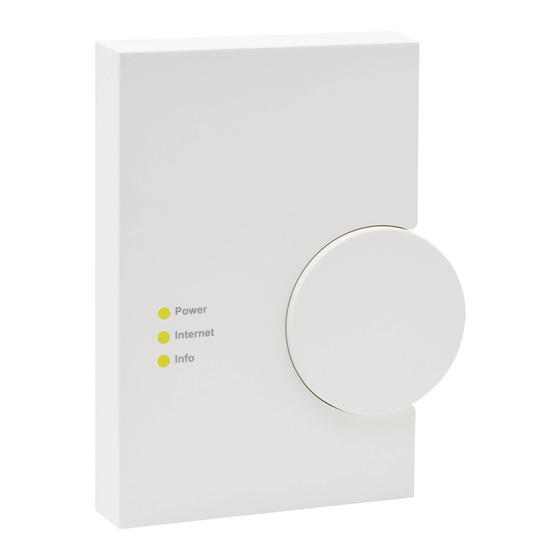Inhaltszusammenfassung für HomeMatic CCU2
- Seite 1 Montage- und Inbetriebnahmeanleitung (S. 2) Installation and operating manual (p. 28) Zentrale CCU2: Central Control Unit CCU2: HM-Cen-O-TW-x-x-2...
-
Seite 2: Inhaltsverzeichnis
Alle Rechte vorbehalten. Ohne schriftliche Zustimmung des Heraus- 10 Hinweise zur Störungsbeseitigung ......... 18 gebers darf dieses Handbuch auch nicht auszugsweise in irgendei- 10.1 WebUI wird nach Eingabe der URL http://homematic-ccu2 ner Form reproduziert werden oder unter Verwendung elektro- nicht geladen ................18 nischer, mechanischer oder chemischer Verfahren vervielfältigt oder... -
Seite 3: Hinweise Zu Dieser Anleitung
Hinweise zu dieser Anleitung Allgemeine Hinweise zum Funkbetrieb Lesen Sie diese Anleitung sorgfältig, bevor Sie Ihre HomeMatic Die Funk-Übertragung wird auf einem nicht exklusiven Übertra- Komponenten in Betrieb nehmen. gungsweg realisiert, weshalb Störungen nicht ausgeschlossen wer- Bewahren Sie die Anleitung zum späteren Nachschlagen auf! den können. Weitere Störeinflüsse können hervorgerufen werden... -
Seite 4: Funktion
Funktion Übersicht und Anschlüsse Die HomeMatic Zentrale CCU2 übernimmt als zentrales Element des HomeMatic-Systems vielfältige Steuer-, Kontroll- und Konfigu- rationsmöglichkeiten für alle Geräte in Ihrer Installation. Die Bedienung der Zentrale erfolgt komfortabel am PC über die Micro-SD HomeMatic Bedienoberfläche WebUI, für die Sie lediglich einen Standard-Webbrowser benötigen. Power Internet Die Bedienoberfläche WebUI bietet vielfältige Funktionen für Ihre Info HomeMatic Installation: • Konfiguration und Bedienung von HomeMatic Geräten,... -
Seite 5: Inbetriebnahme
Inbetriebnahme Wandmontage Bitte verwenden Sie für die Wandmontage die zwei mitgelieferten Schrauben und Dübel. Stellen Sie bei der Auswahl des Montageortes und beim Bohren in der Nähe vorhandener Schalter oder Steckdosen sicher, dass in der Wand keine Leitungen verlaufen. Montieren Sie die Zentrale nicht in der Nähe anderer Störquellen (z. -
Seite 6: Zentrale An Die Stromversorgung Anschließen
öffnen Sie Ihren Webbrow- ser. Datenverbindung: Ethernet (TCP/IP und DHCP) • Geben Sie in Ihrem Browser die URL „http://homematic-ccu2“ USB 1.1 oder höher (nur mit Be- ein. Anschließend gelangen Sie auf die Startseite Ihrer WebUI. triebssystem Microsoft Windows®... -
Seite 7: Datum Und Uhrzeit Einstellen
Wenn Sie nach Eingabe der URL „http://homematic-ccu2“ • Klicken Sie anschließend auf „Zeit- und Positionseinstellung“. nicht zur Startseite der WebUI gelangen, folgen Sie bitte den Anweisungen im Abschnitt 10. 8.2 Datum und Uhrzeit einstellen Sobald Ihre Zentrale ans Netzwerk angeschlossen wurde, werden Datum und Uhrzeit automatisch erkannt und eingestellt. -
Seite 8: Updates Installieren
8.3 Updates installieren Bevor Sie Ihre WebUI nutzen können, prüfen Sie Ihr System auf verfügbare Updates und installieren Sie diese. Bei bestehender Internetverbindung sehen Sie auf der Startseite Ihrer WebUI, ob für Ihr System ein Update zur Verfügung steht: • Führen Sie im Feld „Software-Update“ die Schritte 1-4 durch: • Schritt 1: Klicken Sie zunächst auf den Button „Herunterladen“, um die Software-Installationsdateien auf Ihrem PC zu speichern. -
Seite 9: Geräte Anlernen Und System Konfigurieren
Bitte warten Sie, bis das Update eingespielt schnell schnell eingespielt wurde Ihre HomeMatic Zentrale ist jetzt für das Anlernen von Geräten be- Alarmmeldungen blinkt Kontrollieren Sie die Systemmel- reit. Anschließend können Sie Ihre Geräte über die WebUI steuern liegen vor... -
Seite 10: Hinweise Zur Störungsbeseitigung
10 Hinweise zur Störungsbeseitigung • Kopieren Sie im nächsten Fenster die IP-Adresse Ihrer Zentrale. 10.1 WebUI wird nach Eingabe der URL http://homematic-ccu2 nicht geladen Sollten Sie nach Eingabe der URL http://homematic-ccu2 in Ihrem Webbrowser nicht auf die WebUI Bedienoberfläche gelangen, gibt es unterschiedliche Lösungen zur Störungsbeseitigung. 10.1.1 IP-Adresse Ihrer Zentrale eingeben Sie können statt der URL http://homematic-ccu2 auch die IP-Adres- se Ihrer Zentrale in Ihren Webbrowser eingeben, um auf die WebUI zu gelangen. -
Seite 11: Recovery System
• Die Zentrale öffnet sich automatisch als Laufwerk im Explorer. • Kopieren Sie die IP-Adresse Ihrer Zentrale. • Geben Sie die IP-Adresse anschließend in Ihrem Internetbrowser ein und Sie gelangen zur WebUI Bedienoberfläche. • Öffnen Sie die Installationsdatei „setup.exe“ und installieren Sie diese. • Geben Sie anschließend die URL „10.101.82.51“ in Ihren Inter- 10.1.2 Anschluss per USB-Kabel netbrowser ein und Sie gelangen auf die WebUI Bedienoberflä- Sollten Sie Ihre Zentrale ohne Netzwerkverbindung nutzen, können... - Seite 12 Einstellungen und Programmierungen werden dabei System gestartet wurde, blinken alle LEDs gleichzeitig. gelöscht. • Über die Eingabe der Adresse „http://homematic-ccu2“ in Ihrem Über den Button „Reset network settings“ können Sie Webbrowser gelangen Sie auf die Startseite des Recovery nur die Netzwerkeinstellungen in den Werkszustand der Systems.
-
Seite 13: Duty Cycle Limit Erreicht
Erstinstallation eines Systems durch vermehrte und funkintensive Anlernprozesse der Fall sein. Eine Überschreitung des Duty Cycle Limits wird durch Blinken Ihres HomeMatic-Gerätes angezeigt und kann sich durch temporär fehlende Funktion des Gerätes äußern. Nach kurzer Zeit (max. 1 Stunde) ist die Funktion des Gerätes wiederhergestellt. -
Seite 14: Lieferumfang
13 Lieferumfang Entsorgungshinweis • HomeMatic Zentrale CCU2 Gerät nicht im Hausmüll entsorgen! Elektronische Geräte • Steckernetzteil (Ausgangsspannung 5V , 1500 mA) sind entsprechend der Richtlinie über Elektro- und Elektronik- • Montagematerial (2x Schrauben, 2x Dübel) Altgeräte über die örtlichen Sammelstellen für Elektronik- • USB-Kabel... - Seite 15 10 Notes on rectifying malfunctions ..........43 by electronic, mechanical or chemical means, without the written 10.1 WebUI is not loaded when the URL http://homematic-ccu2 46 consent of the publisher. 10.2 Recovery system ............46 Typographical and printing errors cannot be excluded.
-
Seite 16: Information About This Manual
BidCoS wireless protocol. ® All devices are supplied with a standard configuration. The function- The HomeMatic CCU2 Central Control Unit is the central element of ality of the device can be configured using software. The additional your HomeMatic system, offering a whole range of control, monito- functions that can be made available in this way and the supple- ring and configuration options for all the devices in your installation. -
Seite 17: Overview And Connections
Start-up house Wall mounting • Establishing direct links between HomeMatic devices that remain active even without the involvement of the Central Control Unit Please use the two screws and plugs supplied for wall mounting. • Setting up complex control tasks and individual logic functions via Central Control Unit programs. -
Seite 18: Connecting The Central Control Unit To The Network
Connecting the Central Control Unit to the power supply For the power supply, only use the CCU2 original power sup- ply unit (5 V DC/1500 mA) delivered with the device in order to avoid damaging the device. • Attach the supplied power supply unit (F) to the Central Control Unit and plug it into the socket outlet. -
Seite 19: Tarting The Webui User Interface For The First Time
To do this, proceed as follows: router and the power supply, open your web browser. • Click on Settings Control Panel in the user interface. • Enter the URL “http://homematic-ccu2” in your browser. You will then be taken to the homepage of your WebUI. -
Seite 20: Installing Updates
8.3 Installing updates • Then click on “Time and position“. Before you can use your WebUI, you must check your system for available updates and install them. If you have an Internet connec- tion, the homepage of your WebUI will show you whether there is an update available for your system: • Set the date and time in the next window and click on “Apply time”. -
Seite 21: Teaching In Devices And Configuring The System
8.4 Teaching in devices and configuring the system Your HomeMatic Central Control Unit is now ready for devices to be taught-in. You will then be able to use WebUI to control your devices, configure them, connect them directly to other devices, or • Step 1: First click on the “Download” button to save the software use them in central programs. -
Seite 22: Notes On Rectifying Malfunctions
(see Section 10.2) 10.1.1 Entering the IP address of your Central Control Unit Instead of http://homematic-ccu2, you can enter the IP address of Internet connec- tion present your Central Control Unit in your web browser in order to access... - Seite 23 WebUI user interface. cable supplied. b) Displaying the IP address via additional software You can use additional HomeMatic software to display the IP address of your Central Control Unit. To download the software, proceed as follows: • Open the website www.homematic.com.
-
Seite 24: Recovery System
LEDs remain off for 10 seconds initially. Once the recovery To start the recovery system, proceed as follows: system has been started, all LEDs flash at the same time. • First remove the cap from your Central Control Unit. • Entering “http://homematic-ccu2” in your web browser will take you to the homepage of the recovery system. -
Seite 25: Duty Cycle Limit Reached
1% of an hour (i.e. 36 seconds in an hour). Devices must cease transmission when they reach the 1% limit until this time restriction comes to an end. HomeMatic devices are designed and produced with 100% conformity to this regulation. -
Seite 26: Maintenance And Cleaning
13 Scope of supply Do not dispose of the device with regular domestic waste. • HomeMatic CCU2 Central Control Unit Electronic equipment must be disposed of at local collection • Plug-in power supply unit (output voltage 5 V DC, 1500 mA) points for waste electronic equipment in compliance with the • Mounting accessories (2x screws, 2x plugs) - Seite 27 Bevollmächtigter des Herstellers: Manufacturer’s authorised representative: eQ-3 AG Maiburger Straße 29 26789 Leer / GERMANY www.eQ-3.de...