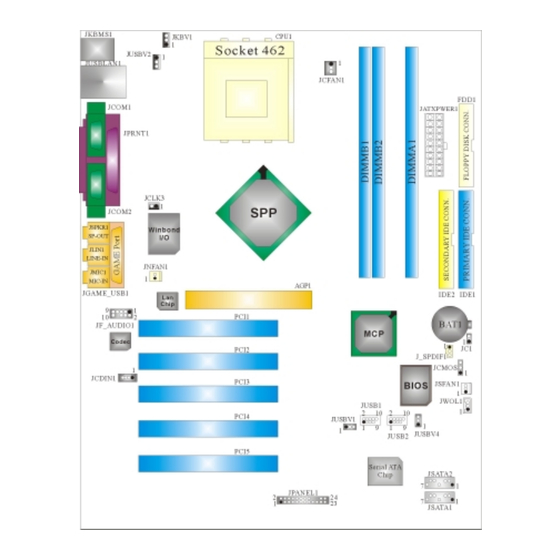
Inhaltsverzeichnis
Werbung
Quicklinks
M
7
N
C
D
U
l
t
r
a
M
7
N
C
D
U
l
t
r
a
M
7
N
C
D
U
l
t
r
a
FCC Information and Copyright
This equipment has been tested and found to comply with the limits of a
Class B digital device, pursuant to Part 15 of the FCC Rules. These limits
are
designed
to
provide
reasonable
protection
against
harmful
interference in a residential installation. This equipment generates, uses
and can radiate radio frequency energy and, if not installed and used in
accordance with the instructions, may cause harmful interference to radio
communications. There is no guarantee that interference will not occur in
a particular installation.
The vendor makes no representations or warranties with respect to the
contents here of and specially disclaims any implied
of
warranties
merchantability or fitness for any purpose. Further the vendor reserves
the right to revise this publication and to make changes to the contents
here of without obligation to notify any party beforehand.
Duplication of this publication, in part or in whole, is not allowed without
first obtaining the vendor's approval in writing.
The content of this user's manual is subject to be changed without notice
and we will not be responsible for any mistakes found in this user's
manual. All the brand and product names are trademarks of their
respective companies.
i
Werbung
Inhaltsverzeichnis
Fehlerbehebung

Inhaltszusammenfassung für Biostar M7NCD Ultra
- Seite 1 FCC Information and Copyright This equipment has been tested and found to comply with the limits of a Class B digital device, pursuant to Part 15 of the FCC Rules. These limits designed provide reasonable protection against harmful interference in a residential installation. This equipment generates, uses and can radiate radio frequency energy and, if not installed and used in accordance with the instructions, may cause harmful interference to radio communications.
-
Seite 2: Inhaltsverzeichnis
How to setup Jumper ....................5 CPU Installation ......................5 DDR DIMM Modules: DIMMB1-2, DIMMA1 ............... 6 Jumpers, Headers, Connectors & Slots..............7 DEUTSCH ....................13 Spezifikationen von M7NCD Ultra ................13 Verpackungsinhalt....................14 Einstellung der Jumper................... 15 Installation der CPU....................15 DDR-DIMM-Modules: DIMMB1-2, DIMMA1............. 16 Installation von DDR-Modul .................. -
Seite 3: Layout Of M7Ncd Ultra
Layout of M7NCD Ultra ※NOTE: ●represents the first pin. -
Seite 4: Component Index
Component Index A. 5V/5VSB Selection for Keyboard L. Front USB Header (JUSB1) and mouse (JKBV1) M. Front USB Header (JUSB2) B. Power Source Selection for USB N. Power Source Selection for USB (JUSBV2) (JUSBV4) C. Back Panel Connector O. Wake On LAN Header (JWOL1) D. -
Seite 5: English
English M7NCD Ultra Features A. Hardware Provides Socket-462. ® Supports the AMD processor up to XP 3200+. Front Side Bus at 266/333/400 MHz. Chipset North Bridge: nFORCE2 SPP. South Bridge: MCP. High Speed 800Mb/s Hyper-Transport interface to the MCP. Main Memory Supports up to 3 DDR devices. -
Seite 6: Bios & Software
On Board Peripherals a. Rear side 2 serial ports. 1 parallel port. (SPP/EPP/ECP mode) Audio ports in horizontal position. 1 LAN port. (optional) PS/2 mouse and PS/2 keyboard. 2 USB2.0 ports. b. Front Side 1 floppy port supports 2 FDDs with 360K, 720K, 1.2M, 1.44M and 2.88Mbytes. 4 USB2.0 ports. -
Seite 7: How To Setup Jumper
How to setup Jumper The illustration shows how jumpers are setup. When the Jumper cap is placed on pins, the jumper is “close”. If no jumper cap is placed on the pins, the jumper is ”open”. The illustration shows a 3-pin jumper whose pin 1and 2 are “close” when jumper cap is placed on these 2 pins. -
Seite 8: Ddr Dimm Modules: Dimmb1-2, Dimma1
CPU Fan Header: JCFAN1 Pin No. Assignment Ground +12V JCFAN1 Sense System Fan Header: JSFAN1 Pin No. Assignment Ground +12V JSFAN1 Sense North Bridge Fan Header: JNFAN1 Pin No. Assignment Ground JNFAN1 +12V DDR DIMM Modules: DIMMB1-2, DIMMA1 For Dual-channel DDR (128-bit) high performance, at least 2 or more DIMM modules must be installed. -
Seite 9: Jumpers, Headers, Connectors & Slots
Installing DDR Module Unlock DIMM slot pressing retaining clips outward. Align a DIMM on the slot such that the notch on the DIMM matches the break on the slot. Insert the DIMM firmly and vertically into the slot until the retaining chip snap back in place and the Dimm is properly seated. - Seite 10 Assignment Assignment Ground Ground JSATA1/ JSATA2 Ground Power Connectors: JATXPWER1 Assignment Assignment +3.3V +3.3V +3.3V -12V Ground Ground PS_ON Ground Ground Ground Ground Ground PW_OK JATXPWER1 +5V_SB +12V Front USB Header: JUSB1/ JUSB2 Assignment Assignment +5V(fused) +5V(fused) USBP4- USBP5- USBP4+ USBP5+ Ground Ground...
- Seite 11 Front Panel Connector: JPANEL1 PWR_LED ON/OFF JPANEL1 (+) (-) HLED Assignment Function Assignment Function Sleep Control Sleep Speaker Button Ground Connector Speaker Power LED (+) POWER HDD LED (+) Hard Drive Power LED (+) HDD LED (-) Power LED (-) Ground Reset Power Button...
- Seite 12 Power Source Selection for USB: JUSBV1/ JUSBV2/ JUSBV4 JUSBV1/JUSBV2/ Assignment Description JUSBV4 JUSBV1: 5V for JUSB1 port JUSBV2: 5V for JUSBLAN1 port Pin 1-2 close JUSBV4: 5V for JUSB2 port JUSBV1: JUSB1 port powered with +5V Standby standby voltage of 5V Voltage Pin 2-3 close JUSBV2: JUSBLAN1 port powered with...
- Seite 13 ※ Clear CMOS Procedures: 1. Remove AC power line. 2. Set the jumper to “Pin 2-3 Close”. 3. Wait for five seconds. 4. Set the jumper to “Pin 1-2 Close”. 5. Power on the AC. 6. Reset your desired password or clear the CMOS data. Case Open Connector: JC1 Assignment Case Open Signal...
-
Seite 14: Back Panel Connectors
System Operation Mode: JCLK3 JCLK3 Assignment User Mode (default) (133/ 166/ 200 MHz) Pin 1-2 Close Safe mode (100 MHz) Pin 1-2 Open Note: When overclock function failed and system is unable to boot-up, please follow the instruction below: Turn off the system. Closed the JCLK3 jumper. -
Seite 15: Deutsch
Deutsch Spezifikationen von M7NCD Ultra A. Hardware Unterstützung für Sockel 462. ® Unterstützung für den AMD Prozessor bis zu XP 3200+. FSB mit 266/333/400 MHz. Chipsatz Northbridge: nFORCE2 SPP. Southbridge: MCP. Hauptspeicher Unterstützung für 3 DDR Geräte. Unterstützung für 266/333/400MHz (ohne ECC) DDR Geräte. -
Seite 16: Verpackungsinhalt
Onboard-Peripheriegeräte a. Rückwand 2 Seriell-Ports. 1 parallele Schnittstelle. (SPP/EPP/ECP-Modus) 1 horizontales Audio-Port. 1 LAN-Port. (optional) Unterstützung für PS/2-Maus und PS/2-Tastatur. 2 USB2.0-Ports. b. Vorderseite 1 Floppy-Port mit Unterstützung für 2 Diskettenlaufwerke.(360KB, 720KB, 1.2MB, 1.44MB und 2.88MB) 4 USB2.0-Ports. 1 Audio-Header für die Vonderseite Abmessungen ATX Form-Factor: 24.4 X 30.4cm (W X L) B. -
Seite 17: Einstellung Der Jumper
Einstellung der Jumper Die Abbildung verdeutlicht, wie Jumper eingestellt werden. Pins werden durch die Jumper-Kappe verdeckt, ist der Jumper ”geschlossen”. Keine Pins werden durch die Jumper-Kappe verdeckt, ist der Jumper “geöffnet”. Die Abbiildung zeigt einen 3-Pin Jumper dessen Pin1 und Pin2 ”geschlossen“ sind, bzw. es befindet sich eine Jumper-Kappe auf diesen beiden Pins. -
Seite 18: Ddr-Dimm-Modules: Dimmb1-2, Dimma1
CPU-Lüfter Headers: JCFAN1 Belegung Masse +12V JCFAN1 Sensor System-Lüfter Headers: JSFAN1 Belegung Masse +12V JSFAN1 Sensor Northbridge-Lüfter Header: JNFAN1 Belegung Masse JNFAN1 +12V DDR-DIMM-Modules: DIMMB1-2, DIMMA1 Für Dual-Kanal DDR (128-Bit) High-Performance, muss man mindestens 2 oder mehr DIMM-Module installieren. (Es ist unbedingt, daß man DIMMA mit DIMMB als ein Paar benutzt.) Wenn man nur ein DIMM installiert, funktioniert der Spreicher nur 64-Bit. -
Seite 19: Installation Von Ddr-Modul
Installation von DDR-Modul Öffnen Sie einen DIMM-Slots, indem Sie die seitlich Chips nach außen drücken. Richten Sie das DIMM-Modul so über dem Slot aus, dass das Modul mit der Kerbe in den Slot passt. Drücken Sie das DIMM-Modul in den Slot, bis die seitlichen Clips zuschnappen und das Modul fest sitzt. -
Seite 20: Anschlüsse Für Die Vorderseite: Jpanel1
Dieser Chip bietet zwei Serial-ATA-Kanäle sowie einen Parallel-ATA-Kanal für bis zu zwei Geräte. Es entspriecht der Speczifikation von SATA 1.0. Belegung Belegung Masse Masse JSATA1/ JSATA2 Masse Anschlüsse für die Vorderseite: JPANEL1 PWR_LED ON/OFF JPANEL1 (+) (-) HLED Belegung Funktion Belegung Funktion Sleep Control... -
Seite 21: Auswahl Von Stromversorgungsmodi Für Tastatur/ Maus
Wake On LAN Header: JWOL1 Belegung +5V_SB Masse JWOL1 Wake-up Stromversorgungsanschluss: JATXPWER1 Belegung Belegung +3.3V +3.3V +3.3V -12V Masse Masse PS_ON Masse Masse Masse Masse Masse JATXPWR1 PW_OK +5V_SB +12V Auswahl von Stromversorgungsmodi für Tastatur/ Maus: JKBV1 JKBV1 Beschreibung Funktion 5V für Tastatur und Maus Pin 1-2 geschlossen... - Seite 22 Auswahl von Stromsversorgungsmodi für USB: JUSBV1/ JUSBV2/JUSBV4 JUSBV1/JUSBV2/ Beschreibung Funktion JUSBV4 JUSBV1: 5V für JUSB1 JUSBV2: 5V für JUSBLAN1 Pin 1-2 geschlossen JUSBV4: 5V für JUSB2 +5V_SB JUSBV1: JUSB1 ist aktiviert durch die reservierte 5V Spannang JUSBV2: JUSBLAN1 ist aktiviert Pin 2-3 geschlossen durch die reservierte 5V Spannang JUSBV4: JUSB2 ist aktiviert durch die...
-
Seite 23: Prozeß Zum Löschen Des Cmos
※ Prozeß zum Löschen des CMOS: 1. Ausschalten Sie den AC-Netzstecker. 2. Lassen Sie Pin 2-3 von JCOMS1 geshclossen sein. 3. Bitte warten Sie 15 Sekunden. 4. Lassen Sie Pin 1-2 von JCOMS1 geshclossen sein. 5. Schließen Sie den AC-Netzstecker an. 6. -
Seite 24: Anschlüsse Für Die Rückwand
System Operation Modus: JCLK3 JCLK3 Assignment Benutzer Modus (default) (133/ 166 MHz) Pin 1-2 Geöffnet Sicherheit Modus (100 MHz) Pin 1-2 Geschlossen Anmerkung: Wenn “Überspanng Funktion” nicht gelungen ist folgen Sie bitte die Instruktion darunter: Bitte vausschalton Sie den AC-Notzstecker. Lassen Sie Pin 1-2 von JCLK3 geschlossen sein. -
Seite 25: Watchdog Technology
Watchdog Technology It is important to know that when overclocking, the system can be at a vulnerable state. Therefore, the BIOSTAR Watchdog Technology was designed to protect your PC under dangerous over-clock situations. Any over-clocking that reaches the threshold settings, the Watchdog Technology will disable your system from rebooting in the BIOS setting. -
Seite 26: Studiofun
StudioFun! Introduction StudioFun! is a media-player based on optimized GNU/Linux distribution. It plays DVD, VCD, MP3, Audio CD and various other known file formats. You can take snapshots of video and customize the saved images as screensavers. You can also store the images on USB mass storage devices like flash disks and USB floppy disks. -
Seite 27: Error Messages
Installation This option will do the basic installation of the distribution. The installation works on pre-installed windows or GNU/Linux distribution. On selecting the ’installation’ option the installer boots and displays a dialog box indicating the space required and waits for a confirmation. Selecting Ok will continue the installation while selecting Cancel will terminate the installation and reboot the machine. -
Seite 28: Booting To Studiofun
Recovery In case of a MBR corruption, this option should be used. It will automatically probe the hard disk master boot record and find out the installed operating system(s). On success it will re-install the boot loader with correct options in the MBR. Any custom boot loader option specified from other GNU/Linux installations will get over written by the newly probed one. -
Seite 29: Media Control
After complete boot up, you get to the main Desktop screen. The following section is a complete description of the Desktop application. Desktop This is the main shell of the StudioFun software. It basically comprises of two categories, one is the main "media control" part and the other is the "control panel". Media control The media control part of the Desktop has the following controls: This control will glow whenever a VCD is detected in a DVD/CD-ROM drive. -
Seite 30: Control Panel
present in the DVD/CD-ROM drive. This control will glow whenever a DVD is detected in a DVD drive. The DVD will be auto-played only when it is put in to the drive when the Desktop (StudioFun! shell) is up and running, otherwise, the control will simply glow to inform the user about a DVD present in the DVD/CD-ROM. - Seite 31 1. Select Region Clicking this icon will invoke the application for selection DVD region settings. Refer to section 5.2 Select DVD Region application for more details. 2. Screensaver Clicking this icon will invoke the screensaver application. Refer to section 5.3 Screensaver for more details.
-
Seite 32: Software Details
Software Details XINE XINE is a multimedia player. It plays back Audio CD, DVD, and VCD. It also decodes multimedia files like AVI, MOV, WMV, and MP3 from local disk drives. It interprets many of the most common multimedia formats available - and some of the uncommon formats, too. - Seite 33 MPEG-Video (.mpv, .m2v) MPEG-Audio (.mp2, .mp3) WAV (.wav) Video Codecs MPEG 1/2 MPEG 4 (aka OpenDivX) MS MPEG 4 Chapter 5: Software Details 10 Windows Media Video 7 m. Motion JPEG • Remote Control support. Infrared interface User-friendly • Usage of StudioFun! with CelomaChrome skin Select VCD button to play a VCD disc Select DVD button to play a DVD disc Select CDDA button to play a Audio cd...
-
Seite 34: Select Region
j. Select hide button to hide the control panel of the player m. k. Select menu button to use menu’s while playing DVD l. Select control button to adjust brightness / color Select setup button to modify the settings of the player Select f.scr button to show the video output of the player in full screen mode Select snap button to take a snapshot of the currently... -
Seite 35: Screensaver
Screensaver Screensaver The xscreensaver daemon waits until the keyboard and mouse have been idle for a period, and then runs a graphics demo chosen at random. The demo is terminated as soon as there is any mouse or keyboard activity. The xscreensaver-demo program is the graphical user interface to xscreensaver. -
Seite 36: Display Settings
2. Only one Screen Saver: When user chooses this option, screensaver displays only one graphics demo. 3. Blank Screen Only: When user chooses this option, screensaver only blanks the screen instead of displaying the graphics demo. 4. Disable Screen Saver: When user chooses this option, screensaver is disabled. •... -
Seite 37: File Manager
three resolutions. • 640x480 • 800x600 • 1024x768 The current resolution of the Display will be selected by default. It requires restart of the StudioFun to reflect the changes made. File Manager Overview File manger is an utility to copy files from deferent devices to hard disk and vice versa. User can copy files from devices such as, floppy, cdrom and flashdisk to hard disk. -
Seite 39: Trouble Shooting
Trouble Shooting PROBABLE SOLUTION No power to the system at all Power light don’t * Make sure power cable is securely plugged in illuminate, fan inside power supply does not turn * Replace cable on. Indicator light on keyboard does not turn on * Contact technical support PROBABLE SOLUTION... -
Seite 40: Problemlösung
Problemlösung MÖGLICHE URSACHE LÖSUNG Das System hat keine Spannungsversorgung. * Versichern Sie sich, dass das Stromkabel richtig Die Stromanzeige leuchtet nicht, der Lüfter im angebracht ist Inneren Stromversorgung wird nicht * Ersetzen Sie das Stromkabel eingeschaltet. Tastaturleuchten sind nicht an. * Wenden Sie sich an Ihre Kundendienststelle MÖGLICHE URSACHE LÖSUNG... - Seite 41 09/29/2003...




