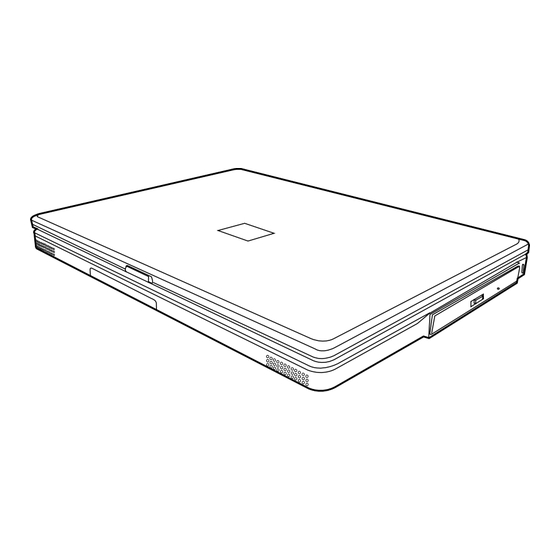
Inhaltszusammenfassung für Gericom SUPERSONIC KN1-Serie
- Seite 1 KN1 SERIES NOTEBOOK PC USER’S MANUAL E N G L I S H Dec 2004 Downloaded from www.Manualslib.com manuals search engine...
- Seite 23 NOTEBOOK KN1 SERIES MANUEL DE L'UTILISATEUR F R A N Ç A I S Déc 2004 Downloaded from www.Manualslib.com manuals search engine...
- Seite 45 NOTEBOOK-SERIE KN1 BENUTZERHANDBUCH D E U T S C H Dez. 2004 Downloaded from www.Manualslib.com manuals search engine...
- Seite 46 INHALT ZUM BEGINN ......................5 Überprüfen der Lieferung auf Vollständigkeit ............5 Lernen Sie das Notebook kennen ................6 ÖFFNEN DES BILDSCHIRMS .................. 6 VORDERSEITE ......................7 LINKE SEITE ......................9 RECHTE SEITE ...................... 10 RÜCKSEITE ......................11 UNTERSEITE ......................12 ERSTE SCHRITTE ....................
-
Seite 47: Pflege Des Notebooks
PFLEGE DES NOTEBOOKS Achten Sie darauf, dass die Lüftungsöffnungen Drücken Sie NICHT auf den Bildschirm. nicht verdeckt werden, um eine Überhitzung des Prozessors zu vermeiden. Legen Sie das Notebook NICHT auf unebene oder Verwenden Sie das Notebook NICHT bei wacklige Unterlagen. extremen Umgebungsbedingungen. -
Seite 48: Sprühen Sie Kein Wasser Oder Andere
Vermeiden Sie plötzliche Veränderungen von Setzen Sie das Notebook NICHT Regen und Temperatur und Luftfeuchtigkeit, und stellen Sie Feuchtigkeit aus. das Notebook nicht in die Nähe von Adaptern und Lüftungsöffnungen anderer Geräte. Stellen Sie das Notebook NICHT in der Nähe Versuchen Sie NICHT, den Akku zu manipulieren. -
Seite 49: Zum Beginn
ZUM BEGINN Überprüfen der Lieferung auf Vollständigkeit Wenn Sie das Notebook erhalten haben, packen Sie es vorsichtig aus, und überprüfen Sie, ob alle nachfolgend aufgeführten Teile enthalten sind. Bei einem vorkonfigurierten Modell sollten die folgenden Teile dabei sein: • Notebook •... -
Seite 50: Lernen Sie Das Notebook Kennen
ZUM BEGINN Lernen Sie das Notebook kennen ÖFFNEN DES BILDSCHIRMS Der Bildschirmdeckel wird magnetisch geschlossen. Öffnen Sie das Notebook, indem Sie einfach den Deckel nach oben klappen. Achten Sie beim Schließen darauf, dass der Deckel nicht zuknallt. Downloaded from www.Manualslib.com manuals search engine... -
Seite 51: Vorderseite
ZUM BEGINN VORDERSEITE Hier sehen Sie eine Ansicht des Notebooks von vorne. Bildschirm Taste Ein/Aus/ Schnellstart-Tasten Suspend/ Wiederaufnahme Tastatur TouchPad- Zeigegerät Stereo-Lautsprecher Statusanzeigelampen Stereo-Lautsprecher Bildschirm Beim Bildschirm handelt es sich um einen LCD-Farbmonitor mit Hintergrundbeleuchtung. Auf ihm werden die Texte und Grafiken angezeigt. Tastatur Das Notebook hat eine Tastatur in Normalgröße und besitzt eine festgelegte Windows -Taste. -
Seite 52: Touchpad-Zeigegerät
ZUM BEGINN Statusanzeigelampen Die Statusanzeigelampen entsprechen den spezifischen Betriebsmodi. Das sind: Festplattenaktivität (HDD), Aktivität des optischen Laufwerks (ODD) und Akkustatus. Oberhalb der Tastatur befinden sich drei zusätzliche Statusanzeigelampen: Status der Wireless-Verbindung, Caps-Lock und Num-Lock. TouchPad-Zeigegerät Beim TouchPad handelt es sich um eine mausähnliche Einrichtung zur Steuerung des Cursors mit vier Tasten (Links, Rechts und zwei Scroll-Tasten). -
Seite 53: Linke Seite
ZUM BEGINN LINKE SEITE Hier folgt eine kurze Beschreibung der linken Seite des Notebooks. Karten- Steckplatz IEEE- Mikrofonbuchse USB- Infrarot- 1394- Kopfhörerbuchse Speicherkartenleser Port Port Port (IrDA) Mikrofonbuchse An die Mikrofonbuchse können Sie ein externes Mono-Mikrofon anschließen. Kopfhörerbuchse An die Kopfhörerbuchse können Sie Kopfhörer oder externe Lautsprecher und Verstärker anschließen. -
Seite 54: Rechte Seite
ZUM BEGINN RECHTE SEITE Hier folgt eine kurze Beschreibung der rechten Seite des Notebooks. Notauswurföffnung Auswurftaste Öffnung für Optisches Laufwerk des optischen Kensington-Schloss Laufwerks Optisches Laufwerk Mit Hilfe des optischen Laufwerks können Sie Medien-Discs wie CDs und DVDs abspielen. Auswurftaste des optischen Laufwerks Drücken Sie auf die Auswurftaste des optischen Laufwerks, um das optische Laufwerk zu öffnen, wenn Sie eine DVD oder CD einlegen möchten. -
Seite 55: Rückseite
ZUM BEGINN RÜCKSEITE Hier sehen Sie eine Ansicht des Notebooks von hinten. Port-Replikator-Schnittstelle S-Video-/TV-Out-Port Netzadapteranschluss USB-Ports Modem- Externer LAN-Port (RJ-45) Port Monitoranschluss (RJ-11) Port-Replikator-Schnittstelle Die Port-Replikator-Schnittstelle erweitert die Funktionalität des Notebooks, indem es Ports für den Anschluss von PS/2-Geräten, einem externen Monitor, einem seriellen und einem parallelen Gerät, USB-Geräten, einem LAN-Kabel (RJ-45), einer externen Audioquelle. -
Seite 56: Unterseite
ZUM BEGINN UNTERSEITE Hier sehen Sie eine Ansicht des Notebooks von unten. Lüftungsöffnungen Etikett mit Speicherfach Stromdaten Bluetooth-Fach Wireless-LAN- Fach Fach für den Lithium-Ionen- Schacht für Akku Festplattenlaufwerk Lüftungsöffnungen Diese Lüftungsöffnungen dienen als Auslass für die heiße Luft, die der Lüfter zum Kühlen der Bauteile im Innern nach außen befördert. -
Seite 57: Erste Schritte
ERSTE SCHRITTE Stromversorgung Das Notebook kann auf zwei Arten mit Strom versorgt werden: mit einem Lithium-Ionen-Akku oder einem AC-Netzadapter, der an das Stromnetz angeschlossen wird. ANSCHLIESSEN DES NETZADAPTERS Der AC-Netzadapter versorgt das Notebook mit Strom und lädt gleichzeitig den Akku, wenn dieser sich im Notebook befindet. -
Seite 58: Wiederaufladen Des Akkus
ERSTE SCHRITTE WIEDERAUFLADEN DES AKKUS Der Lithium-Ionen-Akku wird im Gerät aufgeladen, wenn das Notebook an eine Netzsteckdose angeschlossen ist. Wenn Sie also den Akku aufladen möchten, muss sich dieser im Notebook befinden, und das Notebook muss an das Stromnetz angeschlossen sein. Bei Lithium-Ionen-Akkus tritt kein “Speichereffekt”... -
Seite 59: Einschalten Des Notebooks
ERSTE SCHRITTE Einschalten des Notebooks EINSCHALTEN Taste Ein/Aus/Suspend/Wiederaufnahme Taste Ein/Aus/Suspend/Wiederaufnahme Ist das Notebook ausgeschaltet, müssen Sie auf die Taste Ein/Aus/Suspend/Wiederaufnahme drücken, um es einzuschalten. Das Notebook kann eingeschaltet werden, wenn es mit dem AC- Netzadapter an das Stromnetz angeschlossen oder über den internen Lithium-Ionen-Akku mit Strom versorgt wird. -
Seite 60: Statusanzeigen
ERSTE SCHRITTE Statusanzeigen Die Statusanzeigelampen entsprechen den spezifischen Betriebsmodi. Das sind: Akkustatus, AC- Adapterstatus, Festplattenaktivität, Aktivität des optischen Laufwerks und Wireless-LAN- Aktivität. Oberhalb der Tastatur befinden sich zwei zusätzliche Statusanzeigelampen: Caps- Lock und Num-Lock. Stromanzeige Wireless E-mail Internet Festplattenaktivität Akkuanzeige Feststelltaste Num- Lock Optischen... -
Seite 61: Anzeige Für Wireless-Lan-Aktivität
ERSTE SCHRITTE Anzeige für Wireless-LAN-Aktivität An dieser Anzeige können Sie erkennen, ob das Notebook an ein Wireless-Netzwerk angeschlossen ist. Anzeige der Feststelltaste An dieser Anzeige können Sie erkennen, ob die Feststelltaste aktiv ist. Num-Lock-Anzeige Die Num-Lock-Anzeige zeigt an, dass das in die Tastatur eingebettete aus zehn Tasten bestehende Ziffernfeld aktiv ist. -
Seite 62: Die Funktionstasten
ERSTE SCHRITTE Die Funktionstasten Das Notebook verfügt über 12 Funktionstasten, Taste F1 bis F12. Je nach Programm sind die Funktionen, die diesen Tasten zugewiesen sind, unterschiedlich. In der Software-Dokumentation finden Sie die Funktionen der jeweiligen Tasten. Die Taste [FN] bietet dem Notebook zusätzliche Funktionen und wird immer zusammen mit einer anderen Taste gedrückt. -
Seite 63: Benutzen Des Touchpads
ERSTE SCHRITTE Benutzen des TouchPads Das TouchPad ist ein Zeigegerät, das in das Notebook integriert ist. Es kann zur Steuerung der Cursorbewegungen auf dem Bildschirm verwendet. Das TouchPad bestetht aus der Cursorsteuerung, einer linken und einer rechten Taste sowie zwei Scroll-Tasten. -
Seite 64: Aufrüsten Des Speichermoduls
ERSTE SCHRITTE Aufrüsten des Speichermoduls Das Notebook ist werkseitig entweder mit einem 128MB oder 256MB großen SDRAM-Speicher (Synchronous Dynamic RAM) ausgestattet. Wenn Sie die Speicherkapazität des Notebooks erhöhen möchten (bis max. 2 GB), können Sie ein zusätzliches Speichermodul installieren. Dafür müssen Sie ein DIMM-SDRAM-Modul verwenden. -
Seite 65: Fehlerbehebung
FEHLERBEHEBUNG Das Notebook ist sehr robust und sollte in dieser Hinsicht keinen Anlass zu Beschwerden geben. Es ist jedoch möglich, dass einfache Installations- und Betriebsprobleme auftreten, die Sie auf der Stelle beheben können. Es kann auch Probleme mit Peripheriegeräten geben, die behoben werden können, indem Sie das entsprechende Gerät austauschen. -
Seite 66: Anhang
ANHANG Technische Daten Prozessor & Plattform Mobile Intel ® Centrino Mobile Technologie 1 Port-Replikator-Anschluss (Fabrikoption) Intel Dothan Prozessor 1,50 bis 2,13 GHz 1 DC-Eingang (Intel Pentium M Prozessor 710-770) 1 PCMCIA Intel Celeron M Prozessor 1,20-1,50G 1 Infrarot-IrDA-Anschluss (unterstützt FIR) (Intel Celeron M Prozessor 320-370) 2 Audiobuchsen: Mikrofoneingang, Lautsprecherausgang Intel... - Seite 67 PC PORTÁTIL SERIE KN1 MANUAL DEL USUARIO E S P A Ñ O L Dic 2004 Downloaded from www.Manualslib.com manuals search engine...
- Seite 89 NOTEBOOK PC DI SERIE KN1 MANUALE DELL’UTENTE I T A L I A N O Dic 2004 Downloaded from www.Manualslib.com manuals search engine...







