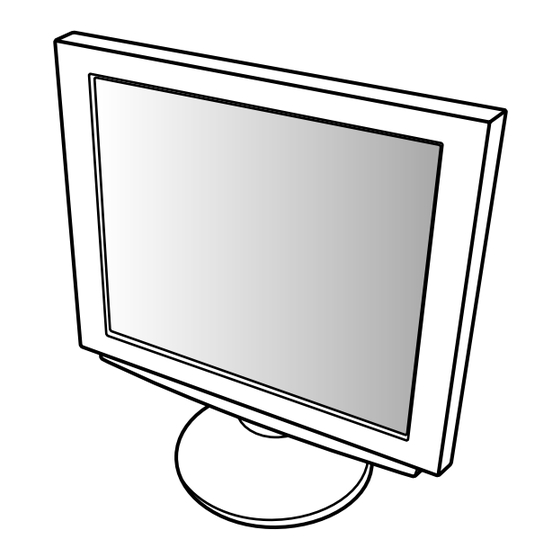Kapitel
Inhaltsverzeichnis
Fehlerbehebung

Inhaltszusammenfassung für Sharp LL-T1810A
- Seite 27 Inhaltsverzeichnis Hinweis für Benutzer in den USA ............28 TCO'99 .
-
Seite 28: Hinweis Für Benutzer In Den Usa
SHARP ELECTRONICS CORPORATION Sharp Plaza, Mahwah, New Jersey 07430 TEL :1-800-BE-SHARP * Als ENERGY STAR-Partner bestätigt SHARP , daß dieses Produkt die Richtlinien des ENERGY STAR für sparsamen Verbrauch einhält. In diesem Produkt wird bleihaltiger Lötzinn und eine Leuchtstofflampe mit einem geringen Quecksilberanteil verwendet. -
Seite 29: Tco'99
Herzlichen Glückwunsch! Sie haben gerade ein Gerät mit TCO‘99-Zulassung und entsprechender Kennzeichnung erworben! Damit haben Sie sich für ein Produkt entschieden, das für professionelle Anwendungen konzipiert ist. Mit Ihrem Kauf leisten Sie auch einen Beitrag zum Umweltschutz und zur Weiterentwicklung von umweltfreundlichen Elektronikprodukten. -
Seite 30: Tco Development
TCO Development SE-114 94 Stockholm, Sweden Fax: +46 8 782 92 07 Email (Internet): development@tco.se Aktuelle Informationen zu Produkten mit TCO‘99-Zulassung und -Kennzeichnung erhalten Sie auch im Internet unter folgender Adresse: http://www.tco-info.com/ Umweltanforderungen Flammschutzmittel Flammschutzmittel kommen in Platinen, Kabeln, Drähten, Verkleidungen und Gehäusen vor. Sie sollen die Ausbreitung eines Brandes verhindern oder zumindest verzögern. -
Seite 31: Hinweis Für Benutzer In Europa
Hinweis für Benutzer in Europa This equipment complies with the requirements of Directives 89/336/EEC and 73/23/EEC as amended by 93/68/EEC. Dieses Gerät entspricht den Anforderungen der EG-Richtlinien 89/336/EWG und 73/23/EWG mit Änderung 93/68/EWG. Ce matériel répond aux exigences contenues dans les directives 89/336/CEE et 73/23/CEE modifiées par la directive 93/68/CEE. -
Seite 32: Hinweis Für Benutzer In Gb
Hinweis für Benutzer in Australien Serviceanfragen Wenden Sie sich an Ihren Händler, falls Reparaturen anfallen, oder setzen Sie sich mit Sharp Corporation of Australia unter 1 300 13 50 22 in Verbindung, um die Adresse des nächstgelegenen autorisierten Sharp-Kundendienstzentrums zu erfragen. -
Seite 33: Tips Und Sicherheitsvorkehrungen
Netzadapter (1) Der Monitor darf niemals mit harten USB-Kabel (1) Gegenständen abgerieben oder berührt werden. Monitor-Einstelldiskette für Windows (1) Wir bitten um Ihr Verständnis, daß Sharp Corpo- Bedienungsanleitung (1) ration über die gesetzlich anerkannte Leistungshaftung hinaus keine Haftung für Fehler Hinweise: übernimmt, die sich aus der Verwendung durch... -
Seite 34: Produktbeschreibung
Produktbeschreibung Vorderansicht Netzschalter (S. 38) Mit diesem Schalter wird der Monitor ein- und ausgeschaltet. Bedienfeld Betriebsanzeige (S. 38) Grün: Betrieb Orange: Energiesparmodus oder Signalfehler Aus: Kein Strom Tasten Wenn das OSD-Menü (Onscreen Display) angezeigt wird: Mit diesen Tasten erhöhen oder verringern Sie den Wert einer ausgewählten Option. - Seite 35 Produktbeschreibung Vorderansicht Hinweis: Decken Sie nie die Belüftungs- Belüftungs- öffnungen ab, da sich das Monitorinnere öffnungen sonst zu stark erwärmen würde und dies Funktionsstörungen zur Folge hätte. Netzanschluß (S. 36) Unter der Abdeckung finden Sie den Netzanschluß. Hier wird der Netzadapter eingesteckt. Anschluß...
-
Seite 36: Anschließen Des Monitors Und Ein- Und Ausschalten Des Monitors
Anschließen des Monitors und Ein- und Ausschalten des Monitors 5. Verbinden Sie das Netzkabel mit dem Netzadapter. Anschließen des Monitors an eine Stromquelle Verwenden Sie nur den mitgelieferten Netzadapter. 1. Bauen Sie die Monitorfußabdeckung ab. Netzkabel (Rückansicht) Monitorfußabdeckung Eine Seite anheben Setzen Sie den Netzadapter im Fuß... -
Seite 37: Verbinden Des Monitors Mit Einem Computer (Pc Usw.)
Anschließen des Monitors und Ein- und Ausschalten des Monitors 2. Schließen Sie das RGB-Signalkabel (separat Verbinden des Monitors mit einem Com- erhältlich) an den Anschluß INPUT 2 an. puter (PC usw.) Anschluß INPUT 2 Bevor Sie den Monitor anschließen, müssen Sie den Monitor und den Computer ausschalten. -
Seite 38: Einschalten Des Monitors
Anschließen des Monitors und Ein- und Ausschalten des Monitors 2. Schließen Sie das USB-Kabel an. Wenn Sie den Monitor oder einen angeschlos- senen Computer zum ersten Mal einrichten, USB-Anschluß: Nachgeschaltet (2 Anschlüsse) einen weiteren Computer anschließen oder eine Komponente des bestehenden Systems geän- dert haben, führen Sie vor der Verwendung eine automatische Bildschirmeinstellung (S. -
Seite 39: Installieren Der Setup-Informationen Und Des Icc-Profils
Anschließen des Monitors und Ein- und Ausschalten des Monitors 5. Klicken Sie auf [Have Disk], bestätigen Sie, daß Installieren der Setup-Informationen und neben [Copy manufacturer’s files from:] [A:] ange- des ICC-Profils zeigt wird, und klicken Sie dann auf [OK]. 6. Bestätigen Sie, daß die Monitordetails ausgewählt Je nach dem verwendeten Computer oder Betriebssy- sind, und klicken Sie auf [OK]. -
Seite 40: Für Windows 2000
Anschließen des Monitors und Ein- und Ausschalten des Monitors 8. Wenn [Models] angezeigt wird, klicken Sie auf Installieren des ICC-Profils [Have Disk], bestätigen Sie, daß neben [Copy Installieren des Monitor-ICC-Profils (Wenn die Setup- manufacturer’s files from:] [A:] angezeigt wird, und Informationen bereits installiert wurden, ist auch das klicken Sie dann auf [OK]. -
Seite 41: Einstellen Der Bildschirmanzeige
Einstellen der Bildschirmanzeige Falls erforderlich, kann der Bildschirm folgendermaßen Einstellsperrfunktion eingestellt werden. Wenn Sie die Steuertasten deaktivieren (d. h. die Automatische Bildschirmeinstellung (S. 42) Sperre setzen), können keine Werte eingestellt wer- Die Funktionen CLOCK, PHASE, H-POS (horizontale den. Positionierung) und V-POS (vertikale Positionierung) 1. -
Seite 42: Automatische Bildschirmeinstellung
Einstellen der Bildschirmanzeige Automatisches Einstellen des Bildschirms Automatische Bildschirmeinstellung 1. Drücken Sie die Taste MENU. Die Optionen im MENU 1 (ADJUSTMENT) können Das Menü ADJUSTMENT wird angezeigt. automatisch eingestellt werden (CLOCK, PHASE, H-POS, V-POS). Hinweis: Wenn Sie den Monitor oder einen angeschlos- senen Computer zum ersten Mal einrichten, einen weiteren Computer anschließen oder eine Komponente des bestehenden Systems geän-... -
Seite 43: Manuelle Bildschirmeinstellung
Einstellen der Bildschirmanzeige MENU 1: ADJUSTMENT Manuelle Bildschirmeinstellung Die Feineinstellung kann über das OSD-Menü vorge- nommen werden. MENU 1: ADJUSTMENT CLOCK, PHASE, H-POS (horizontale Positionierung) und V-POS (vertikale Positio- nierung) MANUAL: Einzelne Menüoptionen werden manuell MENU 2: GAIN CONTROL eingestellt. BRIGHT (Helligkeit), CONT (Kontrast) AUTO: Alle Menüoptionen werden automatisch... - Seite 44 Einstellen der Bildschirmanzeige MENU 2: GAIN CONTROL MENU 3: WHITE BALANCE Vor der Auslieferung wurden BRIGHT (Helligkeit) und WHITE BALANCE kann nach Bedarf eingestellt CONT (Kontrast) optimal eingestellt. Je nach verwen- werden. (Da die Einstellungen vor der Auslieferung detem Computertyp können jedoch noch weitere erfolgen, ist normalerweise keine Änderung erforder- Einstellungen erforderlich sein.
- Seite 45 Einstellen der Bildschirmanzeige MENU 4: MODE SELECT Die Auflösung kann eingestellt werden. Hinweise: So wählen Sie eine Menüoption: Taste SELECT Nach Beendigung der Einstellung:Taste MENU INPUT (Eingangsmodus) Der Eingangsmodus kann einstellt werden (Tasten VESA: VESA-Modus MAC: Power Macintosh-Modus 400 LINES (Auflösungsgrad) Sie können die horizontale Auflösung eines Bild- schirms mit 400 Zeilen festlegen, wenn Sie US-Text usw.
-
Seite 46: Pflege Des Monitors Und Reparaturen
Wenden Sie sich an das Geschäft, in dem Sie Tuch vorsichtig ab. (Es eignet sich ein weiches Tuch, den Monitor gekauft haben, oder an das beispielsweise ein Gaze-Tuch, das auch zum Reinigen nächste autorisierte Sharp-Kundendienst- von Linsen verwendet wird. zentrum. (Nehmen Sie diesen Austausch niemals selber vor.) -
Seite 47: Technische Daten
Technische Daten Produktspezifikationen LCD-Anzeige Stromversorgung 18,1 Zoll (46 cm diagonal gemessen) 100 – 240 VAC (mit Spezial-Netzadapter) TFT-LCD-Modul mit Super-V und Antireflex- Umgebungstemperatur beschichtung 5 – 35 °C Auflösung (max.) Leistungsaufnahme SXGA 1280 x 1024 Pixel 54 W (4,5 W im Energiesparmodus) Anzeigbare Farben (max.) Abmessungen (B x T x H, ohne Gummifüße) 16,77 Millionen Farben (8 Bit) - Seite 48 Technische Daten Signaltakte Anzeigemodus Hsync Vsync Punktfrequenz VESA US-Text Power Macintosh- Serie Sun Ultra-Serie Hinweise: Alle nur mit Non-Interlace. Die Frequenzen für die Serien Power Macintosh und Sun Ultra sind lediglich Referenzwerte. Wenn der Monitor Taktsignale empfängt, die nicht kompatibel sind, wird [OUT OF TIMING] angezeigt. Stimmen Sie den Takt anhand der Anweisungen im Computer-Benutzerhandbuch auf den Monitor ab.
-
Seite 49: Standards Und Kompatibilität
Technische Daten Standards und Kompatibilität DDC (Plug & Play) Dieser Monitor unterstützt den Standard VESA DDC Power Management Der Monitor basiert auf VESA DPMS (Display Power (Display Data Channel). Management Signaling). DDC ist ein Signalstandard zum Ausführen von Plug & Um die Power Management-Funktion des Monitors zu Play-Funktionen am Monitor oder PC. -
Seite 50: Anweisungen Zum Anbringen Eines Vesa-Kompatiblen Monitorarms
Anweisungen zum Anbringen eines VESA- kompatiblen Monitorarms Ein Arm oder Fuß basierend auf dem VESA-Standard 4. Lösen Sie die zwei Schrauben, und nehmen Sie (separat erhältlich) kann am Monitor angebracht die Abdeckung ab. werden. Der Arm oder Fuß muß vom Kunden gesondert Vier Schrauben erworben werden.