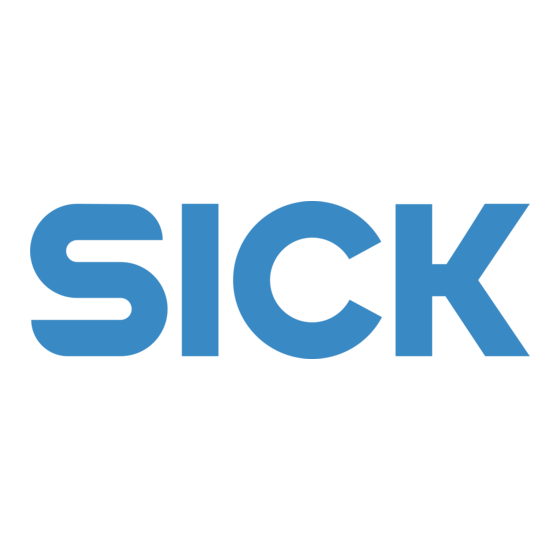
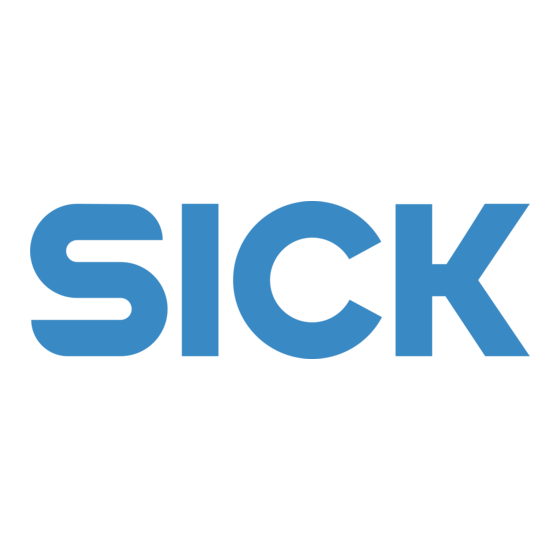
SICK DME4000 Betriebsanleitung
Entfernungs-messgerät
Vorschau ausblenden
Andere Handbücher für DME4000:
- Betriebsanleitung (128 Seiten) ,
- Betriebsanleitung (4 Seiten)
Inhaltszusammenfassung für SICK DME4000
- Seite 1 B E T R I E B S A N L E I T U N G / O P E R AT I N G I N S T R U C T I O N S DME4000 Entfernungs-Messgerät...
- Seite 2 Eine Abänderung oder Kürzung des Werkes ist ohne ausdrückliche schriftliche Zustimmung der Firma SICK AG untersagt. This work is copyright-protected. The rights founded by this shall remain with company SICK AG. Reproduction of the work or parts of this work shall only be permissible within the limits of the legal provisions of copyright law. Changes and abbreviations of this work is prohibited without the express written agreement of SICK AG.
- Seite 3 Stecker/Leitungen ....................33 8.3.3 Befestigungstechnik ....................38 8.3.4 Wetterschutzgehäuse ....................39 8.3.5 Umlenkspiegel ......................39 Technische Daten DME4000-1xx ....................40 Technische Daten DME4000-2xx ....................41 Technische Daten DME4000-3xx ....................43 8014584/1K8A/2024-11 © SICK AG • Deutschland • Irrtümer und Änderungen vorbehalten...
- Seite 4 11.2.1 Datenformat Slave zu Master ................. 52 11.2.2 Datenformat Master zu Slave ................. 52 11.2.3 Diagnosedaten ......................52 11.2.4 Definitionen/Fehler/Fehlerbehebung zu PROFIBUS-Fehlermeldungen ....54 11.3 Inbetriebnahme DME4000 PROFIBUS (Beispiel Siemens Step 7) ........55 11.4 Sleepmode ............................ 57 11.5 RS-422-Schnittstelle ........................57 11.5.1 Protokoll ........................57 11.5.2 Befehle ........................
- Seite 5 DME4000 Zu diesem Dokument Informationen zur Betriebsanleitung Diese Betriebsanleitung gibt wichtige Hinweise zum Umgang mit den Geräten der Firma SICK AG. Voraussetzungen für sicheres Arbeiten sind: Einhaltung aller angegebenen Sicherheitshinweise und Handlungsanweisungen Einhaltung der örtlichen Unfallverhütungsvorschriften und allgemeinen Sicherheitsbestimmungen im Einsatzbereich des Geräts...
- Seite 6 Betriebsanleitung DME4000 Zu Ihrer Sicherheit Bestimmungsgemäße Verwendung Das DME4000 ist ein optoelektronischer Sensor, der zum Erfassen von Distanzen zu einer linear be- wegten Reflexionsfolie eingesetzt wird. Er darf nicht in explosionsgefährdeten Bereichen verwendet werden. Fehlanwendung Eine andere oder darüber hinausgehende Benutzung gilt als nicht bestimmungsgemäß.
- Seite 7 Wird das Laserwarnschild durch den Einbau des Produktes in eine Maschine oder Verkleidung verdeckt, muss neben der Laseraustrittsöffnung an der Maschine oder Verkleidung ein geeignetes und zusätzli- ches Laserwarnschild angebracht werden. 8014584/1K8A/2024-11 © SICK AG • Deutschland • Irrtümer und Änderungen vorbehalten...
- Seite 8 Gefährliche Strahlungseinwirkung! Wenn andere als die in diesem Dokument angegebenen Bedienungs- oder Justiereinrichtungen ver- wendet werden oder andere Verfahrensweisen ausgeführt werden, kann dies zu gefährlicher Strah- VORSICHT lungseinwirkung führen. © SICK AG • Deutschland • Irrtümer und Änderungen vorbehalten 8014584/1K8A/2024-11...
- Seite 9 Durch die schnelle Messwertermittlung ist das DME4000 für den direkten Betrieb in einem geschlossenen Lageregelkreis über die SSI- Schnittstelle z. B. mit einem Frequenzumrichter geeignet. Abbildung 1-1 Funktionsweise DME4000 8014584/1K8A/2024-11 © SICK AG • Deutschland • Irrtümer und Änderungen vorbehalten...
- Seite 10 Kapitel 4 Betriebsanleitung DME4000 Bedienung Dieses Kapitel erklärt das Bedienfeld und die grundsätzliche Bedienung des DME4000. Detaillierte Informationen zur Inbetriebnahme und zum Betrieb des DME4000 finden Sie im Kapitel 4 „Inbetriebnahme“. Aufbau des Bedienfeldes LC-Display Eingabebereich Abbildung 2-1 – Display Das Bedienfeld ist in zwei Bereiche unterteilt: ...
- Seite 11 Nach Anlegen der Betriebsspannung (oder nach Reset) erscheint folgende Anzeige im Display des DME4000: Infofeld 1 Statusanzeigen Infofeld 2 Funktionstasten Abbildung 2-2 – Anzeige nach Anlegen der Betriebsspannung Nach ca. 1 s ist das DME4000 betriebsbereit und zeigt den aktuellen Messwert an: 4.3.1 Statusanzeigen Anzeige Bedeutung Wird angezeigt Wird nicht angezeigt...
- Seite 12 Drücken von Blinkende Anzeige Service signalisiert einen Hardwaredefekt oder Service Über-/Untertemperatur. Tasten Führt durch die Menüstruktur, Code, Parametereingabe, Speichern von Parametern Verlassen eines Menüunterpunktes Auswahl von Menüpunkten, Eingabe von Zahlen © SICK AG • Deutschland • Irrtümer und Änderungen vorbehalten 8014584/1K8A/2024-11...
- Seite 13 Menüstruktur Betriebsanleitung Kapitel 5 DME4000 Menüstruktur Flussdiagramm Auf der Innenseite der hinteren Umschlagklappe ist die Menüstruktur des DME4000 in Form eines Flussdiagramms dargestellt. Erklärungen zur Menüstruktur Code Schutz vor unbeabsichtigtem Verändern der eingestellten Parameter. Code: 314 Funktion: Menüzugang und Verändern der Parameter: Code 314 bestätigen mit Die erfolgreiche Eingabe des Codes wird im Display mit einem „!“...
- Seite 14 Warn-, Zustands- und Fehlerinformationen übertragen. Beschreibung siehe „9.2 PROFIBUS-Schnittstelle “. Bus Address Hier wird die PROFIBUS-Teilnehmeradresse eingestellt. Addr. 006 (default) (001-125) Inbetriebnahme-Beispiel mit Siemens Step 7 siehe Kapitel 9 „Anhang“. Hinweis © SICK AG • Deutschland • Irrtümer und Änderungen vorbehalten 8014584/1K8A/2024-11...
- Seite 15 Datenübertragung nur auf Anforderung Request Zyklische Datenübertragung gemäß der eingestellten Continuous Baudrate Protocol <STX><0x81><0x22><sign><7xBCD><ETX> Standard <sign><7xBCD><CR><LF> CRLF <sign><7xBCD> Nicht belegt Hinweis Für eine detaillierte Beschreibung siehe Kapitel 9 „Anhang RS-422-Schnittstelle“. 8014584/1K8A/2024-11 © SICK AG • Deutschland • Irrtümer und Änderungen vorbehalten...
- Seite 16 Funktionsbeschreibung siehe Kapitel 9.1 „Preset“ Laser aus, Messwert = 0, Quittierung über Ready Status Sleepmodus Funktionsbeschreibung siehe Kapitel 9.4 „Sleepmode“ (Nur SSI-Variante): Wird angezeigt, wenn unter 3.1.4 die Monitorschnittstelle Monitor ON gesetzt wird © SICK AG • Deutschland • Irrtümer und Änderungen vorbehalten 8014584/1K8A/2024-11...
- Seite 17 Ready Laser ausgeschaltet – Busfehler Datenübertragung OK Bus Status SSI: kein Clocksignal SSI: Clocksignal vorhanden PB/DN: kein Telegrammverkehr PB/DN: Telegrammverkehr CANopen: stopped mode CANopen: (pre-)operational mode Off (default) – 8014584/1K8A/2024-11 © SICK AG • Deutschland • Irrtümer und Änderungen vorbehalten...
- Seite 18 Aktiv 0 Function Distance siehe 3.4.3 Service (default) siehe 3.4.4 (nur SSI-Variante): Wird angezeigt, wenn unter 3.1.4 die Monitorschnittstelle Monitor On gesetzt wird Distance MF2 wird als Distanzschaltausgang verwendet. Funktion: © SICK AG • Deutschland • Irrtümer und Änderungen vorbehalten 8014584/1K8A/2024-11...
- Seite 19 Messfehler, Laser ausgeschaltet – Busfehler Datenübertragung OK Bus Status SSI: kein Clocksignal SSI: Clocksignal vorhanden PB/DN: kein Telegrammverkehr PB/DN: Telegrammverkehr CANopen: stopped mode CANopen: (pre-)operational mode Off (default) – 8014584/1K8A/2024-11 © SICK AG • Deutschland • Irrtümer und Änderungen vorbehalten...
- Seite 20 > 10 m/s und Verschmutzung. Plausibilitätsfehler führt zu Messwertausgabe 0. Normal 200 ms (Default) Keine Überprüfung Überprüfung im Messzyklus Fehlerunterdrückung max. 200 ms Temperatur Anzeige der aktuellen Geräteinnentemperatur. Reset kein Reset Rückstellung auf Default-Werte © SICK AG • Deutschland • Irrtümer und Änderungen vorbehalten 8014584/1K8A/2024-11...
- Seite 21 DME4000 Inbetriebnahme Montage Das DME4000 und der Reflektor werden so befestigt, dass der Reflektor immer im Sichtfeld des Sen- sors ist. Das DME4000 wird so ausgerichtet, dass sich der (auch in großen Abständen) gut sichtbare Lichtfleck im Zentrum des Reflektors befindet.
- Seite 22 Vorgehensweise bei der Ausrichtung Bringen Sie Fahrzeug und Reflektor auf kleine Distanz. Richten Sie das DME4000 so aus, dass der Lichtfleck sich im Zentrum des Reflektors befindet. Vergrößern Sie die Entfernung von Fahrzeug zu Reflektor und beobachten dabei den Lichtfleck.
- Seite 23 Betriebsanleitung Kapitel 6 DME4000 Elektrischer Anschluss DME4000 nach Anschlussschema anschließen. Verdrahtungshinweise beachten (siehe Kapitel 4.2.1 „Verdrahtungshinweise“), Stecker und Kabel siehe Kapitel 6.3.2 „Stecker/Leitungen“. Abbildung 4-5 – Anschlussschema DME4000-xx1/DME4000-xx3 (SSI/RS 422) Abbildung 4-6 – Anschlussschema DME4000-xx2 (PROFIBUS) Abbildung 4-7 – Anschlussschema DME4000-xx4 (DeviceNet M16- und M12-Stecker) 8014584/1K8A/2024-11 ©...
- Seite 24 1 = Adernpaar blk/wht 2 = Adernpaar red/vio 3 = Adernpaar pnk/gra 4 = Adernpaar brn/blu 5 = Isolierfolie 6 = Schirm 7 = PUR-Mantel Abbildung 4-11 – LTG-2308-MW, Bestell-Nr. 6026292 © SICK AG • Deutschland • Irrtümer und Änderungen vorbehalten 8014584/1K8A/2024-11...
- Seite 25 Adern gegeben. Ein einwandfreies und vollständiges Schirmkonzept ist für die störungsfreie Datenübertragung erforderlich. Speziell muss auf die Erdung des Kabelschirmes an Schaltschrank und DME4000 geachtet werden. Der Kabelschirm des vorkonfektionierten Kabels ist mit dem Metallstecker und damit mit dem DME4000-Gehäuse verbunden. Der Kabelschirm am Schaltschrank muss großflä- chig mit der Betriebserde verbunden werden.
- Seite 26 Abbildung 4-15 – Keine „Schweineschwänzchen“, Schirm kurz und vollflächig anbinden, BEIDE Seiten erden Abbildung 4-16 – Schirmanschluss bei Kunststoffgehäusen 6.2.2 PROFIBUS-Terminierung Terminator Abbildung 4-17 – PROFIBUS-Terminierung (siehe Kapitel 6.3.2 „Stecker/Leitungen“) © SICK AG • Deutschland • Irrtümer und Änderungen vorbehalten 8014584/1K8A/2024-11...
- Seite 27 Sie mit die gewünschte 1. Ziffer (z.B. „3“) ein. Anzeige Gehen Sie mit eine Stelle weiter und geben Sie mit Schritt 5 die gewünschte 2. Ziffer (z.B. „1“) ein. Anzeige 8014584/1K8A/2024-11 © SICK AG • Deutschland • Irrtümer und Änderungen vorbehalten...
- Seite 28 Schritt 6 die gewünschte 3. Ziffer (z.B. „4“) ein. Anzeige Drücken Sie um die 3. Ziffer „4“ zu bestätigen. Schritt 7 Anzeige Das Ausrufezeichen „!“ im Display bestätigt: Parametriermode. Hinweis © SICK AG • Deutschland • Irrtümer und Änderungen vorbehalten 8014584/1K8A/2024-11...
- Seite 29 1 x M12-Stecker 1 x M12-Stecker (SSI/RS 422) Stecker Stecker (DeviceNet) (DeviceNet) (CANopen) (PROFIBUS) 2 x M12-Stecker (Hiperface) Abbildung 6-2 –Maßzeichnungen Rückansicht DME4000 Abbildung 6-3 – Maßzeichnung DME4000 am Halter montiert 8014584/1K8A/2024-11 © SICK AG • Deutschland • Irrtümer und Änderungen vorbehalten...
- Seite 30 Technische Daten Kapitel 8 Betriebsanleitung DME4000 Anschlussschema Abbildung 6-4 – Anschlussschema DME4000-xx1/DME4000-xx3 (SSI/RS 422) Abbildung 6-5 – Anschlussschema DME4000-xx2 (PROFIBUS) Abbildung 6-6 – Anschlussschema DME4000-xx4 (DeviceNet M16- und M12-Stecker) © SICK AG • Deutschland • Irrtümer und Änderungen vorbehalten 8014584/1K8A/2024-11...
- Seite 31 Reflektoren Reflektor 0,3 x 0,3 m Diamond Grade, montiert Reflektor 0,6 x 0,6 m Diamond Grade, montiert Typ: PL 240 DG Bestell-Nr.: 1017910 Typ: PL 560 DG Bestell-Nr.: 1016806 8014584/1K8A/2024-11 © SICK AG • Deutschland • Irrtümer und Änderungen vorbehalten...
- Seite 32 Bestell-Nr.: 1022926 Typ: PL 560 DG-H Bestell-Nr.: 1023888 Reflexionsfolie Diamond Grade, Größe konfektionierbar Reflexionsfolie Diamond Grade, Bogen 749 x 914 mm Typ: REF-DG-K Bestell-Nr.: 4019634 Typ: REF-DG Bestell-Nr.: 5304334 © SICK AG • Deutschland • Irrtümer und Änderungen vorbehalten 8014584/1K8A/2024-11...
- Seite 33 Typ: DOL-1608-G10MA Bestell-Nr.: 2027193 Typ: DOL-1608-G50MA Bestell-Nr.: 6032903 Steckeransicht Leitungsdose M16, 8-polig, gewinkelt, 5 m Leitungsdose M16, 8-polig, gewinkelt, 10 m Typ: DOL-1608-W05MA Bestell-Nr.: 2026743 Typ: DOL-1608-W10MA Bestell-Nr.: 2027194 Steckeransicht 8014584/1K8A/2024-11 © SICK AG • Deutschland • Irrtümer und Änderungen vorbehalten...
- Seite 34 , 6 x 0,25 mm paarweise verdrillt, abgeschirmt Technische Daten bewegt –5 ... +70 °C Typ: LTG-2308-MW Bestell-Nr.: 6026292 Temperaturbereich festverlegt –40 ... +80 °C Mantel PUR kieselgrau Schirm verzinntes Kupfergeflecht © SICK AG • Deutschland • Irrtümer und Änderungen vorbehalten 8014584/1K8A/2024-11...
- Seite 35 Bestell-Nr.: 6027533 DeviceNet-Leitungsdose, M12, 5-polig, gerade, DeviceNet-Verbindungsleitung 6 m, Dose M12, 5-polig, Leitung 6 m, Dropcable gerade, Stecker M12, 5-polig, gerade, Dropcable Typ: DOL-1205-G06MK Bestell-Nr.: 6028326 Typ: DSL-1205-G06MK Bestell-Nr.: 6028327 8014584/1K8A/2024-11 © SICK AG • Deutschland • Irrtümer und Änderungen vorbehalten...
- Seite 36 2 m, DOL-1208-G02MAH1 Bestell-Nr.: 6032448 Typ: LTG-3108-MW Bestell-Nr.: 6032456 bewegt 10 ... +70 °C 5 m, DOL-1208-G05MAH1 Bestell-Nr.: 6032449 Temperaturbereich festverlegt 40 ... +70 °C 10 m, DOL-1208-G10MAH1 Bestell-Nr.: 6032450 © SICK AG • Deutschland • Irrtümer und Änderungen vorbehalten 8014584/1K8A/2024-11...
- Seite 37 Bestell-Nr.: 6028329 CANopen-Leitungsdose, 7/8'', 5-polig, gerade, PG16, CANopen-Leitungsstecker, 7/8'', 5-polig, gerade, PG16, konfektionierbar konfektionierbar Typ: DOS-7805-GK Bestell-Nr.: 6028331 Typ: STE-7805-GK Bestell-Nr.: 6028332 Pinbelegung 1 grn shield 4 wht CAN 8014584/1K8A/2024-11 © SICK AG • Deutschland • Irrtümer und Änderungen vorbehalten...
- Seite 38 PUR schwarz Ø 6,8 mm Abschirmung Cu verzinnt 8.3.3 Befestigungstechnik Ausrichthalterung DME4000 Typ: BEF-DME Bestell-Nr.: 2040695 Ausrichthalterung DME5000 Befestigungs-Kit Sockelplatte DME4000 (benötigt für DME4000) Typ: BEF-AH-DME5 Bestell-Nr.: 2027721 Typ: BEF-DME4000 Bestell-Nr.: 2040738 © SICK AG • Deutschland • Irrtümer und Änderungen vorbehalten 8014584/1K8A/2024-11...
- Seite 39 Technische Daten Betriebsanleitung Kapitel 8 DME4000 8.3.4 Wetterschutzgehäuse Wetterschutzgehäuse DME4000 Typ: WSG-DME5 Bestell-Nr.: 2027800 8.3.5 Umlenkspiegel Umlenkung Lichtaustritt nach oben Typ: USP-DME5 Bestell-Nr.: 2027710 8014584/1K8A/2024-11 © SICK AG • Deutschland • Irrtümer und Änderungen vorbehalten...
- Seite 40 Schock: EN 600 68-2-27/-2-29, Sinus: EN 600 68-2-6, Rauschen: EN 600 68-2-64 Statistischer Fehler 1 σ, Umfeldbedingungen konstant minimale Einschaltzeit: 10 min. Verpolsicher Darf U -Toleranzen nicht über- oder unterschreiten Nicht verpolgeschützt Max. 100 nF/20 mH © SICK AG • Deutschland • Irrtümer und Änderungen vorbehalten 8014584/1K8A/2024-11...
- Seite 41 VDE Klasse 2 (Bemessungsspannung 32 V) Statistischer Fehler 1 σ, Umfeldbedingungen konstant minimale Einschaltzeit: 10 min. Verpolsicher Darf U -Toleranzen nicht über- oder unterschreiten Nicht verpolgeschützt Max. 100 nF/20 mH 8014584/1K8A/2024-11 © SICK AG • Deutschland • Irrtümer und Änderungen vorbehalten...
- Seite 42 Kapitel 8 Betriebsanleitung DME4000 DME4000- EN 61000-6-2, EN 55011: Klasse B Mechanische Belastung Schock: EN 600 68-2-27/-2-29, Sinus: EN 600 68-2-6, Rauschen: EN 600 68-2-64 Gewicht ca. 1650 g © SICK AG • Deutschland • Irrtümer und Änderungen vorbehalten 8014584/1K8A/2024-11...
- Seite 43 Sinus: EN 600 68-2-6, Rauschen: EN 600 68-2-64 Statistischer Fehler 1 σ, Umfeldbedingungen konstant minimale Einschaltzeit: 10 min. Verpolsicher Darf U -Toleranzen nicht über- oder unterschreiten Nicht verpolgeschützt Max. 100 nF/20 mH 8014584/1K8A/2024-11 © SICK AG • Deutschland • Irrtümer und Änderungen vorbehalten...
- Seite 44 Technische Daten Kapitel 8 Betriebsanleitung DME4000 DME4000- Gewicht ca. 1650 g © SICK AG • Deutschland • Irrtümer und Änderungen vorbehalten 8014584/1K8A/2024-11...
- Seite 45 (Innentemperatur < –15 °C: Aufwärmphase abwarten. Evtl. außerhalb Spezifikation Gerät mit Heizung verwenden. Gerät zu warm (Innentemperatur > 80 °C: Gerät abkühlen Auswirkung: Messwertausga- be wird auf Null gesetzt. 8014584/1K8A/2024-11 © SICK AG • Deutschland • Irrtümer und Änderungen vorbehalten...
- Seite 46 Die angegebene Leitungslänge kann durch den Einsatz von Repeatern vergrößert werden. Es wird empfohlen, nicht mehr als 3 Repeater in Serie zu schalten. Das DME unterstützt alle in Tabelle 2 ge- nannten Übertragungsgeschwindigkeiten. © SICK AG • Deutschland • Irrtümer und Änderungen vorbehalten 8014584/1K8A/2024-11...
- Seite 47 = Verzögerungszeit für den 1. Takt, max. 540 ns, für alle weiteren max. 360 ns Gn = hochwertigstes Bit im Gray-Code T = Periodendauer des Taktsignals GO = niederwertigstes Bit im Gray-Code tm = Monoflop-Zeit 15 µs bis 25 µs Tp = Taktpause 8014584/1K8A/2024-11 © SICK AG • Deutschland • Irrtümer und Änderungen vorbehalten...
- Seite 48 Verkürzte Menü-Struktur Das DME4000 kann nur über einen M12-Anschluss mit der Steuerung verbunden werden. Aus diesem Grund sind nur ausgewählte Einstellungen im Menü enthalten. Die Menüebenen „Serial“, „MF1“ und „MF2“ sind nicht implementiert. Die Nummerierung der Menü-Ebenen ist identisch mit denen der Standard-Variante.
- Seite 49 Troubleshooting und Begriffserklärungen Betriebsanleitung Kapitel 10 DME4000 Übersicht der verfügbaren Menü-Ebenen Menüebene Bezeichnung 3.1. CANOpen 3.5. Resolution 3.6. Offset 3.7. Plausibility Temperatur Reset 8014584/1K8A/2024-11 © SICK AG • Deutschland • Irrtümer und Änderungen vorbehalten...
- Seite 50 11.2 PROFIBUS-Schnittstelle Die PROFIBUS-Anbindung DME4000 erfolgt gemäß ENCODER-Profil. Dabei kann DME4000 wahlweise als Klasse-1- oder Klasse-2- (empfohlen) Encoder arbeiten. DME4000 ist dabei vom Typ linearer Abso- lut-Encoder. Angelehnt an das ENCODER-Profil (Klasse 2) ist ein ebenfalls implementiertes SICK-Profil. Beide Profilarten münden in die gleiche GSD-Datei. Im SICK-Profil ist neben einer von SPS gesteuerten Laserabschaltung auch die direkte Übertragung von Zustandsinformationsbits im zyklischen Messtele-...
- Seite 51 Ausnahme: PROFIBUS-Adresse und Offset bei aktivierter Preset-Funktion. Zusätzlich Statusbits 25 ... 31 Input-Daten und Steuerbits 29 ... 31 Output-Daten. Empfohlene Einstellung: SICK-Profil Class 2: Dieses Profil bietet folgende Vorteile: in 4-Byte-Input-Daten sind Messwert und Diagnosebits enthalten, in 4-Byte-Output-Daten ist Preset-Aktivierung, Laser-ein/aus-Funktion enthalten, ...
- Seite 52 Wertebereich +/ 250m (siehe auch Parameterdaten Preset-Mode) 11.2.3 Diagnosedaten (DDLM_Slave_Diag) Encoder-Profil Diagnose Class 1 Octet 1 ... 16 Octet 7... 16 Class 2 Octet 1 ... 63 Octet 7... 63 © SICK AG • Deutschland • Irrtümer und Änderungen vorbehalten 8014584/1K8A/2024-11...
- Seite 53 Octet 58 … 59 Temperatur (2er Komplement) Octet 60 Pegel Messkanal (2er Komplement) Octet 61 MF-Status Octet 62 Bit 7 Laser ein Laser aus Octet 63 Bit 0 ... 6 nicht verwendet 8014584/1K8A/2024-11 © SICK AG • Deutschland • Irrtümer und Änderungen vorbehalten...
- Seite 54 Wird mit Octet 9, Bit 7 deaktiviert. Auswirkung: Der per GSD eingestellte Offsetwert wird nicht zum Gerät übertragen. Anwendung: bei Verwendung der Preset-Funktion bleibt der bei Preset ermittelte Offsetwert gültig. © SICK AG • Deutschland • Irrtümer und Änderungen vorbehalten 8014584/1K8A/2024-11...
- Seite 55 Service MF1: UpperTemperature Service MF2: Plausibility Siehe 3 –Menüstruktur: 3.4.4 Service MF2: Ready Service MF2: Laser Service MF2: Level Service MF2: Bus Status Service MF2: LowerTemperature Service MF2: UpperTemperature 8014584/1K8A/2024-11 © SICK AG • Deutschland • Irrtümer und Änderungen vorbehalten...
- Seite 56 Siehe 3 – Menüstruktur: 3.3.3 MF1 Dist. LowerLimit MF2 Dist. UpperLimit Siehe 3 – Menüstruktur: 3.4.3 MF2 Dist. LowerLimit Preset Siehe 3 – Menüstruktur: 3.3.2 (Steps: entsprechend Auflösung) (MF1: Preset) © SICK AG • Deutschland • Irrtümer und Änderungen vorbehalten 8014584/1K8A/2024-11...
- Seite 57 Kapitel 11 DME4000 11.4 Sleepmode Mit der Funktion Sleepmode kann der Messlaser des DME4000 über den Eingang MF1 aus- und einge- schaltet werden. Bei ausgeschaltetem Laser ist das DME im Stand-by-Betrieb, die Ready-Anzeige im Display erlischt. Um die Funktion zu überwachen, kann MF2 mit „Ready“ die Betriebsbereitschaft bei eingeschaltetem Laser signalisieren.
- Seite 58 Beispiel-39 dB ⇒ 8123D9 ⇒ 0x100 − 0xD9 = 0x27 =39 Service-Status zum DME<STX><0x01><0x23><ETX> vom DME<STX><0x81><0x23><0x..><ETX> BeispielIcon MF2 und Icon PLB sind sichtbar auf dem Display: 812542 ⇒ 0x42 = 10000010 binär © SICK AG • Deutschland • Irrtümer und Änderungen vorbehalten 8014584/1K8A/2024-11...
- Seite 59 Grundlage ist die DeviceNet-Spezifikation 2.0, Errata 5. Der Produktname ist „DME4000“. 11.6.2 Konfiguration Die Konfiguration und Inbetriebnahme des DME4000 als DeviceNet-Slave wird anhand der Alan- Bradley-Software „RS Networx for DeviceNet (Revision 4.12)“ gezeigt: Vorgehensweise: DME4000-xx4 8-poligen M16-Gerätestecker aufstecken und anschließen.
- Seite 60 LowerLimit Parametrierung von MF1 und MF2 Gerätevarianten DME4000-xx5 sind nur mit einem 5-poligen DeviceNet-Stecker ausgerüstet. Die ACHTUNG Multifunktionsein- und -ausgänge MF1 und MF2 sind hardwaremäßig nicht verfügbar. Die Parametrierung von MF1 und MF2 ist trotzdem möglich und das Ergebnis kann im Diagnosebyte (siehe Kapitel 9.6.3 „Datenaustausch“) über den Bus abgefragt werden.
- Seite 61 Plausibilitätsfehler signalisiert, da keine Messung möglich ist, parallel wird Messwert 0 ausgegeben. 11.6.4 Polled Mode Der Prozessdatenaustausch zwischen DME4000 und DeviceNet-Master erfolgt standardmäßig über eine Polled I/O connection. Dabei werden die Slaves zyklisch vom Master abgefragt. 11.6.5 Change of State Mode Im Change of State Mode (COS/Delta) werden Daten zyklisch gesendet oder wenn der Wert des Para- meters Delta überschritten wird.
- Seite 62 DescriptionSet single Attribute Class65 Instance1 Attribute13 >Execute<-MeldungExecution was completed 11.6.7 Sleepmode (Laser aus) Die Funktion Sleepmode kann mit dem „Class Instance Editor“ aktiviert werden: Laser aus © SICK AG • Deutschland • Irrtümer und Änderungen vorbehalten 8014584/1K8A/2024-11...
- Seite 63 Laser ein 11.6.8 Parameter im DME4000 speichern Mit dem Befehl „Download“ im Fenster „Parameters“ werden die Parameter zum DME4000 herunterge- laden und sind dort flüchtig gespeichert. Mit dem „Class Instance Editor“ können die Parameter nichtflüchtig (permanent) im DME4000 gespei- chert werden (Vorgehensweise siehe Screenshot).
- Seite 64 Fehlerstatus DescriptionGet single Attribute Class64 Instance1 Attribute:12 Received InformationBeispiel: 0 x 09 0000 1001 Icon BUS und RDY sind im Display sichtbar. © SICK AG • Deutschland • Irrtümer und Änderungen vorbehalten 8014584/1K8A/2024-11...
- Seite 65 Received InformationZeit: 0 x 0142 = 322 x 6 min = 1932 min = 32,2 h z.B. 01 02 03 04 = 0 x 04030201 = 67305985 x 6 min = 403835910 min = 6730598,5 h 8014584/1K8A/2024-11 © SICK AG • Deutschland • Irrtümer und Änderungen vorbehalten...
- Seite 66 Die entsprechend gekennzeichneten Befehle beinhalten den Parameter „Code 0“. Code 0 ist ein Byte, das zur zusätzlichen Absicherung wichtiger Systemparameter gegen versehentliches Überschreiben ins Protokoll eingefügt ist. Bei Auslieferung ist „Code 0“ = 55h. © SICK AG • Deutschland • Irrtümer und Änderungen vorbehalten 8014584/1K8A/2024-11...
- Seite 67 Daten Angegebenes Datenfeld in seiner Größe nicht veränderbar Daten Angegebene Wortadresse außerhalb Datenfeld Daten Zugriff auf nicht existierendes Datenfeld Daten Gebertemperatur kritisch Vorausfall Weitere Fehlercodes siehe Kapitel 8.1 „Troubleshooting“. 8014584/1K8A/2024-11 © SICK AG • Deutschland • Irrtümer und Änderungen vorbehalten...
- Seite 68 Anhang Kapitel 11 Betriebsanleitung DME4000 11.8 CANopen 11.8.1 Datenaustausch Das Objektverzeichnis ist unterteilt in Communication Segment“ mit allen CANopen-relevanten Parame- tern und in „Manufacturer Segment“ mit allen DME-spezifischen Parametern: © SICK AG • Deutschland • Irrtümer und Änderungen vorbehalten 8014584/1K8A/2024-11...
- Seite 69 Measurement value 0x2001 Diagnostic data 11.8.3 Konfiguration Die Konfiguration und die Inbetriebnahme des DME4000 als CANopen-Slave wird über den SDO-Dienst des CANopen gestartet (siehe dazu die CIA-301 Spezifikation). Die Device-spezifischen Informationen sind in der EDS-Datei enthalten. 11.8.4 Parameter Folgende Parameter können über den SDO-Service (Service Data Object) ausgewählt werden: Index (Hex) Kapitel für weitere Informationen...
- Seite 70 0x2201, Subindex 003 Status „telegram traffic“ 0x2201, subindex 004 Error status „Attenuation“ 0x2201, Subindex 005 Error status „Plausibility“ 0x2201, Subindex 006 Status „Ready“ 0x2202 Temperature 0x2203 Operating Hours 0x2204 Speed © SICK AG • Deutschland • Irrtümer und Änderungen vorbehalten 8014584/1K8A/2024-11...
- Seite 71 Plugs/Cables .........................98 8.3.3 Mounting ..........................103 8.3.4 Weather-Protecting Hood ....................104 8.3.5 Corner Mirror ........................104 Specifications DME4000-1xx ......................105 Specifications DME4000-2xx ......................106 Specifications DME4000-3xx ......................107 SICK AG • Germany • Subject to change without notice 8014584/1K8A/2024-11...
- Seite 72 11.2.2 Data Format Master to Slave .................... 115 11.2.3 Diagnosis Data ........................115 11.2.4 Definitions/Errors/Correct Errors of PROFIBUS Error Messages ........117 11.3 Operation Startup of DME4000 PROFIBUS (Example: Siemens Step 7) ........118 11.4 Sleep mode ............................120 11.5 RS-422 Interface ..........................120 11.5.1 Protocol ..........................
- Seite 73 Symbols and Abbreviations Used Refers to keys of the display in the dimensional drawing (Section 6.1 Dimensional Drawing). Note Notes explain the advantages of specific settings and help you to use the DME4000 optimally. Warnings: Read and follow them carefully! Warnings are intended to protect you from dangers and help you to prevent damage to the sensor.
- Seite 74 It may not be used in areas subject to the danger of explosions. Misuse Different or additional use is considered to be improper use. SICK AG shall not be held liable for person- al injury and damage to property resulting from this.
- Seite 75 If the laser warning label is concealed when the product is built into a machine or into paneling, a suitable additional laser warning label must be applied next to the laser output aperture on the machine or paneling. 8014584/1K8A/2024-11 © SICK AG • Germany • Subject to change without notice...
- Seite 76 For more information visit: www.sick.com/DME4000 Hazardous radiation! Using control elements or settings or executing procedures other than those specified in this document may result in dangerous exposure to radiation. CAUTION © SICK AG • Germany • Subject to change without notice 8014584/1K8A/2024-11...
- Seite 77 DME4000 is suitable for direct opera- tion in a closed-loop position control via the SSI interface, e.g., with a frequency converter. Illustration 1.1 – DME4000 Mode of Operation 8014584/1K8A/2024-11 © SICK AG • Germany • Subject to change without notice...
- Seite 78 Chapter 4 Operating Instructions DME4000 Operation This section explains the control panel and basic operation of the DME4000. You can find detailed information about the operation startup and operation of the DME4000 in Chapter 4 “Operation Startup”. Operating Panel Structure...
- Seite 79 Operation Operating Instructions Chapter 4 DME4000 Control Panel The following display of the DME4000 appears after you connect operating voltage (or after a reset): Information field 1 Status indicators Information field 2 Function keys Illustration 2.2 – Display after Connection of Operating Voltage The DME4000 is ready to operate after approx.
- Seite 80 Keys Prompts through the menu structure, code, parameter entry, storing of parameters Exit a menu subitem Selection of menu items and entry of numbers © SICK AG • Germany • Subject to change without notice 8014584/1K8A/2024-11...
- Seite 81 Chapter 5 DME4000 Menu Structure Flow Chart The menu structure of the DME4000 is displayed in the form of a flow chart on the inside of the back cover. Explanations about the Menu Structure Code Protection against unintentional changes to the set parameters.
- Seite 82 Bus Address The Profile bus subscriber address is set here. Addr. 006 (default) (001-125) Note For an operation startup example with Siemens Step 7 (see Chapter 9.5 “RS-422 Interface”). © SICK AG • Germany • Subject to change without notice 8014584/1K8A/2024-11...
- Seite 83 Cyclical data transfer in accordance with the defined baud rate setting Continuous Protocol <STX><0x81><0x22><sign><7xBCD><ETX> Standard <sign><7xBCD><CR><LF> CRLF <sign><7xBCD> unused Note For a detailed description, see Chapter 9.5 RS-422 Interface. 8014584/1K8A/2024-11 © SICK AG • Germany • Subject to change without notice...
- Seite 84 Sleep Mode For a function description, see “Explanation of Terms – Sleep Mode”. (Only SSI variant): Is displayed when the monitor interface is set to ON under 3.1.4. Monitor © SICK AG • Germany • Subject to change without notice 8014584/1K8A/2024-11...
- Seite 85 Data transmission OK Bus Status SSI: no clock signal SSI: clock signal PB/DN: no telegram traffic PB/DN: telegram traffic CANopen: stopped mode CANopen: (pre-)operational mode Off (default) – 8014584/1K8A/2024-11 © SICK AG • Germany • Subject to change without notice...
- Seite 86 Service Freely settable status messages in “OR” link, which provide information about the sensor state. Active Not active On (default) Pre-failure message Laser OK laser diode Laser – © SICK AG • Germany • Subject to change without notice 8014584/1K8A/2024-11...
- Seite 87 Movement direction “+/-“: Measured value in both directions – Resolution The resolution setting affects all interfaces. Possible settings: 50 ... 5000 µm, default 100 µm 8014584/1K8A/2024-11 © SICK AG • Germany • Subject to change without notice...
- Seite 88 200 ms (Default) No check Check in measurement cycle Error suppression max. 200 ms. Temperature Display of the current sensor temperature. Reset No reset Reset to default values © SICK AG • Germany • Subject to change without notice 8014584/1K8A/2024-11...
- Seite 89 The DME4000 and the reflector are mounted in such a way that the reflector is always in the detection field of the sensor. The DME4000 is aligned in such a way that there is a clearly visible light spot in the middle of the reflector (even at greater distances).
- Seite 90 A minimum beam distance of 100 mm should be maintained for the data transmission photoelectric switches of the ISD300 / ISD400-1xxx / ISD400-6xxx series, independent of the maximum range s © SICK AG • Germany • Subject to change without notice 8014584/1K8A/2024-11...
- Seite 91 Chapter 6 DME4000 Electric Connection Connect the DME4000 according to the connection diagram. Note the wiring notes (see Chapter 4.2.1); refer to Chapter 6.3.2 “Plugs/Cables” for information about the plugs and cables. Illustration 4.5 – DME4000-xx1/DME4000-xx3 Connection Diagram (SSI/RS 422) Illustration 4.6 –...
- Seite 92 3 = Wire pair pnk/gra 4 = Wire pair brn/blu 5 = Insulating film 6 = Shield 7 = PUR sheathing Illustration 4.11 – LTG-2308-MW, Part no. 6026292 © SICK AG • Germany • Subject to change without notice 8014584/1K8A/2024-11...
- Seite 93 Special attention must be paid to grounding of the cable shield to the switching cabinet and the DME4000. The cable shield of the prefabricated cable is connected with the metal plug and consequently with the DME4000 housing.
- Seite 94 BOTH sides Illustration 4.16 – Shield connection for plastic housing 6.2.2 PROFIBUS Terminator Connection Terminator Illustration 4.17 –PROFIBUS Terminator Connection (refer to the accessories in Chapter 6.3.2 “Plugs/Cables“) © SICK AG • Germany • Subject to change without notice 8014584/1K8A/2024-11...
- Seite 95 3x for the password “000” (only parameter view), enter the desired 1st digit Step 4 (e.g., “3”) with Display Advance one place with and enter the desired 2nd digit (e.g., “1”) with Step 5 Display 8014584/1K8A/2024-11 © SICK AG • Germany • Subject to change without notice...
- Seite 96 3rd digit (e.g., “4”) with Step 6 Display Press to confirm the desired 3rd digit (e.g., “4”). Step 7 Display The exclamation mark “!” in the display confirms: parameterizing mode Note © SICK AG • Germany • Subject to change without notice 8014584/1K8A/2024-11...
- Seite 97 (DeviceNet) (DeviceNet) (CANopen) 2 x M12 plug (Hiperface) Illustration 6.2 – DME4000 Dimensional Drawings Rear View Illustration 6.3 – Dimensional Drawing of DME4000 Mounted on Bracket 8014584/1K8A/2024-11 © SICK AG • Germany • Subject to change without notice...
- Seite 98 Connection Diagram Illustration 6.4 – DME4000-xx1/DME4000-xx3 Connection Diagram (SSI/RS 422) Illustration 6.5 – DME4000-xx2 Connection Diagram (PROFIBUS) Illustration 6.6 – DME4000-xx4 Connection Diagram (DeviceNet M16 and M12 plug) © SICK AG • Germany • Subject to change without notice 8014584/1K8A/2024-11...
- Seite 99 Reflector 0,3 x 0,3 m Diamond Grade, mounted Reflector 0,6 x 0,6 m Diamond Grade, mounted Typ: PL 240 DG Part no.: 1017910 Typ: PL 560 DG Part no.: 1016806 8014584/1K8A/2024-11 © SICK AG • Germany • Subject to change without notice...
- Seite 100 PROFIBUS, SSI and RS 422 M16 cable receptacle, 8-pin, straight M16 cable receptacle, 8-pin, angled Typ: DOS-1608-GA Part no.: 6025726 Typ: DOS-1608-WA Part no.: 6025727 Connector view Connector view © SICK AG • Germany • Subject to change without notice 8014584/1K8A/2024-11...
- Seite 101 Variable –5 ... +70 °C Typ: LTG-2308-MW Part no.: 6026292 Temperature range Not variable –40 ... +80 °C Sheathing PUR grey Shield Tined cupper net 8014584/1K8A/2024-11 © SICK AG • Germany • Subject to change without notice...
- Seite 102 DeviceNet connection cable 6 m, M12 receptacle, 5-pin, cable 6 m, Dropcable straight, M12 plug, 5-pin, straight, Dropcable Typ: DOL-1205-G06MK Part no.: 6028326 Typ: DSL-1205-G06MK Part no.: 6028327 © SICK AG • Germany • Subject to change without notice 8014584/1K8A/2024-11...
- Seite 103 2 m, DOL-1208-G01MAH1 Part no.: 6032448 Type: LTG-3108-MW Part no.: 6032456 5 m, DOL-1208-G05MAH1 Part no.: 6032449 Temperature range variable 10 ... +70 °C 8014584/1K8A/2024-11 © SICK AG • Germany • Subject to change without notice...
- Seite 104 CANopen female connector, 7/8'', 5-pin, straight, PG16, CANopen male connecotr, 7/8'', 5-pin, straight, PG16, sizeable sizeable Typ: DOS-7805-GK Part no.: 6028331 Typ: STE-7805-GK Part no.: 6028332 Pin assignment © SICK AG • Germany • Subject to change without notice 8014584/1K8A/2024-11...
- Seite 105 DME4000 alignment bracket Type: BEF-DME Part no.: 2040695 DME4000 alignment bracket Mounting kit for baseplate (needed for DME4000) Typ: BEF-AH-DME5 Part no.: 2027721 Typ: BEF-DME4000 Part no.: 2040738 8014584/1K8A/2024-11 © SICK AG • Germany • Subject to change without notice...
- Seite 106 Chapter 8 Operating Instructions DME4000 8.3.4 Weather-Protecting Hood DME4000 weather-protecting hood Type: WSG-DME5 Part no.: 2027800 8.3.5 Corner Mirror Deflection of light emission upward Typ: USP-DME5 Part no.: 2027710 © SICK AG • Germany • Subject to change without notice 8014584/1K8A/2024-11...
- Seite 107 Statistical error, constant ambient conditions, minimum switch-on time 10 min Reverse-polarity protected May not exceed or fall short of V tolerances Not reverse-polarity protected Max. 100 nF/20 mH 8014584/1K8A/2024-11 © SICK AG • Germany • Subject to change without notice...
- Seite 108 Statistical error, constant ambient conditions, minimum switch-on time 10 min Reverse-polarity protected May not exceed or fall short of V tolerances Not reverse-polarity protected Max. 100 nF/20 mH © SICK AG • Germany • Subject to change without notice 8014584/1K8A/2024-11...
- Seite 109 Statistical error, constant ambient conditions, minimum switch-on time 10 min Reverse-polarity protected May not exceed or fall short of V tolerances Not reverse-polarity protected Max. 100 nF/20 mH 8014584/1K8A/2024-11 © SICK AG • Germany • Subject to change without notice...
- Seite 110 It might be necessary to use the sensor with heating Sensor too warm (internal temperature > 80 °C: Let sensor cool down Effect: Measured value output is set to zero © SICK AG • Germany • Subject to change without notice 8014584/1K8A/2024-11...
- Seite 111 The 5 V supply voltage can be loaded with 100 mA and be used for optic coupling modules if required. Terminator: See Accessories. If there are more than 32 subscribers, repeaters (power boosters) must be used to connect the individ- ual bus segments. 8014584/1K8A/2024-11 © SICK AG • Germany • Subject to change without notice...
- Seite 112 T = period duration of the clock pulse signal GO = lowest value bit in gray code tm = monoflop time 15 µs to 25 µs Tp = clock pulse space © SICK AG • Germany • Subject to change without notice 8014584/1K8A/2024-11...
- Seite 113 Settings of Node-ID and Baudrate at the display are valid after a restart of the DME. Reduced menu structure The DME4000 is only available with one M12 connector, so only relevant settings are part of the menu. Menu items “MF1”, “MF2” and “serial” are removed. The numbering of the menu is identical with the standard DME4000 and the manual.
- Seite 114 Troubleshooting and Explanation of Terms Chapter 10 Operating Instructions DME4000 Implemented menu structure Menu 3.1. CANOpen 3.5. Resolution 3.6. Offset 3.7. Plausibility Temperature Reset © SICK AG • Germany • Subject to change without notice 8014584/1K8A/2024-11...
- Seite 115 Stop the vehicle at the preset position. MFActivate MF1, e.g., via the proximity initiator, photoelectric switch or switch. The output value of the DME4000 is equal to the set preset value at this position. Note The multifunctional input works edge-triggered: Active 0:...
- Seite 116 PROFIBUS address and offset with activated preset mode. In addition, status bits 25 … 31 input data and control bits 29 …31 output data. Recommended setting: SICK Profile Class 2: This profile provides the following advantages: Measurement value and diagnosis bits are contained in the 4 bytes input data.
- Seite 117 Value range (also refer to the parameter data for the preset mode) 11.2.3 Diagnosis Data (DDLM_Slave_Diag) Encoder-profile Diagnosis Class 1 Octet 1 ... 16 Octet 7... 16 Class 2 Octet 1 ... 63 Octet 7... 63 8014584/1K8A/2024-11 © SICK AG • Germany • Subject to change without notice...
- Seite 118 Temperature (2 complement) Octet 61 Measurement channel level (2 complement) Octet 62 MF status Octet 63 Bit 7 Laser on Laser off Bit 0 ... 6 Not used © SICK AG • Germany • Subject to change without notice 8014584/1K8A/2024-11...
- Seite 119 Effect: The offset value set per GSD is not transmitted to sensor Application: When the preset function is used, the offset value set during the preset remains valid 8014584/1K8A/2024-11 © SICK AG • Germany • Subject to change without notice...
- Seite 120 Service MF2: Plausibility See 3 – Menu Structure: 3.4.4 Service MF2: Ready Service MF2: Laser Service MF2: Level Service MF2: Bus Status Service MF2: LowerTemperature Service MF2: UpperTemperature © SICK AG • Germany • Subject to change without notice 8014584/1K8A/2024-11...
- Seite 121 MF1 Dist. LowerLimit MF2 Dist. UpperLimit See 3 – Menu Structure: 3.4.3 MF2 Dist. LowerLimit Preset See 3 – Menu Structure: 3.3.2 (Steps: corresponding to resolution) (MF1: Preset) 8014584/1K8A/2024-11 © SICK AG • Germany • Subject to change without notice...
- Seite 122 To monitor the function, MF2 can signal ready-to-operate with “Ready” when the laser is switched on. With the PROFIBUS variant, the same function can be achieved with use of the SICK profile class 2 via 4 byte output data bit 29.
- Seite 123 example Service-status to DME <STX><0x01><0x23><ETX> from DME <STX><0x81><0x23><0x..><ETX> example Icon MF2 and icon PLB is visible on the display: 812542 ⇒ 0x42 = 10000010 binär 8014584/1K8A/2024-11 © SICK AG • Germany • Subject to change without notice...
- Seite 124 The basis is the DeviceNet specification 2.0, errata 5. The product name is “DME4000”. 11.6.2 Configuration Configuration and commissioning of the DME4000 as a Device Net Slave is shown using the Allen Bradley Software RS Networx for DeviceNet (Revision 4.12): Procedure: DME4000-xx4 ...
- Seite 125 LowerLimit Parametrisation of MF1 and MF2 Device variants DME4000–xx5 are only equipped with a 5-pin DeviceNet plug. The multifunctional inputs and outputs MF1 and MF2 are not available as hardware. CAUTION The parametrisation of MF1 and MF2 is nevertheless possible, and the result can be queried in the diagnostic byte (see Section 9.6.3 “Data Exchange”) via the bus.
- Seite 126 Plausibility error signalled, since no measurement is possible, measured value 0 is output in parallel. 11.6.4 Polled Mode The process data exchange between DME4000 and DeviceNet Master occurs via a polled I/O connec- tion, as standard, with the Slaves cyclically polled by the Master. 11.6.5...
- Seite 127 Class Instance Attribute >Execute<-MessageExecution was completed 11.6.7 Sleep mode (Laser off) The Sleep mode function can be activated with the “Class Instance Editor”: Laser Off 8014584/1K8A/2024-11 © SICK AG • Germany • Subject to change without notice...
- Seite 128 With the “Download” command in the “Parameters” window, the parameters are downloaded to the DME4000 and stored in its non-permanent memory. With the “Class Instance Editor”, the parameters can be permanently stored in the DME4000. Proce- dure see screen shot: ...
- Seite 129 Get single Attribute Class Instance Attribute: Received Information Example: 0 x 09 0000 1001 Icon BUS und RDY can be seen in the display. 8014584/1K8A/2024-11 © SICK AG • Germany • Subject to change without notice...
- Seite 130 Time: 0 x 0142 = 322 x 6 min = 1932 min = 32,2 h z.B. 01 02 03 04 = 0 x 04030201 = 67305985 x 6 min = 403835910 min = 6730598,5 h © SICK AG • Germany • Subject to change without notice 8014584/1K8A/2024-11...
- Seite 131 The correspondingly identified commands contain the parameter “Code 0”. Code 0 is a byte, which is inserted for additional protection of important system parameters against unintentional overwriting in the log. “Code 0” = 55h ex-works. 8014584/1K8A/2024-11 © SICK AG • Germany • Subject to change without notice...
- Seite 132 Enter work address external to the data field. Data Data Access of non-existent data field Transmitter temperature is critical Pre-failure See Chapter 8.1, Troubleshooting, for additional error codes. © SICK AG • Germany • Subject to change without notice 8014584/1K8A/2024-11...
- Seite 133 Chapter 11 DME4000 11.8 CANopen 11.8.1 Data transmission The object list is devided in “Communication Segment” with all CANopen relevant parameters and “Manufacturer Segment” with all DME-spezific parameters: 8014584/1K8A/2024-11 © SICK AG • Germany • Subject to change without notice...
- Seite 134 0x2001 Diagnostic data 11.8.3 Configuration The configuration and start up of the DME4000 as CANopen-Slave will be executed over the SDO- service of CANopen. Refer to CIA-301. The device specific information is defined in the EDS file. 11.8.4 Parameter Following parameters can be defined with the SDO service (SDO = Service Data Object):...
- Seite 135 Store parameters in DME Parameters, modified with SDO service, are stored non permanently. With activating CANopen-object “Store Parameter Field” the parameters are stored permanently in the DME4000. For activation the according sub index has to be written with “1”. See table below:...
- Seite 136 E-Mail office@sick.com.gr E-Mail info@sick.ru Vietnam Hong Kong Singapore Phone +65 6744 3732 Phone +852 2153 6300 Phone +65 6744 3732 E-Mail sales.gsg@sick.com E-Mail ghk@sick.com.hk E-Mail sales.gsg@sick.com Detailed addresses and further locations at www.sick.com SICK AG | Waldkirch | Germany | www.sick.com...









