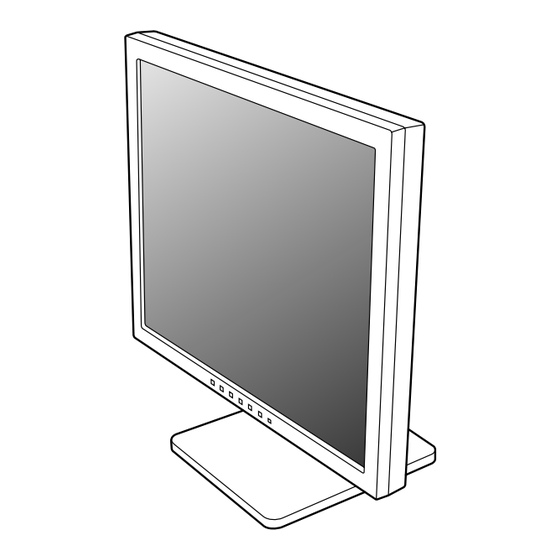Inhaltszusammenfassung für Sharp LL-T19D1
- Seite 1 LCD Monitor LCD Farbmonitor Moniteur LCD Monitor LCD Monitor LCD LL-T19D1 OPERATION MANUAL BEDIENUNGSANLEITUNG MODE D'EMPLOI MANUALE D'USO MANUAL DE FUNCIONAMIENTO...
- Seite 31 Inhaltsverzeichnis Tipp und Sicherheitsvorkehrungen ............32 Produktbeschreibung .
-
Seite 32: Tipp Und Sicherheitsvorkehrungen
- Der Monitor darf niemals mit harten Gegenständen (Modellbezeichnung: 0NK3080420400) abgerieben oder berührt werden. - CD-ROM (1) - Wir bitten um Ihr Verständnis, dass Sharp Corporation - Bedienungsanleitung (1) über die gesetzlich anerkannte Leistungshaftung hinaus keine Haftung für Fehler übernimmt, die sich... -
Seite 33: Produktbeschreibung
Produktbeschreibung 1. Taste INPUT ......Für die Umschaltung zwischen den Signaleingangsanschlüssen. 2. Taste MENU ......Mit dieser Taste öffnen, wählen und schließen Sie das OSD (On Screen Display) -Menü. 3. Taste / MODE ...... Wenn das OSD-Menü angezeigt wird: Diese Taste wird zum Wählen der Menüoptionen verwendet. Wenn kein OSD-Menü... -
Seite 34: Höheneinstellung, Winkeleinstellung
Höheneinstellung, Winkeleinstellung ACHTUNG! - Wenn Sie mit der Hand auf den LCD-Bildschirm drücken, kann dieser beschädigt werden. - Nicht versuchen, den Monitor über seinen Bewegungsbereich hinaus zu bewegen. Wenn zu starke Kraft zum Bewegen des Monitors angewendet wird, kann das Produkt beschädigt werden. -
Seite 35: Anschließen Des Monitors Und Ein- Und Ausschalten Des Monitors
Anschließen des Monitors und Ein- und Ausschalten des Monitors Hinweis: ACHTUNG! - Beim Anschluss an die Sun Ultra-Serie ist - Bevor Sie den Monitor anschließen, müssen Sie eventuell ein Umwandlungsadapter (im Handel den Monitor und den Computer ausschalten. erhältlich) erforderlich. - Achten Sie darauf, dass Sie das Kabel nicht überdehnen, und schließen Sie kein Digitaler Anschluss... -
Seite 36: Anschließen Des Monitors An Eine Stromquelle
Anschließen des Monitors und Ein- und Ausschalten des Monitors Hinweise: Anschließen des Monitors an eine - Bei der Verwendung eines Analogsignals führen Stromquelle Sie eine automatische Bildschirmeinstellung unter folgenden Bedingungen durch (S.40): - Wenn der Monitor erstmalig in Betrieb genommen wird. - Wenn die Systemeinstellungen während des Netzanschluss Betriebs geändert werden. -
Seite 37: Umschalten Zwischen Eingangsanschlüssen
Anschließen des Monitors und Ein- und Ausschalten des Monitors Umschalten zwischen Ausschalten des Monitors Eingangsanschlüssen 1. Schalten Sie den Computer aus. 2.Drücken Sie den Netzschalter am Monitor. Mit der Taste INPUT schalten Sie die Die Betriebsanzeige erlischt. Signaleingangsanschlüsse um. Analogen RGB-Eingangsanschluss 1 Schalten Sie den Netzschalter betätigen. -
Seite 38: Einstellen Der Bildschirmanzeige
Einstellen der Bildschirmanzeige Einstellen der Bildschirmanzeige Analogsignal Einstellsperrfunktion 1.Führen Sie zunächst eine automatische Wenn Sie die Steuertasten deaktivieren (d. h. die Einstellung durch. (S.40) Sperre setzen), können keine Werte eingestellt 2. Führen Sie bei Bedarf eine manuelle Einstellung werden. durch. (S.41) 1. -
Seite 39: Einstellen Des Displaymodus
Einstellen der Bildschirmanzeige Einstellen des Displaymodus Der Farbton oder die Helligkeit kann mit einem Befehl geändert werden. Der Farbton stammt vom Originalschema des LCD-Bildschirms. OFFICE Die Display-Helligkeit wird verringert. Die Helligkeit wird auf einen Grad eingestellt, der angenehmer für die Augen als andere Modi ist und Strom spart. -
Seite 40: Einstellen Der Bildschirmanzeige (Bei Verwendung Eines Analogsignals)
Einstellen der Bildschirmanzeige (bei Verwendung eines Analogsignals) Automatisches Einstellen des Bildschirms Automatische Bildschirmeinstellung 1.Drücken Sie die Taste MENU. Die Optionen im Menü ADJUSTMENT können Das Menü ADJUSTMENT wird angezeigt. automatisch eingestellt werden (CLOCK, PHASE, H-POS, V-POS). Hinweis: - Wenn Sie den Monitor zum ersten Mal einrichten oder eine Komponente des bestehenden Systems geändert haben, führen Sie vor der Verwendung eine automatische Bildschirmeinstellung durch. -
Seite 41: Manuelle Bildschirmeinstellung
Einstellen der Bildschirmanzeige (bei Verwendung eines Analogsignals) Menü ADJUSTMENT Manuelle Bildschirmeinstellung Die Einstellungen können über das OSD-Menü vorgenommen werden. OSD für die Einstellung Wenn Sie mit Windows arbeiten, öffnen Sie das Einstellmuster auf der mitgelieferten Utility Disk. (S.40) MANUAL: Einzelne Menüoptionen werden manuell Falls Ihr System nicht unter Windows arbeitet, eingestellt. - Seite 42 Einstellen der Bildschirmanzeige (bei Verwendung eines Analogsignals) Menü GAIN CONTROL Menü WHITE BALANCE Hinweise: MANUAL: Einzelne Menüoptionen werden manuell - Bei einer anderen Einstellung als [STD] können eingestellt. nicht alle Abstufungen angezeigt werden. Um AUTO: Alle Menüoptionen werden mit der alle Abstufungen anzuzeigen, stellen Sie [STD] Funktion Auto Gain Control* automatisch ein.
- Seite 43 Einstellen der Bildschirmanzeige (bei Verwendung eines Analogsignals) Menü MODE SELECT Hinweise: - Abhängig von der Auflösung des Eingangssignals ändert sich die Anzeige eventuell selbst dann nicht, wenn die Menüoptionen ausgewählt werden können. - So wählen Sie eine Menüoption: Taste / MODE - Nach Abschluss der Einstellung: Taste MENU OSD H-POSITION (OSD horizontale Position) Die Position der Menü...
-
Seite 44: Einstellen Der Bildschirmanzeige (Bei Verwendung Eines Digitalsignals)
Einstellen der Bildschirmanzeige (bei Verwendung eines Digitalsignals) Die Einstellungen können über das OSD-Menü Menü WHITE BALANCE vorgenommen werden. OSD für die Einstellung Wenn Sie mit Windows arbeiten, öffnen Sie das Einstellmuster auf der mitgelieferten Utility Disk. (S.40) Falls Ihr System nicht unter Windows arbeitet, können Sie das Einstellmuster nicht verwenden. - Seite 45 Einstellen der Bildschirmanzeige (bei Verwendung eines Digitalsignals) Menü MODE SELECT Hinweise: - So wählen Sie eine Menüoption: Taste / MODE - Nach Abschluss der Einstellung: Taste MENU OSD H-POSITION (OSD horizontale Position) Die Position der Menü OSD kann nach links und rechts verschoben werden.
-
Seite 46: Pflege Des Monitors Und Reparaturen
Wenden Sie sich an das Geschäft, in weichen, trockenen Tuch vorsichtig ab. (Es eignet dem Sie den Monitor gekauft haben, oder an sich ein weiches Tuch, beispielsweise ein Gaze- das nächste autorisierte Sharp- Tuch, das auch zum Reinigen von Linsen Kundendienstzentrum. (Nehmen Sie diesen verwendet wird.) Austausch niemals selber vor.) -
Seite 47: Technische Daten
Technische Daten Produktspezifikationen Abmessungen (Einheiten: mm) Modellbezeichnung LL-T19D1-H (Frostig grau)/LL-T19D1-B (Schwarz) LCD-Anzeige 48 cm diagonal gemessen TFT-LCD-Modul Auflösung (max.) SXGA 1280 x 1024 Pixel Anzeigbare Farben (max.) Ca. 16,77 Millionen Farben (8 bit) Helligkeit (max.) 300 cd/m Punktabstand 0,294 (H) x 0,294 (V) mm Kontrastverhältnis... - Seite 48 Technische Daten Relevante Signaltakte (analog) Relevante Signaltakte (digital) Anzeigemodus Hsync Vsync Punktfrequenz Anzeigemodus Hsync Vsync Punktfrequenz VESA VESA US-Text - Die empfohlene Auflösung ist 1280 x 1024. US-Text - Alle nur mit Non-Interlace. Power - Ein Computer mit einem Ausgangsanschluss Macintosh- Serie gemäß...
- Seite 49 Technische Daten Power Management Pinbelegung des Analogsignal- Der Monitor basiert auf den Standards VESA Eingangsanschlusses DPMS und DVI DMPM. Um die Power Management-Funktion des Monitors (15poliger Mini-D-Sub-Stecker) zu aktivieren, müssen sowohl die Videokarte als auch der Computer den Standards VESA DPMS und DVI DMPM entsprechen.
-
Seite 50: Installieren Der Setup-Informationen Und Des Icc-Profils (Für Windows)
Installieren der Setup-Informationen und des ICC-Profils (Für Windows) Je nach dem verwendeten Computer oder Für Windows 98 Betriebssystem muss die Installation der Monitor- Installieren der Monitor-Setup-Informationen unter Setup-Informationen usw. eventuell über den Windows 98 und Festlegen des Monitor-ICC-Profils Computer erfolgen. Führen Sie in diesem Fall die als vorbestimmter Wert. - Seite 51 Installieren der Setup-Informationen und des ICC-Profils (Für Windows) Für Windows 2000 Für Windows Me Installieren der Monitor-Setup-Informationen unter Installieren der Monitor-Setup-Informationen unter Windows 2000 und Festlegen des Monitor-ICC- Windows Me und Festlegen des Monitor-ICC- Profils als vorbestimmter Wert. Die in den Profils als vorbestimmter Wert.
- Seite 52 Installieren der Setup-Informationen und des ICC-Profils (Für Windows) Für Windows XP Installieren des ICC-Profils Installieren des Monitor-ICC-Profils. (Wenn die Installieren der Monitor-Setup-Informationen unter Setup-Informationen bereits installiert wurden, ist Windows XP und Festlegen des Monitor-ICC- auch das Profil bereits installiert. Es braucht dann Profils als vorbestimmter Wert.
-
Seite 53: Informationen Zum Profil Colorsync (Für Macos)
Informationen zum Profil ColorSync (Für MacOS) Informationen zum Profil ColorSync ColorSync ist das Farbverwaltungssystem der Apple Corporation. Damit erkennt das System die Farbauflösung bei Verwendung mit einer kompatiblen Anwendung. Ein ColorSync-Profil beschreibt die Farbeigenschaften des LCD- Monitors. Hinweise: - Das ColorSync-Profil dieses Monitors kann zusammen mit MacOS 8.5 oder höher eingesetzt werden. -
Seite 54: Anweisungen Zum Anbringen Eines Vesa-Kompatiblen Monitorarms
Anweisungen zum Anbringen eines VESA- kompatiblen Monitorarms Ein Arm oder Fuß basierend auf dem VESA- 5. Lösen Sie die sechs Schrauben, und nehmen Standard (im Handel erhältlich) kann am Monitor Sie den Ständer vom Monitor ab. angebracht werden. Der Arm oder Fuß muss vom Kunden gesondert erworben werden. - Seite 132 SHARP CORPORATION © 2003 SHARP CORPORATION Printed in Thailand 0NK5011088500 (1)