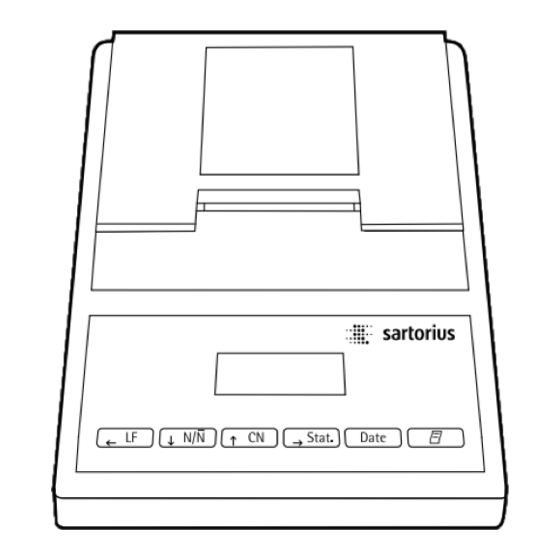Inhaltszusammenfassung für Sartorius YDP 03-0CE
- Seite 1 Operating Instructions | Betriebsanleitung | Installation et mode d’emploi Sartorius YDP 03-0CE Data Printer | Messwertdrucker | Imprimante des valeurs de mesure 98647-001-33...
- Seite 2 English – page 3 In cases involving questions of interpretation, the German-language version shall prevail. Deutsch – Seite 41 Im Auslegungsfall ist die deutsche Sprache maßgeblich. Français – page 79 En cas de questions concernant l’interprétation, la version en langue allemande fera autorité.
- Seite 3 Contents Contents Settings Setting the Date and the Time Intended Use Configuring an ISO/GLP-compliant Data Printout Safety Precautions Menu – Interface Settings for the Data Printer Installation Menu – Settings for Statistics Applications Operation Printing a Hard Copy of the Settings Printing the Data of the Connected Weighing Instrument Troubleshooting Guide...
-
Seite 4: Intended Use
Intended Use Model YDP 03-0CE is a data printer designed to receive weighing data from a connected weighing instrument and to print it on plain paper (roll width: 57.5 mm). Text and data are printed with up to 24 characters per line. -
Seite 5: Safety Precautions
ISO/GLP-compliant Data Printout” regulations. When this unit is powered externally, use only an original Sartorius AC adapter (see “Accessories”). The printer must be supplied with external power via an AC adapter, if one of the follow- ing devices is connected: –... - Seite 6 Installation Equipment Supplied The following components are supplied: – Interface cable for connecting the printer to a weighing instrument – Black ink ribbon cassette (is installed) – 4 rechargeable batteries – Paper roll Installing the Rechargeable Batteries § Remove the 4 batteries from the packaging (they are discharged) §...
- Seite 7 Connecting the Data Printer to a Weighing Instrument § Connect the interface cable to the printer and the weighing instrument you are using. Secure the connection. Turning On the Weighing Instrument and the Printer § To power the weighing instrument, plug in the AC adapter/power supply §...
- Seite 8 – an MP8-1/MP8-2 with Data Input software – an infrared dryer, model 7393…/YDU01L – an external keyboard, such as 73392 § Plug the original Sartorius AC adapter into an electrical outlet § Insert the right-angle plug into the jack on the right of the printer’s rear panel...
- Seite 9 Operation The data printer has 6 function keys for operation: : Line Feed. Press the LF key to advance the paper by one blank line. : Numbering Function ON/OFF. This is only possible if the numbering function (-p4-) in the menu “Interface Settings for the Data Printer”...
- Seite 10 Printing the Data of the Connected Weighing Instrument $ If necessary, print several blank lines (line feed): Press the key several times, or keep it pressed for continuous line feed 123456789012345678901234 $ To print the date and time, press the 12-DEC-95 10:25:38 >...
- Seite 11 Statistical Evaluation of the Data The printer’s built-in statistics program can process all values that are computed or weighed and transferred from an on-line weighing instrument. To use this function, you must activate the statistics program (-a3-) in the “Statistics Applications” menu (see “Settings”). When the program is activated, the code shown on the right will appear each time (approx.
- Seite 12 Printing Individual Values All values upon which the statistical evaluation is to be based will be printed out if you set the “Statistics Applications” menu as follows: – Printout of the statistic program values = 1 (-a4-) (Factory setting = 1: all values will be printed) If you now deactivate the numbering function by pressing key, the individual values will not be printed.
- Seite 13 Data Transfer and Statistical Evaluation in the Manual Mode Required Printer Configuration You must set the following printer configuration in the “Statistics Applications” menu: – Statistics program = 1 (-a3-) (Factory setting = 1) The symbol shown on the left will be displayed –...
- Seite 14 If you have deactivated the automatic taring function (-a2-): § Remove the sample from the weighing pan § Place the next sample on the weighing pan § Transfer the value by pressing the 123456789012345678901234 > The values will be printed out (see example) 001: 123.6 002:...
- Seite 15 Data Transfer and Statistical Evaluation in the Automatic Mode Data Transfer The first value transferred must be greater than 30 scale intervals of the weighing instrument’s display (e.g., > 3.0 g, if the weighing instrument displays decigrams). The weighing instrument must display a stability symbol (fluctuation >...
- Seite 16 Recording and Evaluating Data § Press the key to clear the statistics memory prior to initial data transfer > Any previous values remaining will be evaluated first, then you will obtain a printout of the statistics. The statistics will be deleted. §...
- Seite 17 123456789012345678901234 § To record consecutive weighing operations, follow the steps mentioned above. Then: 99.8 g 3.55 g § Press the srel 3.57 % key to obtain a printout of the statistics 1203.4 g 96.0 g 103.2 g > The values, as shown on the left, are automatically Diff 7.2 g computed and printed out...
- Seite 18 123456789012345678901234 > The example on the left shows a printout with an ISO/GLP SARTORIUS Model BP6100 header, which is only printed in the manual data transfer 040240772 mode. The last digit of the weight must be printed inversely Date : 22-May-95...
- Seite 19 – Notify your local weights and measures inspection office, – Please contact your local Sartorius service center if you wish to have the data printer configured and prepared for verification for legal metrology.
- Seite 20 Data Printout” under “Settings” on page 23 § In addition, set the appropriate menu code on your weighing instrument: refer to the section on “ISO/GLP- compliant Record or Printout” in the Sartorius instruction manual * ISO: International Organization for Standardization...
- Seite 21 Settings Setting the Date and Time Select the “Set Date and Time” mode in one of two ways: 1) Turn on the data printer and the weighing instrument When all display segments are lit, § press the or 2) During operation, §...
- Seite 22 § To store the setting, press the > You will obtain a readout as shown in the example on the left. Both the digits on the right will flash § To set the minutes, press the key or the – several times, if necessary >...
- Seite 23 Date : 22-May-95 weighing instrument: refer to the section on “ISO/GLP- Start: 10:25:14 compliant Record or Printout” in the Sartorius instruction Ser. : manual 10:25:32 > In all subsequent printouts, an ISO/GLP header and footer similar to the example shown on the left will be automati-...
- Seite 24 If you lose or forget this number, please contact your local Sartorius Service Center for help. When the printer is turned on, all settings are read into the printer’s memory (EEPROM) and subsequently used during the operation.
- Seite 25 1st Level 2nd Level 3rd Level When printer is started cO de -- -- or > 5 sec. 01 -- 21 -- 99 -- 21 01 21 99 ba ud 24 00 48 00 96 00 19 20 … pa ry …...
- Seite 26 Setting Options in the Menu “Interface Settings for the Data Printer” Designation Display Factory Setting Options Setting Password code 100 … 9999 Data transmission baud 1,200 1,200; 2,400; 4,800; rate (baud rate) 9,600; 19,200 Parity pary even, odd, 0, 1 RS-232C handshake hand 0 = hardware, 1 = software...
- Seite 27 Entry of the user-defined text for the 1st and 2nd lines (Vartext1, Vartext2): § You will need a computer (PC) with a BASIC interpreter The following BASIC program is used to transfer text via the interface of a connected computer (PC). The BASIC interpreter already installed on the computer executes this program.
- Seite 28 Menu - Settings for Statistics Applications When the printer is turned on, all settings are read into the printer’s memory (EEPROM) and subsequently used during operation. To access the “Statistics Applications” menu, – press the key when you start the printer; or –...
- Seite 29 Setting Options in the “Statistics Applications” Menu Designation Display Factory Setting Options Setting GLP/GMP printout -A1- 0 = no, l = yes Automatic taring -A2- 0 = no, l = yes -A3- Statistics program 0 = no, l = yes -A4- Data printout 0 = no, l = yes...
- Seite 30 Printing a Hard Copy of the Settings § To select the “Interface Settings for the Data Printer” menu, – hold down the key when you start the printer; – hold down the key for more than 5 seconds during printer operation >...
- Seite 31 Printing a Hard Copy of the Settings for the “Statistics Applications” Menu § To select the “Statistics Applications” menu, – hold down the key when you start the printer; or – hold down the for more than 5 seconds during printer operation >...
-
Seite 32: Troubleshooting Guide
Troubleshooting Guide Error Message Causes Solution § Press any key err1 flashes Data in printer memory (EEPROM) is wrong (checksum is incorrect) > Factory settings are being loaded $ Reconfigure the menus for “Printer Interface” and “Statistics Applications” § Turn the weighing err2 flashes The input buffer capacity has been exceeded... - Seite 33 Maintenance Changing the Paper Roll To operate your data printer, the paper rolls must have the following specifications: (see “Accessories”): – Standard paper roll – Wood-free paper, 60 g – Width: 57.5 ± 0.5 mm – Diameter: 65 mm max. –...
- Seite 34 § To align the paper roll, hold it so that you can push both roll holders into the core § Release the roll holders on both sides § To close the paper roll compartment, lower the cover Changing the Ink Ribbon Cassette To operate your data printer, you must use a black ink ribbon cassette, type ERC-22 (see “Accessories”).
- Seite 35 Avoid draining the batteries excessively; otherwise, this will reduce their recharging capacity. Use only standard AA rechargeable batteries of the follow- ing type: nickel-cadmium UM-3, Sartorius order no. 69Y03136. § Lift the cover of the paper roll compartment § To open the battery compartment, tilt back the cover §...
- Seite 36 Cleaning the Data Printer When cleaning the data printer, make sure that no liquid enters its housing Please do not use any aggressive cleaning agents (solvents or similar agents) § Disconnect the power supply by unplugging the interface cable (connecting the weighing instrument) from the rear panel of the printer $ If you are using an external power supply, unplug the AC adapter from the electrical outlet (mains supply)
-
Seite 37: Accessories
Accessories Product Order No. Spare paper rolls (box of 5) 6906937 Ink ribbon cassette 6906918 AC adapter with specifications rated for Europe 6971412 6971414 6971413 Australia 6971411 South Africa 6971410 Set of rechargeable batteries (4 nickel cadmium, UM-3, type AA) 69Y03136 Interface cable for connecting the printer to a weighing instrument... -
Seite 38: Electromagnetic Compatibility
The operator shall be responsible for any modifications to Sartorius equipment and for any connections of cables or equipment not supplied by Sartorius and must check and, if necessary, correct these modifications and connections. On request, Sartorius will provide information on the mini- mum operating specifications (in accordance with the Standards listed above for defined immunity to interference). - Seite 39 In this case, the user may be required to correct the interference by taking appropriate measures at his own expense. You can order a special Sartorius interface cable (accessory) that complies with the radio interference limits for operation of equipment in residential areas.
- Seite 41 Inhalt Verwendungszweck Voreinstellungen Uhrzeit und Datum einstellen Sicherheitshinweise ISO/GLP-Protokoll konfigurieren Menü Drucker-Schnittstelle Installation Menü Statistik-Anwendungens Protokoll der Voreinstellungen Betrieb ausdrucken Messwert der angeschlossenen Fehlermeldungen Waage drucken Messwerte statistisch auswerten Hinweise für eichpflichtigen Einsatz Instandhaltung beachten ISO/GLP konform protokollieren Zubehör Technische Daten Elektromagnetische Verträglichkeit Prüfschein...
-
Seite 42: Verwendungszweck
Verwendungszweck Der Typ YDP 03-0CE ist ein Messwertdrucker, der Wäge- daten von einer angeschlossenen Waage übernimmt und auf Normalpapier (Rollenbreite: 57,5 mm) ausdruckt. Text wird mit bis zu 24 Zeichen pro Zeile ausgegeben. Der Drucker verfügt über eine eingebaute Echtzeituhr. Nach erforderlicher Konfiguration ist der Messwertdrucker für... -
Seite 43: Sicherheitshinweise
Verbrauchte Akkus müssen als Sonder- Voreinstellungen »ISO/GLP-Protokoll müll entsorgt werden. konfigurieren« Bei externer Spannungsversorgung nur Original Sartorius Netzgerät für diesen Drucker verwenden (siehe Kapitel Zube- hör). Die externe Spannungsversorgung ist zu verwenden, wenn der Drucker mit folgenden Geräten zusammengeschaltet wird: –... - Seite 44 Installation Lieferumfang Folgende Einzelteile werden mitgeliefert: – Datenleitung Drucker – Waage – Schwarzes Farbband – 4 Akkus – Papierrolle Akkus einlegen § 4 Akkus aus der Verpackung entnehmen (Akkus sind entladen) § Papierfach öffnen: Papierfachabdeckung anheben § Akkufach öffnen: Akkufachabdeckung nach hinten aufklappen §...
- Seite 45 Drucker an Waage anschließen § Datenverbindungskabel am Drucker und an der Waage anschließen und sichern Waage und Drucker einschalten § Waage mit Netzspannung versorgen: Netzgerätstecker einstecken § Waage einschalten > Drucker schaltet automatisch ebenfalls ein > Kontrolle: alle Elemente der Druckeranzeige leuchten auf Akkus aufladen bei Erst-Inbetriebnahme §...
- Seite 46 – Waage MP8-1/MP8-2 mit internem Data Input – Waage der Economy-Serie (Modell EA…, EB…) – Infrarot-Trockner 7393…/YDU01L – Externes Tastenfeld, z. B. 73392 § Original Sartorius Netzgerät an Netzsteckdose anschließen § Winkelstecker des Netzgeräts an rechten Ausgang der Druckerrückseite anschließen $ Akkus einlegen: siehe Seite 44 $ Drucker und Waage anschließen und einschalten:...
-
Seite 47: Betrieb
Betrieb Für den Betrieb des Druckers stehen 6 Tasten zur Verfügung: : Leerzeile drucken; Papiervorschub um 1 Zeile : Numerator (Numerierung der ausgedruckten Messwerte) ein-/ausschalten; dies ist nur möglich, wenn der »Numerator« (-p4-) im Menü Drucker- Schnittstelle (Seite 62) eingeschaltet wurde; bei eingeschaltetem Numerator leuchtet die neben- stehende Anzeige auf : Numerator zurücksetzen auf »001«... - Seite 48 Messwert der angeschlossenen Waage ausdrucken $ Ggf. einige Leerzeilen drucken (Papiervorschub): Taste (mehrfach) drücken oder gedrückt halten 123456789012345678901234 $ Ggf. Datum und Uhrzeit drucken: Taste drücken 12-DEC-95 10:25:38 > Nebenstehender Ausdruck erscheint (Beispiel) 123456789012345678901234 § Messwert ausdrucken: Taste drücken 001: 123.4 $ Ggf.
- Seite 49 Messwerte statistisch auswerten Mit dem Drucker können übernommene Messwerte statis- tisch ausgewertet werden. Im Menü Statistik-Anwendungen (siehe Kapitel Voreinstellungen) muss dafür das Statistik- programm (-a3-) eingeschaltet werden. Wenn es einge- schaltet ist, leuchtet das nebenstehende Zeichen in der Anzeige für jeden übernommenen Messwert kurz (ca. 0,5 s) auf.
- Seite 50 Einzelmesswerte ausdrucken Alle Messwerte, über die die statistische Auswertung gebildet werden soll, werden ausgedruckt, wenn im Menü Statistik-Anwendungen: – Messwertausdruck bei Statistikprogramm = 1 eingestellt ist (-a4-) (Werkseinstellung = 1: jeder Wert wird gedruckt) Wird jetzt der Numerator mit der Taste ausgeschal- tet, wird der Ausdruck unterdrückt.
- Seite 51 Messwerte manuell übernehmen und statistisch auswerten Notwendige Druckerkonfiguration Der Drucker muss im Menü Statistik-Anwendungen so konfiguriert sein, dass: – Statistikprogramm = 1 eingestellt ist (-a3-) (Werkseinstellung = 1) In der Anzeige erscheint nebenstehendes Zeichen – Messwertausdruck = 1eingestellt ist (-a4-) –...
- Seite 52 Wenn Automatisches Tarieren (-a2-) ausgeschaltet ist: § Wägegut von der Waage nehmen § Neues Wägegut auf die Waage legen § Messwert übernehmen: Taste drücken 123456789012345678901234 > Messwert wird ausgedruckt (Beispiel) 001: 123.6 002: 117.8 Wenn Automatisches Tarieren (-a2-) eingeschaltet ist: 003: 119.1 §...
- Seite 53 Messwerte automatisch übernehmen und statistisch auswerten Übernahme der Messwerte Der erste Messwert, der übernommen wird, muss größer als 30 Teilschritte der Waagenanzeige sein (z. B. > 3,0 g, wenn die Waage Zehntelgramm anzeigt). Die Waage muss dabei Stillstand anzeigen (Schwankung ≤ 1 Teilschritt). Der erste Messwert ist Referenzwert für die Statistik.
-
Seite 54: Wenn Automatisches Tarieren Eingeschaltet Ist
Messwerte erfassen und auswerten § Vor der ersten Messwertübernahme Statistikspeicher leeren: Taste drücken > Eventuell vorhandene alte Messwerte werden ausgewertet und es erscheint ein Statistikausdruck § Erstes Wägegut auf die Waage legen § Messwertübernahme starten: Taste drücken > In der Anzeige erscheint der Numerator (Beispiel) >... - Seite 55 123456789012345678901234 § Nacheinander wie oben beschrieben alle Wägegüter erfassen 99.8 g 3.55 g § Statistik erstellen: Taste srel 3.57 % drücken 1203.4 g 96.0 g 103.2 g > Nebenstehender Ausdruck erscheint (Beispiel) Diff 7.2 g > Alle gespeicherten Messwerte im Druckerspeicher werden 12-DEC-95 16:02:11 gelöscht...
- Seite 56 123456789012345678901234 > Nebenstehender Ausdruck erscheint mit SARTORIUS Model BP6100 ISO/GLP-Kopf (Beispiel); ISO/GLP-Kopf nur bei manueller 040240772 Messwertübernahme Die letzte Ziffer des Messwertes muss invers gedruckt wer- Date : 22-May-95 den, da die im eichpflichtigen Verkehr befindliche Waage Start: 10:25:14 einen Eichwert (e) ungleich dem Teilungswert (d) besitzt.
- Seite 57 Stelle des Gewichtswertes nicht invers gedruckt werden. – Trägt der Drucker das Zeichen „M“ auf grünem Grund, so darf er in Verbindung mit einer geeichten Waage von Sartorius sofort im gesetzlichen Messwesen eingesetzt werden. Wenn der Drucker nachträglich an eine geeichte und...
- Seite 58 ISO/GLP-konform protokollieren Um ISO/GLP*-konform zu protokollieren, müssen für jede Messung folgende Angaben auf dem Aus- druck erscheinen: 123456789012345678901234 – Hersteller der Waage Sartorius Model BP210D 040500046 – Modell der Waage -------------------- Date : 30-May-95 – Seriennummer der Waage Start: 10:05:30 Cal.
-
Seite 59: Voreinstellungen
Voreinstellungen Uhrzeit und Datum einstellen Einstellmodus für Uhrzeit und Datum wählen: entweder beim Starten des Druckers (resp. der Waage), d.h. wenn alle Elemente der Druckeranzeige aufleuchten: § Taste drücken oder während des Betriebs: § Taste mindestens 5 Sekunden drücken > Nebenstehende Anzeige erscheint für die Eingabe der Stundenzahl (HH) Der Einstellmodus für Uhrzeit und Datum kann, auch bei allen folgenden Schritten, verlassen werden:... - Seite 60 § Einstellung speichern: Taste drücken > Nebenstehende Anzeige erscheint, die beiden rechten Zif- fern blinken (Beispiel) § Minutenzahl einstellen: Taste oder ggf. mehrfach drücken > Nebenstehende Anzeige erscheint (Beispiel) § Einstellung speichern: Taste drücken > Nebenstehende Anzeige erscheint § Einstellung Tag, Monat wählen: Taste drücken >...
- Seite 61 § Einstellung speichern: Taste drücken § Menü Statistik-Anwendungen verlassen: Taste drücken § Zusätzlich entsprechende Menüeinstellung an der Waage vornehmen: siehe Betriebsanleitung der Waage, Abschnitt 123456789012345678901234 SARTORIUS »ISO/GLP-Protokoll« Model BP6100 040240772 > Bei nachfolgenden Ausdrucken erscheint der ISO/GLP-Kopf und -Fuß bei jedem Ausdruck ähnlich...
- Seite 62 Das Verändern von Einstellungen in diesem Menü kann verhindert werden. Dazu muss der Benutzer eine nur ihm bekannte vierstellige Zahl (PIN Nummer) eingeben. Falls diese Zahl verloren geht, hilft der Sartorius Service weiter. Alle Voreinstellungen werden beim Start des Druckers aus dem Druckerspeicher (EEPROM) gelesen und an- schließend vom Drucker für den Betrieb übernommen.
- Seite 63 1. Ebene 2. Ebene 3. Ebene bei Druckerstart cO de -- -- oder > 5 Sek. 01 -- 21 -- 99 -- 21 01 21 99 ba ud 24 00 48 00 96 00 19 20 … pa ry … B = Beispiel = Neuer Wert wird gespeichert 12:00...
- Seite 64 Einstellmöglichkeiten im Menü Drucker-Schnittstelle Bezeichnung Anzeige Werks- Einstellmöglichkeit einstellung Passwort code 100 … 9999 Übertragungsgeschwindigkeit baud 1200 1200, 2400, 4800, 9600, 19200 (Baudrate) Parität pary even (gerade), odd (ungerade), 0, 1 hand RS232C Handshake 0 = Hardware, 1 = Software Druck mit <CR, LF>...
- Seite 65 Eingabe des kundenspezifischen Textes für die 1. und 2. Druckzeile (Vartext1, Vartext2) § benötigt wird hierzu ein Rechner (PC) mit einem BASIC-Interpreter Das folgende BASIC-Programm dient dem Texttransfer über die Schnittstelle von einem angeschlossenen Rechner (PC). Der beim Kauf des Rechners miterworbene BASIC-Interpreter führt dieses Programm aus.
- Seite 66 Voreinstellungen im Menü »Statistik-Anwendungen« vornehmen Alle Voreinstellungen werden beim Start des Druckers aus dem Druckerspeicher (EEPROM) gelesen und anschließend vom Drucker für den Betrieb übernommen. Das Menü Statistik-Anwendungen wird erreicht, wenn – während des Druckerstarts die Taste gedrückt wird oder wenn –...
- Seite 67 Einstellmöglichkeiten im Menü Statistik-Anwendungen Bezeichnung Anzeige Werks- Einstellmöglichkeit einstellung GLP/GMP Ausdruck -a1- 0 = nein, 1 = ja Waage automatisch tarieren -a2- 0 = nein, 1 = ja -a3- Statistikprogramm 0 = nein, 1 = ja -a4- Messwertausdruck 0 = nein, 1 = ja -a5- Index-Übernahme-Header 0 …...
- Seite 68 Protokoll der Voreinstellungen ausdrucken Protokoll der Voreinstellungen Drucker-Schnittstelle ausdrucken § Menü Drucker-Schnittstelle wählen: – während des Druckerstarts Taste gedrückt halten oder – im Betrieb Taste länger als 5 Sekunden drücken > Nebenstehende Anzeige erscheint § Voreinstellungen ausdrucken: Taste drücken 123456789012345678901234 >...
- Seite 69 Protokoll der Voreinstellungen Statistik-Anwendungen ausdrucken § Menü Statistik-Anwendungen wählen: – während des Druckerstarts Taste gedrückt halten oder – im Betrieb Taste länger als 5 Sekunden drücken > Nebenstehende Anzeige erscheint § Voreinstellungen ausdrucken: Taste drücken 123456789012345678901234 > Nebenstehender Ausdruck erscheint Application Settings Program Vers.
-
Seite 70: Fehlermeldungen
Fehlermeldungen Meldung Ursache Abhilfe § Beliebige Taste drücken err1 blinkt Daten im Druckerspeicher (EEPROM) sind fehlerhaft (Prüfsumme stimmt nicht) > Werksvoreinstellungen werden geladen $ Ggf. Menü Drucker- Schnittstelle und Menü Statistik-Anwendungen neu konfigurieren § Waage ausschalten err2 blinkt Überschreitung der Eingangskapazität und neu einschalten des Eingangspuffers §... -
Seite 71: Instandhaltung
Instandhaltung Papierrolle wechseln Für den Betrieb wird eine Papierrolle mit folgenden Eigenschaften benötigt (siehe auch Kapitel Zubehör): – Standard-Papierrolle – Holzfreies 60 g Papier – Breite: 57,5 ± 0,5 mm – Durchmesser: max. 65 mm – Offener Kerndurchmesser: min. 8 mm §... - Seite 72 § Papierrolle einrichten: Papierrolle so halten, dass die Rollen- halterungen in die Kernöffnung der Papierrolle zusammen- geschoben werden können § Rollenhalterungen an beiden Seiten loslassen § Papierfach schließen: Papierfachabdeckung nach vorne her- unterklappen Farbband wechseln Für den Betrieb wird ein schwarzes Farbband vom Typ ERC-22 benötigt (siehe auch Kapitel Zubehör).
- Seite 73 Akkus wechseln Tiefentladung der Akkus vermeiden, da sonst die maximale Ladekapazität sinkt. Nur Standard Mignon Akkus vom Typ Nickel-Cadmium UM-3 Typ AA verwenden (siehe auch »Zubehör«) Sartorius Best.-Nr. 69Y03136 § Papierfach öffnen: Papierfachabdeckung anheben § Akkufach öffnen: Akkufachabdeckung nach hinten...
- Seite 74 Drucker reinigen Es darf keine Flüssigkeit in den Drucker gelangen Keine aggressiven Reinigungsmittel (Lösungsmittel o. ä.) verwenden § Spannungsversorgung trennen: Datenkabel (zur Waage) an der Rückseite des Druckers lösen $ Bei externer Spannungsversorgung ggf. Netzgerät aus der Steckdose ziehen § Drucker mit in Seifenlauge leicht angefeuchtetem Tuch reinigen §...
-
Seite 75: Technische Daten
Zubehör Bezeichnung Best.-Nr. Papierrolle (5er Pack) 6906937 Farbband 6906918 Steckernetzgerät für Norm Europa 6971412 Großbritannien 6971414 6971413 Australien 6971411 Südafrika 6971410 Akkusatz (4 Nickel Cadmium UM-3 Typ AA) 69Y03136 Datenleitung Drucker <–> Gerät älterer Bauart (MP…-Technologie) zum Einsatz im Wohnbereich (EN55022, Klasse B) VF1503 (Fast Factory) Technische Daten... -
Seite 76: Elektromagnetische Verträglichkeit
Modifikationen der Geräte sowie der Anschluss von nicht von Sartorius gelieferten Kabeln oder Geräten unterliegen der Ver- antwortung des Betreibers und sind von diesem entsprechend zu prüfen und falls erforderlich zu korrigieren. Sartorius stellt auf Anfrage Angaben zur Betriebsqualität zur Verfügung (gemäß den o. g. Normen zur Störfestigkeit). - Seite 77 Hinweis bei Anschluss von Geräten älterer Bauart: Ist der Drucker mit Waagen oder Geräten älterer Bauart (MP...-Technologie) verbunden, können die zulässigen Werte für die Störaussendung im Wohnbereich (EN55022, Klasse B) überschritten werden. Hierzu den nachstehenden Warnhinweis beachten: Warnung! Dies ist eine Einrichtung der Klasse A. Diese Einrichtung kann im Wohnbereich Funkstörungen verursachen.
-
Seite 79: Inhaltsverzeichnis
Sommaire 80 Domaines d’utilisation 97 Réglages 97 Réglage de l’heure et de la date 81 Conseils de sécurité 99 Configuration d’un procès-verbal ISO/BPL 82 Installation 100 Menu de l’interface de l’imprimante 104 Menu des applications statistiques 85 Fonctionnement 106 Impression du procès-verbal des 86 Impression de la valeur de mesure réglages de la balance connectée... -
Seite 80: Domaines D'utilisation
Domaines d’utilisation Le type YDP 03-0CE est une imprimante des valeurs de mesure qui reçoit les données de pesée d’une balance connectée et imprime sur papier normalisé (largeur du rouleau : 57,5 mm). Le texte est édité avec au maximum 24 caractères par ligne. -
Seite 81: Conseils De Sécurité
ISO/BPL» En cas d’une alimentation en courant externe, n’utilisez pour cette impriman- te que des blocs d’alimentation d’origi- ne Sartorius (voir le chapitre «Acces- soires»). L’alimentation en courant par l’intermédiaire d’un bloc externe est nécessaire si vous connectez l’impri- mante aux appareils suivants : –... -
Seite 82: Installation
Installation Contenu de la livraison La livraison comprend les éléments suivants : – câble de transmission des données imprimante-balance – ruban encreur noir – 4 accus – rouleau de papier Mise en place des accus § Retirer les 4 accus de l’emballage (les accus sont déchar- gés). - Seite 83 Raccordement de l’imprimante à la balance § Raccorder le câble de transmission des données à l’imprimante et à la balance et assurer la connexion. Mise sous tension de la balance et de l’imprimante § Alimenter la balance avec la tension du secteur : brancher le raccord du bloc d’alimentation.
- Seite 84 – balance de la série Economy (modèle EA…, EB…) – dessiccateur à infrarouge 7393.../YDU01L – clavier externe, par exemple 73392 § Raccorder le bloc d’alimentation d’origine Sartorius à une prise du secteur. § Raccorder la fiche coudée du bloc d’alimentation à...
-
Seite 85: Fonctionnement
Fonctionnement Pour faire fonctionner l’imprimante, vous disposez de 6 touches : : Impression d’un interligne ; fait avancer le papier d’une ligne. : Marche/Arrêt du compteur (numérotation des valeurs de mesure imprimées) ; ceci n’est possible que si le «compteur» (-p4-) a été réglé sur «en service»... -
Seite 86: Impression De La Valeur De Mesure De La Balance Connectée
Impression de la valeur de mesure de la balance connectée $ Le cas échéant, imprimer quelques interlignes (faire avancer le papier) : appuyer sur la touche (plusieurs fois) ou la maintenir enfoncée. 123456789012345678901234 $ Le cas échéant, imprimer la date et l’heure : 12-DEC-95 10:25:38 appuyer sur la touche... -
Seite 87: Evaluation Statistique Des Valeurs De Mesure
Evaluation statistique des valeurs de mesure A l’aide de l’imprimante, il est possible d’évaluer de maniè- re statistique des valeurs de mesure transmises. Pour cela, il faut avoir mis le programme de statistiques (-a3-) en service dans le menu des applications statistiques (voir le chapitre «Réglages»). - Seite 88 Impression de valeurs de mesure individuelles Toutes les valeurs de mesure dont l’évaluation statistique doit être calculée sont imprimées si dans le menu des applications statistiques : – l’impression des valeurs de mesure avec programme de statistiques = 1 est réglée (-a4-) (réglage d’usine = 0 : chaque valeur est imprimée).
- Seite 89 Transmettre manuellement et évaluer de manière statistique des valeurs de mesure Configuration nécessaire de l’imprimante L’imprimante doit être configurée dans le menu des applications statistiques de telle manière que : – le programme de statistiques = 1 soit réglé (-a3-) (réglage d’usine = 1).
- Seite 90 Si «Tarage automatique» (-a2-) est hors service : § Retirer l’échantillon de la balance. § Déposer un nouvel échantillon sur la balance. § Transmettre la valeur de mesure : appuyer sur la touche 123456789012345678901234 > La valeur de mesure est imprimée (exemple). 001: 123.6 002:...
- Seite 91 Transfert automatique et évaluation statistique des valeurs de mesure Transfert des valeurs de mesure La première valeur de mesure qui est transmise doit être supérieure à 30 digits de l’affichage de la balance (par exemple > 3,0 g si la balance affiche des décigrammes). La balance doit alors afficher l’état de stabilité...
- Seite 92 Enregistrer et évaluer des valeurs de mesure § Avant le premier transfert de valeurs de mesure, vider la mémoire des statistiques : appuyer sur la touche > D’anciennes valeurs de mesure éventuellement présentes sont évaluées et une impression de statistiques apparaît. §...
- Seite 93 123456789012345678901234 § Enregistrer tous les échantillons les uns après les autres comme décrit ci-dessus. 99.8 g 3.55 g § Editer des statistiques : appuyer sur la touche srel 3.57 % 1203.4 g 96.0 g 103.2 g > L’impression ci-contre apparaît (exemple). Diff 7.2 g >...
- Seite 94 123456789012345678901234 > L’impression ci-contre apparaît avec un en-tête ISO/BPL SARTORIUS Model BP6100 (exemple) ; en-tête ISO/BPL uniquement avec un transfert 040240772 manuel des valeurs de mesure. Le dernier chiffre de la valeur de mesure doit être imprimé Date : 22-May-95 en surimpression étant donné...
-
Seite 95: Remarques Concernant L'utilisation En Usage Réglementé
Remarques concernant l’utilisation en usage réglementé L’imprimante YDP 03-0CE possède un certificat de contrôle original du PTB d’Allemagne portant le numéro D 09-96.15. L’imprimante est ainsi habilitée en vue d’une utilisation en métrologie légale dans l’Union Européenne et dans l’Espace Economique Européen en connexion avec des balances approuvées pour l’utilisation en usage réglementé... -
Seite 96: Edition De Procès-Verbaux Conforme À Iso/Bpl
Edition de procès-verbaux conforme à ISO/BPL Afin d’éditer des procès-verbaux conformément à ISO/BPL*, les données suivantes doivent, pour chaque mesure, apparaître sur l’impression : 123456789012345678901234 – Fabricant de la balance Sartorius Model BP210D 040500046 – Modèle de la balance -------------------- Date : 30-May-95 –... -
Seite 97: Réglages
Réglages Réglage de l’heure et de la date Sélectionner le mode de réglage pour l’heure et la date : soit lors du démarrage de l’imprimante (resp. de la balance), c’est-à-dire lorsque tous les éléments de l’affichage de l’imprimante s’allument : §... - Seite 98 § Mémoriser le réglage : appuyer sur la touche > L’affichage ci-contre apparaît, les deux chiffres de droite clignotent (exemple). § Régler le nombre des minutes : appuyer, le cas échéant plusieurs fois, sur la touche ou sur la touche >...
-
Seite 99: Configuration D'un Procès-Verbal Iso/Bpl
> L’affichage ci-contre apparaît. § Mémoriser le réglage : appuyer sur la touche § Quitter le menu des applications statistiques : 123456789012345678901234 SARTORIUS appuyer sur la touche Model BP6100 040240772 § Effectuer de plus les réglages du menu correspondants sur votre balance : voir pour cela le mode d’emploi de la... - Seite 100 L’opérateur doit à cet effet entrer un nombre de quatre chiffres connu de lui seul (numéro PIN). Si ce nombre venait à se perdre, le service après-vente Sartorius peut vous aider. Tous les réglages sont lus dans la mémoire de l’imprimante (EEPROM) lors du démarrage de cette dernière et ensuite...
- Seite 101 niveau ème niveau ème niveau lors du démarrage de l’imprimante cO de -- -- ou > 5 sec. 01 -- 21 -- 99 -- 21 01 21 99 ba ud 24 00 48 00 96 00 19 20 … pa ry …...
- Seite 102 Possibilités de réglages dans le menu de l’interface de l’imprimante Désignation Affichage Réglage Possibilité de réglage d’usine Mot de passe code 100 … 9,999 Vitesse de transmission (bauds) baud 1200 1200 ; 2400 ; 4800 ; 9600 ; 19200 Parité pary paire, impaire, 0, 1 RS 232C Handshake...
- Seite 103 Entrée du texte spécifique au client pour la 1ère et la 2ème ligne d’impression (Vartext1, Vartext2) : § Pour cela, vous avez besoin d’un ordinateur (PC) avec un interprète BASIC. Le programme BASIC suivant sert au transfert de textes par l’intermédiaire de l’interface à...
-
Seite 104: Menu De L'interface De L'imprimante
Effectuer des réglages dans le menu des «applications statistiques» Tous les réglages sont lus dans la mémoire de l’imprimante (EEPROM) lors du démarrage de cette dernière et ensuite saisis par l’imprimante pour le fonctionnement. Le menu de l’interface de l’imprimante est atteint lorsque –... - Seite 105 Possibilités de réglages dans le menu des applications statistiques Désignation Affichage Réglage Possibilité de réglage d’usine Impression BPL/BPF -a1- 0 = non, 1= oui Tarage automatique de la balance -a2- 0 = non, 1= oui -a3- Programme de statistiques 0 = non, 1= oui -a4- Impression des valeurs de mesure 0 = non, 1= oui...
-
Seite 106: Impression Du Procès-Verbal Des Réglages
Impression du procés-verbal des réglages Imprimer le procés-verbal des réglages de l’interface de l’imprimante § Sélectionner le menu de l’interface de l’imprimante : – pendant le démarrage de l’imprimante, maintenir la touche enfoncée ou – pendant le fonctionnement, appuyer sur la touche pendant plus de 5 secondes. - Seite 107 Imprimer le procés-verbal des réglages de l’interface de l’imprimante § Sélectionner le menu de l’interface de l’imprimante : – pendant le démarrage de l’imprimante, maintenir la touche enfoncée ou – pendant le fonctionnement, appuyer sur la touche pendant plus de 5 secondes. >...
-
Seite 108: Messages D'erreur
Messages d’erreur Message Cause Remède § Appuyer sur une touche err1 clignote Les données dans la mémoire de l’imprimante au choix (EEPROM) sont incorrectes > Les réglages d’usine (le total de contrôle sont chargés $ Le cas échéant, n’est pas exact) configurer de nouveau le menu de l’interface de l’imprimante et le... -
Seite 109: Entretien
Entretien Changement du rouleau de papier Pour le fonctionnement, il faut utiliser un rouleau de papier ayant les caractéristiques suivantes (voir également le chapitre «Accessoires») : – Rouleau de papier standard – Papier de 60 g sans bois – Largeur : 57,5 ± 0,5 mm –... - Seite 110 § Mettre le rouleau de papier en place : tenir le rouleau de papier de telle sorte que les fixations du rouleau puissent être enfoncées dans l’ouverture de la bobine du rouleau de papier. § Lâcher les fixations du rouleau des deux côtés. §...
- Seite 111 Utiliser uniquement des accus standard Mignon de type nickel-cadmium UM-3 type AA (voir également «Accessoires») référence Sartorius 69Y03136. § Ouvrir le compartiment du rouleau de papier : soulever le cache du compartiment du rouleau de papier.
- Seite 112 Nettoyage de l’imprimante Veiller à ce qu’aucun liquide ne pénètre dans l’imprimante. Ne pas utiliser de produits de nettoyage agressifs (solvants ou produits similaires). § Débrancher l’appareil de l’alimentation du secteur : débrancher le câble de transmission des données (vers la balance) sur la face arrière de l’imprimante.
-
Seite 113: Accessoires
Accessoires Désignation Référence : Rouleau de papier (paquet de 5) 6906937 Ruban encreur 6906918 Bloc d’alimentation pour normes : Europe 6971412 Grande-Bretagne 6971414 6971413 Australie 6971411 Afrique du Sud 6971410 Set d’accus (4 nickel-cadmium UM-3 type AA) 69Y03136 Câble d’interface Imprimante <–> Appareil ancien modèle (technologie MP…) pour utilisation en environnement résidentiel (EN55022, classe B) -
Seite 114: Compatibilité Électromagnétique
L’utilisateur engage sa propre responsabilité concernant toutes modifications et tout raccordement de câbles ou d’appareils non livrés par Sartorius. C’est à lui de vérifier et, si nécessaire, de corriger ces modifications. Sur simple demande, Sartorius met à disposition une documentation concernant les caractéristiques de fonctionnement minimales des appa-... - Seite 115 Remarque lors du raccordement d’appareils d’un modèle ancien : Si vous connectez cette imprimante à des balances ou à des appareils d’un modèle ancien (technologie MP…-), il peut arriver qu’ils dépassent les valeurs admissibles concernant les émissions parasites en zone résidentielle (EN55022, classe B). Veuillez, pour cette raison, observer l’avertissement suivant : Attention ! Ceci est un équipement de la classe A qui peut provoquer des...
- Seite 117 Sartorius AG Weender Landstrasse 94–108 37075 Goettingen, Germany Phone +49.551.308.0 Fax +49.551.308.3289 www.sartorius.com Copyright by Sartorius AG, Goettingen, Germany. All rights reserved. No part of this publication may be reprinted or translated in any form or by any means without the prior written permission of Sartorius AG.