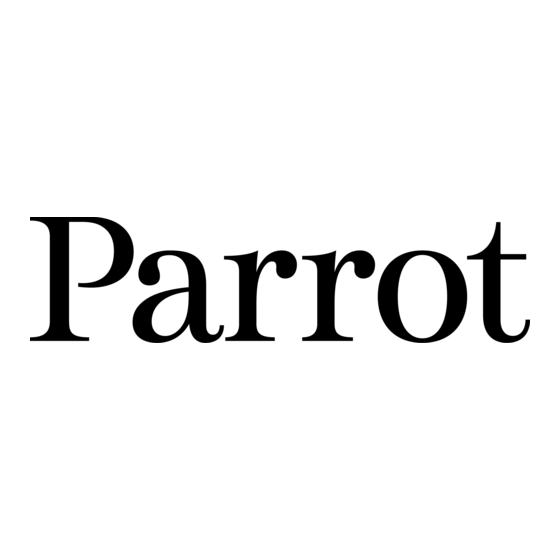
Inhaltszusammenfassung für Parrot SPECCHIO
- Seite 1 QUICK START BEDIENUNGSANLEITUNG GUIDE GUIDA ALL’USO GUIDE D’UTILISATION GEBRUIKERSHANDLEIDING RAPIDE GUÍA DE INSTALACIÓN RÁPIDA...
- Seite 3 Index Diagrams........... p.04 English..........p.09 Français..........p.19 Español..........p.29 Deutsch..........p.39 Italiano..........p.49 Nederlands ........p.59 Pусский ........... p.69 ..........p.88 p.89 Technical specification..... General information......p.90...
- Seite 4 - Installing the frame - Installation du cadre - Instalación del marco - Installation des Rahmens - Installazione del marco - Installatie - Установка...
- Seite 5 - Utilizzo della cornice con una scheda di memoria - Utilizzo della cornice tramite USB aart - De fotolijst gebruiken met een geheugen - De fotolijst gebruiken via USB - Использование рамки с картой памяти - Использование рамки Specchio через USB...
- Seite 6 - Using the frame with a USB flash - Utilizzo della cornice con una chia drive / digital camera. vetta USB / una fotocamera digitale. - Utiliser le cadre avec une clé USB/ - De fotolijst gebruiken met een un appareil photo numérique. USB pen/een digitaal fototoestel.
- Seite 7 Back - Sending pictures from a phone via Bluetooth - Envoyer des images depuis un téléphone via Bluetooth - Enviar imágenes desde un teléfono mediante Bluetooth - Senden ausgehend von einem Telefon - Invio da un telefono tramite Bluetooth - Foto’s sturen vanaf een telefoon - Передача...
- Seite 8 - Using the frame with an NFC phone - Utilizzo della cornice con un telefono NFC - Utiliser le cadre avec un téléphone NFC - De fotolijst gebruiken met een NFC telefoon - Utilizar el marco con un teléfono NFC - Использование...
- Seite 9 English Using the Parrot frame by Szekely for the 1st time Content Using the Parrot frame by Szekely for the 1st time..Installing the frame Installing the frame............Scrolling through the menus..........► Refer to the diagram p.4. Using the virtual keypad...........
- Seite 10 Depending on the frame’s orientation, Bluetooth name of the frame or if you want to associate it these buttons allow you to select a to a new E-mail address. picture or navigate through the context • Select a key using the navigation buttons then confirm by menus.
- Seite 11 > You are now connected to your Wi-Fi network. servers, refer to our website > Once the connection has been established, a window www.parrot.com, compatibility section. appears containing all the information relating to the Wi-Fi connection. 1. On the web interface, click on 2.
- Seite 12 Display photo albums on line > The images contained in the associated album can Route > then be accessed on the frame by selecting RSS Feed Directory > RSS Flow. An RSS (Really Simple Syndication) feed is a flow of You can also associate RSS feeds directly from the free content coming from internet sites.
- Seite 13 2. Double-click on the Frames directory. Sending pictures from a Phone or PDA via Bluetooth > You will access the content of the frame. 1. Ensure that Bluetooth is activated on the frame. You can also transfer your images on a peripheral To do so, press the central button and select Settings >...
- Seite 14 Sending pictures from a PC via Bluetooth Using the Parrot frame by Szekely via USB (Windows, Linux) ► Refer to the diagrams p.05. 1. Ensure that Bluetooth is activated on the frame. To do so, press the central button and select Settings >...
- Seite 15 Using the video mode digital camera user guide for more information. > The JPEG pictures stored in the USB flash drive or in the memory of the digital camera are displayed. Sending a video to the frame Browse > Directory 2.
- Seite 16 Deleting pictures Managing the pictures Browse > Directory 1. Press the central button and select Copying / moving pictures then select the directory containing the pictures to delete. Pictures you can see in the USB, SD Card RSS feed 2. Select the picture you want to delete then press directories are not memorized in the internal memory of the the central button.
- Seite 17 • The Customized option allows you to arrange pictures from every directory. 1. Select one or several pictures then select the Classify option. > A cursor appears to indicate the picture position. 2. Use the cursor and press the central button to select the new pictures location.
- Seite 19 Français Utiliser le cadre Parrot by Szekely pour la 1ère fois Sommaire Utiliser le cadre Parrot by Szekely pour la 1ère fois..Installer le cadre..............Installer le cadre Naviguer dans les menus..........Utiliser le clavier virtuel............► Voir schéma p.4.
- Seite 20 Les boutons de navigation permettent, Il apparait également si vous souhaitez modifier le nom selon l’orientation du cadre, de parcourir Bluetooth du cadre ou si vous souhaitez le contenu des dossiers et de naviguer associer le cadre à une nouvelle adresse E-mail. dans les menus contextuels.
- Seite 21 ► Pour plus d’informations sur les serveurs mails du clavier virtuel puis sélectionnez OK. compatibles, consultez notre site web www.parrot.com, section compatibilité. > Vous êtes maintenant connecté à votre réseau Wi-Fi. > Une fois la connexion établie, une fenêtre apparait 1.
- Seite 22 votre messagerie électronique pour obtenir les visualiser sur le cadre ou notez l’URL du flux RSS associé informations relatives au serveur et au protocole. à cet album. > Toutes les images que vous recevrez sur ce compte de 2. Sur l’interface web, cliquez sur messagerie seront désormais accessibles sur le cadre.
- Seite 23 > Les images contenues dans le dossier partagé sont Utiliser la fonction Bluetooth désormais accessibles sur le cadre. Pour cela, sélectionnez Parcourir > Dossier > Jumeler le cadre avec votre téléphone Vous pouvez également associer un ordinateur En fonction du modèle de votre téléphone / directement depuis le cadre.
- Seite 24 2. Activez la fonctionnalité Bluetooth sur votre > Un message de confirmation apparait sur votre téléphone / PDA. téléphone. 3. Depuis votre téléphone / PDA, allez dans le menu 3. Sélectionnez Oui. Images, sélectionnez une image et choisissez « Envoyer Envoyer des images depuis un PC via Bluetooth par Bluetooth ».
- Seite 25 Utiliser le cadre Parrot by Szekely via USB Utiliser le cadre avec une clé USB / un appareil photo numérique ► Voir schémas p.05. 1. Insérez votre clé USB dans le port USB situé au dos du cadre ou connectez votre appareil photo numérique en Utiliser le cadre avec un ordinateur utilisant un câble USB (si votre appareil est reconnu...
- Seite 26 Utiliser le cadre avec une carte mémoire Visualiser une vidéo • Lorsque vous naviguez dans le contenu d’un dossier, ► Voir schémas p.05. lancez la lecture d’une vidéo en appuyant sur le 1. Insérez votre carte mémoire dans l’emplacement prévu bouton central puis en sélectionnant l’option Lecture.
- Seite 27 Pour cela: Supprimer des images 1. Appuyez sur le bouton central et sélectionnez Parcourir > 1. Appuyez sur le bouton central et sélectionnez Parcourir > Dossier puis sélectionnez le dossier Dossier puis sélectionnez le dossier contenant les contenant les images à copier ou à déplacer. images à...
- Seite 28 Dossier • L’option vous permet d’accéder aux images Sélectionnez l’option Aucun si vous souhaitez classées par type de transfert. désactiver le diaporama. Date • L’option vous permet d’accéder à vos images classées par date. - Transition: sélectionnez la transition que vous •...
- Seite 29 El botón de validación permite Utilizar el marco con una tarjeta de memoria....acceder al menú principal. También Utilizar el marco Parrot by Szekely en modo vídeo..permite validar una selección y acceder Transferir un vídeo al marco..........al menú contextual de cada imagen para Ver un vídeo en el marco...........
- Seite 30 En función de la orientación del marco, nueva dirección de correo electrónico. los botones de navegación permiten • Seleccione una tecla mediante los botones de navegación navegar por el contenido de los direc- y confirme pulsando el botón central. torios y por los menús contextuales. Tecla Functiones En modo diaporama, permiten también acceder al...
- Seite 31 > Tras haber establecido la conexión, aparece una servidores de correo electrónico compatibles, ventana que contiene todas las informaciones relativas a consulte nuestro sitio web www.parrot.com, pestaña la conexión de su marco mediante Wi-Fi. Compatibilidad. • Para las conexiones siguientes, se puede activar o 1.
- Seite 32 > A partir de ahora, puede acceder a las imágenes 2. En la interfaz web del marco, haga clic en recibidas en esta mensajería desde el marco. Para hacer esto, seleccione Navegar > Directorio > E-mail. 3. En la pestaña Flujos guardados, haga clic en Nuevo...
- Seite 33 2. Active el Bluetooth en su teléfono / ordenador e inicie una También se puede asociar un ordenador directa- búsqueda de dispositivos Bluetooth. Consulte el manual mente desde el marco. Para hacer esto, seleccione de instrucciones de su dispositivo para más información. Ajustes >...
- Seite 34 Utilizar el marco con un teléfono NFC También se puede enviar imágenes desde un Mac. Para enviar una imagen al marco desde su teléfono NFC: 1. En su teléfono, seleccione la imagen que quiere enviar. Utilizar el marco mediante USB 2.
- Seite 35 Utilizar el marco con una tarjeta de memoria • Una vez conectado a su ordenador, el marco funciona como una memoria USB. Entonces, puede copiar, ► Consulte los esquemas p.5 desplazar, renombrar y suprimir las imágenes almacenadas en su marco. 1.
- Seite 36 Ver un vídeo en el marco pulse el botón central. • Si quiere copiar o desplazar una imagen sola: • Al navegar por el contenido de un directorio, puede iniciar a. Seleccione la opción Copiar o Desplazar. la lectura de un vídeo. Para hacer esto, pulse el botón b.
- Seite 37 el botón central. 2. Utilice los botones de navegación para desplazarla y pulse el botón central donde quiere colocar esta imagen. • Si quiere suprimir varias imágenes: > La nueva posición de su imagen está guardada. a. Seleccione la opción Seleccionar cada imagen.
- Seite 39 2. Schließen Sie das Stromkabel an den 230V Adapter an. Inbetriebnahme Ihres Telefons/Computers........... Senden ausgehend von einem Telefon oder PDA > Der Specchio schaltet sich automatisch ein. Verwendung des Rahmens mit einem NFC-Telefon .... 3. Wählen Sie die Sprache. Senden ausgehend von einem Computer......
- Seite 40 Mit den Navigationstasten können Sie je Sie den Bluetooth-Namen Ihres Rahmens ändern oder den nach der Ausrichtung des Rahmens den Rahmen mit einer neuen E-Mail-Adresse verknüpfen Inhalt der Ordner durchsuchen und in den wollen. Kontextmenüs navigieren. • Wählen Sie unter Verwendung der Navigationstasten eine Taste Ihrer Tastatur und bestätigen Sie durch Klicken Im Slideshow Modus können Sie die auf die mittlere Schaltfläche.
- Seite 41 E-Mail-Adresse anzulegen. das OK. ► Weitere Informationen hierzu finden Sie auf > Nun sind Sie mit Ihrem Wi-Fi-Netz verbunden. unserer Website www.parrot.com, Rubrik > Nach Herstellung der Verbindung erscheint ein Fenster, «Kundendienst». das alle Informationen bezüglich der Verbindung Ihres Rahmens via Wi-Fi enthält.
- Seite 42 3. Geben Sie die Kennung Ihrer Verbindung in die 1. Legen Sie auf Ihrem Fotoserver ein Konto an und finden entsprechenden Felder ein. Konsultieren Sie die Sie die mit dem Album verknüpfte Kennung oder notieren Unterlagen zu Ihrem E-Mail-Service für die Informationen Sie die URL des mit diesem Album verknüpften RSS- zum Server und zum Protokoll.
- Seite 43 Rahmen zugänglich. Wählen Sie dafür die Durchführung dieses Vorgangs ggf. Durchsuchen > Ordner > PC-Verbindung. 1. Vergewissern Sie sich, dass der Specchio für Sie können einen Computer auch direkt vom Rahmen andere Bluetooth-Geräte als sichtbar eingestellt wurde. aus verknüpfen. Wählen Sie dafür Einstellungen >...
- Seite 44 4. Wählen Sie nach Abschluss des Suchvorgangs das (Windows, Linux) Element Parrot_Specchio. 5. Wenn Sie zur Eingabe eines Codes aufgefordert werden, 1. Stellen Sie sicher, dass der Specchio für andere geben Sie den Code 0000 ein. Bluetooth-Geräte als sichtbar einges tellt wurde. Wählen Einstellungen > Bluetooth >...
- Seite 45 Verwendung des Rahmens mit einem PC Rückseite des Rahmens oder verbinden Sie Ihre digitale Kamera mit einem USB-Kabel (wenn Ihre Kamera als 1. Verbinden Sie den Specchio mithilfe des Massenspeichereinheit anerkannt wird). Für weitere USB-Kabels mit Ihrem PC. Informationen konsultieren Sie die Unterlagen zu >...
- Seite 46 Videovisualisierung Verwendung des Rahmens mit einer Speicherkarte • Wenn Sie im Inhalt eines Ordners navigieren, starten Sie ► Siehe Abbildung auf Seite.05. die Wiedergabe eines Videos, indem Sie auf die mittlere 1. Legen Sie Ihre Speicherkarte in den dafür Wiedergabe Schaltfläche drücken und dann die Option vorgesehenen Platz ein.
- Seite 47 Dafür: Löschen von Bildern 1. Drücken Sie auf die mittlere Schaltfläche und wählen 1. Drücken Sie auf die mittlere Schaltfläche und wählen Sie Durchsuchen > Ordner, dann wählen Sie den Ordner Durchsuchen > Ordner, dann wählen Sie den Ordner aus, der die zu kopierenden oder zu verschiebenden aus, der die zu löschenden Bilder enthält.
- Seite 48 Ordner • Mit der Option können Sie die Bilder nach Übertragungsart anordnen. Wählen Sie die Option Kein, wenn Sie die Diashow • Mit der Option Datum können Sie Ihre Bilder nach dem deaktivieren möchten. Datum anordnen. • Mit der Option Angepasst können Sie die Reihenfolge - Video: Wählen Sie das Verhalten des...
- Seite 49 Utilizzo della cornice con un telefono NFC ......Consultazione dei menu Invio da un computer tramite Bluetooth......Utilizzo della cornice Parrot by Szekely tramite USB..Per la consultazione dei menu, utilizzare i tasti situati nella Invio di immagini tramite USB...........
- Seite 50 I pulsanti di navigazione permettono, o se i vuole associare la cornice a un nuovo indirizzo secondo l’orientamento della cornice, di e-mail. scorrere il contenuto delle cartelle e di • Selezionare un tasto della tastiera utilizzando i pulsanti di navigare nei menu contestuali. navigazione e confermare premendo il pulsante centrale.
- Seite 51 ► Per ulteriori informazioni, consultare il nostro 4. Digitare la chiave WEP o WPA della propria rete con la sito Web www.parrot.com alla sezione dedicata alla tastiera virtuale, quindi selezionare OK. compatibilità. > A questo punto siete connessi alla vostra rete Wi-Fi.
- Seite 52 > Tutte le immagini ricevute su questo account di messag 2. Nell’interfaccia web, fare clic su geria saranno da questo momento accessibili dalla 3. Per associare un flusso RSS alla cornice, fare clic su cornice. A questo scopo, selezionare Scorri > Cartella > Nuovo nello spazio Flussi registrati..
- Seite 53 Trasferimento delle fotografie sulla cornice rapidamente le foto a Specchio. tramite Wi-Fi 1. Accertarsi che Specchio sia impostato in modo tale 1. Se si utilizza: da risultare visibile per tutti gli apparecchi Bluetooth. Avvia > Preferiti rete > Tutta la...
- Seite 54 - in alto a sinistra se è disposta in orizzontale (modo paesaggio) 1. Accertarsi che Specchio sia impostato in modo tale - in alto a destra se è disposta in verticale (modo da risultare visibile per tutti gli apparecchi Bluetooth.
- Seite 55 Invio di immagini tramite USB servendosi di un cavo USB (se la fotocamera è 1. Collegare il Specchio al PC tramite il cavo USB. riconosciuta come unità di memoria di massa). Per > Il computer rileva la nuova periferica.
- Seite 56 Visualizzazione di un video Utilizzo della cornice con una scheda di memoria ► Vedere gli schemi a p 05. • Navigando nel contenuto di una cartella, la lettura di un video si avvia premendo il pulsante centrale, quindi 1. Inserire la scheda di memoria nell’apposito alloggiamento. selezionando l’opzione Lettura.
- Seite 57 A questo scopo: immagini da eliminare. 1. Premere il pulsante centrale e selezionare Scorri > 2. Selezionare l’immagine che si intende eliminare e premere Cartella, quindi selezionare la cartella contenente le il pulsante centrale. immagini da copiare o spostare. • Se si intende eliminare una sola immagine: a.
- Seite 58 - Video: selezionare il comportamento della di apparizione delle immagini indipendentemente dalla loro collocazione. Tali immagini si possono ordinare. A questo cornice quando nel diaporama selezionato è scopo: presente un video. 1. Selezionare la o le immagini, poi selezionare Ordina. >...
- Seite 59 De webinterface openen........... > Als u de lijst andersom hangt, draait de afgebeelde Per e-mail verzonden afbeeldingen ontvangen....foto mee om zich aan de nieuwe stand van de Specchio’ Online fotoalbums bekijken..........Foto’s weergeven die op uw pc zijn opgeslagen....
- Seite 60 Afhankelijk van de oriëntatie van de fotoli- wilt koppelen aan een nieuw e-mail adres. jst, kan met de navigatietoetsen de inhoud • Kies een toets op het toetsenbord met behulp van de van de mappen worden doorgebladerd of navigatietoetsen en bevestig door op de middelste toets te door de contextmenu’s worden gebladerd.
- Seite 61 Wij raden u aan om een specifiek e-mail adres te creëren voor de fotolijst. 4. Voer de WEP of WPA sleutel van uw netwerk in met ► Kijk op onze website www.parrot.com rubriek behulp van het virtuele toetsenbord en kies OK. ‘Support’ voor meer informatie.
- Seite 62 > Alle afbeeldingen die u ontvangt op dit e-mail adres 2. In de webinterface klikt u op zullen voortaan beschikbaar zijn voor de fotolijst. Hiervoor 3. In het venster Opgeslagen stromen, klikt u op Nieuw kiest u Doorbladeren > Map > E-mail. om een RSS stroom te koppelen aan de fotolijst.
- Seite 63 1. Als u gebruikt maakt van: Starten > Favorieten > Het hele - een PC, klik dan op netwerk > Netwerk Microsoft Windows 1. Zorg dat de Specchio zo is ingesteld dat hij - een Mac, kies dan Naar > Netwerk.
- Seite 64 1. Kies op uw telefoon de afbeelding die u wilt verplaatsen. 2. Raak de fotolijst aan met uw telefoon 1. Zorg ervoor dat de Specchio zo is ingesteld dat hij - bovenaan links als hij in landschapmodus staat zichtbaar is voor alle Bluetooth apparaten. Om dit te doen...
- Seite 65 Versturen vanaf een computer via USB Doorbladeren > 2. Druk op de middelste toets en kies 1. Sluit de Specchio met de USB-kabel aan op uw pc. Map > USB. > De computer detecteert een nieuw randapparaat.
- Seite 66 Een video bekijken De fotolijst gebruiken met een geheugenkaart • Wanneer u door de inhoud van een map bladert, kunt u ► Zie de tekeningen op.05. het afspelen van een video starten door te drukken op de 1. Sluit uw kaart aan in de daarvoor voorziene sleuf. middelste toets en vervolgens de optie Afspelen te kiezen.
- Seite 67 Hiervoor: Afbeeldingen wissen 1. Druk op de middelste toets en kies Doorbladeren > Map Doorbladeren > Map 1. Druk op de middelste toets en kies en vervolgens de map die de afbeeldingen bevat die u wilt en vervolgens de map die de afbeeldingen bevat die u wilt kopiëren of verplaatsen.
- Seite 68 Datum • Via de optie krijgt u toegang tot de afbeeldingen Kies de optie Geen als u de diashow wilt deacti- op volgorde van datum. veren. • Met de optie Gepersonaliseerd kunt u de weergavevol - Transitie: kies de transitie die u wenst tussen gorde van de afbeeldingen instellen, onafhankelijk van hunrangschikking.
- Seite 69 3. Выберите язык, который вы будете использовать Использование рамки с телефоном NFC...... в Specchio. Отправка с компьютера через Bluetooth......Использование рамки Specchio через USB....Перемещение в меню Отправка с компьютера через USB......... Использование рамки с ключом USB......Перемещение в меню выполняется при помощи кнопок, Использование...
- Seite 70 Кнопки навигации позволяют, в Она появляется также, если вы хотите изменить имя зависимости от направления рамки, Bluetooth рамки или задать для рамки новый электронный просмотреть содержимое папок и адрес. обеспечивают переход по контекстным • Выберите клавишу клавиатуры, используя кнопки меню. навигации, и...
- Seite 71 Использование функции Wi-Fi выберите Настройки > Wi-Fi > Подключение > Активно / Отключено. Подключение рамки к сети Wi-Fi Переход к web-интерфейсу 1. Зайдите в главное меню и выберите Настройки > Wi- Fi > Подключение. Для перехода к web-интерфейсу рамки убедитесь, >...
- Seite 72 в соответствующие поля. Для получения информации 1. Создайте учетную запись на сервере фотографий по серверу и протоколу смотрите документацию по и пометьте для себя имя пользователя, присвоенного электронной почте. альбому, который вы хотите просмотреть в рамке, или > Все изображения, которые вы будете получать на эту пометьте...
- Seite 73 к ПК. ваши фотографии в Specchio. Вы также можете задать компьютер 1. Убедитесь, что устройство Specchio настроено так, непосредственно из рамки. Для этого выберите чтобы его можно было обнаружить всеми Настройки > Wi-Fi > Подключение к ПК > устройствами Bluetooth. Для этого выберите...
- Seite 74 Отправка с компьютера через Bluetooth «Отправить через Bluetooth». (Windows, Linux) > Ваше устройство начнет поиск периферийных 1. Убедитесь, что устройство Specchio настроено устройств Bluetooth. так, чтобы его можно было обнаружить 4. После завершения поиска выберите Parrot_Specchio. всеми устройствами Bluetooth. Для этого выберите...
- Seite 75 цифровой фотоаппарат при помощи кабеля USB (если Отправка с компьютера через USB фотоаппарат распознается как съемный носитель). Для получения более подробной информации 1. Подключите Specchio к компьютеру при помощи смотрите документацию к фотоаппарату. USB-кабель. > Отображаются фотографии в формате JPEG, >...
- Seite 76 Использование рамки с картой памяти Просмотр видеозаписей • При просмотре содержимого какой-либо папки ► См. схемы стр.05. запустите воспроизведение видеозаписи, нажав на 1. Вставьте карту памяти в специально предусмотренный центральную кнопку, а затем выбрав опцию Чтение. отсек. > Отображаются фотографии в формате JPEG, •...
- Seite 77 содержащую изображения, которые необходимо Удаление изображений скопировать или переместить. 1. Нажмите на центральную кнопку и выберите 2. Выберите изображение, которое вы хотите Просмотр > Папка, затем выберите папку, скопировать или переместить, и нажмите на содержащую изображения, которые необходимо центральную кнопку. удалить.
- Seite 78 Задание порядка отображения изображений Задание параметров слайд-шоу Изображения, которые отображаются в рамке, могут • Нажмите на центральную кнопку и выберите µ быть распределены по папкам, по дате или по вашему Слайд-шоу. желанию. Для перехода к изображениям рамки нажмите на центральную кнопку и выберите Просмотр. •...
- Seite 82 82 7...
- Seite 83 .Parrot_Specchio .Parrot_Specchio 83 6...
- Seite 88 88 1...
- Seite 89 Technical specification / Spécifications techniques / Especificaciones tecnicas / Technische Kendaten / Caratteristiche tecniche / Technische gegevens / Especificações técnicas / Технические характеристики Power Supply / Alimentation / Alimentación Input : 100-240 V~, 50-60 Hz, 0.2A Spannungsversorgung / Alimentazione / Stroomvoorziening / Питание Output: 12Vdc, 1.2A Screen size LCD / Taille de l’écran LCD / Tamaño de la pantalla 7’’...
- Seite 90 However, Parrot shall not be held recovery, deterioration of the external aspect due to normal use of the pro- disposal, please separate this from...
- Seite 91 Parrot technical support centre or sole responsibility that our product, that may cause undesired operation an approved retailer. Never leave the the Parrot Specchio by Martin Szekely frame exposed to rain or chemical of this device. to which this declaration relates, is in products;...
- Seite 92 S3125A Copyrights fiers) that produce heat. «dangerous voltage» within the Copyright © 2008 Parrot. All rights 11. Do not defeat the safety purpose product’s enclosure that may be of reserved. The total or even partial of the polarized or grounding type...
- Seite 93 Parrot logo and trademarks are the property of PARROT SA. The Bluetooth ® word mark and logos are owned by the Bluetooth SIG, Inc. and any use of such marks by Parrot S.A. is under license. Bluetooth QDID: B014408, B013839, B013838...
- Seite 94 Cependant, Parrot S.A. ne saurait être anormale ou non autorisée du produit, un produit non Parrot. Parrot n’est pas Les particuliers sont invités à contacter tenu responsable, directement ou indi- responsable du stockage, de la perte le distributeur leur ayant vendu le pro- rectement, des éventuels préjudices...
- Seite 95 éventuellement trouver une nouvelle version du guide utilisateur au Marques déposées Instructions de sécurité format électronique sur le site www. Les marques et le logo Parrot sont la Le point d’exclamation dans parrot.com. propriété de PARROT SA. un triangle équilatéral a pour but d’alerter les utilisateurs...
- Seite 96 ou à l’humidité. fournis ne correspondent pas à votre brouillage est susceptible de installation, consultez un électricien compromettre le fonctionnement du 1. Lisez ces instructions. 2. Conservez ces instructions. pour le remplacement de votre dispositif. 3. Tenez compte de tous les avertis- installation obsolète.
- Seite 97 Los usuarios particulares pueden nes que pueda haber en el manual, ni de una marca diferente. Parrot no es contactar con el establecimiento por los daños o pérdidas accidentales donde adquirieron el producto, o con...
- Seite 98 S3125A El logo « Wi-Fi CERTIFIED » es una electrónico en la página web de Parrot: a los usuarios de la presencia de marca de certificación de Wi-Fi www.parrot.com. “tensiones eléctricas peligrosas” en el Alliance.
- Seite 99 3. Tenga en cuenta todas las adver- tor del aparato y evite los pinzamientos 16. Asegúrese de que el cable de ali- tencias. a la altura de los conectores. Coló- mentación que asegura la desconexión 4. Siga todas las instrucciones. quelo en un receptáculo adaptado.
- Seite 100 Unbeschadet der gesetzlichen Ga- als direkte oder indirekte Folge der auf dem Produkt bzw. auf der dazuge- rantie gilt für die Produkte von Parrot Verwendung der enthaltenen Informa- hörigen Literatur gibt an, dass es nach eine 1-jährige Garantie ab Kaufdatum tionen.
- Seite 101 Speicherung, den Verlust oder die durch die Parrot S.A. erfolgt unter störend auf die Audioübertragungen Beschädigung von Daten während entsprechender Lizenz mit der Parrot Specchio by Martin des Transports oder im Rahmen von Alle anderen Handelsmarken und Szekely auswirken und darüber hinaus Reparaturarbeiten.
- Seite 102 1 anno a partire dalla tamente dall’uso delle informazioni ivi danni all‘ambiente o alla salute causati data di acquisto, salvo alterazioni del contenute. Parrot si riserva il diritto di dall‘inopportuno smaltimento dei rifi prodotto, e su presentazione di una modificare/migliorare il prodotto o la uti, si invita l‘utente a separare questo...
- Seite 103 Il fu- del prodotto dovuto al normale uso del prodotto stesso, i danni causati acci- loro uso da parte di Parrot S.A. è sog- nzionamento di apparecchi quali router dentalmente, da un uso anomalo o non getto a regolari contratti di licenza.
- Seite 104 Parrot zal echter niet aansprakelijk Garantie gesteld kunnen worden voor de gevol- Afgedankte elektrische en Op de Parrot producten rust gedu- gen die voortvloeien uit vergissingen elektronische apparatuur (WEEE) rende 1 jaar vanaf de verkoopdatum of weglatingen in deze handleiding,...
- Seite 105 Bluetooth® overeenkomstig de bepalingen van de Waarschuwing : Dradloze technologie telefoons updaten van de in de Parrot richtlijn R&TTE 1999/5/EC. Apparaten die radiogolven uitzenden producten inbegrepen software, het kunnen storingen veroorzaken. De terughalen van gegevens, de uitwen-...
- Seite 106 формате на веб-сайте компании повреждения, повреждения чтобы предоставить вам точную Parrot www.parrot.com. в результате неправильного информацию. или несанкционированного Тем не менее, Parrot не несет Утилизация использования изделия или изделия, ответственности за какие-либо Этот символ, расположенный изготовленного не компанией последствия в результате ошибок...
- Seite 107 вашем муниципалитете, в фирме по вывозу мусора или в магазине, в котором был приобретен продукт. Это предписание действительно только для государств-членов ЕС. Зарегистрированные торговые марки Название и логотип Bluetooth являются торговыми марками Bluetooth ® SIG, Inc. и их любое использование компанией Parrot S.A.
- Seite 111 Spain : [+34] 902 404 202 UK : [+44] (0)870 112 5872 Germany : 0900 1727768 USA : [+1] (877) 9 Parrot (toll free) China : [+86] (0)21 6460 1944 Hong Kong: [+852] 2736 1169 France : 01 48 03 60 69...
- Seite 112 . p a r r o t . c o m * TERMS & CONDITIONS: WWW.PARROT.COM (GAGNEZ DES MUSIQUES AU FORMAT MP3 ET DES PRODUITS SANS FIL PARROT)

