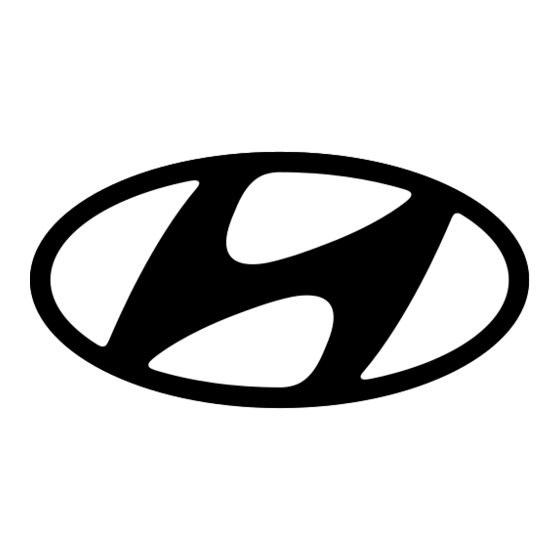
Inhaltsverzeichnis
Werbung
Verfügbare Sprachen
Verfügbare Sprachen
Quicklinks
Werbung
Inhaltsverzeichnis

Inhaltszusammenfassung für Hyundai HY-TVS50UH-002
- Seite 1 说明书 法语>英语>西班牙语 >德语>荷兰语 材质:封面128G铜版黑白印刷,表面过环保漆 内页书写纸双面黑白印刷 尺寸:210x142mm 工艺要求:胶装...
- Seite 2 Manuel d’utilisation SMART TV LED 50" HY-TVS50UH-002 Fabriqué sous licence de HYUNDAI Corporation Holdings, Corée Importé et distribué par Market Maker Group S.A.
- Seite 3 PRÉCAUTIONS DE SÉCURITÉ PRÉCAUTIONS DE SÉCURITÉ ATTENTION RISQUE DE CHOC ÉLECTRIQUE, N'OUVREZ PAS ATTENTION : POUR ÉVITER TOUT RISQUE D’ÉLECTROCUTION, NE RETIREZ Le symbole Le symbole PAS LE COUVERCLE d’avertissement d’avertissement (NI LE PANNEAU ARRIÈRE). montrant un point montrant un éclair dans d’exclamation dans un un triangle indique que AUCUNE PIÈCE N’EST REMPLAÇABLE...
-
Seite 4: Utilisation Et Manipulation Des Piles
Débranchez toujours l’appareil de la prise secteur avant de le nettoyer. N'utilisez pas de nettoyants liquides ni en aérosol. Utilisez un chiffon doux et sec pour le nettoyage. Si le produit ne porte pas le logo , il s’agit d’un appareil de classe I. Il doit être branché dans une prise secteur disposant d’une mise à... - Seite 5 Les piles doivent être mises au rebut en toute sécurité dans les points de collecte spécifiques pour préserver l’environnement. Suivez les instructions de mise au rebut indiquées sur les piles et aux points de collecte. Gardez les piles hors de portée des enfants et des animaux domestiques. Les piles ne doivent être manipulées que par des adultes.
-
Seite 6: Inhaltsverzeichnis
Table des matières Accessoires ............................6 Spécifications ............................7 Description Générale ..........................9 Vue d'ensemble du panneau avant ......................9 Vue d'ensemble du panneau arrière..................... Vue d'ensemble de la télécommande ....................11 Fonctionnement de base ........................12 Utilisation des menus ..........................12 Utilisation du système de menus ...................... -
Seite 7: Accessoires
Accessoires Assurez-vous les articles suivants sont inclus avec votre téléviseur LED. Contactez votre revendeur si un article est manquant. Téléviseur LED Télécommande Socle Guide d’utilisation Fonctions de base Bornes d'entrée utilisées pour la connexion d'équipements externes 2 x Entrées USB 3 x Entrée HDMI 1 x Entrée Vidéo composante 1 x Entrée AV... -
Seite 8: Spécifications
Spécifications Modèle HY-TVS50UH-002 Taille de l'écran Diagonale de 50 po (max.) Résolution du panneau à LED 3 840 x 2160 Puissance de sortie du haut-parleur Max 10 W x 2 Alimentation électrique 100-240VAC~, 50/60Hz, 1,5A Numérique : DVB-T/T2, DVB-C, DVB-S/S2 Système de réception TV... - Seite 9 Fiche technique sur l’énergie Marque HYUNDAI HY-TVS50UH-002 Référence (Modèle : UDE50MP314DANTS) Niveau d’efficacité énergétique Taille de l’écran 126 cm/50 po Consommation électrique annuelle à raison de 4 heures/jour, 84 kWh/1000 h 365 jours/année Consommation électrique en mode veille (W) <1 W Consommation électrique à...
-
Seite 10: Description Générale
Description Générale Vue d'ensemble du panneau avant Les boutons du panneau inférieur gauche permettent de contrôler les fonctions de base du téléviseur, dont les menus à l'écran. Vous devez utiliser la télécommande pour utiliser des fonctions plus avancées. INPUT INPUT Remarque : Le produit et les illustrations de ce manuel d'utilisation ne sont fournis qu'à... -
Seite 11: Vue D'ensemble Du Panneau Arrière
Vue d'ensemble du panneau arrière Vous pouvez connecter le téléviseur avec des appareils vidéo tels que lecteur DVD/VCD, magnétoscope et caméra vidéo pour bénéficier d’une image de haute qualité. HDMI1 Remarque : Le produit et les illustrations de ce manuel d'utilisation ne sont fournis qu'à des fins d'explication et peuvent varier selon le modèle. -
Seite 13: Fonctionnement De Base
Fonctionnement de base Utilisation des menus Configuration de l’entrée Appuyez sur le bouton SOURCE de la télécommande pour accéder au menu « SOURCE D’ENTRÉE ». Utilisez les boutons pour sélectionner une source et appuyez sur OK pour confirmer. Sélection des chaînes Il existe quatre façons de sélectionner une chaîne : 1) Utilisez les boutons numériques et «OK»... - Seite 14 Couper le son Appuyez sur « SILENCIEUX » pour couper le son. L'icône SILENCIEUX apparaît dans le coin inférieur droit de l'écran. Pour rétablir le son, appuyez à nouveau sur le bouton « SILENCIEUX » ou appuyez sur le bouton VOL+. Informations sur la chaîne en cours Appuyez sur la touche «...
-
Seite 15: Utilisation Du Système De Menus
Utilisation du système de menus Image Appuyez sur le bouton MENU pour afficher le menu principal à l'écran. Appuyez sur la touche pour sélectionner l'option « Image ». Appuyez sur la touche pour accéder au sous-menu « Image ». Contraste règle la clarté... - Seite 16 1. Appuyez sur le bouton MENU pour afficher le menu principal à l'écran. 2. Appuyez sur la touche pour sélectionner l'option « Son ». 3. Appuyez sur la touche pour accéder au sous-menu « Son ». Mode sonore Vous pouvez sélectionner les effets sonores à utiliser pour une émission donnée. Votre téléviseur possède cinq réglages de son («...
- Seite 17 Son Surround Ceci sert à activer le son d'ambiance pour obtenir un meilleur effet sonore. 1. Appuyez sur la touche pour sélectionner l'option « Son Surround ». 2. Appuyez sur la touche pour sélectionner « Ambiophonique » ou « Désactiver ». Processus Audio Dolby Cette fonction est utilisée pour régler DAP.
-
Seite 18: Paramètres
Paramètres Appuyez sur le bouton MENU pour afficher le menu principal à l'écran. Utilisez les boutons pour sélectionner l’option «Réglages». Appuyez sur le bouton pour accéder au sous-menu «Réglages». Langue 1. Utilisez les boutons pour sélectionner le l’option «Langue OSD». 2. - Seite 19 Temps 1. Appuyez sur le bouton MENU pour afficher le menu principal à l'écran. 2. Utilisez les boutons pour sélectionner l’option «Temps». 3. Appuyez sur le bouton pour accéder au sous-menu «Temps». Sync. auto Vous pouvez modifier l'heure de votre téléviseur en mode manuel. En mode Auto, « l’horloge » est déterminée par le signal TNT, attendez quelques minutes sans couper l'alimentation, le téléviseur s'éteint automatiquement lorsque la mise à...
- Seite 20 Fuseau horaire Vous pouvez sélectionner cette option pour modifier votre fuseau horaire dans le téléviseur. 1. Utilisez les boutons pour sélectionner l’option «Fuseau horaire». 2. Utilisez les boutons pour sélectionner le fuseau horaire. Réinitialiser 1. Appuyez sur la touche « / » pour sélectionner l'option « Réinitialisation ». 2.
-
Seite 21: Verrouillage
Verrouillage La fonction «Verrouillage» verrouille automatiquement les programmes jugés inappropriés pour les enfants. L'utilisateur doit d'abord entrer un mot de passe avant de pouvoir configurer ou modifier l'une des restrictions de verrouillage. 1. Appuyez sur le bouton MENU pour afficher le menu principal à l'écran. 2. -
Seite 22: Options Pvr
Options PVR 1. Appuyez sur le bouton MENU pour afficher le menu principal à l'écran. 2. Utilisez les boutons pour sélectionner l'option «Options PVR». 3. Appuyez sur le bouton pour accéder au sous-menu «Options PVR». Système de fichiers PVR 1. Appuyez sur la touche pour sélectionner l'option «... - Seite 23 Commencer le décalage Dans la chaîne TNT, appuyez sur la touche « » pour suspendre, appuyez de nouveau sur cette touche pour reprendre la lecture. Il s’agit du « Décalage ». Pendant la suspension, les images sont temporairement stockées dans le disque, de sorte que les programmes ne manqueront pas la période de suspension, la durée de la suspension est fonction de la taille de l'espace tampon du disque.
-
Seite 24: Programme
Programme 1. Appuyez sur le bouton MENU pour afficher le menu principal à l'écran. 2. Utilisez les boutons pour sélectionner l'option «Programme». 3. Appuyez sur le bouton pour accéder au sous-menu «Programme». Recherche automatique Utilisez les boutons pour sélectionner l'option «Recherche automatique». Le nombre de chaînes trouvées s'affiche à... - Seite 25 Réglage du LNB (bloc-convertisseur à faible bruit) Cette fonction est utilisée pour régler les paramètres DVBS. Informations sur le signal (TVN seulement) 1. Utilisez la touche pour sélectionner l'option « Informations sur le signal ». 2. Appuyez sur le bouton «OK» ou , pour voir des informations sur la chaîne numérique.
-
Seite 26: Réseau
Réseau 1. Appuyez sur le bouton MENU pour afficher le menu principal à l'écran. 2. Appuyez sur la touche pour sélectionner l’option « Réseau ». 3. Appuyez sur la touche pour accéder au sous-menu « Réseau ». Wi-Fi Lorsque le réseau sans fil Wi-Fi sera utilisé, si vous sélectionnez le balayage automatique, sélectionnez l'option «... -
Seite 27: À Propos De
À propos de 1. Appuyez sur le bouton MENU pour afficher le menu principal à l'écran. 2. Appuyez sur la touche pour sélectionner l’option « À propos de ». 3. Appuyez sur la touche pour accéder au sous-menu « À propos de ». Netflix Désactiver Netflix 1. -
Seite 28: Informations Système
Informations système 1. Appuyez sur la touche pour sélectionner l'option « Informations sur le système ». 2. Appuyez sur le bouton ou «OK» pour afficher les informations système. Informations Net Ready 1. Utilisez la touche pour sélectionner l'option « Informations Net Ready ». 2. -
Seite 29: Utilisation Du Bouton Home
Utilisation du bouton Home Assistant de paramétrage Appuyez sur le bouton «HOME» pour accéder à l'interface d’accueil. Configuration de la source Utilisez les boutons fléchés pour sélectionner une source et appuyez sur OK pour confirmer. Configuration des applications 1) NETFLIX 1. - Seite 30 2) YouTube 1. Utilisez les boutons fléchés pour sélectionner l’icône , puis appuyez sur «OK» pour accéder à Youtube. 2. Utilisez les boutons fléchés pour sélectionner une vidéo et appuyez sur «OK» pour lancer la lecture. Appuyez sur la touche « BACK » pour quitter la lecture. 3.
- Seite 31 4) Twitter 1. Utilisez les boutons fléchés pour sélectionner l’icône , puis appuyez sur «OK» pour accéder à Twitter. 2. Entrez l’adresse e-mail et le mot de passe appropriés, puis sélectionnez le bouton « Autoriser l'application » et appuyez sur «OK» pour vous connecter. 3.
-
Seite 32: Configuration Des Paramètres
5) Météo YAHOO 1. Utilisez les boutons fléchés pour sélectionner l’icône , puis appuyez sur «OK» pour accéder à la météo YAHOO. 2. Entrez une ville pour obtenir les informations météorologiques. Configuration des paramètres Appuyez sur la touche fléchée pour régler l'image, le son, le réglage, le verrouillage, l'option PVR, le programme, le réseau ou à... -
Seite 33: Référence
Référence Dépannage Si vous avez un problème, consultez les solutions pour chaque symptôme indiqué ci-dessous. Les symptômes suivants peuvent être causés par un réglage inapproprié plutôt que par un dysfonctionnement réel de l'unité. Si le problème persiste, contactez le centre de service à la clientèle, consultez la page précédente pour en obtenir les coordonnées. - Seite 34 L'image est déformée, La compression des contenus vidéo peut provoquer des distorsions, en macrobloc, petit bloc, particulier sur les images en mouvement rapide telles qu’en sport et films points, pixélisation, d'action. etc. Vérifiez les connexions des câbles, assurez-vous qu'un câble vidéo n'est pas Bruit du haut-parleur connecté...
-
Seite 35: Conditions De Garantie
Conditions de garantie MODE DE PRISE EN CHARGE : Votre produit est garanti pendant 2 ans. Pour toute demande de prise en charge, prenez contact avec le SAV au 0811 382 272. Il vous sera alors demandé la pièce défectueuse et la facture d’origine attestant du règlement du produit. Nous pourrons être amenés à... -
Seite 36: Déclaration De Conformité Ue
Déclaration de conformité UE : Market Maker Brand Licensing, déclare par la présente que cet équipement conforme aux exigences essentielles et aux autres dispositions pertinentes de la directive 2014/53/UE. La déclaration de conformité peut être consultée à l’adresse suivante : http://www.mms-support.net/OTA/ECD_MMBL_HY-TVS50UH-002.pdf ÉLIMINATION DES PRODUITS ÉLECTRIQUES ET ÉLECTRONIQUES PAR LES UTILISATEURS FINAUX DANS L’UNION EUROPÉENNE... - Seite 37 Fabriqué sous licence de HYUNDAI Corporation Holdings, Corée Importé et distribué par Market Maker Group S.A.
- Seite 38 User Manual SMART TV LED 50" HY-TVS50UH-002 Licensed by HYUNDAI Corporation Holdings, Korea Imported distributed by Market Maker Group S.A.
-
Seite 39: Safety Precautions
SAFETY PRECAUTIONS SAFETY PRECAUTIONS CAUTION RISK OF ELECTRIC SHOCK DO NOT OPEN CAUTION: TO AVOID THE RISK OF ELECTROCUTION, DO NOT REMOVE THE The warning sign The warning sign COVER (OR THE BACK OF THE DEVICE). showing a lightning bolt showing an exclamation in a triangle indicates point in a triangle... - Seite 40 This device bears the logo it is a class II electrical device in which the protection against electric shock is not based solely on main insulation but on double insulation. It does not have protective grounding. If it is a class I appliance, the user's protection is grounded. The appliance must be connected to a power supply base with a connection to the protective earth.
- Seite 41 Cadmium free; concentration values of Cadmium (Cd) by weight in any homogeneous material part of the display do not exceed 0,01 % as defined in Directive 2011/65/EU. This symbol indicate direct current (DC). This symbol indicate alternative current (AC). This symbol indicate “Indoor use only”.
- Seite 42 Table of Contents Accessories ............................6 Specifications ............................7 General Description ..........................9 Overview of front panel..........................9 Overview of back panel ....................... Overview of Remote Control ......................... 11 Basic Operation ........................... 12 Menu Operation ............................. 12 Menu system instruction ........................14 Picture ..............................
-
Seite 43: Accessories
Accessories Please make sure the following items are included with your LED TV. If any items are missing, contact your dealer. LED TV Remote Control Base Owner's Instructions Basic Function Input terminals used for external equipment connection 2x USB inputs 3 x HDMI inputs 1 x COMPONENT input 1 x AV input... -
Seite 44: Specifications
Specifications Model HY-TVS50UH-002 Display size 50" Diagonal (max.) LED panel resolution 3840X2160 Speaker output power Max 10 Wx2 Power supply 100-240V~, 50/60Hz, 1.5A Digital: DVB-T/T2, DVB-C, DVB-S/S2 TV receive system Analog: PAL: BG, I, DK, SECAM: BG, D/K Analog: Antenna: 46.25MHz-855.25MHz... - Seite 45 Spec sheet about energy Brand HYUNDAI HY-TVS50UH-002 Reference (Model: UDE50MP314DANTS ) Energy efficiency grade Screen size 126 cm; 50 inch Annual electric consumption for 4 hours/day, 365 days/year 84 kWh/1000h Electrical consumption in sleep mode (W) <1W Electrical consumption in off mode (W)
-
Seite 46: General Description
General Description Overview of front panel The buttons on the lower-left panel control your TV’s basic features, including the on-screen menu. To use the more advanced features, you must use the remote control. INPUT INPUT Note: The product and illustrations in this user's manual is only for explanation purposes and may vary depending on model. -
Seite 47: Overview Of Back Panel
Overview of back panel You can connect the TV with video devices such as DVD/VCD player, VCR and video camera to enjoy the high quality picture. HDMI1 Note: The product and illustrations in this user's manual is only for explanation purposes and may vary depending on model. -
Seite 49: Basic Operation
Basic Operation Menu Operation Input Setup Press SOURCE key on the remote control to enter “INPUT SOURCE” menu. key to select a input source and press OK key to confirm. Channels Selection There are four ways to select channel: 1) Using number keys, and “OK” keys on the remote control to select channel directly. To select channel 90, press When you use the number buttons, you can directly select channels that were either erased or not memorized. - Seite 50 Current Channel Information Press “INFO” key on the remote control to view current channel information, the indications of channel information are listed in the following table. Press “Exit" key on the remote control to exit this OSD. EPG Menu Press BACK/GUIDE key to enter “EPG” menu, the first line displays current channel number, channel name, event title and current time.
-
Seite 51: Menu System Instruction
Menu system instruction Picture Press MENU key to display the main menu on the screen. Press key to select “Picture” option. Press key to enter “Picture” submenu. Contrast Adjusts the lightness and darkness between objects and the background. Brightness Adjusts the brightness of the picture. Color Adjusts the colors, making them lighter or darker. -
Seite 52: Sound
Sound 1. Press MENU key to display the main menu on the screen. 2. Press key to select "Sound" option. 3. Press key to enter "Sound" submenu. Sound Mode You can select the type of the special sound effect to be used when watching a given broadcast. Your TV has five sound settings (“Standard”, “Music”, “Movie”, “Sport”, “User”) that are preset at the factory. -
Seite 53: Surround Sound
Surround sound This is used to turn on surround sound to gain better sound effect. 1. Press key to select "Surround sound” option. 2. Press key to select “Surround” or “Off’. Dolby Audio Process This is used to set DAP. 1. -
Seite 54: Setting
Setting Press MENU key to display the main menu on the screen. Press key to select “Setting” option. Press key to enter “Setting” submenu. Language 1. Press key to select “OSD Language” setting. 2. Press OK or key to select a proper language for OSD. OSD Time Set the preferred amount of time for the OSD to be displayed on the screen. - Seite 55 Time 1. Press MENU key to display the main menu on the screen. 2. Press key to select “Time” option. 3. Press key to enter “Time” submenu. Auto Sync You can modify the time of your TV set in Manual mode. In Auto mode, the “clock” is decided by the DTV signal few minutes and don't turn off the power, it will turn off automatically when updating finish.
- Seite 56 Reset 1. Press “ / ” key to select “Reset” option. 2. Press “ ” or “OK” key to confirm. 3. Press “Yes” to confirm again, TV will turn off automatically and change all setting to factory setting.
-
Seite 57: Lock
Lock The “Lock” feature automatically locks out programming that is deemed inappropriate for children. The user must first enter a Password before any of the lock restrictions can be set up or changed. 1. Press MENU key to display the main menu on the screen. 2. -
Seite 58: Pvr Option
PVR Option 1. Press MENU key to display the main menu on the screen. 2. Press key to select “PVR Option” option. 3. Press key to enter “PVR Option” submenu. PVR File System 1. Press key to select “PVR File System” option. 2. - Seite 59 Start Timeshift In DTV channel, press “ ” key to pause, press it again to resume playback. This is the “Time Shift”. During the suspension the image are temporarily stored in the disk, so programs will not miss the suspension period, the length of time may be suspended by the size of the disk buffer space constraints.
-
Seite 60: Program
Program 1. Press MENU key to display the main menu on the screen. 2. Press key to select “Program” option. 3. Press key to enter "”Program” submenu. Auto Tuning Press key to select “Auto Tuning” option. The number of searched channels will be shown on the screen. - Seite 61 LNB Setting This is used to set up DVBS parameter. Signal Information (Used only in DTV) 1. Press key to select “Signal Information” option. 2. Press “OK” or key, you can see the information of the DTV channel. NOTE: Signal Quality/Signal Strength (DTV Only): Unlike analogue channels, which can vary in reception quality, digital channels must have perfect reception quality or you will not receive them at all.
-
Seite 62: Network
Network 1. Press MENU key to display the main menu on the screen. 2. Press key to select “Network” option. 3. Press key to enter “Network” submenu. Wi-Fi When the Wi-Fi wireless network is going to be used, if select auto scan, select “Auto Scan” option and press key to select your Wi-Fi network, then enter password to connect your Wi-Fi network. -
Seite 63: About
About 1. Press MENU key to display the main menu on the screen. 2. Press key to select “About” option. 3. Press key to enter “About” submenu. Netflix Netflix Deactive 1. Press key to select “Netflix Deactive” option. 2. Press or OK key to confirm. -
Seite 64: System Information
System information 1. Press key to select “System information” option. 2. Press or “OK” key to display system information. Net Ready Information 1. Press key to select "Net Ready Information" option. 2. Press or “OK” key to display net ready information. Software Update (USB) When the TV need to be updated, please copy the new software to a USB storage to TV, then operating by following steps. -
Seite 65: Home Operation
Home Operation Setup wizard Press “HOME” key to enter home interface. SOURCE setup Press arrow key to select a input source and press OK key to confirm. APP setup 1) NETFLIX 1. Use arrow key to select icon, then press “OK” key to enter NETFLIX. 2. - Seite 66 2) Youtube 1. Use arrow key to select icon, then press “OK” key to enter Youtube. 2. Use arrow button to select one video and press “OK” key to play. Press “BACK” key to exit playing. 3. Press key to open or close control menu when playing. 3) Facebook 1.
- Seite 67 4) Twitter 1. Use arrow key to select icon, then press “OK” key to enter Twitter. 2. Input the right Email and password, then select “Authorize app” button and press “OK” key to log in. 3. Use arrow key to browse the pages, press “BACK” key to return to main menu and press “EXIT’ key to exit twitter.
-
Seite 68: Setting Setup
5) YAHOO Weather 1. Use arrow key to select icon, then press “OK” key to enter YAHOO weather. 2. Input a city to get the weather information. SETTING setup Press arrow key to adjust Picture, Sound, Setting, Lock, PVR Option, Program, Network or About. -
Seite 69: Reference
Reference Troubleshooting If you have any problem, check the couter measures for each symptom listed below. The following symptoms may have been caused by inappropriate adjustment rather than actual malfunction of the unit. If the trouble persists, contact the Customer Care Centre, see back page for contact details. Symptoms Possible solutions Please check the power cord plugged in and that the power outlet works. - Seite 70 Check cable connections, make sure a video cable is not connected to an audio Noise from speaker input. Low signal level may cause sound distortion. TV turns off Check if the Off Timer or Sleep timer is turned on. automatically TV turns on Check if the On Timer is set to On in the Setup menu.
-
Seite 71: Warranty Conditions
Warranty conditions OPERATING MANAGEMENT: Your product is guaranteed 2 years. To request support, contact the customer service at 0811 382 272 You will then be asked the defective part and the original invoice stating the product regulation. We may ask you for photos of your appliance. FAILURE TO PACKING: If it appeared, after unpacking the product or device, a vice preventing the use of the product in its expected configuration, contact the customer service within 72 hours worked. - Seite 72 Declaration of conformity EU: Market Maker Brand Licensing, hereby declares that this equipment, conforms to the essential requirements and other relevant provisions of Directive 2014/53/UE. The declaration of Conformity can be viewed at the following address: http://www.mms-support.net/OTA/ECD_MMBL_HY-TVS50UH-002.pdf THE DISPOSAL OF ELECTRICAL AND ELECTRONIC EQUIPMENT WASTE PRODUCTS ON THE PART OF FINAL USERS IN THE EUROPEAN UNION This symbol on the product or on the container indicates that this product cannot be eliminated with the general waste.
- Seite 73 Licensed by HYUNDAI Corporation Holdings, Korea Imported distributed by Market Maker Group S.A.
- Seite 74 Manual del usuario SMART TV LED 50" HY-TVS50UH-002 Bajo licencia de HYUNDAI Corporation Holdings, Corea Importado y distribuido por Market Maker Group S.A.
-
Seite 75: Precauciones De Seguridad
PRECAUCIONES DE SEGURIDAD PRECAUCIONES DE SEGURIDAD PRECAUCIÓN RIESGO DE DESCARGA ELÉCTRICA NO ABRIR PRECAUCIÓN: PARA EVITAR EL RIESGO DE UNA DESCARGA ELÉCTRICA, NO QUITE LA TAPA (O LA PARTE El símbolo de El símbolo de POSTERIOR DEL DISPOSITIVO). advertencia con un rayo advertencia con un signo dentro de un triángulo de exclamación dentro... - Seite 76 Desenchufe el aparato de la corriente antes de limpiarlo. No utilice limpiadores líquidos o en aerosol. Utilice para la limpieza un paño seco y suave. Si el producto no lleva el logotipo , es un dispositivo de clase I. Debe conectarse a una toma de corriente con una conexión a tierra.
- Seite 77 Mantenga las pilas fuera del alcance de los niños y de los animales. Las pilas solo pueden ser manejadas por adultos. Para la instalación, el manejo, la limpieza y la eliminación del aparato, consulte los capítulos siguientes del manual del usuario. Libre de cadmio;...
- Seite 78 Índice Accesorios ............................. 6 Especificaciones ............................7 Descripción general ..........................9 Visión general del panel frontal ....................... 9 Visión general del panel trasero ..................... Descripción general del mando a distancia ................... 11 Funcionamiento básico ........................12 Funcionamiento del menú ........................12 Instrucciones del menú...
-
Seite 79: Accesorios
Accesorios Asegúrese de que los siguientes elementos estén incluidos en su televisor LED. Si falta algún elemento, póngase en contacto con su distribuidor. LED TV Mando a distancia Base Instrucciones ' propietario Funcionamiento básico Terminales de entrada para conexión de equipos externos 2 x entradas USB 3 x entradas HDMI 1 x entrada COMPONENTE... -
Seite 80: Especificaciones
Especificaciones Modelo HY-TVS50UH-002 Tamaño de pantalla Diagonal 50" (máx.) Resolución del panel LED 3840 x 2160 Potencia de salida del altavoz Máx. 10 W x 2 Alimentación de corriente 100-240 V, 50/60 Hz, 1,5 A Digital: DVB-T/T2, DVB-C, DVB-S/S2 Sistema de recepción de TV Analógica: PAL: BG, I, DK,... - Seite 81 Ficha de especificaciones energéticas Marca HYUNDAI HY-TVS50UH-002 Referencia (Modelo: UDE50MP314DANTS) Nivel de eficiencia energética Tamaño de pantalla 126 cm; 50 pulgadas Consumo eléctrico anual para 4 horas/día, 365 días/año 84 kWh/1.000 h Consumo eléctrico en modo suspensión (W) < 1 W Consumo eléctrico en modo apagado (W)
-
Seite 82: Descripción General
Descripción general Visión general del panel frontal Los botones del panel inferior izquierdo sirven para controlar las funciones básicas de su televisor, incluyendo el menú en pantalla. Para acceder a funciones más avanzadas, utilice el mando a distancia. INPUT Nota: El producto y las ilustraciones de este manual únicamente tienen fines explicativos y pueden variar dependiendo del modelo. -
Seite 83: Visión General Del Panel Trasero
Visión general del panel trasero Puede conectar el televisor a dispositivos de vídeo, como un reproductor DVD/VCD, un VCR o una videocámara, para disfrutar de imágenes de alta calidad. Reproducto HDMI1 Reproductor de Reproducto PC (salida HDMI) Videocámara disco Blu-ray Nota: El producto y las ilustraciones de este manual únicamente tienen fines explicativos y pueden variar dependiendo del modelo. -
Seite 84: Descripción General Del Mando A Distancia
Descripción general del mando a distancia... -
Seite 85: Funcionamiento Básico
Funcionamiento básico Funcionamiento del menú Configuración de entrada Pulse el botón SOURCE del mando a distancia para acceder al menú "FUENTE DE ENTRADA". Utilice los botones para seleccionar la fuente de entrada y pulse a continuación OK para confirmar. Selección de canales Hay cuatro formas de seleccionar un canal: 1) Utilizando los botones de números y a continuación el botón OK en el mando a distancia para seleccionar directamente el canal. - Seite 86 SILENCIO Pulse MUTE y se interrumpirá el sonido. El icono silencio aparecerá en la esquina inferior derecha de la pantalla. Para volver a recuperar el sonido, vuelva a pulsar el botón MUTE o simplemente pulse el botón VOL+. Información del canal actual Pulse el botón INFO del mando a distancia para ver la información del canal actual, las indicaciones de la información del canal se relacionan en la tabla siguiente.
-
Seite 87: Instrucciones Del Menú Del Sistema
Instrucciones del menú del sistema Imagen Pulse el botón MENU para visualizar el menú principal en la pantalla. Pulse el botón para seleccionar la opción "Imagen". Pulse el botón para acceder al menú "Imagen". Contraste Ajuste de la luminosidad y la oscuridad entre los objetos y el fondo. Brillo Ajuste del brillo de la imagen. -
Seite 88: Sonido
Sonido 1. Pulse el botón MENU para visualizar el menú principal en la pantalla. 2. Pulse el botón para seleccionar la opción "Sonido". 3. Pulse el botón para acceder al submenú "Sonido". Modo de sonido Puede seleccionar el tipo de efecto especial de sonido cuando esté viendo un programa determinado. Su TV tiene cinco ajustes de sonido ("Estándar", "Música", "Película", "Deportes", "Usuario") preestablecidos. - Seite 89 Sonido envolvente Se utiliza para activar el sonido envolvente y obtener un mejor efecto de sonido. 1. Pulse el botón para seleccionar la opción "Sonido envolvente". 2. Pulse el botón para seleccionar la opción "Envolvente" u "Apagado". Proceso de audio Dolby Se utiliza para configurar el DAP.
-
Seite 90: Ajustes
Ajustes Pulse el botón MENU para visualizar el menú principal en la pantalla. Pulse el botón para seleccionar la opción "Ajustes". Pulse el botón para acceder al submenú "Ajustes". Idioma 1. Pulse el botón para seleccionar el ajuste "Idioma de OSD". 2. - Seite 91 Hora 1. Pulse el botón MENU para visualizar el menú principal en la pantalla. 2. Pulse el botón para seleccionar la opción "Hora". 3. Pulse el botón para acceder al submenú "Hora". Sincronización Automática Puede modificar la hora en su televisor en modo manual. En modo automático, el "reloj" se determina mediante la señal DTV.
- Seite 92 Zona horaria Puede seleccionarla para modificar su zona horaria en los ajustes del TV. 1. Pulse el botón para seleccionar la opción "Zona horaria". 2. Pulse el botón para seleccionar la zona horaria. Restablecer 1. Pulse el botón para seleccionar la opción "Reiniciar". 2.
-
Seite 93: Bloqueo
Bloqueo La función "Bloqueo" bloquea automáticamente la programación que se considera inapropiada para niños. El usuario debe introducir una contraseña antes de poder ajustar o cambiar las restricciones del bloqueo. 1. Pulse el botón MENU para visualizar el menú principal en la pantalla. 2. -
Seite 94: Ajustes Pvr
Ajustes PVR 1. Pulse el botón MENU para visualizar el menú principal en la pantalla. 2. Pulse el botón para seleccionar la opción "Ajustes PVR". 3. Pulse el botón para acceder al submenú "Ajustes PVR". Sistema de archivos PVR 1. Pulse el botón para seleccionar la opción "PVR sistema de archivos". - Seite 95 Iniciar grabación en directo En el canal DTV, pulse el botón para dejar en pausa, vuelva a pulsarlo para continuar con la reproducción. Esta es la "Grabación en directo". Durante la suspensión, las imágenes se guardan temporalmente en el disco, de tal modo que no se pierde el programa durante el periodo de suspensión, la duración del tiempo que puede estar suspendido está...
-
Seite 96: Programa
Programa 1. Pulse el botón MENU para visualizar el menú principal en la pantalla. 2. Pulse el botón para seleccionar la opción "Programa". 3. Pulse el botón para acceder al submenú "Programa". Sintonización automática Pulse el botón para seleccionar la opción "Sintonización automatica". El número de canales buscados se mostrará... - Seite 97 Ajuste LNB Se utiliza para ajustar el parámetro de DVBS. Información de señal (sólo se utiliza en DTV) 1. Pulse el botón para seleccionar la opción "Información de señal". 2. Pulse OK o el botón para ver la información del canal DTV. NOTA: Calidad de la señal/intensidad de la señal (solo DTV): A diferencia de los canales analógicos, que pueden variar en calidad de recepción, los canales digitales deben tener una calidad de recepción perfecta o no...
-
Seite 98: Red
1. Pulse el botón MENU para visualizar el menú principal en la pantalla. 2. Pulse el botón para seleccionar la opción "Red". 3. Pulse el botón para acceder al submenú "Red". Wi-Fi Si va a utilizar la red inalámbrica Wi-Fi y desea utilizar la búsqueda automática, seleccione la opción "Búsqueda automática", pulse el botón para seleccionar su red Wi-Fi y,a continuación, introduzca la contraseña para conectarse a su red Wi-Fi. -
Seite 99: Acerca De
Acerca de 1. Pulse el botón MENU para visualizar el menú principal en la pantalla. 2. Pulse el botón para seleccionar la opción "Acerca de". 3. Pulse el botón para acceder al submenú "Acerca de". Netflix Desactivación de Netflix 1. Pulse el botón para seleccionar la opción "Desactivación de Netflix". - Seite 100 Información del sistema 1. Pulse el botón para seleccionar la opción "Información del sistema". 2. Pulse el botón u OK para mostrar la información del sistema. Información de Net Ready 1. Pulse el botón para seleccionar la opción "Información de Net Ready ". 2.
-
Seite 101: Funcionamiento De Casa
Funcionamiento de Casa Asistente de config. Pulse el botón HOME para acceder a la interfaz de casa. Configuración de FUENTE Pulse los botones de flechas para seleccionar a fuente de entrada y pulse a continuación OK para confirmar. Configuración de APP 1) NETFLIX 1. - Seite 102 2) YouTube 1. Utilice los botones de flechas para seleccionar el icono y pulse a continuación el botón OK para acceder a YouTube. 2. Utilice los botones de flechas para seleccionar un vídeo y pulse OK para reproducirlo. Pulse el botón BACK para salir de la reproducción. 3.
- Seite 103 4) Twitter 1. Utilice los botones de flechas para seleccionar el icono y pulse a continuación el botón OK para acceder a Twitter. 2. Introduzca una dirección de correo electrónico y una contraseña válidas y seleccione el botón "Autorizar app", pulse a continuación el botón OK para iniciar sesión. 3.
-
Seite 104: Configuración De Ajustes
5) YAHOO Weather 1. Utilice los botones de flechas para seleccionar el icono y pulse a continuación el botón OK para acceder a YAHOO Weather. 2. Introduzca una ciudad para obtener la información del tiempo. Configuración de AJUSTES Pulse el botón de flecha para acceder a las opciones de Imagen, Sonido, Ajustes, Bloqueo, Opciones de PVR, Programa, Red o Acerca de. -
Seite 105: Referencia
Referencia Solución de problemas Si tiene algún problema, compruebe las medidas que debe tomar para cada síntoma que se detalla a continuación. Los siguientes síntomas pueden haber sido causados por un ajuste mal realizado y no por el mal funcionamiento de la unidad. Si el problema persiste, póngase en contacto con el Centro de Atención al Cliente;... - Seite 106 Verifique que el cable de conexión USB y la fuente de alimentación estén No se puede conectados. El disco duro no se ha formateado. Asegúrese de que el dispositivo reproducir a través de USB sea compatible y que los formatos de los archivos multimedia sean USB.
-
Seite 107: Condiciones De La Garantía
Condiciones de la garantía FUNCIONAMIENTO: El producto cuenta con una garantía de 2 años. Si necesita ayuda, póngase en contacto con el servicio de atención al cliente en el 0811 382 272. Se le solicitará la pieza defectuosa y la factura original indicando la regulación del producto. Puede que se le soliciten fotografías de su dispositivo. -
Seite 108: Declaración De Conformidad Ue
Declaración de conformidad UE: Market Maker Brand Licensing declara por la presente que este equipo cumple con los requisitos esenciales y otras disposiciones relevantes de la Directiva 2014/53/UE. La declaración de conformidad está disponible en la siguiente dirección: http://www.mms-support.net/OTA/ECD_MMBL_HY-TVS50UH-002.pdf ELIMINACIÓN DE RESIDIOS DE EQUIPOS ELÉCTRICOS Y ELECTRÓNICOS POR PARTE DE USUARIOS EN LA UNIÓN EUROPEA El símbolo en el producto o en el embalaje indica que este producto no puede eliminarse con los residuos generales. - Seite 109 Bajo licencia de HYUNDAI Corporation Holdings, Corea Importado y distribuido por Market Maker Group S.A.
- Seite 110 Bedienung- sanleitung SMART TV LED 50 ZOLL HY-TVS50UH-002 Lizenziert durch HYUNDAI Corporation Holdings, Korea Importiert und vertrieben von der Market Maker Group S.A.
- Seite 111 SICHERHEITSHINWEISE SICHERHEITSHINWEISE ACHTUNG STROMSCHLAGGEFAHR NICHT ÖFFNEN ACHTUNG: ÖFFNEN SIE NICHT DIE ABDECKUNG (ODER DIE RÜCKSEITE Das Warnzeichen zeigt DES GERÄTS), UM UNFÄLLEN DURCH Das Warnzeichen zeigt ein Ausrufezeichen in STROMSCHLAG VORZUBEUGEN. einen Blitz im Dreieck einem Dreieck und weist und weist darauf hin, darauf hin, dass diese KEINES DER TEILE IST DURCH DEN dass im Gerät...
-
Seite 112: Achtung: Für Die Vermeidung Von Augenschäden
Stecken Sie niemals irgendwelche Gegenstände über die Geräteöffnungen in das Gerät, weil diese Gegenstände mit den elektrischen Komponenten in Kontakt kommen können, was Brand oder elektrischen Schock zur Folge haben kann. Ziehen Sie bei Gewitter oder aufziehenden Unwettern umgehend den Netzstecker aus der Netzsteckdose. -
Seite 113: Verwendung Und Handhabung Von Batterien
VERWENDUNG UND HANDHABUNG VON BATTERIEN: ACHTUNG: Explosionsgefahr, wenn die Batterien nicht ordnungsgemäß eingelegt oder durch Batterien mit anderer Spezifikation oder mit nicht kompatiblen Ausführungen ersetzt werden. Ersetzen Sie Batterien nur mit Batterien des gleichen Typs oder mit äquivalenten Typen. Setzen Sie die Batterien keiner übermäßigen Hitze wie direkter Sonneneinstrahlung, Feuer oder ähnlichem aus. - Seite 114 Inhaltsverzeichnis Zubehör ..............................6 Technische Daten ............................ 7 Bedienelemente und Funktionen ......................9 Front ................................ 9 Geräterückseite ............................. 10 Fernbedienung ............................11 Grundlegende bedienung ........................12 Menüfunktionen ............................. 12 Hinweise zu den Menüs ........................14 Bild ................................. 14 Ton ................................. 15 Systemeinstellung ..........................
-
Seite 115: Zubehör
Zubehör Vergewissern Sie sich, dass die folgenden Artikel im Lieferumfang Ihres LED-Fernsehers enthalten sind. Sollten Teile fehlen, wenden Sie sich bitte an Ihren Fachhändler. LED-FERNSEHER Fernbedienung Standfuß Bedienungsanleitung Basis Funktion Anschlüsse für externe Geräte 2 x USB-Eingänge 3 x HDMI-Eingänge 1 x Komponenteneingang 1 x A V-Eingang... -
Seite 116: Technische Daten
Technische Daten Modell HY-TVS50UH-002 Anzeigegröße 50 Zoll Bilddiagonale (max.) LED-Bildschirmauflösung 3840 x 2160 Ausgangsleistung Lautsprecher Max. 2 x 10 W Stromversorgung 100 - 240 V/AC, 50/60 Hz, 1,5 A Digital: DVB-T/T2, DVB-C, DVB-S/S2 TV-Empfangssystem Analog: PAL: BG, I, DK, SECAM: BG, D/K... - Seite 117 Energiedatenblatt Marke HYUNDAI HY-TVS50UH-002 Referenz (Modell: UDE50MP314DANTS) Energieeffizienzklasse Bildschirmdiagonale 126 cm; 50 Zoll Jährlicher Stromverbrauch bei 4 Stunden/Tag und 365 Tage/Jahr 84 kWh/1000 h Elektrische Leistungsaufnahme im Schlafmodus (W) <1 W Elektrische Leistungsaufnahme im ausgeschaltetem Modus (W) Bildschirmauflösung (Pixel) 3840 x 2160 Alle technischen Daten können stillschweigend geändert werden.
-
Seite 118: Bedienelemente Und Funktionen
Bedienelemente und Funktionen Front Die Tasten unten links steuern die allgemeinen Funktionen über das Bildschirmmenü. Die erweiterten Funktionen können nur mit der Fernbedienung gesteuert werden. INPUT Hinweis: Das Produkt und die Abbildungen im Benutzerhandbuch dienen nur der Erläuterung und können je nach Modell abweichen. -
Seite 119: Geräterückseite
Geräterückseite Für hochwertige Bilder können Sie externe Geräte wie DVD-/VCD-Player, Videorekorder und Videokamera anschließen. DVD-Player HDMI1 Blu-ray-Player PC (HDMI-Ausgang) DVD-Player Hinweis: Das Produkt und die Abbildungen im Benutzerhandbuch dienen nur der Erläuterung und können je nach Modell abweichen. -
Seite 120: Fernbedienung
Fernbedienung... -
Seite 121: Grundlegende Bedienung
Grundlegende bedienung Menüfunktionen Einstellung Eingang Drücken Sie auf der Fernbedienung die Taste SOURCE, um ins Menü „EINGANGSQUELLE“ zu wechseln. Drücken Sie , um eine Eingangsquelle zu wählen und drücken Sie zur Bestätigung OK. Kanalwahl Ihnen stehen vier Methoden zur Verfügung, um einen Kanal auszuwählen: 1) Verwenden Sie auf der Fernbedienung die Zifferntasten und anschließend die Taste „OK“, um einen Kanal direkt auszuwählen. - Seite 122 Drücken Sie die Taste VOL +, um die Lautstärke anzuheben; Drücken Sie die Taste VOL –, um die Lautstärke zu verringern. STUMM Wenn Sie die Taste „STUMM“ drücken, wird der Klang stummgeschaltet. Auf dem Bildschirm in der Ecke unten links erscheint das Symbol für die Stummschaltung. Drücken Sie die Taste „STUMM“...
-
Seite 123: Hinweise Zu Den Menüs
Hinweise zu den Menüs Bild Drücken Sie die Taste MENU, um das Hauptmenü auf dem Bildschirm einzublenden. Drücken Sie / , um den Menüpunkt „Bild“ auszuwählen. Drücken Sie , um das Untermenü „Bild“ aufzurufen. Kontrast Stellt die Helligkeit und Dunkelheit zwischen den Objekten und dem Hintergrund ein. Helligkeit Stellt die Helligkeit des Bildes ein. -
Seite 124: Ton
1. Drücken Sie die Taste MENU, um das Hauptmenü auf dem Bildschirm einzublenden. 2. Drücken Sie / , um den Menüpunkt „Ton“ auszuwählen. 3. Drücken Sie die Taste , um in das Untermenü „Klang“ zu wechseln. Klangmodus Sie können einen bestimmten Klangeffekt auswählen, der benutzt werden soll, wenn Sie eine Ausstrahlung ansehen. -
Seite 125: Surroundklang
Surroundklang Diese Option wird für die Aktivierung des Surroundklanges verwendet, um einen besseren Klangeffekt zu erhalten. 1. Drücken Sie / , um den Menüpunkt „Surroundklang“ auszuwählen. 2. Drücken Sie / , um „Surround“ oder „Aus“ zu wählen. Dolby Audio Prozess Für die Einstellung von DAP. -
Seite 126: Systemeinstellung
Systemeinstellung Drücken Sie die Taste MENU, um das Hauptmenü auf dem Bildschirm einzublenden. Drücken Sie / , um den Menüpunkt „Einstellungen“ auszuwählen. Drücken Sie , um das Untermenü „Einstellungen“ aufzurüfen. Sprache 1. Drücken Sie / , um den Menüpunkt „OSD-Sprache“ auszuwählen. 2. - Seite 127 Zeit 1. Drücken Sie die Taste MENU, um das Hauptmenü auf dem Bildschirm einzublenden. 2. Drücken Sie / , um den Menüpunkt „Zeit“ auszuwählen. 3. Drücken Sie , um das Untermenü „Zeit“ aufzurufen. Automatische Synchronisation Im manuellen Modus können Sie die Zeit Ihres Fernsehgeräts ändern. Im Automatikmodus wird die „Uhr“...
- Seite 128 Automatische Abschaltzeit Drücken Sie / , um auszuwählen, ob die Funktion „Ausschalten, wenn kein Signal anliegt“ aktiviert werden soll. Wenn diese Funktion aktiviert ist, dann schaltet sich das Fernsehgerät aus, wenn kein Signal anliegt. Zeitzone Wählen Sie diesen Menüpunkt aus, wenn Sie die Zeitzone Ihres Fernsehgeräts ändern möchten. 1.
-
Seite 129: Sperren
Sperren Die Funktion „Sperren“ blockt automatisch Programme, die als für Kinder ungeeignet erachtet werden. Der/Die Benutzer/-in muss zuerst ein Passwort eingeben, bevor irgendwelche Beschränkungen aufgehoben oder geändert werden können. 1. Drücken Sie die Taste MENU, um das Hauptmenü auf dem Bildschirm einzublenden. 2. -
Seite 130: Pvr-Einstellungen
PVR-Einstellungen 1. Drücken Sie die Taste MENU, um das Hauptmenü auf dem Bildschirm einzublenden. 2. Drücken Sie / , um den Menüpunkt „PVR-Einstellungen“ auszuwählen. 3. Drücken Sie um das Untermenü „PVR-Einstellungen“ aufzurufen. PVR-Dateisystem 1. Drücken Sie / , um den Menüpunkt „PVR-Dateisystem“ auszuwählen. 2. -
Seite 131: Zeitverschiebung Starten
Zeitverschiebung starten Drücken Sie bei einem DTV-Kanal die Taste „ “, um dessen Wiedergabe zu pausieren. Drücken Sie diese Taste erneut, um die Wiedergabe fortzusetzen. Diese Funktion wird „Zeitverschiebung“ genannt. Während des Pausierens der Wiedergabe werden die Bilder vorübergehend auf dem Datenträger gespeichert, sodass während dieser Zeit nichts verloren geht. Die Zeit, die Sie die Wiedergabe pausieren können, ist von der Größe des Datenträgerpuffers abhängig. -
Seite 132: Programm
Programm 1. Drücken Sie die Taste MENU, um das Hauptmenü auf dem Bildschirm einzublenden. 2. Drücken Sie / , um den Menüpunkt „Programm“ auszuwählen. 3. Drücken Sie , um das Untermenü „Programm“ aufzurufen. Automatischer Sendersuchlauf Drücken Sie / , um den Menüpunkt „Automatische Suche“ auszuwählen. Die Anzahl der aufgefundenen Kanäle wird auf dem Bildschirm angezeigt. - Seite 133 LNB einstellen Hiermit werden die DVBS-Parameter eingestellt. Signalinformationen (nur im DTV-Modus) 1. Drücken Sie / , um den Menüpunkt „Signalinformationen“ auszuwählen. 2. Drücken Sie OK oder zur Anzeige der Informationen zu dem DTV-Sender. HINWEIS: Signalqualität/Signalstärke (nur im DTV-Modus): Im Gegensatz zu analogen Kanälen, die in der Empfangsqualität variieren können, müssen digitale Kanäle eine perfekte Empfangsqualität besitzen, weil sie sonst nicht empfangen werden können.
-
Seite 134: Netzwerk
Netzwerk 1. Drücken Sie die Taste MENU, um das Hauptmenü auf dem Bildschirm einzublenden. 2. Drücken Sie / , um den Menüpunkt „Netzwerk“ auszuwählen. 3. Drücken Sie , um das Untermenü „Netzwerk“ aufzurufen. WLAN Wenn ein drahtloses WLAN-Netzwerk verwendet werden soll, wählen Sie für die automatische Suche die Option „Auto-Scan“... -
Seite 135: Über
Über 1. Drücken Sie die Taste MENU, um das Hauptmenü auf dem Bildschirm einzublenden. 2. Drücken Sie / , um den Menüpunkt „Über“ auszuwählen. 3. Drücken Sie , um das Untermenü „Über“ aufzurufen. Netflix Netflix deaktivieren 1. Drücken Sie / , um den Menüpunkt „Netflix deaktivieren“ auszuwählen. 2. - Seite 136 Systeminformationen 1. Drücken Sie / , um den Menüpunkt „Systeminformationen“ auszuwählen. 2. Drücken Sie oder OK, um die Systeminformationen anzuzeigen. Net Ready Informationen 1. Drücken Sie / , um den Menüpunkt „Net Ready Informationen“ auszuwählen. 2. Drücken Sie oder OK, um Net Ready Informationen anzuzeigen. Softwareaktualisierung (USB) Wenn das Fernsehgerät aktualisiert werden muss, dann kopieren Sie bitte die neue Software auf einen USB-Datenträger und verbinden Sie diesen anschließend mit dem Fernsehgerät.
-
Seite 137: Startseitenbedienung
Startseitenbedienung Einrichtungsassistent Drücken Sie die Taste „HOME“, um zur Startoberfläche zu wechseln. Einstellung QUELLE Drücken Sie die die Pfeiltaste, um eine Eingangsquelle auszuwählen und anschließend die Taste OK, um Ihre Auswahl zu bestätigen. APP-Einstellung 1) NETFLIX 1. Wählen Sie mit den Pfeiltasten das Symbol , dann drücken Sie OK, um NETFLIX aufzurufen. - Seite 138 2) YouTube 1. Wählen Sie mit den Pfeiltasten das Symbol , dann drücken Sie OK, um YouTube aufzurufen. 2. Wählen Sie mit den Pfeiltasten ein Video aus und drücken Sie anschließend die Taste „OK“, um die Wiedergabe zu starten. Drücken Sie die Taste „BACK“, um die Wiedergabe zu verlassen. 3.
- Seite 139 4) Twitter 1. Wählen Sie mit den Pfeiltasten das Symbol , dann drücken Sie OK, um Twitter aufzurufen. 2. Geben Sie die richtige Mailadresse und das zugehörige Passwort ein, wählen Sie anschließend die Schaltfläche „App autorisieren“ aus und drücken Sie dann die Taste „OK“, um sich anzumelden. 3.
-
Seite 140: Einstellung Einstellung
5) YAHOO Wetter 1. Wählen Sie mit den Pfeiltasten das Symbol , dann drücken Sie OK, um YAHOO-Wetter aufzurufen. 2. Geben Sie eine Stadt ein, um Wetterinformationen zu erhalten. Einstellung EINSTELLUNG Drücken Sie die Pfeiltaste, um Bild, Ton, Einstellung, Sperre, PVR-Option, Programm, Netzwerk oder Info einzustellen. -
Seite 141: Referenz
Referenz Störungsbehebung Wenn Sie ein Problem mit dem Fernseher haben, überprüfen Sie die Maßnahmen für jedes der unten aufgeführten Symptome. Die Symptome können durch unsachgemäße Einstellung und nicht durch eine Fehlfunktion des Geräts verursacht worden sein. Wenn das Problem weiterhin besteht, wenden Sie sich an den Kundendienst;... - Seite 142 Überprüfen Sie den Anschluss des USB-Kabels und der Stromversorgung. USB-Speichermedium Die Festplatte wurde nicht formatiert. Vergewissern Sie sich, dass das nicht abspielbar. USB-Speichermedium kompatibel ist und die Multimedia-Datenformate unterstützt. Das Bild ist verzerrt, Makroblocks, kleine Die Komprimierung von Videoinhalten kann insbesondere bei schnell bewegten Blocks, Punkte, Bildern wie Sport- und Actionfilmen zu Verzerrungen führen.
-
Seite 143: Garantiebedingungen
Garantiebedingungen GEWÄHRLEISTUNGSUMFANG: Ihr Produkt besitzt eine 2-jährige Garantie. Setzen Sie sich für Servicedienstleistungen mit dem Kundendienst unter der Telefonnummer 0811/38 22 72 in Verbindung Sie werden im Anschluss nach dem defekten Teil und der Originalrechnung gefragt, die Grundlage für die Produktregulierung ist. -
Seite 144: Eu-Konformitätserklärung
PIXELRICHTLINIE In Übereinstimmung mit der Norm ISO 13406-2 wird ein Produkt als defekt betrachtet, wenn die Anzahl der toten oder ständig leuchtenden Pixel mehr als 3 beträgt. EU-Konformitätserklärung: Market Maker Brand Licensing erklärt hiermit, dass dieses Gerät den grundlegenden Anforderungen und anderen anwendbaren Vorschriften der Richtlinie 2014/53/EU entspricht. - Seite 145 Lizenziert durch HYUNDAI Corporation Holdings, Korea Importiert und vertrieben von der Market Maker Group S.A.
- Seite 146 Gebruiker- shandleiding SMART LED-TV 50" HY-TVS50UH-002 Gelicentieerd door HYUNDAI Corporation Holdings, Korea Geïmporteerd en gedistribueerd door Market Maker Group S.A.
- Seite 147 VEILIGHEIDSVOORZORGSMAATREGELEN VEILIGHEIDSVOORZORGSMAATREGELEN LET OP RISICO OP ELEKTRISCHE SCHOK, NIET OPENEN LET OP: OM RISICO OP ELEKTROCUTIE TE VOORKOMEN, MOET U DEZE KLEP Op het NIET VERWIJDEREN (OF DE waarschuwingsteken Het waarschuwingsteken ACHTERKANT VAN HET APPARAAT). ziet u een van een uitroepteken in bliksemschicht in een een driehoek geeft aan DE GEBRUIKER MAG GEEN...
- Seite 148 Koppel het apparaat los van het stopcontact voor u het reinigt. Gebruik geen vloeibare reinigingsmiddelen of schoonmaaksprays. Gebruik een droge, zachte doek voor het reinigen. Als het product niet is voorzien van het logo , dan is het een Klasse I-apparaat. Het moet worden aangesloten op het stopcontact met een beschermde aardverbinding.
- Seite 149 De batterijen moeten veilig worden weggegooid, bij toegewezen specifieke inzamelingspunten ter bescherming van het milieu. Volg de verwijderinstructies op de batterijen en bij de inzamelingspunten. Houd de batterijen buiten bereik van kinderen en dieren. Alleen volwassenen kunnen met de batterijen omgaan.
- Seite 150 Inhoudsopgave Accessoires ............................6 Specificaties ............................7 Algemene beschrijving ......................... 9 Overzicht van het voorpaneel ........................9 Overzicht van het achterpaneel ....................Overzicht van de afstandsbediening ..................... 11 Algemene bediening ........................... 12 Menubediening ............................12 Instructies voor het menusysteem ....................14 Beeld ..............................
-
Seite 151: Accessoires
Accessoires Controleer a.u.b. of de volgende voorwerpen zijn meegeleverd met uw LED-TV. Neem contact op met de winkel als er voorwerpen blijken te ontbreken. LED TV Afstandsbediening Basis Gebruiksaanwijzingen Algemene functies In- en uitgangen gebruikt voor aansluiting van externe apparatuur 2x USB-ingangen 3 x HDMI-ingangen 1 x COMPONENT-ingang... -
Seite 152: Specificaties
Specificaties Model HY-TVS50UH-002 Weergavegrootte 50" diagonaal (max.) Resolutie LED-paneel 3840X2160 Uitgangsvermogen van luidspreker Max 10 W x2 Voeding 100-240V~, 50/60Hz, 1,5A Digitaal: DVB-T/T2, DVB-C, DVB-S/S2 TV-ontvangstsysteem Analoog: PAL: BG, I, DK, SECAM: BG, D/K Analoog: Antenne: 46,25MHz-855,25MHz Digitaal: Frequentiebereik DVB-T/T2: 5-12, 21-69... - Seite 153 Specificaties over energie Merk HYUNDAI HY-TVS50UH-002 Referentie (Model: UDE50MP314DANTS) Efficiëntiegraad energie Schermafmeting 126 cm; 50 inch Jaarlijks elektrisch verbruik voor 4 uur/dag, 365 dagen/jaar 84 kWh/1000u Elektriciteitsverbruik in slaapmode (W) <1W Elektriciteitsverbruik in uitgeschakelde modus (W) Schermresolutie (pixels) 3840x2160 Specificaties kunnen zonder kennisgeving worden gewijzigd.
-
Seite 154: Algemene Beschrijving
Algemene beschrijving Overzicht van het voorpaneel De toetsen op het paneel linksonder bedienen de basisfuncties van de tv, waaronder de schermmenu's. U dient de afstandsbediening te gebruiken om de meer geavanceerde functies te gebruiken. INPUT Opmerking: Het product en de afbeeldingen in deze gebruikshandleiding gelden slechts ter referentie en kunnen per model verschillen. -
Seite 155: Overzicht Van Het Achterpaneel
Overzicht van het achterpaneel U kunt de tv aansluiten op videoapparaat zoals een DVD/VCD-speler, VCR en videocamera om van beelden op hoge kwaliteit te genieten. DVD-speler HDMI1 Blu-ray diskspeler DVD-speler PC (HDMI-uitgang) Opmerking: Het product en de afbeeldingen in deze gebruikshandleiding gelden slechts ter referentie en kunnen per model verschillen. -
Seite 156: Overzicht Van De Afstandsbediening
Overzicht van de afstandsbediening... -
Seite 157: Algemene Bediening
Algemene bediening Menubediening Ingangsinstelling Druk op de toets SOURCE op de afstandsbediening om het menu “INGANGSBRON” te openen. Gebruik de toets om een ingangsbron te selecteren en druk ter bevestiging op de toets OK. Kanaalselectie U kunt op vier manieren een kanaal selecteren: 1) Met de cijfertoetsen en “OK”-toets op de afstandsbediening kunt u kanalen direct selecteren. - Seite 158 DEMP Druk op “DEMP” om het geluid te onderbreken. Het DEMP-icoontje zal rechtsonder in de hoek van het scherm verschijnen. Druk nogmaals op de toets “DEMP” of druk gewoon op de toets VOL+ om het geluid te herstellen. Informatie over het huidige kanaal Druk op de toets “INFO”...
-
Seite 159: Instructies Voor Het Menusysteem
Instructies voor het menusysteem Beeld Druk op de toets MENU om het hoofdmenu op het scherm weer te geven. Druk op de toets om de optie “Beeld” te selecteren. Druk op de toets om het submenu “Beeld” te openen. Contrast De lichtheid en donkerte aanpassen tussen objecten en de achtergrond. -
Seite 160: Geluid
Geluid 1. Druk op de toets MENU om het hoofdmenu op het scherm weer te geven. 2. Druk op de toets om de optie “Geluid” te selecteren. 3. Druk op de toets om het submenu "Geluid" te openen. Geluidsmodus U kunt het te gebruiken type speciaal geluidseffect selecteren voor wanneer u een bepaalde uitzending bekijkt. - Seite 161 Surround Sound Deze optie wordt gebruikt om de surround sound in te schakelen voor een beter geluidseffect. 1. Druk op de toets om de optie “Surround Sound” te selecteren. 2. Druk op de toets om “Surround” of “Uit’ te selecteren. Dolby Audioproces Dit wordt gebruikt om DAP in te stellen.
-
Seite 162: Instelling
Instelling Druk op de toets MENU om het hoofdmenu op het scherm weer te geven. Druk op de toets om de optie "Instelling" te selecteren. Druk op de toets om het submenu "Instelling" te openen. Taal 1. Druk op de toets om de instelling “OSD-taal”... - Seite 163 Tijd 1. Druk op de toets MENU om het hoofdmenu op het scherm weer te geven. 2. Druk op de toets om de optie "Tijd" te selecteren. 3. Druk op de toets om het submenu "Tijd" te openen. Automatisch synchroniseren U kunt de tijd van uw tv veranderen in de Handmatige modus.
- Seite 164 Tijdzone U kunt met deze optie uw tijdzone in de tv veranderen. 1. Druk op de toets om de optie "Tijdzone" te selecteren. 2. Druk op de toets om een tijdzone te selecteren. Resetten 1. Druk op de toets “ / ” om de optie "Resetten" te selecteren. 2.
-
Seite 165: Vergrendelen
Vergrendelen De functie "Vergrendelen" vergrendelt automatisch uitzendingen die als ongeschikt voor kinderen worden beschouwd. De gebruiker moet eerst een Wachtwoord invoeren voordat de vergrendelingen kunnen worden ingesteld of veranderd. 1. Druk op de toets MENU om het hoofdmenu op het scherm weer te geven. 2. -
Seite 166: Pvr-Optie
PVR-optie 1. Druk op de toets MENU om het hoofdmenu op het scherm weer te geven. 2. Druk op de toets om de optie “PVR-optie” te selecteren. 3. Druk op de toets om het submenu "PVR-optie" te openen. PVR-bestandssysteem 1. Druk op de toets om de optie "PVR-bestandssysteem"... - Seite 167 Start Tijdverschuiving Druk tijdens het afspelen van een DTV-kanaal op de toets “ ” om te pauzeren en druk nogmaals in om het afspelen te hervatten. Dit is de “Tijdverschuiving”. Het beeld zal tijdens de opschorting tijdelijk op de disk worden opgeslagen, waardoor programma’s de opschortingsperiode niet zullen missen.
-
Seite 168: Programma
Programma 1. Druk op de toets MENU om het hoofdmenu op het scherm weer te geven. 2. Druk op de toets om de optie “Programma” te selecteren. 3. Druk op de toets om het submenu "Programma" te openen. Automatisch afstemmen Druk op de toets om de optie “Automatisch afstemmen”... - Seite 169 LNB-instelling Dit wordt gebruikt om de DVBS-parameters in te stellen. Signaalinformatie (alleen gebruikt in DTV-modus) 1. Druk op de toets om de optie “Signaalinformatie” te selecteren. 2. Druk op de toets "OK" of om de informatie over het DTV-kanaal te zien. OPMERKING: Signaalkwaliteit/signaalsterkte (alleen DTV): In tegenstelling tot analoge kanalen die in ontvangstkwaliteit kunnen verschillen, moeten digitale kanalen een perfecte ontvangstkwaliteit hebben, anders zult u deze...
-
Seite 170: Netwerk
Netwerk 1. Druk op de toets MENU om het hoofdmenu op het scherm weer te geven. 2. Druk op de toets om de optie “Netwerk” te selecteren. 3. Druk op de toets om het submenu "Netwerk" te openen. WiFi Wanneer u een draadloos WiFi-netwerk gaat gebruiken, selecteer dan de optie “Automatische, scan”, druk op de toets om uw WiFi-netwerk te selecteren en voer vervolgens het wachtwoord in om verbinding te maken met uw WiFi-netwerk. -
Seite 171: Over
Over 1. Druk op de toets MENU om het hoofdmenu op het scherm weer te geven. 2. Druk op de toets om de optie “Over” te selecteren. 3. Druk op de toets om het submenu "Over" te openen. Netflix Netflix deactiveren 1. - Seite 172 Systeeminformatie 1. Druk op de toets om de optie “Systeeminformatie” te selecteren. 2. Druk op de toets of “OK” om de systeeminformatie weer te geven. Net Ready-informatie 1. Druk op de toets om de optie “Net Ready-informatie" te selecteren. 2. Druk op de toets of “OK”...
-
Seite 173: Thuisgebruik
Thuisgebruik Installatiewizard Druk op de toets “HOME” om de home-interface te openen. BRON-instelling Druk op de navigatietoetsen om een ingangsbron te selecteren en druk ter bevestiging op de toets OK. APP-instelling 1) NETFLIX 1. Gebruik de navigatietoets om het pictogram te selecteren en druk vervolgens op de “OK”-toets om NETFLIX te openen. - Seite 174 2) YouTube 1. Gebruik de navigatietoets om het pictogram te selecteren en druk vervolgens op de “OK”-toets om YouTube te openen. 2. Gebruik de navigatietoetsen om een video te selecteren en druk op de toets “OK” om af te spelen. Druk op de toets “BACK”...
- Seite 175 4) Twitter 1. Gebruik de navigatietoets om het pictogram te selecteren en druk vervolgens op de “OK”-toets om Twitter te openen. 2. Voer het juiste e-mailadres en wachtwoord in, selecteer vervolgens de toets “Autoriseer app” en druk op de toets “OK” om in te loggen. 3.
-
Seite 176: Instelling
5) YAHOO Weather 1. Gebruik de navigatietoets om het pictogram te selecteren en druk vervolgens op de “OK”-toets om YAHOO Weather te openen. 2. Voer een stad in om de weersinformatie te krijgen. INSTELLING Gebruik de navigatietoetsen om de opties Beeld, Geluid, Instelling, Vergrendelen, PVR-optie, Programma, Netwerk en Over aan te passen. -
Seite 177: Referentie
Referentie Probleemoplossing Als u een probleem tegenkomt, controleer dan a.u.b. de oplossingen hieronder voor elk symptoom. De volgende symptomen kunnen worden veroorzaakt door verkeerde afstellingen i.p.v. daadwerkelijke storingen in het apparaat. Als het probleem aanhoudt, neem dan a.u.b. op met de klantendienst, zie contactdetails op het achterblad. - Seite 178 Controleer a.u.b. of de USB-kabel en voeding zijn aangesloten. De harddrive is USB speelt niet af niet geformatteerd. Controleer a.u.b. of de USB-disk compatibel is en of het formaat van de multimediabestanden wordt ondersteund. Beeld is vervormd, macroblok, klein blok, Compressie van video-inhoud kan vervorming veroorzaken, voornamelijk in snel stippen, pixelvorming, bewegende beelden zoals sport of actiefilms.
-
Seite 179: Garantievoorwaarden
Garantievoorwaarden GEBRUIK: Het product heeft een garantieperiode van 2 jaar. Voor ondersteuning neemt u contact op met de klantenservice via 0811 382 272 Geef aan welk onderdeel defect is. Zorg ervoor dat u de originele factuur met de productgegevens bij de hand hebt. -
Seite 180: Eu-Verklaring Van Conformiteit
EU-verklaring van conformiteit: Market Maker Brand Licensing verklaart hierbij dat deze apparatuur voldoet aan de essentiële vereisten en andere relevante bepalingen van de richtlijn 2014/53/EC. De verklaring van conformiteit is beschikbaar op het volgende adres: http://www.mms-support.net/OTA/ECD_MMBL_HY-TVS50UH-002.pdf HET AFDANKEN VAN ELEKTRISCHE EN ELEKTRONISCHE AFVALAPPARATUUR IS DE VERANTWOORDELIJK VAN EINDGEBRUIKERS IN DE EUROPESE UNIE Dit symbooltje op het product of op de verpakking betekent dat dit product niet als algemeen afval mag worden afgevoerd. - Seite 181 Gelicentieerd door HYUNDAI Corporation Holdings, Korea Geïmporteerd en gedistribueerd door Market Maker Group S.A.


