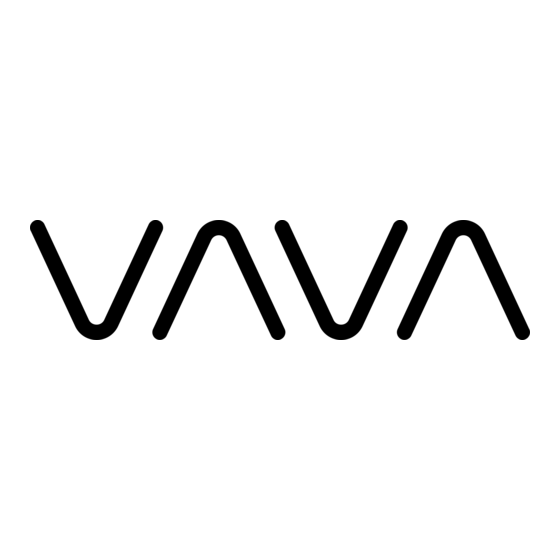
Inhaltsverzeichnis
Werbung
Verfügbare Sprachen
Verfügbare Sprachen
Quicklinks
Werbung
Inhaltsverzeichnis

Inhaltszusammenfassung für Vava VA-VD002
- Seite 1 VA-VD002 说明书设计 尺寸:78 x 130 mm 装订成册 材质:128克铜版纸,内页80g书写纸...
- Seite 2 Shenzhen NearbyExpress Technology Development Co.,Ltd. DASH CAM USER MANUAL Address: 333 Bulong Road, Shenzhen, China, 518129 Learn more about the EU Declaration of Please read this manual before operating your device and keep it for future reference. Conformity: https://www. v ava.com/downloads-VA-VD002-CE-Cert.html MADE IN CHINA...
- Seite 3 CONTENTS English 01/15 Deutsch 16/31 Français 32/47 Español 48/63 Italiano 64/78 日本語 79/94...
-
Seite 4: Product Diagram
Product Diagram What’s in the Box Note: The package contents may vary according to di erent orders. ⑧ ① ⑨ VAVA Dash Cam Mount Rear Camera Car Charger Snapshot Button 1. Car Mount 2. Micro USB Port 3. Type-C Port 4. -
Seite 5: Product Specifications
Product Specifications Memory Card Installation NT96663 Note: 1. Don’t install or remove the TF card when the dash cam is powered on to avoid breakage of the card. Camera Sensor Sony IMX307(Front Camera) 2. Please format the TF card regularly for better using experiences. Remember to backup your f iles Sony IMX323 (Rear Camera) before the formatting. - Seite 6 2. Stick the car mount onto your car windshield (ideally right in the middle). ② Taking short videos: Press and hold for 3 seconds with a beep sound to take videos. 3. Fix the VAVA Dash Cam onto the mount via the magnet. Replacing the battery: 4.
- Seite 7 VAVA Dash Cam App Download Using Your VAVA Dash Cam LED Indicator information Please search ‘VAVA Dash’ in App Store or Google Play to download the App. LED Indicator Dash Cam Status Note: Systems supported: Android 4.4 and above / iOS 8.0 and above.
- Seite 8 Videos and Photos / Media Gallery Features Videos Parking Mode Automatic Recording: Video recording is automatically activated once the car is started When your car is not running, i.e. engine being shut down, the dash cam will automatically power off in 10 Manual Recording: A default 20-second video footage will be recorded through the app or the Snapshot seconds and enter Parking Mode.
- Seite 9 Make sure the phone is connected with the dash cam Wi-Fi successfully. APP - my VAVA - Update, click to detect the latest version, then follow the prompt to upgrade. Dash cam may crash if you connect and disconnect it too frequently, just reset it and try again.
-
Seite 10: Customer Service
For some Android phone, you may need to turn OFF the Mobile data to allow the App to connect the dash cam. Customer Service More connection issues, you may f ind answers in App FAQ or contact us at : support@vava.com . 3. With Android phone, the phone cannot access to the Internet once the App is connected. - Seite 11 Produktabbildung Das ist im Lieferumfang Anmerkung: Der Lieferumfang kann je nach Bestellung variieren. ⑧ ⑨ ① VAVA Dashcam Halterung Rückfahrkamera Autoladegerät Schnappschussknopf 1. Autohalterung 2. Micro-USB-Anschluss 3. Type-C Port 4. Betriebs- / Status-LED ② ④ 5. WLAN-Status-LED ③ ⑤ 6. Reset-Knopf ⑥...
-
Seite 12: Produktspezifikationen
Einsetzen der Speicherkarte Produktspezifikationen NT96663 Anmerkung: Kamerasensor Sony IMX307( Vordere Kamera ) 1. Legen Sie die TF-Karte weder ein noch nehmen Sie sie heraus, wenn die Dashcam eingeschaltet ist, um eine Beschädigung der Karte zu vermeiden. Sony IMX323 ( Rückfahrkamera ) Objektiv (FOV) Volle 6G + 1-IR-Linse (155°) Für zuverlässigen Betrieb benutzen Sie bitte eine Class 10 MicroSD-/TF-Karte mit einer Kapazität von... -
Seite 13: Montage Der Dashcam
2. Kleben Sie die Autohalterung an die Windschutzscheibe Ihres Autos (idealerweise in die Mitte). ② Kurze Videos aufnehmen: 3 Sekunden lang bis zum 3. Befestigen Sie die VAVA Dashcam mit Hilfe des Magneten in der Halterung. Piepton gedrückt halten, um Videos aufzunehmen. -
Seite 14: Led-Anzeigeinformation
Benutzung Ihrer VAVA Dashcam VAVA Dash Cam App LED-Anzeigeinformation Bitte suchen Sie im App Store oder im Google Play Store nach "VAVA Dash", um die App herunterzuladen. LED-Anzeige Dashcam-Status Die blaue LED blinkt langsam Am Arbeiten Anmerkung: Unterstützte Betriebssysteme: Android 4.4 und höher / iOS 8.0 und höher... - Seite 15 Funktionen Videos und Fotos / Mediengalerie Park-Modus Wenn Ihr Auto nicht läuft, d.h. wenn der Motor aus ist, schaltet sich die Dashcam automatisch nach 10 Videos Sekunden aus und wechselt in den Park-Modus. Sobald eine Erschütterung oder ein Unfall registriert wird, Automatische Aufnahme: Die Videoaufnahme wird automatisch gestartet, sobald das Auto angelassen wird.
-
Seite 16: Firmware- / App-Aktualisierung
Stellen Sie sicher, dass die Dashcam an ist und richtig funktioniert. Oder Sie öffnen die App - my VAVA - Update; tippen Sie, um die aktuellste Version zu finden und folgen Sie Vergewissern Sie sich, dass sich das Handy erfolgreich mit dem Dashcam-WLAN verbunden hat. - Seite 17 Sie sie zurück und versuchen Sie es dann erneut. Bei manchen Android Handys müssen Sie die support@vava.com, wenn Sie weitere Fragen haben; unser Technikteam wird Ihnen gerne bei der mobilen Daten AUSSCHALTEN, damit sich die App mit der Dashcam verbinden kann.
- Seite 18 Schéma produit Dans la boîte Note: Le contenu de la boîte peut varier selon les commandes. ⑧ ⑨ ① 1. Support voiture Dash Cam VAVA Support Rückfahrkamera Chargeur voiture Bouton 2.Port Micro USB 3. Port de Type-C 4. LED de statut de fonctionnement ②...
- Seite 19 Product Spécif ications Installation de la carte NT96663 Note: 1. Ne pas installer ou sortir la carte mémoire lorsque la dash cam est allumée pour éviter de Capteur de la Caméra Sony IMX307(Caméra Frontale) corrompre la carte. 2. Veuillez formater la carte mémoire régulièrement pour une meilleure expérience Sony IMX323 ( Caméra Arrière ) d’utilisation.
- Seite 20 2. Collez le support voiture sur votre pare-brise (idéalement au milieu). ② Capture de courtes vidéos: Appuyez et maintenez pendant 3. Accrochez la Dash Cam VAVA sur le support avec l’aimant. 3 secondes avec un bip sonore pour prendre des vidéos.
- Seite 21 Utilisation de votre VAVA Dash Cam Téléchargement de l’appli VAVA Dash Cam Informations du témoin LED Veuillez rechercher « VAVA Dash » dans l’ A pp Store ou Google Play pour télécharger l’application. Témoin LED Statut de la Dash Cam Note: Systèmes pris en charge: Android 4.4 et plus récent / iOS 8.0 et plus récent.
- Seite 22 Fonctionnalités Vidéos et Photos / Galerie médias Mode Parking Lorsque la voiture n’est pas en marche, à l’extinction du moteur, la dash cam s’éteint automatiquement Vidéos après 10 secondes et passe en Mode Parking. Si un choc est détecté, l’accéléromètre active la dash cam et Enregistrement automatique: L’enregistrement vidéo est activé...
- Seite 23 Wi-Fi. La Dash cam peut crasher si vous vous connectez et déconnectez pouvez ouvrir l’application – my VAVA – Mise à jour, cliquez pour détecter la dernière version, puis suivez les trop fréquemment, réinitialisez-la et réessayez. Pour certains utilisateurs Android, vous pouvez désactivez consignes pour mettre à...
-
Seite 24: Service Client
7. Mot de passe oublié ou notif ication de mot de passe erroné? Veuillez nous contacter pour rafraîchir votre logiciel pour réinitialiser le mot de passe. Note: Veuillez nous envoyer vos retours via l’application ou nous contacter à support@vava.com pour toutes questions supplémentaires, notre équipe technique vous assistera pour les résoudre. -
Seite 25: Diagrama Del Producto
Diagrama del Producto Lo que está en la caja Nota: El contenido del paquete puede variar según los diferentes pedidos. ⑧ ① ⑨ Cámara de Tablero Soporte Cámara Frontal Cargador de Coche Botón de Foto 1. Soporte de Coche Instantánea 2. -
Seite 26: Especificaciones Del Producto
Especif icaciones del Producto Instalación de la Tarjeta de Memoria NT96663 Notas: 1. No instale ni extraiga la tarjeta TF cuando la cámara de tablero esté encendida para evitar la Sensor de Cámara Sony IMX307( Cámara Frontal ) rotura de la tarjeta. 2. Formatee la tarjeta TF regularmente para tener mejores experiencias de uso. Recuerde hacer una copia de seguridad de sus archivos antes del formateo. - Seite 27 2. Tomando vídeos cortos: Mantenga presionado por 3 segundos con un pitido para tomar vídeos 3. Fije la Cámara de Tablero de VAVA en el soporte a través del imán. 4. Conecte el cable USB al puerto micro USB de la cámara del tablero. Pase el cable por el borde del Nota: El Botón de Foto Instantánea entrá...
- Seite 28 Usar su Cámara de Tablero de VAVA Descarga de la Aplicación de la Cámara de Tablero de VAVA Información del Indicador LED Por favor busque 'VAVA Dash' en App Store o Google Play para descargar la aplicación. Indicador LED Estado de la Cámara...
- Seite 29 Características Vídeos y Fotos / Galería de Medios Modo de Estacionamiento Cuando su automóvil no está funcionando, es decir, el motor está apagado, la cámara de tablero se Vídeos apagará automáticamente en 10 segundos e Ingresará a modo de estacionamiento. Cuando se detecta Grabación Automática: la grabación de vídeo se activa automáticamente una vez que se inicie el automóvil.
- Seite 30 Una vez que haya una nueva versión del firmware publicada, la aplicación le pedirá para que lo actualice. O también si desea, puede abrir el App e ir - my VAVA - Update, hacer clic para detectar la última versión, Notas: luego seguir el mensaje para actualizarlo.
-
Seite 31: Servicio Al Cliente
Asegúrese de que la cámara esté encendida y funcionando bien. Asegúrese de que el teléfono esté Nota: Envíenos sus comentarios a través de la aplicación o contacte con nosotros a support@vava.com si conectado al Wi-Fi de la cámara exitosamente. La cámara puede bloquearse si la conecta y desconecta tiene más preguntas, nuestro equipo técnico le ayudará... -
Seite 32: Contenuto Della Confezione
Schema del Prodotto Contenuto della Confezione Nota: Il contenuto della confezione può variare in base agli ordini. ⑧ ⑨ ① 1. Supporto per Auto Dash Cam VAVA Supporto Fotocamera Posteriore Caricabatterie Pulsante istantanea 2. Porta Micro USB per auto 3. Porta Tipo-C 4. -
Seite 33: Specifiche Del Prodotto
Specif iche del Prodotto Installazione della Scheda di Memoria NT96663 Nota: 1. Non installare o rimuovere la scheda TF quando la dash cam è alimentata per evitare danni alla Sensore della Fotocamera Sony IMX307(Fotocamera Frontale) scheda. 2. Formattare regolarmente la scheda TF per una migliore esperienza d’uso. Ricordarsi di Sony IMX323 (Fotocamera Posteriore) e ettuare il backup dei propri f ile prima di formattare. - Seite 34 2. Applicare il supporto per auto al parabrezza (preferibilmente nel mezzo). ② Girare brevi video: Premere e tenere premuto per 3 secondi 3. Fissare la Dash Cam VAVA sul supporto con la calamita. con un bip per riprendere dei video.
- Seite 35 Usare la Dash Cam VAVA Download dell’ A pp VAVA Dash Cam Signif icato degli Indicatori LED Si prega di cercare ‘VAVA Dash’ nell’ A pp Store o in Google Play per effettuare il download dell’ A pp. Indicatore LED Stato della Dash Cam...
- Seite 36 Video e Foto / Galleria Media Caratteristiche Video Modalità Parcheggio Registrazione Automatica: La registrazione video viene attivata automaticamente una volta che viene Quando la macchina non è in movimento, ad es. quando il motore viene spento, la dash cam si spegnerà avviata l’auto.
- Seite 37 2. Non cercare di riparare, smontare o modi care la dash cam da soli. accenderla. L’ a ggiornamento avverrà automaticamente, e la dash cam si riavvierà nuovamente. Si prega di contattarci all’indirizzo email support@vava.com per ottenere il file per l’ a ggiornamento del firmware e per istruzioni più dettagliate.
-
Seite 38: Servizio Clienti
SPEGNERE i dati mobili per consentire all’ A pp di collegarsi alla dash cam. Per altri problemi Garanzia di 18 mesi di collegamento è possibile trovare risposte nelle FAQ dell’ A pp o contattandoci all’indirizzo email support@vava. c om . Supporto a Vita 3. - Seite 39 商品概要 同梱商品一覧 ご注意: オーダータイミングにより、 パッケージの内容物が異なる場合があります。 ⑧ 1. 車載マウント ① ⑨ 2. マイクロUSBポート VAVA Dash Cam マウント バックカメラ 車用充電器 スナップショッ トボタン 3. Type-C ポート 4. 電源オン/動作中ステータスLED 5. WiFiステータスLED ② ④ ③ ⑤ 6. リセッ トボタン ⑥ 7. マイクロSDカードスロッ ト ⑦ 8.ステッカー...
- Seite 40 商品の仕様 メモリーカードのセッ ト NT96663 ご注意 : カメラセンサー Sony IMX307 ( フロントカメラ) 1. Dash Camの電源が入っている時は、 TFカードの出し入れは行わないでください。 カードの破損につながる可能 性があります。 2. より良いご使用体験のために、 TFカードは定期的に初期化を行ってください。 初期化の際にはファ Sony IMX323 (リアカメラ) レンズ(FOV) フル6G +1 IR レンズ (155°) イルのバックアップを忘れないようご注意ください。 フル 4G+1 IRレンズ (126°) 作動安定の為、 容量32GB、 64GB、 128GBのスピードクラス10に対応したマイクロSD/TFカードをご使用下さい。 最大ビデオ画面解像度 1920*1080@60FPS 推奨ブランド...
- Seite 41 ① スナップショッ トボタンを3M両面ステッカーでハンドルに取り付けます。 1.エンジンを停止します。 2. カーマウントをフロンドガラスへ貼り付けます (正面やや下が理想的) ② キーリング上に設置、 または設置せずそのまま使用いただけます。 ( 紛失しないようご注意ください。 ) スナッ プシ ョ ッ トボタンの使用 3. VAVA Dash Camをマウントへマグネッ トで固定します。 4. USBケーブルをDash CamのUSBポートへ接続します。 ケーブルをフロントガラスの縁に沿って、 継目にしまい込みながら、 ①写真撮影 : ボタンを一回押すと写真が撮れます 車用充電器のUSBポートまで這わせます。 エアバック付近からは遠ざけるようご注意ください。 ② シ ョートビデオ撮影: ボタンを3秒押し続けると 5. 車用充電器をシガーソケッ トへ挿入し、 Dash Camを充電器へ接続します。...
- Seite 42 青の LEDライトが点灯 動作中止 / マイクロSDカードが満杯 赤のLEDライトが点滅 緊急ビデオクリップ録画中/ アプリまたはスナップショッ トボタンにより手動ビデオク VAVA Dash Cam APP リップ作動 赤の LEDライトが点灯 マイクロSDカードエラー App StoreまたはGoogle Playで、 VAVA Dash を検索し、 アプリをダウンロードしてください。 赤のLEDライトが一度光る アプリまたはスナップショッ トボタンによる写真撮影 白のLED ライトが点灯 携帯電話がWi-Fiに接続 ご注意: Android 4.4またはそれ以降、 iOS 8.0またはそれ以降のスマートフォンに対応しています。 白の LEDライトが消灯 携帯電話がWi-Fiから切断 スマートフ ォ ンとDash Camの接続...
- Seite 43 ビデオと写真/メデ ィ アギャラリー 特徴 ビデオ 駐車モード 自動録画 : ビデオ撮影は、 車のエンジンがかかると自動的に開始されます。 車が止まると (エンジンが停止した際など) 、 10秒後にDash Camは自動的に駐車モードに切り替わります。 衝撃や衝突を 手動録画 : アプリまたはスナップショッ トボタンで20秒 (初期設定) のビデオ撮影が行えます。 感知するとGセンサーが作動し、 Dash Camが作動し、 15秒のビデオ撮影を行います。 その後Dash Camは、 自動的に駐車 緊急録画 : 運転中またはパーキングモニターモードの際に、 Gセンサーが衝突 ・ 衝撃を感知するとビデオ撮影が開始されます。 モードに戻ります (GPSモジュールはパッケージに含まれていません) 。 写真 緊急録画 スナップショッ...
- Seite 44 1. 赤いLEDライ トが点灯している場合、 どのような対応をすれば良いですか? ファームウエアの更新はOTAまたはメモリーカード経由で行うことができます。 2つの原因が考えられます : メモリーカードが入っていない、 または、 メモリーカードに何かしらのエラーが起こ っている。 OTAアッ プグレード まずは、 カードが正しく挿入されているかご確認ください。 また、 メモリーカードは、 コンピューターまたはアプリで、 ファームウエアの新しいバージョンがリリースされると、 アプリがアップグレードを促します。 または、 アプリを開き、 FAT32への初期化を行ってください。 my VAVA→Updateと進み、 クリックして最新のバージョンを確認し、 指示に従いアップグレードを行ってください。 2. アプリがDash Camと接続できません。 更新の前後には、 メモリーカードの初期化を行ってください。 その際、 初期化前にファイルのバックアップを忘れずに行っ Dash Camが正常に作動しているかご確認ください。 スマートフォンがDash Cam Wi-Fiと正常に接続しているか確認 てください。 81/82...
- Seite 45 ご注意: アプリでご意見やご感想を送りいただけますと幸いでございます。 上記以外の質問がある場合は、 サポートチ してください。 Dash cam は、 頻繁に接続と切断を繰り返すと、 正常に作動しなくなることがあります。 リセッ トして再度 ーム (support@vava.com) へご連絡ください。 テクニカルチームが問題解決のお手伝いをさせていただきます。 試してください。 アンドロイドの場合、 モバイルデータをオフにしないとアプリをDash Camへ接続できない場合があ ります。 接続に関する問題は、 アプリのFAQにも情報があります。 または、 support@vava.comへご連絡ください。 カスタマーサービス 3. アン ドロイ ドでアプリに接続すると、 インターネッ トにアクセスできなく なって しまいます。 18カッ月の製品保証 アンドロイドシステムの特徴で、 Dash Cam Wi-Fiに接続するとモバイルデータが利用できなくなります。 モバイルデー...
- Seite 46 - Reorient or relocate the receiving antenna. Notices - Increase the separation between the equipment and receiver. -Connect the equipment into an outlet on a circuit different from that to which the receiver is connected. FCC Compliance -Consult the dealer or an experienced radio/TV technician for help This device complies with Part 15 of the FCC Rules: Operation is subject to the following two conditions: 1.

