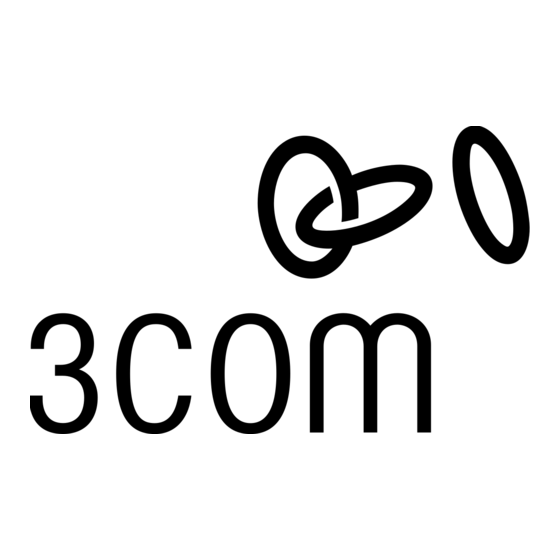
Inhaltszusammenfassung für 3Com AirConnect 9552
- Seite 1 3Com AirConnect 9552 Dual Band 802.11n PoE Access Point Quick Installation Guide BOM: 3122A08T Manual Version: APW101 www.3com.com 3Com Corporation 350 Campus Drive, Marlborough, MA, USA 01752 3064...
- Seite 2 3Com Corporation. 3Com Corporation reserves the right to revise this documentation and to make changes in content from time to time without obligation on the part of 3Com Corporation to provide notification of such revision or change. 3Com Corporation provides this documentation without warranty, term, or condition...
-
Seite 3: End Of Life Statement
ENVIRONMENTAL STATEMENT It is the policy of 3Com Corporation to be environmentally-friendly in all operations. To uphold our policy, we are committed to: Establishing environmental performance standards that comply with national legislation and regulations. Conserving energy, materials and natural resources in all operations. -
Seite 4: About This Manual
Means reader be careful. Improper operation may cause data loss or damage to equipment. Means a complementary description. Obtaining Documentation You can access the most up-to-date 3Com product documentation on the World Wide Web at this URL: http://www.3com.com. -
Seite 5: About This Guide
1 About This Guide This Quick Start Guide describes the basic steps necessary to install and configure your 3Com 9552 (11n 2.4+5GHz PoE) Access Point. Note: This guide refers to these devices as the AP. Before you install or move the AP, you must carefully read the safety information of this manual. -
Seite 6: Safety Information
Feature Description The Ethernet port provides a 10/100/1000 BASE-T Ethernet connection to a switch. Use a suitable Category 5 cable with Ethernet Port straight-through wiring and standard RJ-45 connectors to connect your AP to the network. The LEDs indicate power and activity. See Checking the LED LEDs Indicators for details. - Seite 7 2 Mounting the AP Unpacking the AP Make sure that you have the following items, which are included with the AP: One 3Com 9552 Access Point Wall-mounting hardware: One combined wall-mounting bracket and table-top stand Four screws Four wall anchors...
-
Seite 8: Preparing For Installation
Preparing for Installation 3Com recommends that you connect and check the Ethernet cable and LEDs before you install the AP in a hard-to-reach location. Also, observe these items before you mount or connect the AP: Feature Description Switch To connect your wireless network to your wired network, you need a Port switch that is connected to the AP. - Seite 9 2) Connect the Ethernet cable (for power and network connection) to the LAN port on the back of the AP. 3) To mount the AP onto the mounting bracket, insert the mounting-bracket tabs into the slots on the back of the AP. : If you are mounting the AP on a wall, you cannot use the slots on the bottom narrow edge of the device.
- Seite 10 3) Place the AP and table stand on the table. 4) Connect the Ethernet cable for power and network connection to the LAN port on the back of the AP. Ceiling Mounting To install your AP on the Ceiling, use the ceiling bracket kit that comes with the device. Follow these steps: 1) Attach the metal slider to the back of the AP using the two small screws.
- Seite 11 3) Slide the moveable section into place and tighten the screw (found underneath) to secure it. 4) Position the AP so that the two tabs from the ceiling bracket can be inserted in the slots in the AP. 5) Slide the slider across to lock the AP to the bracket.
-
Seite 12: Connecting Power
Connecting Power This section describes how to power the AP in the following ways: By Power over Ethernet (PoE) supplied over the LAN by an 802.3af PoE compliant device such as a switch. By PoE supplied by a PoE injector or midspan (not included with the AP). :The PoE injector needs to be separately purchased. - Seite 13 Checking the LED Indicators When the AP is connected to power, LEDs indicate activity as follows: Indicator Color State Description No power LED 1 Failure of CPU or system Amber (Power/ System initiation or reset (software self- Blinking System) testing and loading) Green Powered on and ready for operation Radio disabled...
- Seite 14 Converting your Managed AP (FIT) to a Stand-alone AP (FAT) If you plan to run this AP in stand-alone mode, without a wireless controller, go to the web page at http://www.3com.com to get the FAT firmware and instructions. Converting your Stand-alone AP (FAT) to a Managed AP (FIT) If you plan to run this AP in Managed AP mode with a wireless controller, go to the web page http://www.3com.com to get the instructions.
- Seite 15 1 Présentation de ce guide Ce guide de mise en route décrit les étapes de base à réaliser pour installer et configurer votre point d'accès 3Com 9552 (11n 2.4+5GHz PoE). Remarque:Ce guide se sert du terme PA (Point d'Accès) pour désigner ces dispositifs.
-
Seite 16: Informations Relatives À La Sécurité
Fonction Description Le port Ethernet offre une connexion Ethernet 10/100/1000 Port Ethernet BASE-T à un commutateur. Utilisez un câble droit de catégorie 5 et des connecteurs RJ45 standard pour relier le PA au réseau. Les voyants indiquent si le dispositif est sous tension et si des Voyants activités sont en cours. - Seite 17 L'annexe A répertorie les informations relatives au téléchargement de logiciel. 2 Déballage du PA Déballage du PA Vérifiez que vous disposez bien des éléments suivants, fournis avec le PA: Un point d'accès 3Com 9552 Matériel pour la fixation murale: Un ensemble attache murale et socle Quatre vis...
-
Seite 18: Préparation De L'installation
Un câble de console Préparation de l'installation 3Com recommande de mettre l'équipement sous tension, de vérifier le branchement du câble Ethernet et de s'assurer que les voyants fonctionnent avant d'installer le PA dans un emplacement difficile d'accès. Vérifiez également les points suivants avant de... - Seite 19 En cas de montage à un coffret de branchement US (83,3mm), utilisez 2 vis filetées et insérez-les dans les trous marqués «B» dans la figure ci-dessous. Branchez le câble Ethernet (alimentation et connexion au réseau) dans le port LAN au dos du PA. Pour fixer le PA à...
- Seite 20 Placez le PA et le socle sur la table. Branchez le câble Ethernet (alimentation et connexion au réseau) dans le port LAN au dos du PA. Montage au plafond Pour installer le PA au plafond, utilisez le kit de support de plafond livré avec l'appareil. Procédez comme suit : Fixez la coulisse métallique au dos du PA à...
- Seite 21 Glissez la partie mobile en place et serrez la vis (située dessous) pour la sécuriser. Positionnez le PA afin que les deux encoches du support de plafond puissent être insérées dans les logements du PA. Glissez la coulisse de côté pour verrouiller le PA au support.
-
Seite 22: Mise Sous Tension
Par PoE assuré via un injecteur PoE ou midspan (non fourni avec le PA). : L'injecteur du PoE doit être acheté séparément, par exemple l'injecteur 3Com 802.3af Gigabit POE (3CNJPSE-GIG). PoE (Power over Ethernet) via le réseau local Pour alimenter le PA par le biais d'un commutateur ou autre dispositif répondant à la norme 802.3af, il suffit de brancher le câble réseau du dispositif au port Ethernet du PA. - Seite 23 Vérification des voyants lumineux Lorsque le PA est sous tension, différents voyants s'allument pour indiquer les activités en cours, répertoriées ci-dessous: Indicateur Couleur État Description Éteint Pas d'alimentation Voyant 1 Allumé Défaillance de l'unité centrale ou du système (Alimen Ambre tation/ Initiation ou réinitialisation du système Clignotant...
- Seite 24 Conversion de votre PA géré (FIT) en PA autonome (FAT) Si vous avez l'intention d'utiliser ce PA en mode autonome, sans contrôleur sans fil, consultez la page http://www.3com.com pour obtenir le micrologiciel et les instructions relatives au FAT. Conversion de votre PA autonome (FAT) en PA géré (FIT) Si vous avez l'intention d'utiliser ce PA en mode géré...
-
Seite 25: Informazioni Sulla Guida
1 Informazioni sulla guida La presente Guida introduttiva descrive le operazioni di base necessarie per installare e configurare il punto di accesso 3Com 9552 (11n 2.4+5GHz PoE). Nota: nella presente guida questi dispositivi vengono indicati come AP. Questa guida descrive la procedura di base per l'installazione dell'AP. Il capitolo tratta i... -
Seite 26: Informazioni Sulla Sicurezza
Componente Descrizione La porta Ethernet fornisce una connessione Ethernet 10/100/1000 BASE-T a uno switch. Utilizzare un cavo Categoria 5 diritto e Porta Ethernet connettori RJ-45 standard e connettori RJ-45 standard per collegare l'AP alla rete. I LED indicano l'alimentazione e l'attività. Per i dettagli, vedere Controllo degli indicatori LED L'AP dispone di tre antenne integrate. - Seite 27 Se il paese di appartenenza consente l'uso di altri canali, visitare il sito Web di 3Com per scaricare la versione più recente del software. L'Appendice A elenca le informazioni necessarie per il download del software.
-
Seite 28: Preparazione Per L'installazione
Preparazione per l'installazione 3Com consiglia di collegare e controllare il cavo Ethernet e i LED prima di installare l'AP in una posizione non facilmente raggiungibile. Prestare inoltre attenzione ai seguenti elementi prima di montare o collegare l'AP: Componente Descrizione Per collegare la rete wireless alla rete cablata è necessario uno Porta switch switch da collegare all'AP. - Seite 29 2) Collegare il cavo Ethernet (per il collegamento all'alimentazione e alla rete) alla porta LAN sul lato posteriore dell'AP. 3) Per fissare l'AP nel supporto di montaggio, inserire le tacche del supporto di montaggio nelle fessure sul lato posteriore dell'AP. : per montare l'AP a parete, non è...
- Seite 30 3) Posizionare l'AP ed il supporto sul tavolo. 4) Collegare il cavo Ethernet per il collegamento all'alimentazione e alla rete alla porta LAN sul lato posteriore dell'AP. Montaggio a parete Per installare l'AP sotto al soffitto, utilizzare il kit della staffa di sospensione al soffitto fornita insieme al dispositivo.
-
Seite 31: Collegamento Dell'alimentazione
Tramite l'alimentazione Power over Ethernet (PoE) fornita sulla LAN da un dispositivo compatibile 802.3af PoE, quale uno switch. Tramite l'alimentazione PoE fornita dall'iniettore PoE o midspan PoE (non inclusa con l'AP). : L'iniettore PoE, quale l'iniettore 3Com 802.3af Gigabit POE (3CNJPSE-GIG), deve essere acquistato separatamente. - Seite 32 Power over Ethernet (PoE) dalla LAN Per alimentare l'AP con l'alimentazione PoE fornita da uno switch o un altro dispositivo compatibile 802.3af, collegare il cavo di rete proveniente dal dispositivo nella porta Ethernet dell'AP. Power over Ethernet da un iniettore PoE Per alimentare l'AP con un iniettore PoE o un midspan PoE (non fornito con l'AP), procedere come segue: 1) Collegare il cavo LAN proveniente dallo switch alla porta Switch dell'iniettore...
- Seite 33 Spia Colore Stato Descrizione Spento Nessuna alimentazione LED 1 Giallo Acceso Errore della CPU o del sistema (Alime ambrat ntazio Inizializzazione del sistema o reset Inter- mittente (verifica automatica e caricamento del Sistem software) Verde Acceso Acceso e pronto per le operazioni Spento Trasmettitore radio disabilitato LED 2...
- Seite 34 Conversione dell'AP gestito (FIT) in AP autonomo (FAT) Se si prevede di utilizzare questo AP nella modalità autonoma, senza un controller wireless, accedere alla pagina Web http://www.3com.com per scaricare il firmware della FAT e le istruzioni. Conversione dell'AP autonomo (FAT) in AP gestito (FIT) Se si prevede di utilizzare questo AP nella modalità...
-
Seite 35: Informacje O Podręczniku
1 Informacje o podręczniku Niniejszy Podręcznik szybkiej instalacji opisuje podstawowe kroki umożliwiające instalację i konfigurację punktu dostępu 3Com 9552 (11n 2,4+5GHz PoE). Uwaga: W niniejszym podręczniku do określenia tych urządzeń użyto skrótu AP. Przed dokonaniem instalacji lub przeniesienia AP należy uważnie przeczytać zasady bezpieczeństwa zawarte w sekcji Informacje na temat bezpieczeństwa niniejszego... -
Seite 36: Informacje Na Temat Bezpieczeństwa
Funkcja Opis Port Ethernet oferuje połączenie Ethernet 10/100/1000 BASE-T do przełącznika. Należy zastosować odpowiedni kabel C5 Port Ethernet z prostym oprzewodowaniem oraz standardowe złącza RJ-45, aby podłączyć AP do sieci. Wskaźniki LED sygnalizują zasilanie i aktywność urządzenia. Wskaźniki LED Więcej informacji znajduje się w sekcji Kontrola wskaźników LED. AP posiada trzy wbudowane anteny wewnętrzne. - Seite 37 Załącznik A zawiera informacje na temat oprogramowania do pobrania. Rozpakowanie AP Należy upewnić się, czy do zestawu AP dołączono następujące elementy wyposażenia: Jeden punkt dostępu 3Com 9552 Uchwyt mocujący do montowania na ścianie: Jeden podstawka pełniąca funkcję uchwytu mocującego do ściany i stojaka na blat stołu...
-
Seite 38: Przygotowanie Do Instalacji
Jedna ulotka gwarancyjna 3Com Jeden kabel konsoli Przygotowanie do instalacji 3Com zaleca podłączenie i sprawdzenie kabla sieci Ethernet oraz wskaźników LED przed przystąpieniem do instalacji AP w trudno dostępnym miejscu. Ponadto przed montażem i podłączeniem AP należy zwrócić uwagę na następujące elementy:... - Seite 39 2) Podłączyć kabel sieci Ethernet (w celu uzyskania źródła zasilania i połączenia sieciowego) do portu LAN w tylnej części AP. 3) Aby przymocować AP do uchwytu mocującego, należy dopasować wypustki uchwytu mocującego do otworów w tylnej części urządzenia. : W przypadku montażu AP na ścianie nie należy korzystać z otworów na dolnej wąskiej krawędzi urządzenia.
- Seite 40 3) Umieścić AP i stojak na blacie stołu. 4) Podłączyć kabel sieci Ethernet do portu LAN w tylnej części AP w celu uzyskania źródła zasilania i połączenia sieciowego. Montaż na suficie Aby przymocować AP do sufitu, należy skorzystać z załączonego do zestawu uchwytu do podwieszania na suficie.
-
Seite 41: Podłączanie Zasilania
3) Przesunąć ruchomą część na właściwe miejsce, a następnie dokręcić wkręty (znajdujące się pod spodem), aby zabezpieczyć mocowanie. 4) Ustawić AP w takiej pozycji, by dwie wypustki uchwytu sufitowego można było dopasować do otworów w urządzeniu. 5) Przesunąć prowadnik w poprzek, aby bezpiecznie połączyć uchwyt z urządzeniem. - Seite 42 : Zasilacz PoE, np. gigabitowy zasilacz PoE 3Com 802.3af (3CNJPSE-GIG), należy zakupić osobno. Funkcja Power over Ethernet (PoE) poprzez LAN Aby zasilać AP przy użyciu funkcji PoE dostarczanej przez przełącznik lub inne urządzenie zgodne ze specyfikacją 802.3af, należy podłączyć kabel sieciowy urządzenia do portu sieci Ethernet AP.
- Seite 43 Wskaźnik Kolor Status Opis Wyłączony Brak zasilania Włączony Awaria procesora lub systemu Pomarań LED 1 Inicjowanie systemu lub resetowanie czowy (Zasilanie/ Miga (oprogramowanie samotestujące System) i ładujące) Urządzenie zasilane i gotowe do Zielony Włączony działania Wyłączony Radio nieaktywne LED 2 Zielony Włączony Radio aktywne...
- Seite 44 Konwersja AP z trybu niezależnego (FAT) do zarządzalnego (FIT) Jeżeli być uruchomiony trybie zarządzalnym kontrolerem bezprzewodowym, należy pobrać instrukcje ze strony http://www.3com.com. 4 Opcjonalny zasilacz PoE/Opcjonalne anteny/Opcjonalne kable antenowe Opcjonalny zasilacz PoE Opcjonalny zasilacz PoE Numer 3C Gigabitowy zasilacz PoE 802.3af...
-
Seite 45: Sobre Este Guia
1 Sobre este guia Este Guia de Início Rápido descreve as etapas básicas necessárias para instalar e configurar o 3Com 9552 (11n 2.4+5GHz PoE) Access Point. Nota: Este guia refere-se aos dispositivos como o PA. Leia cuidadosamente as informações de segurança fornecidas em Informações de segurança neste manual antes de instalar ou mover o PA. -
Seite 46: Informações De Segurança
Recurso Descrição A porta Ethernet oferece uma conexão 10/100/1000 BASE-T Porta Ethernet Ethernet para um switch. Use um cabo Categoria 5 adequado com fiação direta e conectores RJ-45 padrão para conectar o PA à rede. Os LEDs indicam atividade e alimentação. Consulte Verificação dos LEDs indicadores LED para obter mais detalhes. - Seite 47 Para ficar em conformidade com a FCC e outras restrições do país, o produto pode ser limitado aos canais disponíveis. Se outros canais forem permitidos no seu país, visite o site da 3Com para obter a última versão do software. O Anexo A lista as informações para downloads de software.
- Seite 48 A alimentação é fornecida por um dispositivo compatível com Requisito de 802.3af Power Over Ethernet (PoE), como um switch PoE ou um injetor PoE. Para obter o desempenho ideal, a 3Com recomenda a alimentação utilização de um link Gigabit. Registre o endereço MAC do PA em um local seguro antes de Endereço MAC...
- Seite 49 Conecte o cabo Ethernet (para conexão de alimentação e rede) à porta LAN na traseira do PA. Para montar o PA no suporte de montagem, insira as abas do suporte nas fendas da traseira do PA. : Se estiver montando o PA na parede, não será possível usar as fendas na borda inferior estreita do dispositivo.
- Seite 50 Conecte o cabo Ethernet (para conexão de alimentação e rede) à porta LAN na traseira do PA. Montagem no teto Use o kit do suporte de teto, fornecido com o dispositivo, para fazer a instalação do PA no teto. Siga estas etapas: Fixe a corrediça metálica à...
- Seite 51 Deslize a seção móvel até o lugar e aperte o parafuso (embaixo) para prendê-la. Posicione o PA de modo que as duas abas do suporte de teto possam ser inseridas nas suas fendas. Deslize a corrediça para travar o PA no suporte.
-
Seite 52: Conexão Da Alimentação
802.3af PoE como um switch. Por PoE fornecida pelo PoE injector ou midspan (não fornecido com o PA). : O injetor PoE deve ser adquirido separadamente, assim como o 3Com 802.3af Gigabit POE injector (3CNJPSE-GIG). Power Over Ethernet (PoE) da LAN Para alimentar o PA usando PoE fornecida por um switch ou outro dispositivo compatível com 802.3af, conecte o cabo de rede do dispositivo à... - Seite 53 Verificação dos indicadores LED Quando o PA for conectado à eletricidade, os LEDs indicarão a atividade como a seguir: Indicador Estado Descrição LED 1 Apagado Sem alimentação (Alime Âmba Aceso Falha de CPU ou do sistema ntação Inicialização ou redefinição do sistema Piscando (autoteste e carga de software) Sistem...
- Seite 54 Conversão do PA gerenciado (FIT) em um PA autônomo (FAT) Se você planeja executar o PA no modo autônomo, sem um controlador sem fio, vá para a página da web em http://www.3com.com para obter o firmware e as instruções do FAT.
-
Seite 55: Über Diese Anleitung
1 Über diese Anleitung Diese Kurzanleitung beschreibt die wesentlichen Schritte für die Installation und Konfiguration Ihres 3Com 9552 (11n 2.4+5GHz PoE) Access Point. Hinweis: In dieser Anleitung werden diese Geräte als AP bezeichnet. Bitte lesen Sie sich vor der Installation oder einem Standortwechsel des AP die im Abschnitt „Sicherheitshinweise“... -
Seite 56: Sicherheitshinweise
Funktion Beschreibung Der Ethernet-Port ermöglicht die 10/100/1000 BASE-T Ethernet-Verbindung mit einem Switch. Verwenden Sie ein passendes Ethernet-Port gerades Kabel (Straight Through) der Kategorie 5 mit RJ-45-Standardanschlüssen, um den AP an das Netzwerk anzuschließen. Die LEDs zeigen an, ob das Gerät betriebsbereit und die LEDs Netzwerkverbindung aktiv ist. -
Seite 57: Zulässige Kanäle
Um FCC- oder andere landesspezifische Bestimmungen einzuhalten, ist die Auswahl der verfügbaren Kanäle für das Produkt möglicherweise eingeschränkt. Falls in Ihrem Land weitere Kanäle zugelassen sind, können Sie von der 3Com-Website die neueste Software-Version herunterladen. Informationen zu Software-Downloads finden Sie in Anhang A. -
Seite 58: Vorbereiten Der Installation
1 3Com Garantieschein 1 Konsolenkabel Vorbereiten der Installation Vor der Installation des AP an einem schwer zugänglichen Ort sollten Sie die Ethernet-Kabel anschließen und die LEDs überprüfen. Überprüfen Sie außerdem vor Montage und Anschluss des AP Folgendes: Funktion Beschreibung Um Ihr WLAN in Ihr verkabeltes Netzwerk einzubinden, benötigen Switch-Port Sie einen Switch, der an den AP angeschlossen ist. - Seite 59 2) Schließen Sie das Ethernet-Kabel (für Stromzufuhr und Netzwerkanschluss) an den LAN-Anschluss auf der Rückseite des AP an. 3) Befestigen Sie den AP an der Wandhalterung, indem Sie die Zungen der Halterung in die Schlitze auf der Rückseite des AP schieben. : Bei der Wandbefestigung können Sie die Schlitze in der unteren schmalen Kante des Gerätes nicht verwenden.
- Seite 60 3) Stellen Sie den AP mit dem Tischständer auf den Tisch. 4) Schließen Sie das Ethernet-Kabel für Stromzufuhr und Netzwerkanschluss an den LAN-Anschluss auf der Rückseite des AP an. Deckenmontage Benutzen Sie die im Lieferumfang enthaltene Deckenhalterung mit Schieber, um den AP an einer Decke zu befestigen.
- Seite 61 3) Schieben Sie das bewegliche Teil in die richtige Position und befestigen Sie es mit der auf der Unterseite befindlichen Schraube. 4) Positionieren Sie den AP so, dass sich die beiden Zungen der Deckenhalterung in die Schlitze des AP einschieben lassen. 5) Schieben Sie den Schieber zur anderen Seite, um den AP in der Halterung zu befestigen.
-
Seite 62: Anschließen Ans Stromnetz
Stromversorgung. Durch PoE über einen PoE-Injektor oder -Midspan (nicht im Lieferumfang des AP enthalten). : Der PoE-Injektor – wie beispielsweise der 3Com 802.3af Gigabit POE Injektor (3CNJPSE-GIG) – muss zusätzlich erworben werden. Power over Ethernet (PoE) über das LAN Um den AP mit PoE über einen Switch oder ein anderes 802.3af-kompatibles Gerät... -
Seite 63: Überprüfen Der Led-Anzeigen
Überprüfen der LED-Anzeigen Wenn der AP an eine Stromquelle angeschlossen ist, zeigen die LEDs die Aktivität wie folgt an: Anzeige Farbe Status Beschreibung kein Strom LED 1 leuchtet Ausfall von CPU oder System gelb (Power/ Systeminitiierung oder -Reset (Selbsttest und blinkt System) Laden der Software) - Seite 64 Kennwort: password Umwandeln eines Managed AP (FIT) in ein Standalone-AP (FAT) Wenn Sie diesen AP im Standalone-Modus ohne WLAN-Controller betreiben möchten, gehen Sie zu http://www.3com.com, um die FAT-Firmware und Anleitungen herunterzuladen. Umwandeln eines Standalone-AP (FAT) in einen Managed AP (FIT) Wenn Sie diesen AP im Managed AP-Modus mit WLAN-Controller betreiben möchten,...
-
Seite 65: Acerca De Esta Guía
1 Acerca de esta Guía Esta Guía de inicio rápido describe los pasos básicos necesarios para instalar y configurar su Punto de acceso 3Com 9552 (11n 2.4 +5GHz PoE). Nota: Esta guía se refiere a estos dispositivos como el Punto de acceso. -
Seite 66: Información De Seguridad
Función Descripción El puerto Ethernet proporciona una conexión Ethernet 10/100/1000 BASE-T a un conmutador. utilice un cable de Puerto Ethernet Categoría 5 adecuado con cableado directo y conectores RJ-45 estándar para conectar el punto de acceso a la red. Los indicadores LED brindan información sobre la alimentación y la actividad. - Seite 67 Si en su país se permiten otros canales, visite el sitio Web de 3Com para obtener la última versión del software. El Apéndice A enumera la información de Descargas de software.
-
Seite 68: Preparación Para La Instalación
Un cable de consola Preparación para la instalación Antes de instalar el punto de acceso en un lugar de difícil acceso, 3Com le recomienda que conecte y revise el cable Ethernet y los indicadores LED. Además, observe los siguientes elementos antes de montar o conectar el punto de acceso: Función... - Seite 69 Conecte el cable Ethernet (para la alimentación eléctrica y conexión a la red) al puerto LAN en la parte posterior del punto de acceso. Para montar el punto de acceso en el soporte de montaje, inserte las pestañas del soporte de montaje en las ranuras de la parte posterior del punto de acceso. : Si monta el punto de acceso en una pared, no puede utilizar las ranuras en el borde estrecho inferior del dispositivo.
- Seite 70 Coloque el punto de acceso y el soporte para mesa sobre la mesa. Conecte el cable Ethernet de alimentación eléctrica y conexión a la red al puerto LAN en la parte posterior del punto de acceso. Montaje en el techo Para instalar su punto de acceso, utilice el soporte para colgar del techo que viene con el dispositivo.
-
Seite 71: Conexión De La Alimentación Eléctrica
Deslice la sección movible hasta que quede en su lugar y apriete el tornillo (que se encuentra debajo) y fíjelo firmemente. Coloque el punto de acceso de modo que la dos pestañas del soporte del panel para colgar del techo se puedan insertar en las ranuras del punto de acceso. Deslice la corredera de modo que el punto de acceso quede bloqueado en el soporte. - Seite 72 : El inyector PoE necesita ser comprado separadamente, tal como el inyector 3Com 802.3af Gigabit POE (3CNJPSE-GIG). Suministro de alimentación eléctrica en Ethernet (PoE) desde la LAN Para alimentar el punto de acceso utilizando el PoE suministrado mediante un conmutador u otro dispositivo compatible con 802.3af, enchufe el cable de red del dispositivo en el puerto Ethernet del punto de acceso .
- Seite 73 Indicador Color Estado Descripción LED 1 Apagado Sin alimentación eléctrica (Aliment Encendido Error de CPU o del sistema Ámbar ación Iniciación o reinicio del sistema Destellando eléctrica/ (autocomprobación y carga de software) Sistema Verde Encendido Encendido y listo para operar Apagado Radio deshabilitada LED 2...
- Seite 74 (FAT) Si usted piensa hacer funcionar este punto de acceso en modo autónomo, sin un controlador inalámbrico, visite la página Web http://www.3com.com para obtener las firmware e instrucciones de FAT. Conversión de su punto de acceso autónomo (FAT) en un punto de...
- Seite 75 1 Acerca de esta Guía Esta Guía de inicio rápido describe los pasos básicos necesarios para instalar y configurar su equipo Punto de Acceso 3Com 9552 (11n 2.4+5GHz PoE). Nota: Esta guía se referirá a estos dispositivos como PA (punto de acceso).
- Seite 76 Función Descripción El puerto Ethernet proporciona una conexión Ethernet 10/100/1000 BASE-T con un conmutador. Utilice un cable de Puerto Ethernet Categoría 5 adecuado con un cable de conexión directo y conectores estándares RJ-45 para conectar su PA a la red. Los LED indican el estado de la alimentación y actividad.
- Seite 77 Cómo desembalar el PA Asegúrese de que dispone de los elementos siguientes, que se incluyen en el PA: Punto de Acceso One 3Com 9552 Material para el montaje en pared: Un soporte combinado para el montaje en pared y para el montaje sobre...
- Seite 78 Un cable de consola Preparación para la instalación 3Com recomienda que conecte y compruebe el cable Ethernet y los LED antes de instalar el PA en una ubicación de difícil acceso. Además, observe estos elementos antes de montar o conectar el PA: Función...
- Seite 79 2) Conecte el cable Ethernet (para la conexión de red y alimentación) al puerto LAN, situado en la parte posterior del PA. 3) Para montar el PA en el soporte de montaje, inserte las lengüetas del soporte de montaje en las ranuras situadas en la parte posterior del PA. : Si está...
- Seite 80 3) Coloque el PA y el soporte sobre la mesa. 4) Conecte el cable Ethernet para la conexión de red y alimentación al puerto LAN, situado en la parte posterior del PA. Montaje en el techo Para instalar el PA en el techo, utilice el kit de soporte de techo que se incluye con el dispositivo.
-
Seite 81: Conexión A La Fuente De Alimentación
3) Deslice la sección móvil en su sitio y apriete el tornillo (que se encuentra debajo) para asegurarlo. 4) Coloque el PA para que las dos lengüetas del soporte para el techo se puedan insertar en las ranuras del PA. 5) Mueva el deslizador transversalmente para bloquear el PA en el soporte. - Seite 82 : El inyector PoE debe adquirirse por separado, por ejemplo, el inyector 3Com 802.3af Gigabit POE (3CNJPSE-GIG). Power over Ethernet (PoE) desde la LAN Para alimentar el PA utilizando PoE suministrado por un conmutador o cualquier otro dispositivo compatible 802.3af, conecte el cable de red desde el dispositivo al puerto Ethernet del PA.
- Seite 83 Indicador Color Estado Descripción luminoso Apagado Sin alimentación LED 1 Encendido Fallo de CPU o sistema (Alime Ámbar ntació Iniciación o reinicio del sistema Parpadeando (autoprueba y carga del software) Sistem Con alimentación y listo para su Verde Encendido funcionamiento Apagado Radio deshabilitada LED 2...
- Seite 84 Conversión del PA gestionado (FIT) en un PA autónomo (FAT) Si está pensando en ejecutar este PA en modo autónomo, sin un controlador inalámbrico, diríjase a la página web http://www.3com.com para obtener el firmware de FAT así como las instrucciones.
- Seite 85 3Com’s warranty and all applicable regulatory certifications and approvals. Only antennas specified for your region by 3Com can be used with this product. The use of external amplifiers or non-3Com antennas may invalidate regulatory certifications and approvals.
- Seite 86 The installer of this radio equipment must ensure that the antenna is located or pointed such that it does not emit RF field in excess of Health Canada limits for the general population; consult Safety Code 6, obtainable from Health Canada’s website www.hc-sc.gc.ca/rpb. This equipment complies with IC radiation exposure limits set forth for an uncontrolled environment.
- Seite 87 This equipment may be operated in Intended use: IEEE 802.11a/b/g and 802.11n Draft 2.0 radio LAN device R&TTE declaration statements: 3Com Coporation tímto prohlašuje, že tento RLAN device je ve Česky [Czech] shodě se základními požadavky a dalšími příslušnými ustanoveními směrnice 1999/5/ES.
- Seite 88 Hereby, 3Com Corporation, declares that this RLAN device is in English compliance with the essential requirements and other relevant provisions of Directive 1999/5/EC. Por medio de la presente 3Com Corporation declara que el RLAN Español device cumple con los requisitos esenciales y cualesquiera otras [Spanish] disposiciones aplicables o exigibles de la Directiva 1999/5/CE.
- Seite 89 [Norwegian] direktiv 1999/5/EF. A copy of the signed Declaration of Conformity can be downloaded from the Product Support web page for the 3Com AirConnect 9552 Dual Band 802.11n PoE Access Point (3CRWE955275) at http://www.3com.com. Also available at http://support.3com.com/doc/WL-605_EU_DOC.pdf EU – Restrictions for Use in the 2.4GHz band This device may be operated indoors or outdoors in all countries of the European Community using the 2.4GHz band: Channels 1 –...
- Seite 90 5GHz channel limitations apply. The user should check the current channel of operation. If operation is occurring outside of the allowable frequencies as listed above, the user must cease operating the 3Com AirConnect 9552 Dual Band 802.11n PoE Access Point (3CRWE955275; M/N: WL-605) at that location and consult the local technical support staff responsible for the wireless network.
- Seite 91 Korea RF Compliance This device may cause radio interference during its operation. Therefore service in relation to human life security is not available. Taiwan regulatory statement 1) 經審驗合格之射頻電信終端設備 , 非經許可, 公司 商號或使用者均不得擅自 變更頻率, 加大功率或功率或變更原設計之特性及功能。 2) 射頻電信終端設備之使用不得影響飛航安全及干擾合法通信;經發現有干擾現 象時,應立即停用,並改善至無干擾時方得繼續使用。所謂合法通信,係指依 電信法規定作業之無線電信。 3) 輸入、製造射頻電信終端設備之公司、商號或其使用者違反本辦法規定,擅自 使用或變更無線電頻率、電功率者,除依電信法規定處罰外,電信總局並得撤...
- Seite 92 List of the Hazardous Substances 有毒有害物质或元素 Hazardous Substances 部件名称 多溴二 多溴联 六价铬 Parts Name 铅 Pb 汞 Hg 镉 Cd 苯醚 苯 PBB PBDE 印刷电路板及其组件 × 〇 〇 〇 〇 〇 机箱/隔板/其他金属和 〇 〇 〇 〇 〇 〇 塑料部件 电缆/电线 ×...






