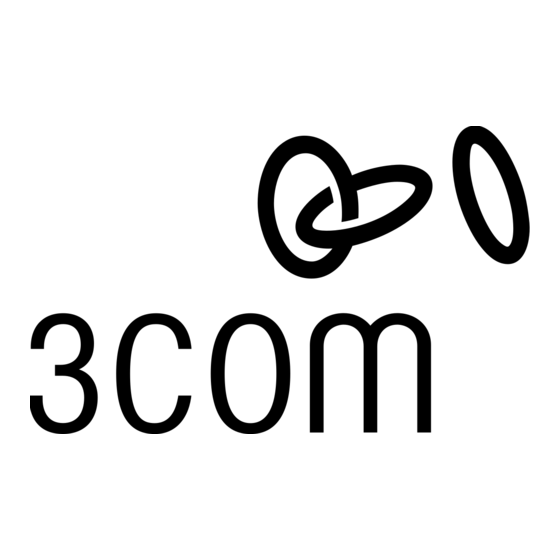Inhaltsverzeichnis
Werbung
Verfügbare Sprachen
Verfügbare Sprachen
Quicklinks
3Com OfficeConnect
Wireless 54 Mbps 11g Access Point
3CRWE454G75 / WL-524
Copyright © 2006 3Com Corporation. All rights reserved. 3Com and the 3Com logo are registered
trademarks of 3Com Corporation. All other company and product names may be trademarks of the
respective companies with which they are associated.
Part Number 10014994 Rev. AA
Published March 2006
®
Guida introduttiva...13
Snabbreferensguide...39
Quick Start Guide
Kurzanleitung...19
Français
Italiano
Deutsch
Español
Portuguese
Svenska
Werbung
Inhaltsverzeichnis

Inhaltszusammenfassung für 3Com WL-524
-
Seite 1: Inhaltsverzeichnis
Portuguese Snabbreferensguide…39 Svenska Copyright © 2006 3Com Corporation. All rights reserved. 3Com and the 3Com logo are registered trademarks of 3Com Corporation. All other company and product names may be trademarks of the respective companies with which they are associated. -
Seite 3: About This Guide
3Com OfficeConnect Wireless Access Point offers highly-secure wireless connectivity to your wired network with IEEE 802.1x WEP and WPA/WPA2 data encryption and MAC-address filtering. This Quick Start Guide describes the basic steps necessary to install and configure your 3Com OfficeConnect Wireless Access Point (3CRWE454G75 / WL-524). Throughout this guide the OfficeConnect Wireless 54 Mbps 11g Access Point is simply referred to as the Access Point. - Seite 4 Feature Description Power Port The power port connects to the external power supply. Use only the 3Com external power supply included in this package to power the Access Point. Ethernet Port The Ethernet port provides a 10/100BASE-TX Ethernet connection to a 3Com Wireless LAN switch.
-
Seite 5: Preparing For Installation
Make sure that standard Ethernet cable is installed at the site before you install the Access Point. Power Power can only be supplied using 3Com Power Adaptor which is included Requirements with the Access Point. Make sure the power outlet is accessible. The power supply plug is the only means of disconnecting the Access Point from power. -
Seite 6: Wall Mounting
4. Mounting the Access Point The Access Point can be mounted using the following methods: • Wall mounting • Tabletop mounting (horizontally, or vertically using the supplied cradle) Wall Mount 85mm Tabletop Mount (horizontal) Tabletop Mount (vertical) CAUTION: The Access Point is intended for indoor use only. Do not install the Access Point outdoors unless you install it in an appropriate outdoor enclosure. - Seite 7 Tabletop Mounting To install the Access Point on a flat surface such as a table or desktop: CAUTION: Do not place the Access Point on any type of metal surface. Select a location that is clear of obstructions and provides good reception. If you want to mount the Access Point vertically, secure the cradle to the bottom of the Access Point.
- Seite 8 Access Point. Perform the following steps to configure your Access Point for the first time: Insert the 3Com Access Point CD into your PC's CD-ROM drive. Your PC must be on your wired network to set up the Access Point.
-
Seite 9: À Propos De Ce Guide
Le présent guide de mise en route indique la procédure à suivre pour installer et configurer votre point d’accès 3Com OfficeConnect (3CRWE454G75 / WL-524). Par souci de clarté, le point d’accès OfficeConnect Wireless 54 Mbps 11g Access Point est désigné par point d’accès dans ce guide. - Seite 10 Description Connecteur Ce connecteur permet de raccorder le transformateur électrique. Utilisez d’alimentation exclusivement le transformateur 3Com inclus dans le coffret pour alimenter le point d’accès. Port Ethernet Ce port permet d’établir une connexion Ethernet 10/100BASE-TX à un commutateur ethernet 3Com. Utilisez un câble RJ45 pour connecter votre point d’accès à...
-
Seite 11: Précautions Relatives À La Sécurité
Vérifiez que vous disposez des éléments suivants, fournis avec le point d’accès : • Point d’accès sans fil 11g 54 Mbit/s OfficeConnect • Transformateur 3Com à utiliser avec le point d’accès • Socle pour la fixation verticale sur table •... -
Seite 12: Raccordement De L'antenne
3. Raccordement de l’antenne Déballez soigneusement l’antenne amovible standard fournie avec le point d’accès. Insérez l’antenne dans le connecteur du point d’accès et redressez-la. Après le démarrage du réseau, il vous faut régler l’antenne pour optimiser la zone de couverture. Pour des résultats satisfaisants, orientez l’antenne de façon qu’elle soit perpendiculaire au sol et au plafond. -
Seite 13: Fixation Murale
Fixation murale Pour fixer le point d’accès sur un mur : Choisissez un emplacement dégagé. Fixez les deux vis de montage au mur, à 85 mm d’intervalle. Insérez le câble Ethernet et le cordon d’alimentation dans les ports placés sur le côté du point d’accès. - Seite 14 Suivez la procédure ci-dessous pour configurer votre point d’accès : Insérez le CD-ROM du point d’accès 3Com dans le lecteur de votre PC. Pour pouvoir configurer le point d’accès, votre PC doit être relié à un réseau câblé.
-
Seite 15: Informazioni Su Questa Guida
3Com è compatibile con il protocollo IEEE 802.11g, è interoperabile con tutti i dispositivi IEEE 802.11b e supporta simultaneamente entrambi i client 11b e 11g. Questo Access Point Wireless OfficeConnect 3Com offre inoltre una connettività wireless alla rete cablata altamente sicura con autenticazione IEEE 802.1x, crittografia dei dati WEP e WPA/WPA2 e filtro dell'indirizzo MAC. -
Seite 16: Caratteristiche Dell'access Point 54 Mbps 11G Officeconnect
Porta Ethernet La porta Ethernet fornisce un'interfaccia Ethernet 10/100BASE-TX a uno switch wireless LAN 3Com. Utilizzare un cavo RJ45 adatto per collegare l'access point a un computer o a un altro dispositivo dotato di una porta Ethernet (come un hub o uno switch). -
Seite 17: Precauzioni Sulla Sicurezza
Assicurarsi che la confezione dell'access point contenga i seguenti componenti: • Un Access Point Wireless 54 Mbps 11g OfficeConnect • Un adattatore di alimentazione 3Com per l'uso con l'access point • Un supporto per il montaggio su tavolo in verticale •... -
Seite 18: Collegamento Dell'antenna
3. Collegamento dell'antenna Disimballare attentamente l'antenna staccabile standard fornita con l'access point. Avvitare l'antenna al connettore dell'antenna sull'access point e stringerla manualmente. Dopo l'avvio della rete, potrebbe essere necessario regolare l'antenna per sintonizzare con precisione l'access point in base alla copertura nella propria area. Per risultati ottimali, regolare l'antenna in modo che sia perpendicolare al pavimento e al soffitto. -
Seite 19: Montaggio A Parete
Montaggio a parete Per montare l'access point su una parete: Individuare una posizione sulla parete priva di ostacoli. Avvitare le due viti di montaggio nella parete a 85 mm di distanza l'una dall'altra Collegare il cavo Ethernet e il cavo di alimentazione alle porte sul lato dell'access point. Allineare i fori sul retro dell'access point alle viti e appendere l'access point alle viti. -
Seite 20: Risoluzione Dei Problemi
Il CD fornito con l'access point include il software di configurazione e amministrazione dell'access point. Eseguire le seguenti operazioni per configurare l'access point per la prima volta: Inserire il CD dell'access point 3Com nell'unità CD-ROM del PC. Per poter configurare l'access point il PC deve essere connesso alla rete cablata. -
Seite 21: Kurzanleitung
802.1x WEP und WPA/WPA2 Datenverschlüsselung und Filterung der MAC-Adresse. Diese Kurzanleitung beschreibt die wesentlichen Schritte für die Installation und Konfigurierung ihres 3Com OfficeConnect Wireless Access Point (3CRWE454G75 / WL-524). In diesem Handbuch wird der OfficeConnect Wireless 54 MBit/s 11g Access Point kurz mit Access Point bezeichnet. - Seite 22 Ethernet- Die Ethernet-Schnittstelle bietet eine 10/100BASE-TX Ethernet-Verbindung Schnittstelle zu einem 3Com Wireless LAN-Schalter. Verwenden Sie ein geeignetes RJ45- Kabel, um Ihren Access Point mit einem Computer oder einem anderen Gerät, das über eine Ethernet-Schnittstelle (z.B. ein Hub oder einen Schalter) verfügt, zu verbinden.
-
Seite 23: Beachtung Der Sicherheitshinweise
Stellen Sie sicher, dass Sie die folgenden Komponenten mit dem Access Point mitgeliefert wurden: • Ein OfficeConnect Wireless 54 MBit/s 11g Access Point • Ein 3Com-Netzadapater zum Einsatz mit dem Access Point • Eine Halterung zum senkrechten Einbau auf der Tischplatte •... -
Seite 24: Anschließen Der Antenne
3. Anschließen der Antenne Vorsichtig die mit dem Access Point separat mitgelieferte Standardantenne auspacken. Die Antenne am Antennenanschluss des Access Point von Hand festschrauben. Nach der Netzwerkinbetriebnahme kann es sein, dass die Antenne ausgerichtet werden muss, um ihre gesamte Reichweite abzudecken. Sie erreichen die besten Ergebnisse, wenn Sie die Antenne senkrecht zum Boden ausrichten. -
Seite 25: Wandmontage
Wandmontage: Um den Access Point an einer Wand zu montieren: Wählen Sie eine geeignete ebene Stelle an der Wand. Zwei Montageschrauben in einem Abstand von 85 mm in die Wand schrauben. Schließen Sie das Ethernet- und das Stromkabel an die Anschlüsse an der Seite des Access Point an. -
Seite 26: Überprüfen Der Leuchtdiodenanzeigen
5. Überprüfen der Leuchtdiodenanzeigen Wenn der Access Point an den Strom angeschlossen ist, zeigen die Leuchtdioden den Betrieb, wie in der folgenden Tabelle beschrieben, an. Eine ständig leuchtende Leuchtdiode zeigt die Verbindung an; eine blinkende Leuchtdiode zeigt den Betrieb an. Leuchtdi Farbe Bedeutung... -
Seite 27: Konfigurierung Des Access Point
Verwaltung des Access Point unterstützt. Bei der Erstkonfigurierung des Access Point sind die folgenden Schritte durchzuführen: Legen Sie die CD des 3Com-Access Point in das CD-ROM-Laufwerk Ihres PCs ein. Ihr PC muss an das Funknetzwerk angeschlossen sein, um den Access Point zu installieren. -
Seite 29: Acerca De Esta Guía
Esta Guía de inicio rápido describe los pasos básicos necesarios para instalar y configurar el Punto de acceso inalámbrico OfficeConnect de 3Com (3CRWE454G75 / WL-524). A lo largo de esta guía se hace referencia al Punto de acceso inalámbrico OfficeConnect 11g a 54 Mbps simplemente como Punto de acceso. - Seite 30 Puerto de Puerto de alimentación que conecta al suministro eléctrico externo. Use sólo alimentación el suministro eléctrico externo 3Com que viene en este paquete para alimentar el Punto de acceso. Puerto Ethernet El puerto Ethernet proporciona una conexión 10/100BASE-TX Ethernet a un conmutador de LAN inalámbrica 3Com.
-
Seite 31: Precauciones De Seguridad
Asegúrese de tener los siguientes artículos, que vienen con el Punto de acceso: • Un Punto de acceso OfficeConnect 11g a 54 Mbps • Un adaptador de alimentación 3Com para uso con el Punto de acceso • Una base para montaje de sobremesa vertical •... -
Seite 32: Instalación De La Antena
3. Instalación de la antena Desempaque cuidadosamente la antena desmontable estándar que viene con el Punto de acceso. Atornille la antena en el conector de antena del Punto de acceso y apriétela a mano. Después de iniciar la red, puede que deba ajustar la antena para mejorar la cobertura en su área. Para obtener los mejores resultados, ajuste la antena para que quede perpendicular al piso y al techo. -
Seite 33: Montaje En Una Pared
Montaje en una pared Para montar el Punto de acceso en una pared: Ubique una posición en la pared que esté libre de obstrucciones. Atornille dos tornillos de montaje en la pared a 85 mm de distancia. Conecte el cable Ethernet y el cable de alimentación a los puertos en el lado del Punto de acceso. -
Seite 34: Configuración Del Punto De Acceso
Punto de acceso. Dé los siguientes pasos para configurar el Punto de acceso por primera vez: Inserte el CD 3Com Punto de acceso en la unidad de CD-ROM de la PC. La PC debe estar en la red alámbrica para configurar el Punto de acceso. -
Seite 35: Sobre Este Guia
IEEE 802.11b e suporta clientes 11b e 11g simultaneamente. Além disso, o OfficeConnect Wireless Access Point 3Com oferece conectividade sem fio de alta segurança para redes interligadas por cabos criptografia de dados IEEE 802.1x WEP e WPA/WPA2, e filtragem de endereços MAC. - Seite 36 Porta Ethernet A porta Ethernet oferece uma conexão 10/100BASE-TX Ethernet para um switch LAN 3Com. Use um cabo RJ45 apropriado para conectar o Access Point a um computador ou outro equipamento que tenha uma porta Ethernet (por exemplo, um hub ou switch).
-
Seite 37: Precauções De Segurança
Ao desembalar o Access Point, verifique se os seguintes componentes estão presentes: • Um OfficeConnect Wireless 54 Mbps 11g Access Point • Um adaptador de alimentação 3Com para o Access Point • Uma base para instalação vertical em mesa •... - Seite 38 3. Conexão da Antena Desembale cuidadosamente a antena destacável padrão fornecida com o Access Point. Parafuse a antena no conector da antena do Access Point até que ela fique firme. Após a rede ser inicializada, pode ser necessário fazer o ajuste fino da antena para a cobertura da área. Para obter os melhores resultados, ajuste a antena numa posição perpendicular ao piso e ao teto.
- Seite 39 Instalação em Parede Para instalar o Access Point em uma parede: Escolha um local na parede livre de obstruções. Fixe os dois parafusos de instalação na parede separados um do outro por 85 mm. Conecte o cabo Ethernet e o cabo de alimentação nas portas laterais do Access Point. Alinhe os orifícios na parte traseira do Access Point com os parafusos e pendure o Access Point.
-
Seite 40: Diagnóstico De Problemas
Access Point através da interface do navegador da Web. As configurações padrão sem fio do Access Point são: Senha: admin SSID: 3Com Canal: 11-2.462GHz 7. Diagnóstico de Problemas Para obter informações sobre diagnóstico de problemas, consulte o Guia do Usuário ou visite o website da 3Com: http://www.3Com.com. -
Seite 41: Om Denna Handbok
IEEE 802.1x WEP- och WPA/WPA2-datakryptering och filtrering av MAC-adresser. Denna Snabbreferensguide beskriver de grundläggande steg som behövs för att installera och konfigurera 3Com OfficeConnect trådlös accesspunkt (3CRWE454G75 / WL-524). I denna handbok använder vi genomgående accesspunkt för att hänvisa till OfficeConnect Wireless 54 Mbps 11g-accesspunkt. - Seite 42 Ethernet-port Ethernet-porten tillhandahåller en 10/100BASE-TX Ethernet-anslutning till en 3Com-switch för trådlöst LAN. Använd passande RJ45-kabel när du ansluter din accesspunkt till en dator eller annan utrustning som har en Ethernet-port (såsom ett nav eller en switch). Den här porten har en automatisk MDI/MDIX-funktion som ger dig möjlighet att använda antingen en kabel som går rakt igenom eller en...
- Seite 43 Innan du installerar denna accesspunkt ska du försäkra dig om att standard-Ethernet-kabeln är installerad på platsen. Strömkrav Ström kan bara tillhandahållas med den 3Com-strömadapter som medföljer denna accesspunkt. Se till att strömuttaget är lätt att nå. Strömkontakten är det enda sättet att frånkoppla denna accesspunkt från strömmen.
- Seite 44 3. Sätta fast antennen Packa försiktigt upp den standard avtagbara antenn som medföljde din accesspunkt. Skruva fast antennen på antennkontakten på denna accesspunkt och dra åt för hand. När du har startat nätverket kan du behöva justera antennen för att finjustera täckningen i ditt område. För bästa resultat ska du justera antennen så...
- Seite 45 Väggmontering Montera denna accesspunkt på en vägg: Identifiera en plats på väggen utan hinder. Skruva in två monteringsskruvar i väggen med ett avstånd på 85 mm. Anslut Ethernet-kabeln och strömkabeln till portarna på sidan av denna accesspunkt. Rikta in hålen på baksidan av denna accesspunkt med skruvarna och häng denna accesspunkt på...
- Seite 46 Utför följande steg för att konfigurera din accesspunkt för första gången: Sätt i 3Com CD:n för din accesspunkt i datorns CD-ROM-enhet. Innan du kan installera denna accesspunkt måste datorn finnas i ditt kabeldragna nätverk. Kör Set-up Wizard (installationsguiden).
- Seite 47 Changes or modifications not expressly approved by 3Com could void the user’s authority to operate this equipment. 3Com declares that WL-524 ( FCC ID: O9C-WL524 ) is limited in CH1~CH11 for 2.4 GHz by specified firmware controlled in U.S.A.
- Seite 48 Brand Name: 3Com Corporation Model Number: WL-524 Equipment Type: 3Com OfficeConnect Wireless 54 Mbps 11g Access Point Complies with Part 15 of the FCC rules. Operation is subject to the following two conditions: (1) this device may not cause harmful interference, and (2) this device must accept any interference received, including interference that may cause undesired operation.
- Seite 49 Intended use: IEEE 802.11g/b radio LAN device NOTE: To ensure product operation is in compliance with local regulations, select the country in which the product is installed. Refer to 3Com OfficeConnect Wireless 54 Mbps 11g Access Point (WL-524) User Guide. — D...
- Seite 50 övriga relevanta bestämmelser som framgår av direktiv 1999/5/EG. Íslenska [Icelandic] Hér með lýsir 3Com Corporation yfir því að RLAN device er í samræmi við grunnkröfur og aðrar kröfur, sem gerðar eru í tilskipun 1999/5/EC. Norsk [Norwegian] 3Com Corporation erklærer herved at utstyret RLAN device er i samsvar med...