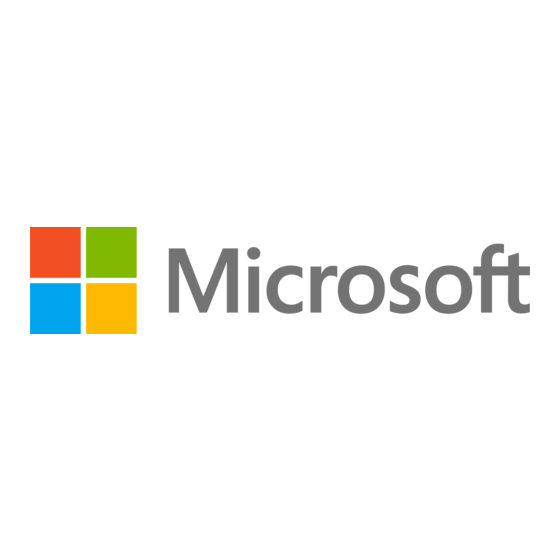
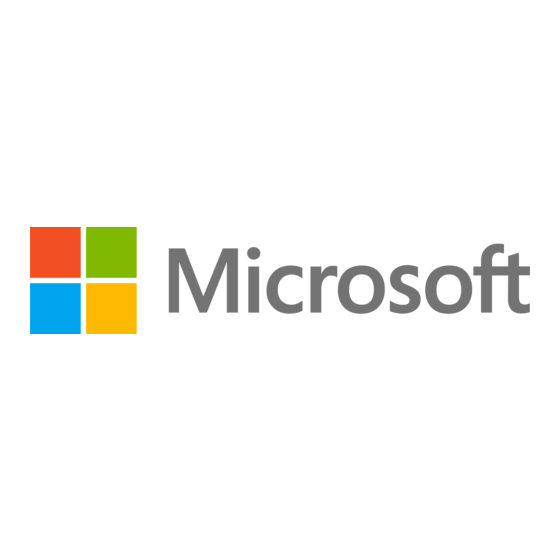
Microsoft Surface 3 Bedienungsanleitung
Vorschau ausblenden
Andere Handbücher für Surface 3:
- Benutzerhandbuch (50 Seiten) ,
- Benutzerhandbuch (57 Seiten)
Werbung
Verfügbare Sprachen
Verfügbare Sprachen
Quicklinks
Werbung

Inhaltszusammenfassung für Microsoft Surface 3
- Seite 1 © 2015 Microsoft Corporation Black Silver Silver...
- Seite 2 Power button Volume Aan/uit-knop Volume Bouton d’alimentation Volume Mini DisplayPort for video out Ein-/Ausschalttaste Lautstärke Mini DisplayPort voor video-uitgang Port Mini DisplayPort pour sortie vidéo Mini DisplayPort für die Videoausgabe USB 3.0 Micro USB charging port Micro-USB oplaadpoort Port de charge micro USB Micro USB-Ladeanschluss Cover connectors microSD™...
- Seite 3 Cyan Black...
- Seite 4 English 1. Get ready 2. Set up To set up your Surface 3, we recommend you have: Flip out the Kickstand • Wi-Fi network access (and the password if it • Place your thumb in the groove on the side is secured).
- Seite 5 LED light flashes to turn on Bluetooth wireless technology. Follow the on-screen instructions and enter (or sign up for) your Microsoft account info 5. Tap Surface Pen in the list of Bluetooth devices. when prompted. 4. Pair the optional Pen 1.
- Seite 6 Use optional Pen with OneNote Install all updates You can click the top button on Pen to open OneNote Updates to Surface and Windows are released regularly to improve performance. • If Surface was asleep when you clicked the top button, you can view and edit your notes in After you set up your Surface for the first time, check OneNote by tapping Unlock...
- Seite 7 To troubleshoot or learn more If you’re having trouble with your device visit surface.com/support If you’d like to learn more about Windows, visit windows.microsoft.com/how-to for Windows 8.1 tutorials Black...
- Seite 8 Nederlands 1. Voorbereiding 2. Installatie Als u uw Surface 3 wilt installeren, raden we u aan De standaard uitklappen het volgende te gebruiken: • Plaats uw duim in de groef aan de zijkant van het apparaat en druk erop om de standaard uit •...
- Seite 9 4. Houd de bovenste knop op de Pen ingedrukt totdat het LED-lampje knippert om draadloze Bluetooth- technologie in te schakelen. Volg de instructies op het scherm en voer uw Microsoft- accountgegevens in (of registreer u voor een Microsoft- 5. Tik op Surface-pen in de lijst met Bluetooth- account) wanneer dit wordt gevraagd.
- Seite 10 Optionele pen gebruiken met OneNote Alle updates installeren U kunt op de knop aan de bovenkant klikken om OneNote Er worden regelmatig updates voor Surface en Windows te openen. uitgebracht om de prestaties te verbeteren. • Als oppervlak in slaap was toen u op de bovenste knop Nadat u uw Surface voor het eerste keer hebt ingesteld, hebt geklikt, kunt u weergeven en bewerken van uw controleert u op updates:...
- Seite 11 Problemen oplossen of meer informatie Als u problemen hebt met het apparaat, gaat u naar surface.com/support Als u meer over Windows wilt weten, gaat u naar windows.microsoft.com/how-to voor een Windows 8.1-handleiding Black...
-
Seite 12: Installation
Français 1. Préparation 2. Installation Pour configurer votre Surface 3, il vous faut : Dépliez le pied intégré • Un accès au réseau Wi-Fi (et le mot de passe s’il • Placez votre pouce dans la rainure sur le côté... - Seite 13 Suivez les instructions affichées à l’écran, puis entrez les Bluetooth. informations de votre compte Microsoft lorsque vous y êtes invité (ou créez un compte). 5. Appuyez sur Stylet Surface dans la liste des appareils Bluetooth.
- Seite 14 Utilisez le stylet en option avec OneNote Installez toutes les mises à jour Vous pouvez cliquer sur le bouton supérieur du stylet pour Des mises à jour de Surface et Windows sont publiées régulièrement à des fins d’amélioration des ouvrir OneNote performances.
- Seite 15 Pour résoudre les problèmes ou pour en savoir plus Si vous rencontrez un problème lié à votre appareil, visitez le site surface.com/support Si vous souhaitez en savoir plus sur Windows, visitez le site windows.microsoft.com/how-to pour obtenir les didacticiels Windows 8.1 Black...
- Seite 16 Deutsch 1. Vorbereitung 2. Einrichtung Zum Einrichten des Surface 3 benötigen Kickstand ausklappen Sie Folgendes: • Legen Sie Ihren Daumen in die Nut an der Seite des Geräts und drücken Sie nach außen, um den • Wi-Fi Netzwerkzugriff (und ggf. Kennwort) Kickstand einzurasten.
- Seite 17 Befolgen Sie die Anweisungen auf dem Bildschirm und geben Sie Ihre Microsoft-Kontoinformationen ein (oder 5. Tippen Sie in der Liste der Bluetooth-Geräte auf den melden Sie sich für ein Microsoft-Konto an), wenn Sie Surface-Stift. aufgefordert werden. 4. Stimmen Sie den optionalen Stift ab.
- Seite 18 Optionalen Stift mit OneNote verwenden Alle Updates installieren Sie können auf die obere Taste am Stift drücken, um Es werden regelmäßig Updates für Surface und Windows OneNote zu öffnen. veröffentlicht, um die Leistung zu verbessern. • Wenn sich das Surface im Ruhezustand befunden hat, Suchen Sie nach dem erstmaligen Einrichten Ihres als Sie auf die obere Taste geklickt haben, können Sie Ihre Notizen in OneNote anzeigen und bearbeiten,...
- Seite 19 Fehlerbehebung oder weitere Informationen Wenn Sie Probleme mit Ihrem Gerät haben, gehen Sie zu surface.com/support Wenn Sie mehr über Windows erfahren möchten, gehen Sie zu windows.microsoft.com/how-to, um Windows 8.1 Tutorials zu finden. Black...







