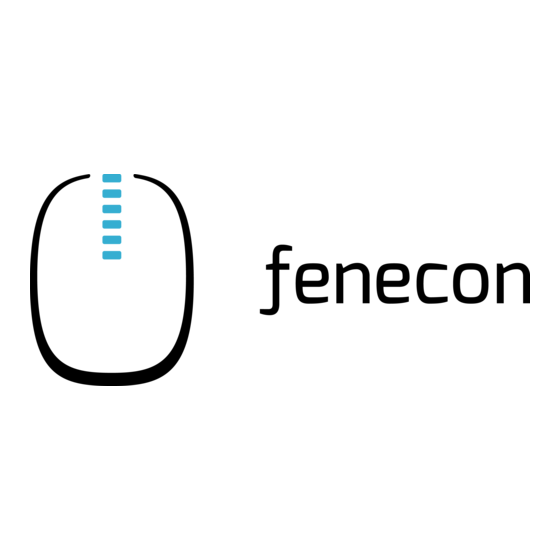
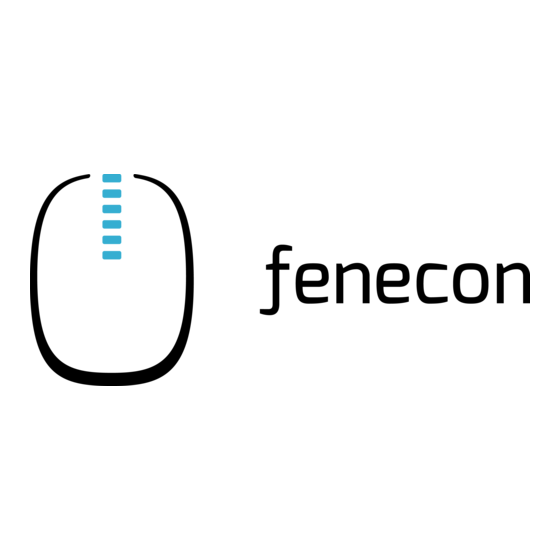
Fenecon eCharge Hardy Barth cPu2 Pro Installations- Und Konfigurationsanleitung
Vorschau ausblenden
Andere Handbücher für eCharge Hardy Barth cPu2 Pro:
- Installations- und konfigurationsanleitung (28 Seiten) ,
- Installations- und konfigurationsanleitung (33 Seiten)
Inhaltszusammenfassung für Fenecon eCharge Hardy Barth cPu2 Pro
- Seite 1 Installations- und Konfigurationsanleitung — eCharge Hardy Barth cPµ2 Pro (3M38010P) Version:2025.1.1...
- Seite 2 Table of Contents Table of Contents 1. Introduction 1.1. Legal provisions ................ ...
- Seite 3 1. Introduction 1. Introduction 1.1. Legal provisions The information contained in these documents is the property of FENECON GmbH. Publication, in whole or in part, requires the written consent of FENECON GmbH. Subject to changes and printing errors! 1.2. Qualification of the installing electrician A qualified electrician is a person who has the necessary experience and training: •...
- Seite 4 2.2. Prerequisites • eCharge MID-Zähler • 11 kW, integriertes 4-Meter-Spiralkabel mit Typ-2-Stecker (IEC 62196-2) • Installations- und Konfigurationsanleitung — Typ-2-Ladestation "eCharge Hardy Barth cPμ2 Pro" • Handbuch — "Ladestation cPμ2 Pro" RS485-Zweidrahtkabel, welches für Anschluss Modbus-/RTU- Kommunikationsverbindung zum Zähler notwendig ist, ist nicht im Lieferumfang enthalten! 2.2.
- Seite 5 3. Commissioning 3. Commissioning To install the Hardy-Barth charging station, please follow the instructions in the "Installation and operating instructions cPμ2 charging station". Operating instructions cPμ2 German (v1.0) The "Configuration Manual" for the Salia board should also be read and internalized: Configuration manual — Salia board This quick guide refers to the original user manuals.
- Seite 6 3. Commissioning Figure 1. LED-Steckverbindung an Abdeckung Während der Inbetriebnahme können folgende Farben und Zustände dargestellt werden. LED-Anzeige Beschreibung Betriebsbereit Fahrzeug erkannt oder fertig geladen Authentifizierungsvorgang Fahrzeug wird geladen Installations- und Konfigurationsanleitung — eCharge Hardy Barth cPµ2 Pro (3M38010P) 5 / 32 Version:2025.1.1...
- Seite 7 3.1. Ethernet connection Störung - Fahrzeug trennen und erneut versuchen Während eines Software-Updates bzw. eines Neustartes Ihrer Hardy Barth Ladestation oder Ihrer FEMS-Box werden keine Farben angezeigt. Die LED-Anzeige leuchtet in diesem Fall weiß. An der rechten Seite Ihrer Hardy Barth finden Sie einen Aufkleber zu den LED-Status. Montieren Sie die Hardy Barth eCharger cPµ2 Pro Ladestation nach der Installationsanleitung der Hardy Barth GmbH.
- Seite 8 3.1. Ethernet connection wenigen Wochen/Monaten automatisch ausgetauscht. Das führt dann zu einem Ausfall der Kommunikation zwischen FEMS und Ladesäule. Um dies zu verhindern können IP-Adressen fixiert werden. Installations- und Konfigurationsanleitung — eCharge Hardy Barth cPµ2 Pro (3M38010P) 7 / 32 Version:2025.1.1...
- Seite 9 3.2. Zuteilung einer IP-Adresse per DHCP 3.2. Zuteilung einer IP-Adresse per DHCP Nach Anschluss an das Kundennetzwerk wird der Wallbox mittels DHCP eine IP-Adresse zugeteilt. Diese IP-Adresse kann im DHCP-Server, z. B. der Fritz!Box, ermittelt werden. Um Testweise die Wallbox über ihre IP-Adresse erreichen zu können, muss sich Ihr Rechner im gleichen Netzwerk befinden.
- Seite 10 3.2. Zuteilung einer IP-Adresse per DHCP Figure 3. SALIA Web-Oberfläche Installations- und Konfigurationsanleitung — eCharge Hardy Barth cPµ2 Pro (3M38010P) 9 / 32 Version:2025.1.1...
- Seite 11 4. Configuration 4. Configuration The network settings can be checked here: Figure 4. Network settings 10 / 32 Installations- und Konfigurationsanleitung — eCharge Hardy Barth cPµ2 Pro (3M38010P) Version:2025.1.1...
- Seite 12 Bitte beachten Sie die nachstehenden Software Voraussetzungen zur RFID-Autorisierung Ihrer Hardy Barth eCharger cPµ2 Pro. Kompatibilität mit FENECON-Energiemanagementsystem Hardy Barth eCharger Erfordert Software-Version 2.2.0 oder neuer. Um die RFID-Autorisierung testweise zu aktivieren, bitten wir Sie die nachstehenden Schritte zu befolgen.
- Seite 13 4.2. RFID-Autorisierung Figure 6. SALIA Web-Oberfläche 2. Gehen Sie auf den Reiter Configuration. 12 / 32 Installations- und Konfigurationsanleitung — eCharge Hardy Barth cPµ2 Pro (3M38010P) Version:2025.1.1...
- Seite 14 4.2. RFID-Autorisierung Figure 7. Network settings 3. Setzen Sie bei dem Abschnitt Global Options den Authorization Mode von Free Charging auf RFID Authorization. Installations- und Konfigurationsanleitung — eCharge Hardy Barth cPµ2 Pro (3M38010P) 13 / 32 Version:2025.1.1...
- Seite 15 4.2. RFID-Autorisierung Figure 8. Autorisierung ändern 4. Um die Konfiguration abzuschließen klicken Sie bitte auf Save and Reboot. Figure 9. Save and reboot 5. Auf der Startseite Ihrer SALIA Web-Oberfläche sollte nun das Symbol für RFID-Autorisierung eingeblendet werden. 14 / 32 Installations- und Konfigurationsanleitung — eCharge Hardy Barth cPµ2 Pro (3M38010P) Version:2025.1.1...
- Seite 16 4.2. RFID-Autorisierung Bitte beachten Sie, dass die RFID-Autorisierung Ihres Hardy Barth eCharger cPµ2 Pro nur über die SALIA Weboberfläche ändern können. Um die RFID-Autorisierung Ihres Hardy Barth eCharger cPµ2 Pro zu deaktivieren führen Sie die Schritte 1 bis 5 aus. Installations- und Konfigurationsanleitung — eCharge Hardy Barth cPµ2 Pro (3M38010P) 15 / 32 Version:2025.1.1...
- Seite 17 4.2. RFID-Autorisierung Wichtig, setzen Sie bei Schritt 3. Global Options den den Authorization Mode von RFID Authorization auf Free Charging. Figure 10. Autorisierung ändern Auf der Startseite Ihrer SALIA Web-Oberfläche sollte nun das Symbol für RFID-Autorisierung ausgegraut sein. 16 / 32 Installations- und Konfigurationsanleitung — eCharge Hardy Barth cPµ2 Pro (3M38010P) Version:2025.1.1...
- Seite 18 Ihren Hardy Barth eCharger cPµ2 Pro über die FEMS App AC-Ladestation auf AUS bei längeren Abwesenheiten. 4.3. Phasenumschaltung Die Phasenumschaltung bei den Hardy-Barth-eChargern kann derzeit nicht mit dem FENECON- Installations- und Konfigurationsanleitung — eCharge Hardy Barth cPµ2 Pro (3M38010P) 17 / 32 Version:2025.1.1...
- Seite 19 4.3. Phasenumschaltung Energiemanagementsystem genutzt werden. Um eine stabilen Ladevorgang zu gewährleisten, bitten wir Sie die Phasenumschaltung zu deaktivieren. 1. Öffnen Sie hierzu die SALIA Web-Oberfläche. Figure 11. SALIA Web-Oberfläche 2. Gehen Sie auf den Reiter Configuration. 18 / 32 Installations- und Konfigurationsanleitung — eCharge Hardy Barth cPµ2 Pro (3M38010P) Version:2025.1.1...
- Seite 20 4.3. Phasenumschaltung Figure 12. Network settings 3. Öffnen Sie das versteckte Untermenü, indem Sie einmal auf das Zahnrad neben System configuration klicken. Installations- und Konfigurationsanleitung — eCharge Hardy Barth cPµ2 Pro (3M38010P) 19 / 32 Version:2025.1.1...
- Seite 21 4.3. Phasenumschaltung Figure 13. Hidden menu 4. Entfernen Sie bei dem Abschnitt Phase switching den blauen Hacken bei 3to1 phase. Figure 14. Phasenumschaltung ändern 4. Um die Konfiguration abzuschließen klicken Sie bitte auf Save and Reboot. 20 / 32 Installations- und Konfigurationsanleitung — eCharge Hardy Barth cPµ2 Pro (3M38010P) Version:2025.1.1...
- Seite 22 4.3. Phasenumschaltung Figure 15. Save and reboot 5. Auf der Startseite Ihrer SALIA Web-Oberfläche sollte nun das Symbol für Phasenumschaltung ausgegraut sein. Installations- und Konfigurationsanleitung — eCharge Hardy Barth cPµ2 Pro (3M38010P) 21 / 32 Version:2025.1.1...
- Seite 23 4.4. Updating the charging station firmware Die Konfiguration ist hiermit abgeschlossen. 4.4. Updating the charging station firmware We recommend always using the latest firmware to ensure that all the latest functions of the charging station can be used. This can be obtained from the manufacturer’s website of eCharge Hardy Barth or directly via the link below: 22 / 32 Installations- und Konfigurationsanleitung — eCharge Hardy Barth cPµ2 Pro (3M38010P) Version:2025.1.1...
- Seite 24 4.4. Updating the charging station firmware Salia eCharge Firmware The firmware can then be updated via the web interface of the charging station (see Web interface — Charging station). Figure 16. Web interface — Charging station Then proceed as follows: 1. Reiter Firmware aufrufen. 2.
- Seite 25 5. Install FEMS App eCharge Hardy Barth cPµ2 Pro Ladestation 5. Install FEMS App eCharge Hardy Barth cPµ2 Pro Ladestation In the FEMS App Center you will find all installable FEMS Apps — such as the FEMS App eCharge Hardy Barth cPµ2 Pro Ladestation.
- Seite 26 5.1. Direct Installation Figure 19. App installation — Variant 2: Step 3 Click on the "Install app" button. Installations- und Konfigurationsanleitung — eCharge Hardy Barth cPµ2 Pro (3M38010P) 25 / 32 Version:2025.1.1...
- Seite 27 5.1. Direct Installation Figure 20. App installation — Variant 2: Step 4 An input mask for redeeming a license key appears. 26 / 32 Installations- und Konfigurationsanleitung — eCharge Hardy Barth cPµ2 Pro (3M38010P) Version:2025.1.1...
- Seite 28 5.1. Direct Installation Figure 21. App installation — Variant 2: Step 5 You have two options here. 5.1.1. Redeem already registered license key If you want to redeem an already registered license key, select it (1). Then click on the button of the same name to redeem the selected license key (2).
- Seite 29 5.1. Direct Installation 5.1.2. Redeeming a new license key If you have not yet registered a license key or wish to redeem a new license key, enter the 16-digit key in the corresponding field (1) and then click on "Validate license key" (2). The entered license key is then checked for validity.
- Seite 30 5.1. Direct Installation You will then be taken to the installation wizard for FEMS App eCharge Hardy Barth cPµ2 Pro Ladestation. Figure 25. App installation — Variant 2: Step 7 Some of the input fields are pre-filled. Nevertheless, enter your data if it differs from the default values (e. g. IP address).
- Seite 31 5.2. Edit FEMS app Figure 27. App-Installation — Phasenrotation: Schritt 2 Bestätigen Sie Ihre Auswahl mit "OK". Then click on "Install app". Figure 28. App installation — Variant 2: Step 8 Once the installation process is complete, the new app appears in the overview of the FEMS App Center in the "Installed"...
- Seite 32 6. Contact 6. Contact For support, please contact: FENECON GmbH Gewerbepark 6 94547 Iggensbach Telefon — Service: 0991-648800-33 E-Mail — Service: service@fenecon.de Installations- und Konfigurationsanleitung — eCharge Hardy Barth cPµ2 Pro (3M38010P) 31 / 32 Version:2025.1.1...
- Seite 33 7. Verzeichnisse 7. Verzeichnisse 7.1. Abbildungsverzeichnis Figure 1. LED-Steckverbindung an Abdeckung Figure 2. Network interface (LAN) - Salia board Figure 3. SALIA Web-Oberfläche Figure 4. Network settings Figure 5. Save and reboot Figure 6. SALIA Web-Oberfläche Figure 7. Network settings Figure 8.

