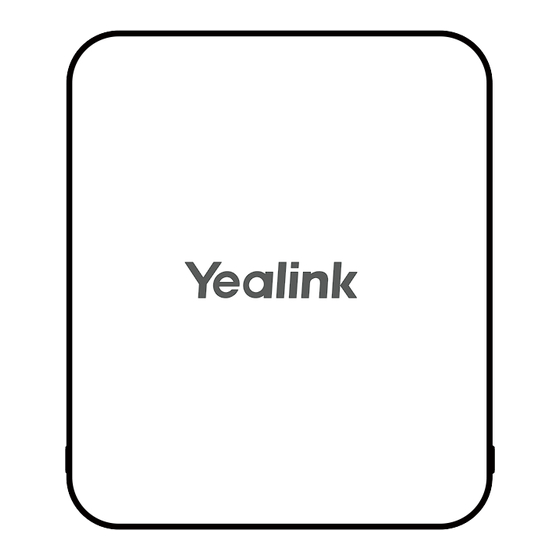
Inhaltsverzeichnis
Werbung
Quicklinks
Quick Start
MVC S60 for Microsoft Teams Rooms System
1
Minimum Requirements
•
An audio (speakerµphone) system (purchase separately).
•
A display connected to MCore Pro (not included).
•
A Microsoft Teams Rooms or Skype® for Business account (not included).
•
Wired network environment (not included).
2
Package Contents
MCore Pro
(150*117*15mm)
φ 6 * 30 mm, white, Polyamide
Mounting Bracket
× 2
(W25.4*L50mm,3M)
Velcro
× 3
(1.8 m, 5.91 ft)
HDMI Cable
× 4
Quick Start Guide
MCore Pro Package
1
(2.1m, 6.89ft)
Power Adapter (19V/4.74A)
× 4
4*30 FAHOZN3+ (+)
(WH-85*3.0mm)
Screwdriver
× 2
3*6PMOZN3+
E N
Werbung
Inhaltsverzeichnis

Inhaltszusammenfassung für Yealink MVC S60
- Seite 1 Quick Start MVC S60 for Microsoft Teams Rooms System Minimum Requirements • An audio (speakerµphone) system (purchase separately). • A display connected to MCore Pro (not included). • A Microsoft Teams Rooms or Skype® for Business account (not included). •...
- Seite 2 (1.2m, 3.94ft) (WH-85*3.0mm) (7.5m, 24.6ft) MTouch Plus CAT5e UTP(RJ45 - RJ45)Cable Screwdriver USB 3.1 (C - C, HDMI) Cable × 4 × 4 × 4 (207.44 mm * 126.99 mm) φ 6 * 30 mm, white, Polyamide 2.5*9.0FMHZN(+) Mounting Bracket 4*30 FAHOZN3+ (+) ×...
- Seite 3 (1.8m, 5.91ft) (1.8m, 5.91ft) SmartVision 60 Power Adapter (15V/2.4A) USB 3.1(A-C) Cable Double-sided Adhesive Quick Start Guide SmartVision 60 × 2 × 5 × 2 φ 6 * 30 mm, white, Polyamide RoomSensor 4*30 FAHOZN3+ (+) PIR Blocking Sticker ( φ 80mm*T1.55mm) 3M Adhesive Tape CR123A,3V Quick Start Guide...
- Seite 4 Installation • MCore Pro supports: mount on the wall, mount on the TV, stick to the table. • MTouch Plus supports: put on a table, paste on a table, fixed on a table, mount on the wall. • SmartVision supports: put on a table, paste on a table. •...
-
Seite 5: Initial Setup
Camera Control page. Pair with a RoomSensor 1. Switch account from Skype to Admin. 2. Open Yealink RoomConnect Software from Desktop. 3. Go to MTouch Plus > Sensor. 4. Add sensor. Select the right sensor to pair. - Seite 6 系统最低要求 • 一台连接至 MCore Pro 的显示器。(需自备) • 一个 Microsoft Teams Rooms 或 Skype® for Business 的账号。(需自备) • 有线网络环境。(需自备) 包装清单 × 3 (1.8 m, 5.91 ft) (2.1m, 6.89ft) (WH-85*3.0mm) MCore Pro HDMI 线 电源适配器 (19V/4.74A) 螺丝刀 × 4 × 4 × 2 (150*117*15mm) φ...
- Seite 7 (WH-85*3.0mm) (1.2m, 3.94ft) (7.5m, 24.6ft) MTouch Plus CAT5e UTP (RJ45 - RJ45)线 USB 3.1 (C - C, HDMI) 线 螺丝刀 × 4 × 4 × 4 (207.44 mm * 126.99 mm) φ 6 * 30 mm, 白色 , 聚酰胺 2.5*9.0FMHZN(+) 挂墙架...
- Seite 8 (1.8m, 5.91ft) (1.8m, 5.91ft) SmartVision 60 电源适配器 (15V/2.4A) USB 3.1(A-C) 线 双面水晶贴 快速入门指南 SmartVision 60 包装 × 2 × 5 × 2 φ 6 * 30 mm, 白色 , 聚酰胺 RoomSensor PIR 阻挡贴纸 4*30 FAHOZN3+ (+) ( φ 80mm*T1.55mm) 3M 胶 CR123A,3V 快速入门指南...
- Seite 9 安装部署 • MCore Pro 支持 : 墙装,固定在 TV 背部,固定在桌底。 • MTouch Plus 支持 : 放置在桌面,粘贴在桌面,固定在桌面,墙装。 • SmartVision 60 支持 : 放置在桌面,粘贴在桌面。 • RoomSensor 支持:吊装,墙装。 • 将系统中的配件按照环境和实际需求安装部署。有关如何安装部署,可参阅各产品的快速入门指南。 连接方式 SmartVision 60 (1.8 m, 5.91 ft) (1.8 m, 5.91 ft) HDMI 电源 (15V/2.4A) (3 m, 9.84 ft) USB 3.1 (A-C) 显示器...
- Seite 10 控制 SmartVision 60 摄像头 1. 按 更多 > 进入摄像机控制界面。 配对会议室传感器 1. MTouch Plus 切换为管理员 Admin 模式。 2. 打开桌面上 Yealink RoomConnect 软件。 3. 点击 MTouch Plus > Sensor。 4. 点击 添加传感器。选择对应的传感器进行配对。 拆下会议室传感器的后盖,你可以在其背后查看到传感器的名称。 • 1 个 MTouch Plus 最多配对 1 个 RoomSensor。...
-
Seite 11: Verpackungsinhalt
Mindestanforderungen • Ein Audiosystem (Lautsprecher und Mikrofon) (separat erhältlich). • Bildschirm zum Anschluss an den MCore Pro (nicht enthalten). • Konto bei Microsoft Teams Rooms oder Skype® for Business (nicht enthalten). • Kabelgebundene Netzwerkumgebung (nicht enthalten). Verpackungsinhalt (7,5m, 24,60ft) (2,5m, 8,20ft) (3,5m, 11,48ft) UVC86 CAT5e-Kabel UTP (RJ45 - RJ45) - Seite 12 × 3 (1,8 m, 5,91 ft) (2,1m, 6,89ft) (WH-85*3.0mm) MCore Pro HDMI Kabel Netzteil (19V/4,74A) Schraubendreher × 4 × 4 × 2 (150*117*15mm) φ 6 * 30 mm, weiß, Polyamid halterung 3*6PMOZN3+ 4*30 FAHOZN3+ (+) × 2 (W25.4*L50mm,3M) Klettverschluss Kurzanleitung Paket MCore Pro (WH-85*3.0mm) (1,2m, 3,94ft)
- Seite 13 × 4 Kurzanleitung Kabelhalterung 2.5*8.0PAHOZN3+(+) Paket MTouch Plus (7,5m, 24,60ft) (2,5m, 8,20ft) (3,8m, 12,47ft) AVHub CAT5e-Kabel UTP (RJ45 - RJ45) USB-Kabel 3.0 (A - B) Netzteil (48V/2A) × 4 × 4 × 8 (150*117*15mm) φ 6 * 30 mm, weiß, Polyamid 3*8PMOZN3+ halterung 4*30 FAHOZN3+ (+)
- Seite 14 × 2 × 5 × 2 φ 6 * 30 mm, weiß, Polyamid RoomSensor PIR-Abdeckaufkleber 4*30 FAHOZN3+ (+) ( φ 80mm*T1.55mm) 3M-Klebeband CR123A,3V Kurzanleitung Paket RoomSensor USB 3.1 Typ-C (mit USB2.0 Kurzanleitung Adapter Typ CF/AM) Paket WPP30*2 × 2 (1,5 m, 4,92 ft) (7,5m, 24,6ft) (W25.4*L50mm,3M) MVC-BYOD-Extender...
-
Seite 15: Verbindung
Möchten Sie mehr Geräte anschließen, benötigen Sie einen PoE-Switch (der PoE-Switch muss dem Standard 802.3 AT (PoE+) entsprechen). Wir empfehlen die Verwendung des Yealink RCH40. • Nicht im Lieferumfang enthalten sind: » Anzeige: Auflösung von 1080p oder mehr mit HDMI-Anschluss. -
Seite 16: Ersteinrichtung
Kopplung mit einem RoomSensor 1. Ändern Sie das Konto von „Skype“ auf „Admin“. 2. Öffnen Sie die Yealink RoomConnect-Software auf Ihrem Bildschirm. 3. Gehen Sie zu MTouch Plus > Sensor. 4. Fügen Sie den Sensor hinzu. Wählen Sie für die Kopplung den richtigen Sensor aus. -
Seite 17: Exigences Minimales
Exigences minimales • Un système audio (haut-parleur et microphone) (à acheter séparément). • Un écran connecté à MCore Pro (non fourni). • Un compte Microsoft Teams Rooms ou Skype® Entreprise (non fourni). • Un environnement réseau câblé (non fourni). Contenu de la boîte (7,5m, 24,60ft) (2,5m, 8,20ft) (3,5m, 11,48ft) - Seite 18 × 3 (1,8 m, 5,91 ft) (2,1m, 6,89ft) (WH-85*3.0mm) MCore Pro Câble HDMI Adaptateur secteur (19V/4.74A) Tournevis × 4 × 4 × 2 (150*117*15mm) φ 6 * 30 mm, blanc, polyamide Support de fixation 3*6PMOZN3+ 4*30 FAHOZN3+ (+) × 2 (W25.4*L50mm,3M) Velcro Guide de démarrage rapide...
- Seite 19 × 4 Guide de démarrage rapide Boucle de câble de serrure 2.5*8.0PAHOZN3+(+) Pack MTouch Plus (7,5m, 24,60ft) (2,5m, 8,20ft) (3,8m, 12,47ft) AVHub Câble Cat5e UTP (RJ45 - RJ45) Câble USB 3.0 (A - B) Adaptateur secteur (48V/2A) × 4 × 4 ×...
- Seite 20 × 2 × 5 × 2 φ 6 * 30 mm, blanc, polyamide RoomSensor Autocollant de blocage 4*30 FAHOZN3+ (+) du capteur à infrarouge passif ( φ 80mm*T1.55mm) Bande adhésive 3M CR123A,3V Guide de démarrage rapide Pack RoomSensor Adaptateur USB 3.1 type-C Guide de démarrage rapide (avec USB2.0 AM vers TYPE- Pack WPP30*2...
- Seite 21 • Lorsque vous connectez directement l’UVC84/UVC86/MSpeaker II à l’AVHub, le nombre total d'appareils connectés ne doit pas dépasser 4. Si le nombre total d'appareils connectés dépasse 4, vous devez connecter un commutateur PoE (le commutateur PoE doit satisfaire à la norme 802.3 AT (PoE+)). L’utilisation du Yealink RCH40 est recommandée.
-
Seite 22: Configuration Initiale
Effectuez l’appairage avec un RoomSensor 1. Passez du compte Skype au compte Admin. 2. Ouvrez le logiciel Yealink RoomConnect à partir du bureau. 3. Accédez à MTouch Plus > Capteur. 4. Ajoutez un capteur. Sélectionnez le bon capteur à appairer. -
Seite 23: Requisitos Mínimos
Requisitos mínimos • Un sistema de audio (altavoz y micrófono) (se compra por separado). • Una pantalla conectada a MCore Pro (no incluida). • Una cuenta de las aplicaciones Salas de Microsoft Teams o Skype® Empresarial (no incluida). • Entorno de red cableado (no incluido). Contenido de la caja (7,5m, 24,60ft) (2,5m, 8,20ft) - Seite 24 × 3 (1,8 m, 5,91 ft) (2,1m, 6,89ft) (WH-85*3.0mm) MCore Pro Cable HDMI Adaptador de corriente (19V/4,74A) Destornillador × 4 × 4 × 2 (150*117*15mm) Φ 6 × 30 mm, blanco, poliamida Soporte de montaje 3*6PMOZN3+ 4*30 FAHOZN3+ (+) × 2 (W25.4*L50mm,3M) Velcro Guía de inicio rápido...
- Seite 25 × 4 Guía de inicio rápido Grapa sujetacables 2.5*8.0PAHOZN3+(+) Paquete MTouch Plus (7,5m, 24,60ft) (2,5m, 8,20ft) (3,8m, 12,47ft) AVHub Cable Cat5e UTP(RJ45 - RJ45) Cable USB 3.0 (A - B) Adaptador de corriente (48V/2A) × 4 × 4 × 8 (150*117*15mm) Φ...
- Seite 26 × 2 × 5 × 2 Φ 6 × 30 mm, blanco, poliamida RoomSensor Pegatina Bloqueo PIR 4*30 FAHOZN3+ (+) ( φ 80mm*T1.55mm) Cinta adhesiva 3M CR123A,3V Guía de inicio rápido Paquete RoomSensor USB 3.1 de tipo C (con Guía de inicio rápido adaptador para USB2.0 de tipo AM a tipo CF) Paquete WPP30*2...
- Seite 27 4 dispositivos. Si el número total de conexiones es superior a 4 dispositivos, deberá conectar un switch PoE (el switch PoE debe cumplir el estándar [PoE+] 802.3at). Se recomienda utilizar Yealink RCH40. • Accesorios necesarios no incluidos: »...
-
Seite 28: Configuración Inicial
, para ingresar a la página Control de cámara. Emparejar con un RoomSensor 1. Cambie la cuenta de Skype a Admin. 2. Abra el software Yealink RoomConnect en el escritorio. 3. Vaya a MTouch Plus > Sensor. 4. Añada el sensor. Seleccione el sensor correcto para emparejarlo. - Seite 31 Contact the specified maintenance center for repair. problems with Yealink device arising from the use of this product; we are not liable for financial • Do not insert any object into equipment slots that is not part of the product or damages, lost profits, claims from third parties, etc., arising from the use of this product.
- Seite 32 Schäden oder Verluste haftbar, die aus der Verwendung dieses Produkts entstehen, noch für zurVermeidung eines Blitzschlags. Ansprüche eines Dritten. Wir sind nicht haftbar für Probleme mit dem Yealink Gerät, die aus • Wenn das Gerät längere Zeit ungenutzt bleibt, trennen Sie es von der der Verwendung dieses Produkts entstehen.
- Seite 33 Débranchez la prise d’alimentation et l’Asymmetric Digital Subscriber Line (ADSL) à tiers. Nous ne sommes pas responsables des problèmes avec les appareils Yealink découlant paire torsadée (le câble de fréquence radio) pour éviter la foudre.
- Seite 34 "Easy Collaboration, High Productivity". With best-in-class quality, innovative technology, and user-friendly experiences, Yealink is one of the best providers in more than 140 countries and regions, ranks No.1 in the global market share of IP Phone, and is the Top 5 leader in the video conferencing market (Frost & Sullivan, 2021).












