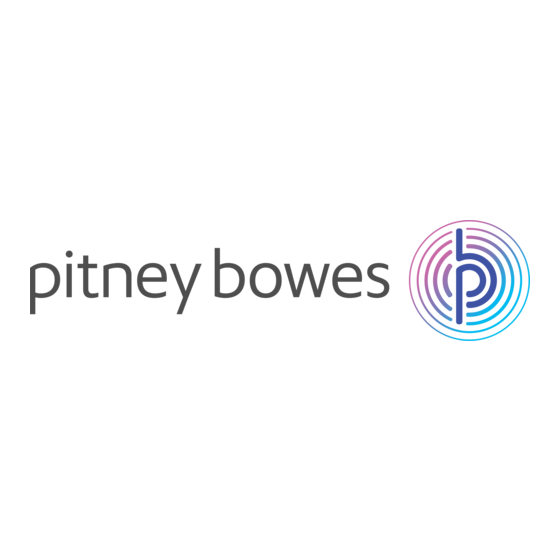
Inhaltszusammenfassung für Pitney Bowes DM55 Series
- Seite 1 Shipping & Mailing Franking Machines Advanced Setup Guide DM50/55/60 Series Communication Device...
- Seite 2 Contents INSTALLATION REFERENCE • Setting up a wired network connection Connectivity Requirements Introduction File extensions and URLs that the network/firewall needs to allow 1. Connect the Communication Device Ports and protocols needed by Constant Connection 2. Download and run the Setup Software 3.
- Seite 3 Setting up a wired network connection Introduction 1. Connect the Communication Device Your Communication Device is supplied configured to connect as a plug-and-play Connect the Communication Device to your network as shown. device if your network meets the following criteria: •...
- Seite 4 Setting up a wired network connection (continued) 2. Download and run the Setup Software The setup software will search for devices on your network and display a list of the devices found. Highlight the device you are setting up and click Next. Use a computer that is connected to the same network or router as the Communication Device.
- Seite 5 • Want to learn more about using you new franking machine? See Using your If you have a PC with an internet connection nearby, you can install the free Pitney Bowes Before you connect your franking machine to your PC, you need to install our franking machine overleaf.
- Seite 6 Setting up a wireless (Wi-Fi) network connection Introduction • If you are installing your Franking Machine and have just taken the Communication Device out of its box, it will be in the factory default state and The Communication Device can be setup for wireless usage, enabling you to move you can continue with the steps below.
- Seite 7 Setting up a wireless (Wi-Fi) network connection (continued) 2. Download and run the Setup Software The setup software will search for devices on your network and display a list of the devices found. Highlight the device you are setting up and click Next. Use a computer that is connected to the same network or router as the Communication Device.
- Seite 8 Setting up a wireless (Wi-Fi) network connection (continued) 3. Restart the Communication Device g. Select the SSID (name) for your wireless network. If you do not see your network listed, click Search. Disconnect the Network Cable and AC power adapter from the Communication If required, enter and re-enter the password (key) for the selected wireless Device.
- Seite 9 • Want to learn more about using you new franking machine? See Using your If you have a PC with an internet connection nearby, you can install the free Pitney Bowes Before you connect your franking machine to your PC, you need to install our franking machine overleaf.
-
Seite 10: Wi-Fi Protected Setup
Wi-Fi Protected Setup Introduction 1. Prepare the Communication Device The Communication Device can be setup for wireless usage, enabling you to move Connect the AC power adapter to the Communication Device. your Franking Machine to any location that is within the range of a wireless access b. - Seite 11 • Want to learn more about using you new franking machine? See Using your If you have a PC with an internet connection nearby, you can install the free Pitney Bowes Before you connect your franking machine to your PC, you need to install our franking machine overleaf.
- Seite 12 Reference - File extensions and URLs that the Reference - Ports and protocols network/firewall needs to allow needed by the Connectivity Device The Connectivity Device uses the following file extensions that must be allowed through your network and firewall: The Connectivity Device uses the following ports and protocols that must be allowed Type Extension through your network and firewall:...
- Seite 13 Reference - Resetting the Device Reference - Troubleshooting Resetting the Communication Device to its factory defaults My Franking Machine will not connect to the Pitney Bowes Data To reset the Communication Device to its default settings, you will need a small Centre pointed object, such as a pen, to access the reset button.
-
Seite 14: Inhaltsverzeichnis
Inhalt Installation HINWEISE • Einrichtung eines drahtgebundenen Netzwerks Verbindungsvoraussetzungen Einführung Dateierweiterungen und URLs für das Netzwerk/die Firewall zulassen 1. Schließen Sie das Kommunikationsgerät an Anschlüsse und Protokolle werden von der konstanten Verbindung 2. Laden Sie die Setup-Software herunter und starten Sie sie. genutzt 3. -
Seite 15: Einrichtung Eines Drahtgebundenen Netzwerks
Einrichtung eines drahtgebundenen Netzwerks Einführung 1. Schließen Sie das Kommunikationsgerät an Ihr Kommunikationsgerät wird in der Konfiguration geliefert, dass es als Plug-und- Schließen Sie das Kommunikationsgerät, wie abgebildet, an Ihr Netzwerk an. Play-Gerät angeschlossen werden kann, wenn Ihr Netzwerk die folgenden Kriterien erfüllt: •... -
Seite 16: Laden Sie Die Setup-Software Herunter Und Starten Sie Sie
Einrichtung eines drahtgebundenen Netzwerks (Fortsetzung) 2. Laden Sie die Setup-Software herunter und starten Sie sie. Die Konfigurationssoftware sucht nach Geräten in Ihrem Netzwerk und zeigt Verwenden Sie einen Computer, der an dasselbe Netzwerk oder denselben eine Liste der gefundenen Geräte. Markieren Sie das Gerät, dass konfiguriert Router wie das Kommunikationsgerät angeschlossen ist. -
Seite 17: Fahren Sie Mit Der Installation Der Frankiermaschine Fort
• Want to learn more about using you new franking machine? See Using your If you have a PC with an internet connection nearby, you can install the free Pitney Bowes Before you connect your franking machine to your PC, you need to install our franking machine overleaf. -
Seite 18: Einrichtung Einer Drahtlosen (Wi-Fi) Netzwerkverbindung
Einrichtung einer drahtlosen (Wi-Fi) Netzwerkverbindung EINLEITUNG • Wenn Sie Ihre Frankiermaschine installieren und das Kommunikationsgerät gerade aus der Verpackung genommen haben, befindet es sich in Das Kommunikationsgerät kann für die drahtlose Verwendung eingestellt werden, Werkseinstellung und Sie können mit den unten angegebenen Schritten dies ermöglicht Ihnen, die Frankiermaschine an jedem Ort innerhalb des drahtlosen fortfahren. -
Seite 19: Laden Sie Die Setup-Software Herunter Und Starten Sie Sie
Einrichtung einer drahtlosen (Wi-Fi) Netzwerkverbindung (Fortsetzung) 2. Laden Sie die Setup-Software herunter und starten Sie sie. Die Konfigurationssoftware sucht nach Geräten in Ihrem Netzwerk und zeigt Verwenden Sie einen Computer, der an dasselbe Netzwerk oder denselben eine Liste der gefundenen Geräte. Markieren Sie das Gerät, dass konfiguriert Router wie das Kommunikationsgerät angeschlossen ist. -
Seite 20: Starten Sie Das Kommunikationsgerät Erneut
Einrichtung einer drahtlosen (Wi-Fi) Netzwerkverbindung (Fortsetzung) 3. Starten Sie das Kommunikationsgerät erneut g. Wählen Sie die SSID (Name) für Ihr drahtloses Netzwerk aus. Wenn es nicht Trennen Sie das Netzwerkkabel und das AC-Netzteil vom Kommunikationsgerät. angezeigt wird, klicken Sie auf Suche. Stellen Sie sicher, dass die Frankiermaschine und das Kommunikationsgerät über Wenn erforderlich, geben Sie das Passwort (Schlüssel) für das ausgewählte das USB-Kabel angeschlossen sind. -
Seite 21: Fahren Sie Mit Der Installation Der Frankiermaschine For
• Want to learn more about using you new franking machine? See Using your If you have a PC with an internet connection nearby, you can install the free Pitney Bowes Before you connect your franking machine to your PC, you need to install our franking machine overleaf. -
Seite 22: Wi-Fi Geschützte Einrichtung
Wi-Fi Geschützte Einrichtung Einführung 1. Einrichten des Kommunikationsgeräts Das Kommunikationsgerät kann für die drahtlose Verwendung eingestellt werden, Schließen Sie das AC-Netzteil an das Kommunikationsgerät an. dies ermöglicht Ihnen, die Frankiermaschine an jedem Ort innerhalb des drahtlosen b. Warten Sie ungefähr 30 Sekunden, bis die orange LED leuchtet, drücken Sie Bereichs Ihres Netzwerks zu verwenden. -
Seite 23: Fahren Sie Mit Der Installation Der Frankiermaschine Fort
• Want to learn more about using you new franking machine? See Using your If you have a PC with an internet connection nearby, you can install the free Pitney Bowes Before you connect your franking machine to your PC, you need to install our franking machine overleaf. - Seite 24 Unter anderem muss der Zugriff auf die Domain pb.com über Ihr Netzwerk / Firewall gewährleistet sein: Hinweis: URLs, auf die von Ihrem Pitney Bowes-System zugegriffen wird, können die oben angegebenen Zeichenfolge innerhalb der URL enthalten. Beispiel: pb.com. Firewalls müssen daher so eingestellt werden, dass Sie Traffic zu jeder URL zulässt, die die oben genannten Domains enthalten.
- Seite 25 Referenz - Problembehebung Referenz - Rücksetzen des Kommunikationsgerätes Setzen Sie das Kommunikationsgerät auf Werkseinstellung zurück. Meine Frankiermaschine verbindet sich nicht mit dem Pitney Bowes Um das Kommunikationsgerät auf Werkseinstellungen zurückzusetzen, benötigen Daten Zentrum Sie einen kleinen spitzen Gegenstand, wie einen Stift, um die Reset-Taste zu •...
- Seite 26 This book may not be reproduced in whole or in part in any fashion or stored in a retrieval system of any type or transmitted by any means, electronically or mechanically, without the express, written permission of Pitney Bowes. *SDC2035D* We have made every reasonable effort to assure the accuracy and usefulness of this guide, however we cannot assume responsibility for errors or omissions or liability for the misuse or misapplication of our products.
