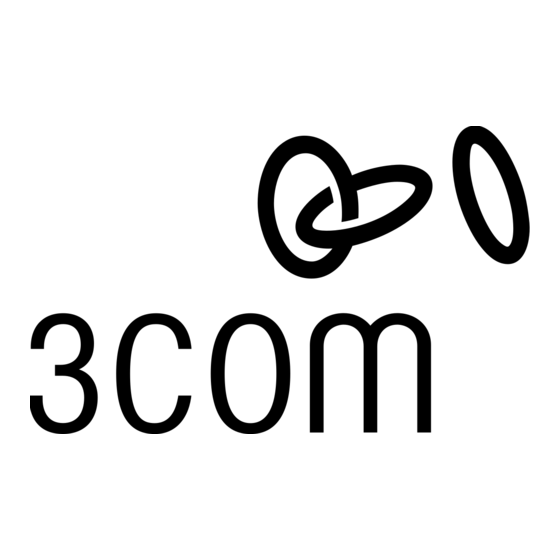
Werbung
Verfügbare Sprachen
Verfügbare Sprachen
Quicklinks
OfficeConnect
Wireless 54 Mbps/108 Mbps
11g Cable/DSL Router
3CRWER100-75, 3CRWER200-75
Installation Guide
Guía de instalación
Guide d'installation
Manuale di installazione
Installationsanleitung
Installations Guide
Guia de Instalação
www.3com.com
Part No. 10014944
Published January 2006
®
Werbung

Inhaltszusammenfassung für 3Com OfficeConnect 3CRWER100-75
- Seite 1 OfficeConnect ® Wireless 54 Mbps/108 Mbps 11g Cable/DSL Router 3CRWER100-75, 3CRWER200-75 Installation Guide Guía de instalación Guide d’installation Manuale di installazione Installationsanleitung Installations Guide Guia de Instalação www.3com.com Part No. 10014944 Published January 2006...
- Seite 3 Introduction INTRODUCTION About This Guide: This Guide takes you through the basic steps necessary to install and configure your OfficeConnect Wireless 54 Mbps/108 Mbps 11g Cable/DSL Router, and establish a connection from your computers to the Internet. Throughout, the OfficeConnect Wireless 54 Mbps/108 Mbps 11g Cable/DSL Router is simply referred to as the Router.
- Seite 4 Dimensions and Standards DIMENSIONS AND STANDARDS Standards Functional: ISO 8802/3, IEEE802.3, IEEE802.11b, 802.11g Safety: UL60950, CSA22.2 #60950, IEC 60950, EN 60950 EMC: EN 55022 Class B, EN55024, CISPR 22, FCC Part 15 Class B* ICES-003 Class B, ETSI EN 301 489-17 Radio: CFR 47 FCC Part 15.207, 15.209, 15.247 and 15.249.
- Seite 5 Positioning Your Router POSITIONING YOUR ROUTER When positioning your Router, ensure: • The unit is centrally located to the wireless computers that will connect to the Router. A suitable location might be on top of a high shelf or similar furniture to optimise wireless connections to computers in both horizontal and vertical directions, allowing coverage throughout.
- Seite 6 About Your Router ABOUT YOUR ROUTER 1. Alert LED Orange Indicates a number of different conditions, as described below. Off - The Router is operating normally. Flashing quickly - Indicates one of the following conditions: • The Router has just been started up and is running a self-test routine, or •...
- Seite 7 About Your Router 5. Cable/DSL Status LED Green (100Mbps link) / Yellow (10Mbps link) If the LED is on, the link between the Router and the cable or DSL modem is OK. If the LED is flashing, the link is OK and data is being transmitted or received. If the LED is off, nothing is connected, the modem is switched off or there is a problem (refer to the ‘Problem Solving’...
- Seite 8 Hub or Switch. Connect a LAN port of your Router to the Hub or Switch, e.g. Switch OfficeConnect Dual Speed Switch 8. Power Supply Unit Your existing Cable/DSL Modem 3Com OfficeConnect Wireless 54Mbps/108Mbps 11g Cable/DSL Router Wireless Users Your PC Figure 1. Example Network with OfficeConnect Wireless 54 Mbps/108 Mbps 11g Cable/DSL Router.
- Seite 9 Changing Your Computer's Configuration 2. CHANGING YOUR COMPUTER'S CONFIGURATION You may need to make some changes to the configuration of your computers in order to communicate with the Router. If you have PPPoE or PPTP client software installed on your computer, you will DSL users with PPPoE or PPTP Client Software.
- Seite 10 ISP Connection Methods For computers using Windows 95, 98 and ME. 1. From the Windows Start Menu, select Settings > Control Panel. 2. Double click on Network. Select the TCP/IP item for your network card as shown in Figure 5 and click on Properties. 3.
- Seite 11 ISP when you set the account up. 5. 3Com recommends that you leave the LAN IP address for the router at the factory set default address of 192.168.1.1. However, if you should choose to hange it;...
- Seite 12 NIC, unplug the Ethernet cable and reboot your computer. 4. Launch your web browser and attempt to browse to an internet web site such as www.3com.com. If you can successfully access this site, then your wireless computer, Router and Cable/DSL modem have been success- fully configured.
- Seite 13 Power LED Problem and Action OK LED All functioning correctly. The internal power supply has failed. Contact 3Com Technical Support for a replacement Router. The power adapter or power adapter connection is faulty. Check your power adapter connections. If there is still no power, contact 3Com Technical...
- Seite 14 Problem Solving Cable Internet • Some Cable providers authenticate to the user’s computer MAC address. If Connections this is required, go to Internet Settings and select Clone the MAC Address. This will copy the MAC address of your computer onto the Internet port of the Router.
- Seite 15 Introducción INTRODUCCIÓN Acerca de esta guía: Este manual le guiará a lo largo de los pasos básicos para instalar y configurar su OfficeConnect Wireless 54 Mbps/108 Mbps 11g Cable/DSL Router y establecer una conexión a Internet desde sus PCs. A lo largo de esta guía, nos referiremos al OfficeConnect Wireless 54 Mbps/108 Mbps 11g Cable/DSL Router simplemente como el router.
- Seite 16 Dimensiones y estándares DIMENSIONES Y ESTÁNDARES Estándares Funcionales: ISO 8802/3, IEEE802.3, IEEE802.11b, 802.11g Seguridad: UL60950, CSA22.2 #60950, IEC 60950, EN 60950 EMC: EN 55022 Clase B, EN55024, CISPR 22, FCC Parte 15 Clase B* ICES-003 Clase B, ETSI EN 301 489-17 Radio: CFR 47 FCC Parte 15.207, 15.209, 15.247 and 15.249.
- Seite 17 Ubicación de su router UBICACIÓN DE SU ROUTER • La unidad se sitúa en una posición central respecto de los PCs inalámbri- cos que se conectarán al router. Una ubicación adecuada podría ser enci- ma de una estantería alta o de un mueble similar, para optimizar las conexiones inalámbricas de los PCs, tanto en el plano horizontal como vertical, permitiendo así...
- Seite 18 Acerca de su router ACERCA DE SU ROUTER 1. LED de alerta Naranja Indica una serie de condiciones distintas, tal como se indica a continuación. Apagado - El router funciona con normalidad. Parpadeo rápido - Indica uno de los casos siguientes: •...
- Seite 19 Acerca de su router no hay ningún dispositivo conectado, o el dispositivo conectado está apagado, o bien hay un problema con la conexión (consulte la sección de 'Resolución de problemas'). El puerto ajustará automáticamente la velocidad y el modo dúplex correctos. 5.
- Seite 20 OfficeConnect Dual Speed Switch 8. Unidad de fuente de alimentación Su módem de cable/DSL existente 3Com OfficeConnect Wireless 54 Mbps/108 Mbps 11g Cable/DSL Router Usuarios inalámbricos Su PC Figura 1. Ejemplo de red con el OfficeConnect Wireless 54 Mbps/108 Mbps 11g Cable/DSL...
- Seite 21 Cambio de configuración de su PC 2. CAMBIO DE CONFIGURACIÓN DE SU PC Es posible que tenga que realizar algunos cambios de configuración en sus PCs para poder comunicar con el router. Usuarios DSL con Si tiene instalado en su PC software de cliente PPPoE o PPTP, deberá desacti- software de cliente varlo.
- Seite 22 Métodos de conexión a ISP Para PCs con Windows 95, 98 y ME. 1. En el menú Inicio de Windows, seleccione Configuración > Panel de control. 2. Haga doble clic en Red. Seleccione el componente TCP/IP para su tarjeta de red, tal como se muestra en la Figura 5, y haga clic en Propiedades. 3.
- Seite 23 En la mayoría de los casos, su ISP se los habrá facilitado cuando su cuenta fue dada de alta. 5. 3Com le recomienda que no modifique la dirección IP de LAN del router establecida por defecto en fábrica: 192.168.1.1. Sin embargo, si elige cambiarla, apunte la nueva dirección:...
- Seite 24 NIC inalámbrica, desconecte el cable Ethernet y reinicie su PC. 4. Abra su navegador web e intente acceder a una página web, como por ejemplo www.3com.com. Si consigue acceder con éxito a esta página, esto significa que tanto su PC inalámbrico como su router y su módem de cable/DSL han sido configurados correctamente.
- Seite 25 El adaptador de alimentación, o la conexión del adaptador de alimentación, es defectuoso. Compruebe las conexiones de su adaptador de ali- mentación. Si sigue sin tener alimentación, contacte con el Soporte Técnico de 3Com y pida que le propor- cionen un adaptador de alimentación de sustitución.
- Seite 26 Resolución de problemas Conexiones a Internet • Algunos proveedores de cable autentican la dirección MAC del PC del de cable usuario. Si este es su caso, vaya a Configuración de Internet y seleccione Clonar la dirección MAC. Esto permitirá copiar la dirección MAC de su PC en el puerto Internet del router.
- Seite 27 Introduction INTRODUCTION Ce guide décrit l’installation et la configuration du routeur OfficeConnect Wireless 54 Mbps/108 Mbps 11g Cable/DSL Router, jusqu’à sa connexion aux ordinateurs et à Internet. Dans l’ensemble du document, le routeur ‘OfficeConnect Wireless 54 Mbps/108 Mbps 11g Cable/DSL Router sera sim- plement dénommé...
- Seite 28 Dimensions et Normes DIMENSIONS ET NORMES Normes Fonctionnement : ISO 8802/3, IEEE802.3, IEEE802.11b, 802.11g Sécurité : UL60950, CSA22.2 #60950, IEC 60950, EN 60950 EMC : EN 55022 Class B, EN55024, CISPR 22, FCC Part 15 Class B* ICES-003 Class B, ETSI EN 301 489-17 Radio : CFR 47 FCC Part 15.207, 15.209, 15.247 et 15.249.
- Seite 29 Placement de votre routeur PLACEMENT DE VOTRE ROUTEUR En installant votre routeur, assurez-vous que : • le routeur est placé au milieu des ordinateurs sans fil qui lui seront con- nectés. Pour une couverture idéale, choisissez de préférence le haut d’une étagère ou d’un meuble, c’est-à-dire l’endroit d’où...
- Seite 30 Présentation de votre routeur PRÉSENTATION DE VOTRE ROUTEUR 1. LED Alert Orange Indique l’état du routeur : Eteinte – Le routeur fonctionne normalement. Clignotement rapide – Indique que : • le routeur vient d’être mis sous tension et effectue sa routine de test, ou •...
- Seite 31 Présentation de votre routeur 5. LED Cable/DSL LED Verte (liaison 100 Mbps) / Jaune (liaison 10 Mbps) Si la LED est allumée, la liaison entre le routeur et le modem câble/DSL est établie ; clignotante, la liaison est active et des données sont en cours de transmission ; éteinte, la liaison n’est pas établie, le modem est éteint ou la connexion pose problème (voir le chapitre ‘Résolution des problèmes’).
- Seite 32 LAN du routeur à cet équipement (OfficeConnect Dual Speed Switch 8 Plus, par exemple). Alimentation Votre modem câble/DSL 3Com OfficeConnect Wireless 54 Mbps/108 Mbps 11g Cable/DSL Router Utilisateurs sans fil Votre PC Figure 1. Exemple de réseau avec routeur OfficeConnect Wireless 54 Mbps/108 Mbps 11g...
- Seite 33 Modification de la configuration de l’ordinateur 2. MODIFICATION DE LA CONFIGURATION DE L’ORDINATEUR Pour permettre à vos ordinateurs de communiquer avec le routeur, vous devrez peut-être modifier leur configuration. Utilisateurs DSL avec Si un client PPPoE ou PPTP a été installé sur votre ordinateur, vous devez le désactiver.
- Seite 34 Connexion au fournisseur d’accès Internet Pour les ordinateurs sous Windows 95, 98 et ME. 1. Dans le menu Démarrer de Windows, sélectionnez Paramètres > Panneau de configuration. 2. Double-cliquez sur l’icône Réseau. Sélectionnez Protocole Internet (TCP/IP) pour votre carte réseau, comme illustré par la Figure 5 et cliquez sur Propriétés.
- Seite 35 été fournis par votre fournisseur d’accès lorsque vous avez ouvert votre compte. 5. 3Com vous conseille de conserver l’adresse IP du routeur sur le LAN par défaut (192.168.1.1). Si vous choisissez de la modifier, notez soigneuse- ment la nouvelle adresse : Adresse IP du routeur sur le LAN _______._______._______._______...
- Seite 36 LAN. Pour utiliser la carte sans fil, débranchez le câble Ethernet et redémarrez votre ordinateur. 4. Lancez votre navigateur web et essayez de consulter une page web, www.3com.com, par exemple. Si vous pouvez accéder à ce site, votre ordinateur sans fil, le routeur et le modem câble/DSL sont correctement configurés.
- Seite 37 Allumée Allumée Tout fonctionne correctement. Allumée Eteinte L’alimentation interne est défectueuse. Contactez le support technique 3Com et demandez un échange standard du routeur. Eteinte Eteinte L’adaptateur est défectueux ou mal branché. Vérifiez vos branchements. Si le problème persiste, contactez le support technique 3Com et demandez...
- Seite 38 Résolution des problèmes Connexion Internet • Chez certains câblo-opérateurs, l’authentification s’effectue par l’adresse par câble MAC de l’ordinateur. Dans ce cas, ouvrez le menu Paramètres Internet et sélectionnez l’option Cloner l’adresse MAC. L’adresse MAC de l’ordinateur sera copiée sur le port Internet du routeur. •...
- Seite 39 Introduzione INTRODUZIONE Informazioni su questo Nel presente manuale sono illustrati i passaggi fondamentali per installare e manuale: configurare il prodotto OfficeConnect Wireless 54 Mbps/108 Mbps 11g Cable/DSL Router e per stabilire una connessione a Internet con il proprio com- puter. Nel seguito del manuale il prodotto OfficeConnect Wireless 54 Mbps/ 108 Mbps 11g Cable/DSL Router verrà...
- Seite 40 Dimensioni e standard DIMENSIONI E STANDARD Standard Funzionamento: ISO 8802/3, IEEE802.3, IEEE802.11b, 802.11g Sicurezza: UL60950, CSA22.2 #60950, IEC 60950, EN 60950 Compatibilità EN 55022 Classe B, EN55024, CISPR 22, FCC sezione 15 elettromagnetica: Classe B* ICES-003 Classe B, ETSI EN 301 489-17 Onde radio: CFR 47 FCC sezioni 15.207, 15.209, 15.247 e 15.249.
- Seite 41 Collocazione del router COLLOCAZIONE DEL ROUTER Quando si sceglie una posizione per il router, assicurarsi che vengano soddis- fatte le condizioni seguenti. • Collocare l’unità al centro rispetto ai sistemi wireless che si connetteranno al router. Una collocazione ideale per ottimizzare le comunicazioni wireless sia in senso orizzontale che verticale e garantire la massima copertura, potrebbe essere il ripiano alto di una scaffalatura (o mobile simile).
- Seite 42 Informazioni sul router INFORMAZIONI SUL ROUTER 1. Spia Alert Arancione Indica le varie condizioni descritte di seguito. Spenta: il router funziona normalmente. Lampeggio rapido: indica una delle condizioni seguenti: • Il router è stato appena avviato e sta eseguendo un test di autodiagnostica, oppure •...
- Seite 43 Informazioni sul router la connessione è funzionante ed è in corso la trasmissione o la ricezione dei dati. Se la spia è spenta, non vi sono dispositivi collegati, i dispositivi collegati sono spenti oppure vi sono problemi di connessione (con- sultare la sezione “Risoluzione dei problemi”).
- Seite 44 OfficeConnect Dual Speed Switch 8. Alimentazione Modem via cavo/DSL esistente 3Com OfficeConnect Wireless 54Mbps/108Mbps 11g Cable/DSL Router Utenti wireless Computer Figura 1. Esempio di rete con 3Com OfficeConnect Wireless 54 Mbps/108 Mbps 11g Cable/DSL Router...
- Seite 45 Modifica della configurazione del computer 2. MODIFICA DELLA CONFIGURAZIONE DEL COMPUTER Potrebbe essere necessario apportare alcune modifiche alla configurazione dei computer per stabilire la comunicazione con il router. Se si hanno applicazioni client PPPoE o PPTP installate sul computer, potrebbe Utenti DSL con client PPPoE o PPTP essere necessario disattivarle.
- Seite 46 Metodi di connessione all’ISP Per computer che utilizzano Windows 95, 98 e ME. 1. Dal menu di avvio di Windows, scegliere Impostazioni > Pannello di controllo. 2. Fare doppio clic su Rete. Selezionare la voce TCP/IP per la scheda di rete in uso come mostrato nella Figura 5 e fare clic su Proprietà.
- Seite 47 In genere queste opzioni sono fornite dal provider ISP quando si imposta il proprio account. 5. 3Com consiglia di mantenere per il router l’indirizzo IP di rete predefinito, ovvero 192.168.1.1. Se invece si decide di modificarlo, prendere nota del...
- Seite 48 Ethernet e riavviare il computer. 4. Avviare il browser Web e provare ad aprire un sito Web su Internet, ad esempio www.3com.com. Se si riesce ad accedere al sito, significa che il computer wireless, il router e il modem via cavo/DSL sono stati configurati correttamente.
- Seite 49 Problema dell’alimentatore interno. Contattare l’Assistenza Tecnica 3Com per richiedere un router sostitutivo. Guasto dell’adattatore di corrente o della relativa connessione. Verificare le connessioni dell’adatta- tore. Se il problema persiste, contattare l’Assistenza Tecnica 3Com e richiedere un adattatore di corrente sostitutivo.
- Seite 50 Risoluzione dei problemi Connessioni a • Alcuni provider di connessioni via cavo eseguono l’autenticazione dell’indi- Internet via cavo rizzo MAC dei computer degli utenti. Se è richiesta questa autenticazione, scegliere Impostazioni Internet e selezionare Duplica indirizzo MAC. In questo modo l’indirizzo MAC del computer verrà copiato sulla porta Internet del router.
- Seite 51 Einführung EINFÜHRUNG Informationen zu Diese Anleitung führt Sie durch die grundlegenden Schritte zur Installation diesem Handbuch: und Konfiguration des OfficeConnect Wireless 54 Mbps/108 Mbps 11g Cable/DSL Routers. Außerdem wird hier beschrieben, wie Sie eine Verbindung Ihrer Computer zum Internet herstellen. In dieser Anleitung wird der OfficeConnect Wireless 54 Mbps/108 Mbps 11g Cable/DSL Router der Einfachheit halber nur als Router bezeichnet.
- Seite 52 Abmessungen und Standards ABMESSUNGEN UND STANDARDS Standards Funktionalität: ISO 8802/3, IEEE802.3, IEEE802.11b, 802.11g Sicherheit: UL60950, CSA22.2 #60950, IEC 60950, EN 60950 EMV: EN 55022 Klasse B, EN55024, CISPR 22, FCC Teil 15 Klasse B* ICES-003 Klasse B, ETSI EN 301 489-17 Funk: CFR 47 FCC Teile 15.207, 15.209, 15.247 und 15.249.
- Seite 53 Aufstellen des Routers AUFSTELLEN DES ROUTERS Beachten Sie beim Aufstellen des Routers folgende Hinweise: • Das Gerät sollte zentral zwischen den drahtlosen Computern aufgestellt werden, die mit dem Router verbunden werden sollen. Ein geeigneter Aufstellort wäre auf einem hohen Regal oder einem ähnlichen Möbelstück.
- Seite 54 Erläuterung des Routers ERLÄUTERUNG DES ROUTERS 1. Alert-LED Orange Anzeige für verschiedene Betriebszustände, siehe nachfolgende Beschreibung. Aus – Normaler Routerbetrieb. Blinkt schnell – Anzeige für folgende Betriebszustände: • Der Router wurde gerade gestartet und durchläuft einen Selbsttest, oder • Der Administrator hat den Befehl zum Zurücksetzen auf die Standardeinstellungen ausgegeben, oder •...
- Seite 55 Erläuterung des Routers 5. Kabel/DSL Status-LEDs Grün (100 Mbps Verbindung) / Gelb (10 Mbps Verbindung) Wenn die LED leuchtet, ist die Verbindung zwischen dem Router und dem Kabel- oder DSL-Modem hergestellt. Wenn die LED blinkt, ist die Verbindung hergestellt, und es werden Daten gesendet oder empfangen.
- Seite 56 Hub oder Switch LAN-Port des Routers mit dem Hub oder Switch, beispielsweise dem OfficeConnect Dual Speed Switch 8. Netzteil Vorhandenes Kabel-/DSL-Modem 3Com OfficeConnect Wireless 54Mbps/108Mbps 11g Cable/DSL Router Drahtlose Anwender Abbildung 1. Beispielnetzwerk mit OfficeConnect Wireless 54 Mbps/108 Mbps 11g Cable/DSL Router.
- Seite 57 Ändern der Computerkonfiguration 2. ÄNDERN DER COMPUTERKONFIGURATION Um mit dem Router kommunizieren zu können, müssen Sie eventuell einige Änderungen an der Konfiguration des Computers vornehmen. Wenn Sie auf Ihrem Computer eine PPPoE- oder PPTP Client-Software installiert DSL-Anwender mit PPPoE- oder PPTP haben, müssen Sie diese deaktivieren.
- Seite 58 ISP-Verbindungsmethoden Computer mit Windows 95, 98 und ME. 1. Wählen Sie unter Windows im Menü Start die Optionen Einstellungen > Systemsteuerung. 2. Doppelklicken Sie auf Netzwerk. Wählen Sie das TCP/IP-Objekt für Ihre Netzwerkkarte (siehe Abbildung 5), und klicken Sie auf Eigenschaften. 3.
- Seite 59 Die meisten dieser Einstellungen erhalten Sie beim Einrichten des Benutzerkontos von Ihrem ISP. 5. 3Com empfiehlt Ihnen, die standardmäßig gesetzte LAN IP-Adresse für den Router (192.168.1.1) beizubehalten. Sollten Sie diese jedoch ändern wollen, notieren Sie sich die neue Adresse: LAN IP-Adresse des Routers _______._______._______._______...
- Seite 60 Computer, Router und das Kabel- /DSL-Modem richtig konfiguriert. 5. 3Com empfiehlt Ihnen dringend, die WPA-Verschlüsselung zu aktivieren. Dadurch erhöht sich die Sicherheit des drahtlosen Netzwerks, und Sie kön- nen die standardmäßige SSID ändern. Einzelheiten hierzu finden Sie in der...
- Seite 61 Power-LED Problem und Maßnahme Es funktioniert alles korrekt. Die interne Stromversorgung ist ausgefallen. Fordern Sie vom Technischen Support von 3Com einen Ersatz-Router an. Das Netzteil oder das Kabel des Netzteils ist fehler- haft. Prüfen Sie die Verbindung des Netzteils. Wenn...
- Seite 62 Problemlösung Kabel- • Einige Kabel-Provider führen die Authentifizierung anhand der MAC- Internetverbindungen Adresse des Anwendercomputers aus. Falls dies notwendig ist, rufen Sie unter Internet Einstellungen die Option MAC-Adresse klonen auf. Die MAC-Adresse Ihres Computers wird dann auf den Internet-Port des Routers kopiert.
- Seite 63 Introduktion INTRODUKTION Om denna Guide; Den här guiden tar dig igenom de grundläggande stegen för att installera och konfigurera din OfficeConnect Wireless 54 Mbps/108 Mbps 11g Cable/DSL Router, och skapa en förbindelse från din dator till internet. Längre fram i denna guide benämns OfficeConnect Wireless 54 Mbps/108 Mbps 11g Cable/DSL Router som Router.
- Seite 64 Dimensioner och standarder DIMENSIONER OCH STANDARDER Standards Funktion: ISO 8802/3, IEEE802.3, IEEE802.11b, 802.11g Säkerhet: UL60950, CSA22.2 #60950, IEC 60950, EN 60950 EMC: EN 55022 Class B, EN55024, CISPR 22, FCC Part 15 Class B* ICES-003 Class B, ETSI EN 301 489-17 Radio: CFR 47 FCC Part 15.207, 15.209, 15.247 and 15.249.
- Seite 65 Placering av Routern PLACERING AV ROUTERN När du placerar din Router tänk på följande: • Placera enheten centralt i mellan det område och datorer där du önskar trådlös täckning. En bra placering kan vara ovanpå ett högt skåp eller annan möbel. •...
- Seite 66 Om din Router OM DIN ROUTER 1. Alarm DIOD Orange Indikerar ett antal olika saker beskrivet nedan. AV – Routern fungerar normalt. Snabbt blinkande – Indikerar något av följande: • Routern har just startat upp och genomgår självtest rutinen, eller •...
- Seite 67 Om din Router 5. Cable/DSL Status DIOD Grön (100Mbps länk) / Gul (10Mbps länk) Om DIODEN lyser är länken mellan Routern och ditt kabel/DSL modem OK. Om DIODEN blinkar är länken OK och data skickas eller tas emot. Om DIODEN är släckt är ingenting anslutet, modemet är avstängt eller det är ett problem (se problem lösnings delen i denna guide).
- Seite 68 Switch. Anslut via LAN porten på din Router till Hubben eller Switchen, eller Switch ex. 3Coms OfficeConnect Dual Speed Switch 8. Strömförsörjningsenhet Ditt befintliga Kabel/DSL Modem 3Com OfficeConnect Wireless 54Mbps/108Mbps 11g Kabel/DSL Router Trådlösa användare Din PC Bild 1. Exenpel på Nätverk med OfficeConnect Wireless 54 Mbps/108 Mbps 11g Kabel/DSL Router.
- Seite 69 Konfigurera om din dator 2. KONFIGURERA OM DIN DATOR Du kan behöva göra vissa förändringar I din dators inställningar för att den skall kommunicera med routern på ett korrekt sätt. Om du har PPPoE eller PPTP klient programvara installerat på din dator, så DSL användare med PPPoE eller PPTP Klient behöver du avinstallera den enligt följande:...
- Seite 70 Uppkopplingsmetoder från din Internetleverantörer För datorer med Windows 95, 98 och ME. 1. Från Windows Start Meny, välj inställningar > kontrollpanelen. 2. Dubbel klicka på Nätverk. Välj TCP/IP enhet för ditt nätverkskort som bilden 5 visar och klicka på tillbehör. 3.
- Seite 71 Anslutning mot Internet När “the Wizard” är färdig, forsök att öppna en web sida, såsom www.3com.se. Om du kan nå denna sida, så har din dator, Router och Kabel/DSL modem blivit korrekt inkopplade. Titta under problemlösnings delen i denna guide, om du inte får kontakt med...
- Seite 72 Om sidan visas korrekt, så fungerar din trådlösa dator, Router och Kabel/DSL modem som det ska. 5. 3Com rekommenderar att du skapar en WPA kryptering för att öka säker- heten I ditt trådlösa nätverk. Och ändra ditt SSID till något annat än default värdet.
- Seite 73 Den interna strömförsörjningen fungerar inte. Kontakta 3Com´s Tekniska Support för utbyte till en ny enhet. Strömadaptern eller strömadapterkabeln är trasig. Kontrollera din strömadapter och tillhörande kabel. Om enheten fortfarande ej fungerar, kontakta 3Com´s tekniska support och be om byte till en ny fungerande strömadapter.
- Seite 74 Problemlösning Internetanslutning via • Vissa bredbandsleverantörer autentiserar användarens dator genom MAC fastighetsnät/kabel adressen, om detta begärs gå till Internet inställningarna och välj kopiera MAC adressen, detta gör att MAC adressen kopieras från din dator till Internet porten på routern. • Vissa bredbandsleverantörer autentiserar användaren genom datorns anvädarnamn.
- Seite 75 Introdução INTRODUÇÃO Sobre este guia: Ele irá conduzi-lo nas etapas básicas necessárias para instalar e configurar o Roteador OfficeConnect Wireless para Cabo/DSL (Digital Subscriber Line – Linha Digital do Assinante) 54 Mbps/108 Mbps (megabits por segundo) 11g e criar uma conexão entre os seus computadores e a Internet. Em todo o texto, o Roteador OfficeConnect Wireless para Cabo/DSL 54 Mbps/108 Mbps 11g será...
- Seite 76 Dimensões e padrões DIMENSÕES E PADRÕES Padrões Funcionais: ISO 8802/3, IEEE802.3, IEEE802.11b, 802.11g Segurança: UL60950, CSA22.2 nº 60950, IEC 60950, EN 60950 EMC: EN 55022 Classe B, EN55024, CISPR 22, FCC Parte 15 Classe B* (compatibilidade ICES-003 Classe B, ETSI EN 301 489-17 eletromagnética) Rádio: CFR 47 FCC Partes 15.207, 15.209, 15.247 e 15.249.
- Seite 77 Localização do roteador LOCALIZAÇÃO DO ROTEADOR Ao definir a localização do roteador, verifique os seguintes pontos: • A unidade deve estar localizada num ponto central em relação aos com- putadores sem fio que ficarão conectados ao roteador. Seria adequado posicioná-la sobre uma estante alta ou sobre um móvel semelhante, a fim de otimizar as conexões sem fio entre a unidade e computadores que estejam nas direções horizontal e vertical, permitindo que haja cobertura em toda a área.
- Seite 78 Sobre o roteador SOBRE O ROTEADOR 1. LED de alerta Laranja Indica diversas situações diferentes, descritas a seguir. Desligado – O roteador está funcionando normalmente. Piscando rápido – Indica uma das seguintes situações: • O roteador acabou de ser ligado e está executando uma rotina de autoteste, ou •...
- Seite 79 Sobre o roteador “Resolução de Problemas”). A porta irá ajustar-se automaticamente à velocidade e ao duplex corretos. 5. LED do status do cabo/DSL Verde (ligação de 100 Mbps)/Amarelo (ligação de 10 Mbps) Quando o LED está ligado, a ligação entre o roteador e o modem a cabo ou DSL está funcionando bem. Quando o LED pisca, a ligação está...
- Seite 80 (por exemplo, o OfficeConnect Dual Speed Switch 8). Power Supply Unit Your existing Cable/DSL Modem 3Com OfficeConnect Wireless 54Mbps/108Mbps 11g Cable/DSL Router Wireless Users Your PC Figura 1. Exemplo de rede com Roteador OfficeConnect Wireless para Cabo/DSL 54 Mbps/...
- Seite 81 Alteração da configuração do computador 2. ALTERAÇÃO DA CONFIGURAÇÃO DO COMPUTADOR Pode ser necessário realizar algumas alterações na configuração dos seus computadores a fim de fazê-los entrar em comunicação com o roteador. Se houver um software cliente PPPoE (Protocolo Ponto a Ponto sobre Usuários de DSL com software cliente PPPoE Ethernet) ou PPTP (Protocolo de Encapsulamento Ponto a Ponto) instalado no...
- Seite 82 Métodos de conexão ISP Para computadores que utilizam Windows 95, 98 ou ME: 1. No menu Iniciar do Windows, selecione Configurações > Painel de controle. 2. Clique duas vezes em Rede. Selecione o item TCP/IP para a placa de rede, conforme se vê...
- Seite 83 A maioria delas já foi fornecida pelo seu ISP quando você configurou a conta. 5. A 3Com recomenda que você deixe o endereço IP de LAN para o roteador no endereço padrão de fábrica: 192.168.1.1. Porém, caso prefira alterá-lo, anote aqui o novo endereço:...
- Seite 84 é porque o computador sem fio, o roteador e o modem a Cabo/DSL foram configurados corretamente. 5. A 3Com recomenda enfaticamente que você ative a criptografia WPA (Acesso Protegido Wi-Fi) para aumentar a segurança da sua rede sem fio e que o SSID seja alterado para um código diferente do padrão.
- Seite 85 Ligado Tudo está funcionando corretamente. Ligado Desligado A fonte de alimentação interna não está funcionando. Procure o suporte técnico da 3Com para realizar a substituição do roteador. Desligado Desligado Há defeito no adaptador de alimentação ou na conexão do adaptador de alimentação. Verifique as conexões do adaptador de alimentação.
- Seite 86 Resolução de problemas Conexões de • Alguns provedores de Internet a cabo fazem a autenticação pelo endereço Internet a cabo de MAC (Controle de Acesso Médio) do computador do usuário. Caso isso seja necessário, abra Configurações da Internet e selecione Clonar o endereço de MAC.
- Seite 88 3Com Corporation. 350 Campus Drive, Marlborough, MA. USA 01752-3064 Copyright © 2006 3Com Corporation. All rights reserved. 3Com, the 3Com logo, and OfficeConnect are registered trademarks of 3Com Corporation. Microsoft, MS-DOS and Windows are registered trademarks of Micorsoft Corporation. All other company and product names may be trademarks of their respective companies.