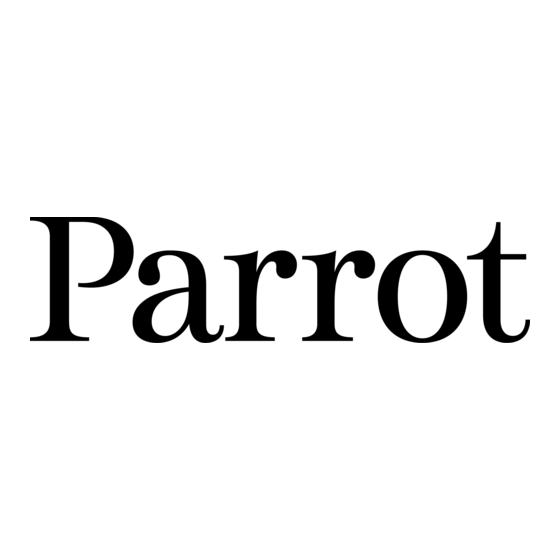Inhaltszusammenfassung für Parrot SEQUOIA
- Seite 1 User guide Guide utilisateur Gebrauchsanleitung Guida per l’utente Manual de usuario Guia do usuário V1.1 05/2017 Downloaded from ManualsNet.com search engine...
- Seite 2 Downloaded from ManualsNet.com search engine...
- Seite 3 English ...................... 5 Français ....................42 Deutsch ....................77 Italiano ....................113 Español ....................148 Português ..................... 183 ....................218 ....................254 ....................289 ....................322 ....................354 ....................389 Downloaded from ManualsNet.com search engine...
- Seite 4 Downloaded from ManualsNet.com search engine...
-
Seite 5: Inhaltsverzeichnis
CHECKS TO BE MADE BEFORE USE ..........17 USING SEQUOIA ................18 UPDATING SEQUOIA ................25 RETREIVING DATA ................26 SEQUOIA MAINTENANCE ..............28 PROCESSING DATA ................29 INTEGRATING SEQUOIA VIA PTP OR PTP/IP ........29 HTTP-API ...................32 TECHNICAL SPECIFICATIONS ............33 GENERAL INFORMATION ..............38 Downloaded from ManualsNet.com... -
Seite 6: Introduction
SEQUOIA - User Guide INTRODUCTION Thank you for choosing Sequoia, the sensor specifically for precision farming. Sequoia is one of the lightest sensors on the market. It provides extremely accurate images: • 16 Mpx RGB sensor: photos of your crops using visible wavelength. -
Seite 7: Package Contents
Protective lens cover User Guide Microfibre cloth Quick Start Guide Sunshine sensor holders (x 3) 32 GB SD Card Sequoia works without batteries. Sequoia is powered directly by the drone using a micro USB connection. Downloaded from ManualsNet.com search engine... -
Seite 8: Sequoia Presentation
Sequoia is a multispectral sensor specifically for farming. It is designed according to three main criteria: outstanding precision, minimum size and weight and ease of use. The Sequoia sensor is designed to be suitable for all types of drones, those with fixed wings as well as multi- rotors and mounted on gimbals or not. - Seite 9 Red-edge 735nm wavelength, 10nm bandwidth Definition: 1.2 Mpx Near infrared 790nm wavelength, 40nm bandwidth Definition: 1.2 Mpx Definition: 16Mpx Downloaded from ManualsNet.com search engine...
- Seite 10 Multispectral sensor The multispectral sensor is installed under the drone, facing the crops. It is powered directly by the drone. 1.2 megapixel monochrome sensors collect data in discrete spectral bands: Green (550nm - 40Nm Bandwidth), Red (660nm - 40nm Bandwidth), Red Edge (735nm - 10nm Bandwidth) and Near Infrared (790nm - 40nm Bandwidth).
- Seite 11 During flights the sunshine sensor is powered by the multispectral sensor. It is recommended to use a TS32GSDU3X SD card with Sequoia. Performances are not guaranteed for other SD cards. Check SD card compatibilities on www.parrot.com/entreprises/ sequoia.
- Seite 12 • Size: Sunshine sensor 39.6 mm 18.5 mm Sunshine sensor holders There are three different holders for attaching the sunshine sensor to the drone. • Flat bottom holder to attach the sunshine sensor to a flat surface. • Concave bottom holder to attach the sunshine sensor to a rounded surface.
-
Seite 13: Configuring Sequoia
You can set up Sequoia using either flight planning software (such as Pix4Dmapper Capture or eMotion from SenseFly for example), or Wi-Fi via an HTML interface. Your set up data will be saved in the Sequoia memory. Setting up Sequoia via Wi-Fi Wi-Fi is enabled on Sequoia as the default option. - Seite 14 Home The Home screen is used to set up Sequoia. Setting up the capture mode Select the capture mode you want: • Single: take one shot at a time. • Time-lapse: take burst shots at regular intervals. Specify, in the "time-lapse"...
- Seite 15 Pictures Recording • Select the location to save the photos (SD card or internal memory). • Activate automatic selection to automatically save to the SD card. My Sequoia • Enable and disable the sensors that you want. • Press to start the snapshots.
- Seite 16 • Sequoia's precise GPS /GNSS position in metres. • Sequoia's travel speed in meters per second. • Sequoia's altitude in meters. Instruments The Instruments screen tells you about the orientation of the multispectral sensor and the sunshine sensor. Irradiance The Irradiance screen tells you about the light intensity of each band (Green, Red, Red Edge, Near Infrared).
-
Seite 17: Checks To Be Made Before Use
You can view photos in the Sequoia's internal memory or on the SD card. Gallery tells you how much space is available in the Sequoia's internal memory and on the SD card. Settings • Edit the Sequoia's Wi-Fi name, and enable/disable the Wi-Fi. -
Seite 18: Using Sequoia
USING SEQUOIA Note: If Sequoia detects an SD card the shots are saved on this SD card. If no SD card is detected, Sequoia automatically saves the shots in its internal memory. Remove the protective lens cover Use the protective lens cover before using Sequoia. - Seite 19 flight. Connecting Sequoia to a USB battery You can use Sequoia without a drone. To do this, you need a 2,4A USB battery at least. 1. Connect the multispectral sensor to the sunshine sensor using the USB host cable.
- Seite 20 Pitch Roll Pitch Roll 1. Make sure that the Sequoia indicator light flashes purple (Diagram Diagram D 2. Turn the drone on the Z-axis (yaw axis) (Diagram E) until the multispectral sensor indicator light flashes green. Downloaded from ManualsNet.com search engine...
- Seite 21 2. Make sure no shadows cover the test pattern. 3. Connect to the Sequoia web interface. 4. Push the Start radiometric calibration button. 5. Place the Sequoia over the test pattern. The camera must capture Downloaded from ManualsNet.com search engine...
- Seite 22 Enable/disable Wi-Fi Hold down (3 seconds) Switch off Sequoia Disconnect the multispectral Press and hold the Sequoia button for 3 seconds to turn it off. The indicator light goes out. If you disconnect Sequoia while the indicator Downloaded from ManualsNet.com...
- Seite 23 LED properties Multispectral sensor Start up When you turn on Sequoia the LED has the following properties: The sensor is ready to take a photo. The sensor needs to be calibrated.
- Seite 24 Radiometric calibration Steady blue Shot being taken Steady light green Monochrome sensors enabled Photo shoot Continuous blue Shot being taken Continuous light green At least one of the four sensors is enabled Flashing light green Writing files is underway Sunshine sensor Problem Continuous red Hardware malfunction...
-
Seite 25: Updating Sequoia
UPDATING SEQUOIA There are two ways to update Sequoia. Via USB To update Sequoia via USB you must use a micro USB OTG cable male plug with a USB female socket (Diagram H). Diagram H 1. Connect your USB drive to a computer and make sure that it contains no files in .plf format. -
Seite 26: Retreiving Data
1. Connect your USB key to a computer and make sure that it contains no files in .plf format. 2. Go to the Sequoia help page: www.parrot.com/uk/support/ 3. Download the update file available in .plf format. 4. Copy the file to the root directory on your SD Card without putting it in a folder or renaming it. - Seite 27 The photos taken by Sequoia are in .tiff format for the four monochrome sensors, and in .jpeg format for the RGB sensor. Via USB 1. Using the micro USB cable (supplied), connect the micro USB device port on the multispectral sensor to your computer.
-
Seite 28: Via An Sd Card
You can also use the sunshine sensor as an SD card reader. To do this, connect the sensor's micro USB device port to your computer. Do not take out the SD card when Sequoia is on. SEQUOIA MAINTENANCE Cleaning the sensors If dust or dirt gets on the lens and/or the sensors: 1. -
Seite 29: Processing Data
For more information, go to www.airinov.fr. INTEGRATING SEQUOIA VIA PTP OR PTP/IP PTP and PTP/IP protocol can be used to control and set up Sequoia. PTP and PTP/IP software such as gphoto2 and ptpcam must be used and this means that programmes integrating Sequoia can be developed or communication with another media can be established. - Seite 30 Standard GET_STORAGE_IDS GET_STORAGE_INFO GET_NUM_OBJECTS GET_OBJECT_HANDLES GET_OBJECT_INFO GET_OBJECT GET_THUMB DELETE_OBJECT Request GET_PARTIAL_OBJECT INITIATE_CAPTURE FORMAT_STORE GET_DEVICE_PROP_DESC GET_DEVICE_PROP_VALUE SET_DEVICE_PROP_VALUE RESET_DEVICE_PROP_VALUE TERMINATE_OPEN_CAPTURE INITIATE_OPEN_CAPTURE EVENT_CANCEL_TRANSACTION EVENT_OBJECT_ADDED EVENT_OBJECT_REMOVED EVENT_STORE_ADDED Event EVENT_STORE_REMOVED EVENT_DEVICE_PROP_CHANGED EVENT_DEVICE_INFO_CHANGED EVENT_STORE_FULL EVENT_CAPTURE_COMPLETE Downloaded from ManualsNet.com search engine...
- Seite 31 FUNCTIONAL_MODE IMAGE_SIZE COMPRESSION_SETTING WHITE_BALANCE F_NUMBER FOCAL_LENGTH FOCUS_DISTANCE Device Properties FOCUS_MODE EXPOSURE_METERING_MODE EXPOSURE_PROGRAM_MODE DATETIME STILL_CAPTURE_MODE TIMELAPSE_NUMBER TIMELAPSE_INTERVAL FOCUS_METERING_MODE Custom GET_SUNSHINE_VALUES GET_TEMPERATURE_VALUES GET_ANGLE_VALUES GET_GPS_VALUES GET_GYROSCOPE_VALUES GET_ACCELEROMETER_VALUES Request GET_MAGNETOMETER_VALUES GET_IMU_VALUES GET_STATUS_MASK START_MAGNETO_CALIB STOP_MAGNETO_CALIB MAGNETO_CALIB_STATUS SEND_FIRMWARE_UPDATE Downloaded from ManualsNet.com search engine...
-
Seite 32: Http-Api
Refer to the documentation for your PTP or PTP/IP software (gphoto2 or ptpcam for example). For more information on the Sequoia PTP and PTP/IP protocols, see the Integration Guide available in the Sequoia set up interface help section and on www.parrot.com/uk/support. -
Seite 33: Technical Specifications
/wifi Get the Sequoia's SSID. /manualmode See and manually set the exposure and ISO. For more information, see the Integration Guide available in the Sequoia configuration interface help topic and on developer.parrot.com. TECHNICAL SPECIFICATIONS Sensor resolution The ground resolution of the RGB sensor and the multispectral sensor depends on the height of the flight. - Seite 34 16.1 17.3 18.6 Activating the sensors Drone route Area to be mapped Photo 2 Coverage Photo 1 Distance between two flight lines ? drone For the best coverage rate during flights at a certain altitude you must allow for a time lapse between shots. The RGB sensor can take shots with a minimum delay of 1 second between each photo.
- Seite 35 0.74 Key: • In red: the multispectral sensor and the RGB sensor cannot be activated. • In blue: the RGB sensor cannot be activated. • In green: all the sensors can be activated. Time between shots (for an 80% coverage rate) V = 5 m/s V = 10 m/s V = 13 m/s...
- Seite 36 Overlap = 75% Overlap = 80% Overlap = 85% Flight height (m) Distance between two flight lines Refer to the diagram below to find out the distance between two flight lines depending on the Sequoia flight height. Downloaded from ManualsNet.com search engine...
- Seite 37 Light range: 3000 to 120,000 lux. Use between -10°C and +45°C. • Power consumption: 5 to 12 W. • Power supply by micro USB 5V - 2,4A. Sequoia is powered by the drone on which it is mounted. Downloaded from ManualsNet.com...
-
Seite 38: General Information
Precautions for use and maintenance Only use accessories specified by the manufacturer. If sand or dust gets into Sequoia it may be irreparably damaged and no longer function correctly. Do not use Sequoia in adverse weather conditions (rain, strong wind and snow) or when visibility is poor (at night). - Seite 39 Parrot Drones SAS reserves the right to amend or improve the product as well as the user guide without any restrictions or any obligation to inform the user. As part of Parrot Drones SAS' focus on improving our products, the product you have purchased may differ...
-
Seite 40: Declaration Of Conformity In Canada
this user guide conforms with technical standards EN300328 (v1.8.1), EN301489-17 (v2.1.1), EN 60950-1:2006/A11:2009/A1: 2010/A12: 2011/A2: 2013 in accordance with the provisions of the R&TTE Directive 1999/5/EC, the Low Voltage Directive 2006/95/EC and the RoHS Directive 2011/65/EC. Declaration of Conformity in Canada This Class B digital camera complies with Canadian standards ICES-003 and RSS-210. - Seite 41 1) This device may not cause harmful interference and 2) This device must accept any interference received, including interference that may cause undesired operation of the device. Changes or modifications not expressly approved by the party responsible for compliance could void the user’s authority to operate the equipment.
- Seite 42 METTRE À JOUR SEQUOIA ............. 61 RÉCUPÉRER LES DONNÉES ............. 63 ENTRETIEN DU SEQUOIA..............64 TRAITER LES DONNÉES ..............65 INTÉGRER SEQUOIA VIA PTP OU PTP/IP ........65 HTTP-API ..................68 SPÉCIFICATIONS TECHNIQUES............69 INFORMATIONS GÉNÉRALES ............74 Downloaded from ManualsNet.com...
-
Seite 43: Introduction
INTRODUCTION Merci d’avoir choisi Sequoia, le capteur dédié à l’agriculture de précision. Sequoia est l’un des capteurs les plus légers du marché. Il fournit des images extrêmement précises : • Capteur RGB 16 Mpx : photo en lumière visible de vos cultures. -
Seite 44: Contenu De L'emballage
Coque de protection de Guide utilisateur lentille Chiffon microfibre Guide de démarrage rapide Support pour le sunshine Carte SD 32 Go sensor (x3) Sequoia fonctionne sans batterie. Sequoia est alimenté directement par le drone via une connexion micro-USB. Downloaded from ManualsNet.com search engine... -
Seite 45: Présentation De Sequoia
: une excellente précision, une taille et un poids réduits au maximum et une grande facilité d’usage. Le capteur Sequoia est prévu pour s’adapter à tous les types de drones, ailes volantes et multi-rotors, embarqué dans des nacelles stabilisées ou non. - Seite 46 Red-edge Longueur d’onde 735nm Bande passante 10nm Définition : 1.2 Mpx Proche infrarouge Longueur d’onde 790nm Bande Passante 40nm Définition : 1.2 Mpx Définition : 16Mpx Downloaded from ManualsNet.com search engine...
- Seite 47 Le capteur multispectral Le capteur multispectral s’installe sous le drone, face aux cultures. Il est alimenté directement par le drone. Capteurs photos monochromes 1.2 mégapixels collectent les données dans les bandes spectrales discrètes : vert (longueur d’onde 550nm bande passante 40nm), rouge (longueur d’onde 660nm bande passante 40 nm), red-edge (longueur d’onde 735nm bande passante 10nm) et proche infrarouge (longueur d’onde 790nm bande passante 40nm).
- Seite 48 Pendant le vol, le sunshine sensor est alimenté par le capteur multispectral. Il est conseillé d’utiliser une carte SD TS32GSDU3X avec Sequoia. Les performances techniques ne sont pas garanties pour les autres cartes SD. Référez-vous à la liste des cartes SD compatibles sur www.parrot.com/entreprises/sequoia.
- Seite 49 • Dimensions : Sunshine sensor 39,6 mm 18,5 mm Les supports du sunshine sensor Il existe trois supports différents pour fixer le sunshine sensor au drone. • Support à fond plat pour fixer le sunshine sensor sur une surface plate. •...
-
Seite 50: Configurer Sequoia
CONFIGURER SEQUOIA Vous pouvez configurer Sequoia soit depuis un logiciel de plan de vol (comme par exemple Pix4Dmapper Capture ou eMotion de SenseFly), soit par Wi-Fi via une interface HTML. Vos données de configuration seront sauvegardées dans la mémoire de Sequoia. - Seite 51 Home L’écran Home vous permet de configurer Sequoia. Capture Sélectionnez le mode de capture souhaité : • Single : faire une capture à la fois. • Time-lapse : faire des captures en rafale à intervalles de temps ré- guliers. Dans le champ « time-lapse », indiquez en secondes l’inter- valle de temps que vous voulez entre chaque capture.
- Seite 52 Enregistrement des photos • Sélectionnez l’emplacement d’enregistrement des photos (carte SD ou mémoire interne). • Activez l’auto-sélection pour enregistrer automatiquement sur carte Mon Sequoia • Activez et désactivez les capteurs que vous souhaitez. • Appuyez sur pour lancer les captures.
- Seite 53 L’écran GPS vous informe sur : • Le nombre de satellites détectés. • La précision de la position GPS/GNSS de Sequoia en mètres. • La vitesse de déplacement de Sequoia en mètres par seconde. • L’altitude de Sequoia en mètres.
-
Seite 54: Vérifications Avant Utilisation
Vous pouvez sélectionner les photos que vous souhaitez afficher (Toutes, RGB, Vert, Rouge, Red-edge et proche infrarouge). Vous pouvez visualiser les photos de la mémoire interne du Sequoia ou de la carte SD. Gallery vous informe aussi sur l’espace disponible dans la mémoire in- terne de Sequoia et sur la carte SD. -
Seite 55: Utiliser Sequoia
UTILISER SEQUOIA Note : Si Sequoia détecte une carte SD, les captures sont enre- gistrées sur cette carte SD. Si aucune carte SD n’est détectée, Sequoia enregistre automatiquement les captures dans sa mé- moire interne. Retirer la coque de protection de lentille Retirez la coque de protection de lentille du capteur multispectral avant l’utilisation de Sequoia. - Seite 56 Brancher Sequoia à une batterie USB Vous pouvez utiliser Sequoia sans drone. Pour cela, il vous faut une batterie USB d’au moins 2,4A. 1. Connectez le capteur multispectral au sunshine sensor à l’aide du câble USB host.
- Seite 57 Pitch Roll 1. Assurez-vous que le voyant lumineux de Sequoia clignote violet (schéma D). Schéma D 2. Tournez le drone sur l’axe Z (yaw/lacet) (schéma E) jusqu’à ce que le voyant lumineux du capteur multispectral clignote vert. Schéma E Schéma E 3.
- Seite 58 2. Assurez-vous qu’aucune zone d’ombre ne recouvre la mire. 3. Connectez-vous à l’interface web de Sequoia. 4. Appuyez sur le bouton Lancer la calibration radiométrique. 5. Positionnez le Sequoia au dessus de la mire. La caméra doit capter l’intégralité de la mire. 6. Appuyez sur Commencer.
- Seite 59 être corrompues. Comportement de la LED Capteur multispectral Démarrage Lorsque vous allumez Sequoia, la LED a le comportement suivant : Le capteur est prêt à prendre une photo. Le capteur doit être calibré.
- Seite 60 Problème Rouge fixe Dysfonctionnement matériel Mémoire corrompue. La réparation est en cours. Une fois la réparation terminée, la Rouge clignotant LED repasse au vert. Cette opération peut prendre plusieurs secondes en fonction de l’espace disponible sur votre carte SD. Jaune clignotant Mémoire pleine Calibration du magnétomètre Le capteur doit être immobile pendant 1...
-
Seite 61: Mettre À Jour Sequoia
METTRE À JOUR SEQUOIA Il existe deux méthodes pour mettre à jour Sequoia. Via USB Pour mettre à jour Sequoia via USB vous devez utiliser un câble OTG micro-USB fiche mâle avec une prise USB femelle (schéma H) et une clé USB. - Seite 62 1. Insérez votre carte SD dans un ordinateur et assurez-vous qu’elle ne contient pas de fichiers en format .plf. 2. Rendez-vous sur la page support de Sequoia : www.parrot.com/fr/ support/ 3. Téléchargez le fichier de mise à jour disponible au format .plf.
-
Seite 63: Récupérer Les Données
Vous pouvez transférer vos données de trois façons différentes : via USB, via Wi-Fi et via une carte SD. Les photos prises par le Sequoia sont en format .tiff pour les quatre capteurs photo monochromes, et en format .jpeg pour le capteur photo RGB. -
Seite 64: Entretien Du Sequoia
Vous pouvez aussi utiliser le sunshine sensor comme lecteur de carte SD. Pour cela, connectez le port micro-USB device du capteur à votre ordinateur. Ne pas retirer la carte SD lorsque Sequoia est allumé ENTRETIEN DE SEQUOIA Nettoyer les capteurs En cas de poussière ou de terre sur la lentille et/ou les capteurs :... -
Seite 65: Traiter Les Données
Les données récupérées par Sequoia peuvent être traitées de plusieurs façons. Avec le logiciel de gestion de données MicaSense ATLAS Vous pouvez analyser les photos prises par Sequoia avec le logiciel MicaSense ATLAS. Pour plus d’informations, rendez-vous sur le site www.micasense.com. - Seite 66 Standard GET_STORAGE_IDS GET_STORAGE_INFO GET_NUM_OBJECTS GET_OBJECT_HANDLES GET_OBJECT_INFO GET_OBJECT GET_THUMB DELETE_OBJECT Request GET_PARTIAL_OBJECT INITIATE_CAPTURE FORMAT_STORE GET_DEVICE_PROP_DESC GET_DEVICE_PROP_VALUE SET_DEVICE_PROP_VALUE RESET_DEVICE_PROP_VALUE TERMINATE_OPEN_CAPTURE INITIATE_OPEN_CAPTURE EVENT_CANCEL_TRANSACTION EVENT_OBJECT_ADDED EVENT_OBJECT_REMOVED EVENT_STORE_ADDED Event EVENT_STORE_REMOVED EVENT_DEVICE_PROP_CHANGED EVENT_DEVICE_INFO_CHANGED EVENT_STORE_FULL EVENT_CAPTURE_COMPLETE Downloaded from ManualsNet.com search engine...
- Seite 67 FUNCTIONAL_MODE IMAGE_SIZE COMPRESSION_SETTING WHITE_BALANCE F_NUMBER FOCAL_LENGTH FOCUS_DISTANCE Device Properties FOCUS_MODE EXPOSURE_METERING_MODE EXPOSURE_PROGRAM_MODE DATETIME STILL_CAPTURE_MODE TIMELAPSE_NUMBER TIMELAPSE_INTERVAL FOCUS_METERING_MODE Custom GET_SUNSHINE_VALUES GET_TEMPERATURE_VALUES GET_ANGLE_VALUES GET_GPS_VALUES GET_GYROSCOPE_VALUES GET_ACCELEROMETER_VALUES Request GET_MAGNETOMETER_VALUES GET_IMU_VALUES GET_STATUS_MASK START_MAGNETO_CALIB STOP_MAGNETO_CALIB MAGNETO_CALIB_STATUS SEND_FIRMWARE_UPDATE Downloaded from ManualsNet.com search engine...
-
Seite 68: Http-Api
Référez-vous à la documentation de votre logiciel PTP ou PTP/IP (gphoto2 ou ptpcam par exemple). Pour plus d’informations sur les protocoles PTP et PTP/IP de Sequoia, consultez le Guide d’Intégration disponible dans la rubrique d’aide de l’interface de configuration de Sequoia et sur developer.parrot.com. -
Seite 69: Spécifications Techniques
/manualmode l'exposition et l'ISO. Pour plus d’informations, consultez le Guide d’Intégration disponible dans la rubrique d’aide de l’interface de configuration de Sequoia et sur developer.parrot.com. SPÉCIFICATIONS TECHNIQUES Résolution des captures La résolution au sol du capteur RGB et du capteur multispectral dépend de la hauteur de vol. - Seite 70 Déclenchement des capteurs Pour un taux de recouvrement optimal lors de vos vols à une certaine altitude, vous devez respecter un laps de temps entre les captures. Le capteur RGB peut faire des captures avec un délai minimum de 1 seconde entre chaque photo. Les capteurs multispectraux peuvent faire des captures avec un délai minimum de 0.5 seconde entre chaque photo.
- Seite 71 Légende : • En rouge : le capteur multispectral et le capteur RGB ne peuvent pas se déclencher. • En bleu : le capteur RGB ne peut pas se déclencher. • En vert : tous les capteurs peuvent se déclencher. Temps entre les captures (pour un taux de recouvrement de 80%) V = 5 m/s...
- Seite 72 Recouvrement = 85% Hauteur de vol (m) Distance entre deux lignes de vol Référez-vous au schéma ci-dessous pour connaître la distance entre deux lignes de vol en fonction de la hauteur de vol de Sequoia. Downloaded from ManualsNet.com search engine...
- Seite 73 Gamme d’éclairement : de 3000 à 120 000 lux. Utilisation de -10°C à +45°C. • Consommation : 5 à 12 W. • Alimentation par micro-USB 5V – 2,4A. Le Sequoia est alimenté par le drone qui l’embarque. Downloaded from ManualsNet.com...
-
Seite 74: Informations Générales
INFORMATIONS GÉNÉRALES Précautions d’utilisation et entretien Utilisez uniquement les accessoires spécifiés par le constructeur. Si du sable ou de la poussière pénètre dans Sequoia, celui-ci peut ne plus fonctionner correctement, de manière irréversible. N’utilisez pas Sequoia dans des conditions météorologiques défavorables (pluie, vent fort, neige) ou lorsque les conditions de... -
Seite 75: Modifications
à contacter leurs fournisseurs et à consulter les conditions de leur contrat de vente. Marques déposées Parrot est une marque enregistrée de Parrot SA. Sequoia est une marque déposée ou enregistrée de Parrot Drones SAS. Mac est une marque d’Apple Inc., enregistrée aux USA et dans d’autres pays. ®... -
Seite 76: Déclaration De Conformité
Déclaration de conformité Parrot Drones SAS, 174 quai de Jemmapes, 75010 Paris, France, déclare sous son unique responsabilité que le produit décrit dans le présent guide utilisateur est en conformité avec les normes techniques EN300328 (v1.8.1), EN301489-17 (v2.1.1), EN 60950-1:2006/A11:2009/... - Seite 77 SEQUOIA VERWENDEN ..............90 SEQUOIA AKTUALISIEREN .............. 96 ABRUFEN DER DATEN..............98 SEQUOIA WARTEN ................99 DATENAUFBEREITUNG ..............100 SEQUOIA ÜBER PTP ODER PTP/IP EINBINDEN ......101 HTTP-API ..................104 TECHNISCHE SPEZIFIKATIONEN ........... 105 ALLGEMEINE INFORMATIONEN ........... 109 Downloaded from ManualsNet.com...
-
Seite 78: Einleitung
SEQUOIA - GEBRAUCHSANLEITUNG EINLEITUNG Wir danken Ihnen dafür, dass Sie sich für Sequoia, den Sensor für die Präzisionslandwirtschaft, entschieden haben. Sequoia ist einer der leichtesten Sensoren auf dem Markt. Er liefert extrem präzise Bilder: • 16-Megapixel-RGB-Sensor: Foto Ihrer Kulturen im sichtbaren Licht. -
Seite 79: Packungsinhalt
Verbindung von zwei Modulen der Drohne Schutzkappe Gebrauchsanleitung Mikrofasertuch Kurzanleitung Halterung für den sunshine 32 GB SD-Karte sensor (x3) Für Sequoia werden keine Batterien benötigt. Sequoia wird via Mi- cro-USB-Verbindung direkt über die Drohne mit Strom versorgt. Downloaded from ManualsNet.com search engine... -
Seite 80: Präsentation Von Sequoia
Kriterien entwickelt: ausgezeichnete Präzision, minimale Größe und Gewicht und maximale Benutzerfreundlichkeit. Der Sequoia-Sensor ist für die Anpassung an alle Arten von Nurflügler- und Multirotor-Drohnen vorgesehen, an Bord von stabilisierten oder nicht stabilisierten Kardanrahmen. Seine Nutzung ermöglicht Aufnahmen von landwirtschaftlich genutzten Parzellen in mehreren Spektralbreiten, die den Vegetationszustand ermitteln: Grün (Wellenlänge 550nm... - Seite 81 Red-Edge Wellenlänge 735nm Bandbreite 10nm Auflösung: 1,2 Megapixel Nahinfrarot Wellenlänge 790nm Bandbreite 40nm Auflösung: 1,2 Megapixel Auflösung: 16 Megapixel Downloaded from ManualsNet.com search engine...
-
Seite 82: Der Multispektralsensor
Der Multispektralsensor Der Multispektralsensor wird an der Unterseite der Drohne angebracht, den Kulturen zugewandt. Er wird direkt von der Drohne mit Strom versorgt. 1,2 Megapixel-monochrome Fotosensoren erfassen die Daten in den diskreten Spektralbändern: Grün (Wellenlänge 550nm - Bandbreite 40nm), Rot (Wellenlänge 660nm – Bandbreite 40nm), Red Edge (Wellenlänge 735nm –... -
Seite 83: Der Sunshine Sensor
Oberseite der Drohne befestigt, dem Himmel zugewandt. Während des Fluges wird der sunshine sensor vom Multispektralsensor mit Strom versorgt. Wir empfehlen Ihnen, eine TS32GSDU3X SD-Karte für Sequoia zu verwenden. Bei Verwendung anderer SD-Karten besteht keine Leistungsgarantie. Überprüfen Sie die Kompatibilität Ihrer SD- Karte auf www.parrot.com/enterprises/sequoia... -
Seite 84: Die Halterungen Für Den Sunshine Sensor
Weitere Bestandteile des sunshine sensors: • GPS/GNSS-Modul. • Inertial- (Trägheits-)Zentrale. • Magnetometer. • Gewicht: 35 g. • Abmessungen: 41 mm Die Halterungen für den sunshine sensor Es gibt 3 verschiedene Halterungen zur Befestigung des sunshine sensors an der Drohne: • Halterung mit flachem Boden zur Befestigung des sunshine sen- sors auf einer ebenen Oberfläche. -
Seite 85: Sequoia Konfigurieren
Sequoia über Wi-Fi konfigurieren Das Wi-Fi ist bei Sequoia standardmäßig aktiviert. Drücken Sie viermal auf die Taste des Multispektralsensors, um das Wi-Fi von Sequoia zu aktivieren/desaktivieren. In der weiteren Folge speichert Sequoia die letzte Wi-Fi-Konfiguration, egal, ob er ein- oder ausgeschaltet ist. -
Seite 86: Den Aufnahmemodus Konfigurieren
Den Aufnahmemodus konfigurieren Wählen Sie den gewünschten Aufnahmemodus: • Single : jeweils eine Aufnahme machen. • Time-lapse : Aufnahmen im Burstmodus in regelmäßigen Zeitabständen machen. Geben Sie in die Fläche „time-lapse“ die Zeitabstände in Sekunden ein, die Sie zwischen jeder Aufnahme wünschen. - Seite 87 • Wählen Sie den Ort, an dem Sie die Fotos speichern möchten (SD- Karte oder interner Speicher). • Aktivieren Sie die Autoselektion, um automatisch auf der SD-Karte zu speichern. Mein Sequoia • Aktivieren und desaktivieren Sie die von Ihnen gewünschten Sensoren. • Drücken Sie auf , um die Aufnahmen zu starten.
- Seite 88 Die GPS-Anzeige informiert Sie über: • Die Anzahl der georteten Satelliten. • Die Genauigkeit der GPS/GNSS-Position von Sequoia in Metern. • Die Fluggeschwindigkeit von Sequoia in Metern pro Sekunde. • Die Höhe von Sequoia in Metern. Instruments Die Anzeige Instruments informiert Sie über die Ausrichtung des Multispektralsensors und des sunshine sensors.
-
Seite 89: Überprüfungen Vor Dem Gebrauch
Sequoia-Speicher und auf der SD-Karte. Einstellungen • Bearbeiten Sie den Namen des Sequoia-WLAN und aktivieren/ de- saktivieren Sie WLAN. • Nutzen Sie die Taste „Kalibrierung forcieren“, um Sequoia neu zu kalibrieren. • Nutzen Sie die Taste „Sequoia aktualisieren“, um Sequoia zu aktualisieren. -
Seite 90: Sequoia Verwenden
Nehmen Sie die Schutzkappe der Linse des Multispektralsensor vor der Nutzung Ihres Sequoia ab. Sequoia auf einer Drohne befestigen Sequoia kann auf allen Arten von Drohnen befestigt werden. 1. Wählen Sie die am besten für Ihre Drohne geeignete Halterung des sunshine sensors. -
Seite 91: Verbinden Sie Sequoia Mit Einer Usb-Batterie
Abbildung B Vergewissern Sie sich, dass die Kabel von Sequoia während des Fluges nicht mit den Propellern der Drohne in Berührung kommen können. Verbinden Sie Sequoia mit einer USB-Batterie Sie können Sequoia ohne Drohne verwenden. Hierzu benötigen Sie mindestens eine 2,4A-USB-Batterie. - Seite 92 Pitch Roll 1. Vergewissern Sie sich, dass die Leuchtanzeige von Sequoia violett blinkt (Abbildung D). Abbildung D 2. Drehen Sie die Drohne um die Z-Achse (Gierachse) (Abbildung E), bis die Leuchtanzeige des Multispektralsensors grün blinkt. Abbildung E 3. Drehen Sie die Drohne um die Y-Achse (Nickachse) (Abbildung F), bis die Leuchtanzeige des Multispektralsensors blau blinkt.
- Seite 93 2. Vergewissern Sie sich, dass das Testbild nicht von Schatten bedeckt wird. 3. Verbinden Sie sich mit der Webschnittstelle von Sequoia. 4. Drücken Sie die Taste Radiometrische Kalibrierung starten. 5. Legen Sie Sequoia auf das Testbild. Die Kamera muss das gesamte Testbild erfassen. 6. Drücken Sie auf Starten. Downloaded from ManualsNet.com...
- Seite 94 Sequoia ausschalten Gedrückt halten (3 Sekunden) Abschalten des Multispektralsensors Halten Sie die Taste von Sequoia 3 Sekunden lang gedrückt, um ihn abzuschalten. Die Leuchtanzeige erlischt. Wenn Sie Sequoia ausschalten, während die Leuchtanzeige leuchtet, werden die letzten Fotos unter Umständen beschädigt.
-
Seite 95: Kalibrierung Des Magnetometers
Andere Gesamtübersicht Schnelles Blinken des orangen Schaltet gerade aus Lämpchens Langsames Blinken des Update läuft orangen Lämpchens Lämpchen blinkt blau Aktivierung/Desaktivierung des Wi-Fi Problem Materialstörung Rot leuchtet dauerhaft Speicher beschädigt. Reparatur läuft. Sobald die Reparatur beendet ist, leuchtet die LED-Leuchte wieder grün. Lämpchen blinkt rot Dieser Vorgang kann je nach verfügbarem Speicherplatz auf Ihrer SD-Karte mehrere... -
Seite 96: Sequoia Aktualisieren
SEQUOIA AKTUALISIEREN Es gibt zwei Möglichkeiten, Sequoia zu aktualisieren. Über USB Um Sequoia über USB zu aktualisieren, müssen Sie den Stecker eines Micro-USB-OTG-Kabels mit einer USB-Buchse verbinden (Abbildung H). Abbildung H 1. Verbinden Sie Ihren USB-Stick mit einem Computer und vergewissern Sie sich, dass sich keine Dateien im Format .plf darauf befinden. -
Seite 97: Über Eine Sd-Karte
Über die Webschnittstelle von Sequoia 1. Rufen Sie die Support-Seite von Sequoia auf: www.parrot.com/fr/support/ 2. Laden Sie die Update-Datei herunter, die im PLF-Format verfügbar ist. 3. Verbinden Sie sich mit der Webschnittstelle von Sequoia. 4. Öffnen Sie die Einstellungen. Downloaded from ManualsNet.com search engine... -
Seite 98: Abrufen Der Daten
Über USB 1. Verbinden Micro-USB-Geräte-Anschluss über mitgelieferte Micro-USB-Kabel mit Ihrem Computer. 2. Windows: Gehen Sie auf Starten > Computer > Sequoia > Internal. > Sie gelangen in den internen Speicher des Multispektralsensors. Sie können die während der Flugsession aufgenommenen Fotos übertragen. -
Seite 99: Sequoia Warten
Sie können ebenso den sunshine sensor als Lesegerät für die SD-Karte verwenden. Verbinden Sie hierzu den Anschluss für Micro-USB-Geräte des Sensors mit Ihrem Computer. Entfernen Sie die SD-Karte nicht, wenn Sequoia eingeschaltet SEQUOIA WARTEN Reinigen der Sensoren Wenn sich Staub oder Erde auf der Linse und/oder den Sensoren befinden:... -
Seite 100: Bezug Von Ersatzteilen
Die von Sequoia übertragenen Daten können auf verschiedene Arten aufbereitet werden. Mit der Datenverwaltungssoftware MicaSense ATLAS Sie können die von Sequoia aufgenommenen Fotos mit der Software MicaSense ATLAS analysieren. Für weitere Informationen gehen Sie bitte auf die Website www.micasense.com. Mit der Kartographie-Software Pix4Dmapper Sie können die von Sequoia aufgenommenen Fotos mit der Software... -
Seite 101: Sequoia Über Ptp Oder Ptp/Ip Einbinden
SEQUOIA ÜBER PTP ODER PTP/IP EINBINDEN Das Protokoll PTP und PTP/IP ermöglicht die Kontrolle und Konfiguration von Sequoia. Die Verwendung von PTP- und PTP/IP- Softwares wie gphoto2 und ptpcam ist erforderlich und erlaubt die Entwicklung von Programmen, die Sequoia integrieren, oder die Kommunikation mit einem anderen Support. - Seite 102 EVENT_CANCEL_TRANSACTION EVENT_OBJECT_ADDED EVENT_OBJECT_REMOVED EVENT_STORE_ADDED Event EVENT_STORE_REMOVED EVENT_DEVICE_PROP_CHANGED EVENT_DEVICE_INFO_CHANGED EVENT_STORE_FULL EVENT_CAPTURE_COMPLETE FUNCTIONAL_MODE IMAGE_SIZE COMPRESSION_SETTING WHITE_BALANCE F_NUMBER FOCAL_LENGTH FOCUS_DISTANCE FOCUS_MODE Device Properties EXPOSURE_METERING_MODE EXPOSURE_PROGRAM_MODE DATETIME STILL_CAPTURE_MODE TIMELAPSE_NUMBER TIMELAPSE_INTERVAL FOCUS_METERING_MODE Downloaded from ManualsNet.com search engine...
- Seite 103 Beachten Sie die Dokumentation Ihrer PTP- oder PTP/IP-Software (z.B. gphto2 oder ptpcam). Für weitere Informationen zu den PTP- und PTP/IP-Protokollen von Sequoia konsultieren Sie den Integrationsführer verfügbar unter der Rubrik „Hilfe“ der Sequoia-Konfigurationsschnittstelle und unter www. parrot.com/de/ support/. Downloaded from ManualsNet.com...
-
Seite 104: Http-Api
HTTP-API Sie können Sequoia über HTTP überwachen. Alle Daten werden im JSON-Format ausgetauscht. Die wesentlichen URL’s sind: Den Aufnahme-Status von Sequoia erfahren. /capture Eine Aufnahme starten/ beenden. Die Kameraeinstellungen erfahren und diese /config konfigurieren. Informationen über den physischen Zustand /status von Sequoia erhalten. -
Seite 105: Technische Spezifikationen
TECHNISCHE SPEZIFIKATIONEN Auflösung der Aufnahmen Die Bodenauflösung des RGB- und des Multispektralsensors hängt von der Flughöhe ab. Zur Bestimmung der Flughöhe je nach gewünschter Auflösung beachten Sie bitte die Tabelle. Bodenauflösung (cm/Pixel) Höhe (m) Monochrom 11,1 12,4 13,6 14,8 16,1 17,3 18,6 Aktivierung der Sensoren... - Seite 106 Für einen optimalen Deckungsgrad bei Ihren Flügen auf einer bestimmten Höhe müssen Sie zwischen den Aufnahmen einen zeitlichen Abstand einhalten. Der RGB-Sensor kann Aufnahmen mit einem minimalen Zeitabstand von 1 Sekunde zwischen den einzelnen Fotos machen. Die Multispektralsensoren können Aufnahmen mit einem minimalen Zeitabstand von 0,5 Sekunden zwischen den einzelnen Fotos machen.
- Seite 107 Zeit zwischen den Aufnahmen (für einen Deckungsgrad von 80%) V = 5 m/s V = 10 m/s V = 13 m/s V = 20 m/s Flughöhe (m) Für einen optimalen Deckungsgrad bei Ihren Flügen auf einer bestimmten Höhe müssen Sie zwischen den Aufnahmen eine räumlichen Abstand einhalten.
-
Seite 108: Abstand Zwischen Zwei Flugbahnen
Deckungsgrad = 80% Deckungsgrad = 85% Flughöhe (m) Abstand zwischen zwei Flugbahnen Beachten Sie bitte die untenstehende Abbildung, um den Abstand zwischen zwei Flugbahnen entsprechend der Flughöhe von Sequoia zu erfahren. Abstand zwischen zwei Flugbahnen Deckungsgrad = 70% Deckungsgrad = 75%... -
Seite 109: Speicherauslastung Pro Hektar
-10°C bis +45°C. • Verbrauch: 5 bis 12 W. • Versorgung per Micro-USB 5V – 2,4A. Sequoia wird von der Drohne mit Strom versorgt, auf der er angebracht ist. • D i e S t r o m v e r s o r g u n g m u s s ü b e r e i n e s e h r n i e d r i g e Sicherheitsspannung und mit begrenzter Leistung erfolgen. -
Seite 110: Änderungen
Kleinteile könnten verschluckt werden. Die Verpackung ist nicht Bestandteil des Produkts und muss aus Sicherheitsgründen entsorgt werden. Wenn Sie Sequoia mit einer Drohne verwenden, beachten Sie bitte die allgemeinen Informationen zu Ihrer Drohne. Wi-Fi Erkundigen Sie sich vor dem Gebrauch von Sequoia über die Einschränkungen zur Nutzung von Wi-Fi-Frequenzen an Ihrem Flugort. -
Seite 111: Korrekte Entsorgung Dieses Produkts
Informationen zu liefern. Parrot Drones SAS ist jedoch weder direkt noch indirekt für eventuelle Schäden oder zufällige Datenverluste haftbar, die aus Fehlern oder Auslassungen in dem vorliegenden Dokument entstehen. Parrot Drones SAS behält sich das Recht vor, das Produkt und seine Gebrauchsanleitung zu verändern oder zu verbessern, ohne jegliche Einschränkung und ohne die Verpflichtung, den Nutzer zu... - Seite 112 FCC/IC Um den Ansprüchen der Belastungsrichtlinien FCC/IC RF für Übertragungsgeräte zu entsprechen, muss ein Mindestabstand von 20 cm zwischen der Antenne des Produkts und Personen eingehalten werden. Zur Wahrung der Konformität wird von einer Verwendung mit einer geringeren Entfernung abgeraten. Downloaded from ManualsNet.com search engine...
- Seite 113 CONTROLLI PRIMA DELL'USO ............125 UTILIZZARE SEQUOIA ..............126 AGGIORNARE SEQUOIA ..............132 RECUPERARE I DATI ...............133 MANUTENZIONE DI SEQUOIA ............135 ELABORARE I DATI .................136 INTEGRARE SEQUOIA VIA PTP O PTP/IP ........136 HTTP-API ..................139 SPECIFICHE TECNICHE ..............140 INFORMAZIONI GENERALI ............145 Downloaded from ManualsNet.com...
-
Seite 114: Introduzione
SEQUOIA - Guida per l'utente INTRODUZIONE Grazie per aver scelto Sequoia, il sensore dedicato all'agricoltura di precisione. Sequoia è uno dei sensori più leggeri disponibili sul mercato. Esso fornisce immagini estremamente precise: • Sensore RGB 16 Mpx: foto in luce visibile delle vostre colture •... -
Seite 115: Contenuto Della Confezione
Coperchio di protezione Guida per l'utente Panno in microfibra Guida rapida Supporto per il sunshine Scheda SD da 32 GB sensor (x3) Sequoia funziona senza batterie. Sequoia è alimentato direttamente dal drone tramite una connessione micro USB. Downloaded from ManualsNet.com search engine... -
Seite 116: Presentazione Di Sequoia
Sequoia è un sensore multispettrale dedicato all'agricoltura. La sua progettazione ha seguito tre criteri principali: un'eccellente precisione, dimensioni e peso ridotti e la massima facilità d'uso. Il sensore Sequoia è stato studiato per adattarsi a tutti i tipi di droni, con ali volanti e multi- rotori, montati su sospensioni cardaniche o meno. - Seite 117 Red Edge Lunghezza d'onda 735 nm Banda Passante 10 nm Risoluzione: 1,2 Mpx Vicino infrarosso Lunghezza d'onda 790 nm Banda Passante 40 nm Risoluzione: 1,2 Mpx Risoluzione: 16 Mpx Downloaded from ManualsNet.com search engine...
- Seite 118 Il sensore multispettrale Il sensore multispettrale si installa sotto il drone, rivolto verso le colture. Esso è alimentato direttamente dal drone. I sensori foto monocromatici 1.2 Mpx raccolgono i dati nelle bande spettrali discrete: Verde (550 nm - Banda Passante 40 nm), Rosso (660 nm - Banda Passante 40 nm), Red Edge (735 nm - Banda Passante 10 nm) e Vicino Infrarosso (790 nm - Banda Passante 40 nm).
- Seite 119 Durante il volo, il sunshine sensor è alimentato dal sensore multispettrale. Si consiglia di utilizzare una scheda SD TS32GSDU3X con Sequoia. Le prestazioni non sono garantite per altre schede SD. Controllare le compatibilità della scheda SD su www. parrot.com/entreprises/sequoia.
- Seite 120 I supporti del sunshine sensor Esistono tre supporti diversi per fissare il sunshine sensor al drone: • Supporto a fondo piatto per fissare il sunshine sensor su una su- perficie piatta. • Supporto a fondo concavo per fissare il sunshine sensor su una superficie arrotondata.
-
Seite 121: Configurare Sequoia
CONFIGURARE SEQUOIA È possibile configurare Sequoia sia con un software di piano di volo (come Pix4Dmapper Capture o eMotion di SenseFly) sia via Wi-Fi tramite un'interfaccia HTML. I dati di configurazione vengono salvati nella memoria di Sequoia. Configurare Sequoia via Wi-Fi Per impostazione predefinita, il Wi-Fi di Sequoia è... - Seite 122 Configurare la modalità di scatto Selezionare la modalità di scatto desiderata: • Single: fare uno scatto alla volta. • Time-lapse: fare scatti in sequenza a intervalli di tempo regolari. Nel campo "time-lapse", specificare in secondi l'intervallo di tempo che si desidera tra ogni scatto. •...
- Seite 123 Registrazione delle foto • Seleziona la posizione dove registrare le foto (scheda SD o memoria interna). • Attiva l'auto-selezione per registrare automaticamente sulla scheda Il mio Sequoia • Attiva o disattiva i sensori che desideri. • Premi per avviare le catture.
- Seite 124 • La precisione della posizione GPS/GNSS di Sequoia in metri. • La velocità di spostamento di Sequoia in metri al secondo. • L'altitudine di Sequoia in metri. Instruments La schermata Instruments fornisce informazioni sull'orientamento del sensore multispettrale e del sunshine sensor.
-
Seite 125: Controlli Prima Dell'uso
(Tutte, RGB, Verde, Rosso, Red edge e Vicino Infrarosso). Puoi visualizzare le foto della memoria interna del Sequoia o della sche- da SD. Gallery fornisce anche informazioni sullo spazio disponibile nella me- moria interna di Sequoia e nella scheda SD. -
Seite 126: Utilizzare Sequoia
UTILIZZARE SEQUOIA Nota: se Sequoia rileva una scheda SD, le foto vengono salvate sulla scheda SD. Se non viene rilevata alcuna scheda SD, Sequoia salva au- tomaticamente le foto nella sua memoria interna. Installare la lente di protezione. Rimuovere il coperchio di protezione lente Rimuovere il coperchio di protezione della lente prima di utilizzare Sequoia. - Seite 127 Assicurarsi che i cavi di Sequoia non finiscano nelle eliche del drone durante il volo. Collegare Sequoia a una batteria USB È possibile utilizzare Sequoia senza drone. Per fare questo, è necessaria almeno una batteria USB da 2,4A. 1. Collegare il sensore multispettrale al sunshine sensor con il cavo USB host.
- Seite 128 Pitch Roll 1. Assicurarsi che l'indicatore luminoso di Sequoia lampeggi in viola (Figura D). Figura D 2. Ruotare il drone sull'asse Z (yaw/imbardata) (Figura E) fino a quando l'indicatore luminoso del sensore multispettrale lampeggia in verde. Figura E 3. Ruotare il drone sull'asse Y (pitch/beccheggio) (Figura F) fino a quando l'indicatore luminoso del sensore multispettrale lampeggia in blu.
- Seite 129 2. Assicurati che nessuna zona d'ombra copra il mirino. 3. Collegati all'interfaccia web di Sequoia. 4. Premi il pulsante Iniziare la calibrazione radiometrica. 5. Posiziona il Sequoia al di sopra del mirino. La fotocamera deve captare tutto il mirino. 6. Premi Cominciare.
- Seite 130 Premere a lungo (3 secondi) Spegnere Sequoia Scollegare il sensore multispettrale Tenere premuto il pulsante di Sequoia per 3 secondi per spegnerlo. L'indicatore luminoso si spegne. Se si scollega Sequoia mentre l'indicatore luminoso è acceso, le ultime foto potrebbero venire corrotte.
- Seite 131 Problema Rosso fisso Malfunzionamento hardware Memoria danneggiata. La riparazione è in corso. Una volta completata la riparazione, il LED diventa verde. Questa Rosso lampeggiante operazione potrebbe richiedere diversi secondi in base allo spazio disponibile sulla scheda SD. Giallo lampeggiante Memoria piena Calibrazione del magnetometro Il sensore deve stare immobile per 1 Viola fisso...
-
Seite 132: Aggiornare Sequoia
AGGIORNARE SEQUOIA Esistono due metodi per aggiornare Sequoia. Tramite USB Per aggiornare Sequoia tramite USB è necessario utilizzare un cavo OTG micro USB maschio con una presa USB femmina (Figura H). Figura H 1. Collegare l'unità USB a un computer e assicurarsi che non contenga file in formato .plf. -
Seite 133: Recuperare I Dati
Si consiglia di trasferire i dati sul computer dopo ogni volo. È possibile trasferire i dati in tre modi diversi: tramite USB, tramite Wi-Fi e tramite una scheda SD. Le foto scattate da Sequoia sono in formato .tiff per i quattro sensori monocromatici, in formato .jpeg per il sensore RGB. Downloaded from ManualsNet.com... - Seite 134 1. Utilizzando il cavo micro USB (in dotazione), collegare la porta micro USB device del sensore multispettrale al computer. 2. Su Windows: andare in Start > Computer > Sequoia > Internal. > Così è possibile accedere alla memoria interna del sensore mul- tispettrale.
-
Seite 135: Manutenzione Di Sequoia
È inoltre possibile utilizzare il sunshine sensor come lettore di scheda SD. Per fare questo, collegare la porta micro USB device del sensore al computer. Non rimuovere la scheda SD mentre Sequoia è acceso. MANUTENZIONE DI SEQUOIA Pulire i sensori Se c'è... -
Seite 136: Elaborare I Dati
INTEGRARE SEQUOIA VIA PTP O PTP/IP Il protocollo PTP e PTP/IP permette di controllare e configurare Sequoia. È richiesto l'uso di software PTP e PTP/IP come gphoto2 e ptpcam per sviluppare programmi che integrano Sequoia o stabilire una comunicazione con un altro supporto. - Seite 137 Standard GET_STORAGE_IDS GET_STORAGE_INFO GET_NUM_OBJECTS GET_OBJECT_HANDLES GET_OBJECT_INFO GET_OBJECT GET_THUMB DELETE_OBJECT Request GET_PARTIAL_OBJECT INITIATE_CAPTURE FORMAT_STORE GET_DEVICE_PROP_DESC GET_DEVICE_PROP_VALUE SET_DEVICE_PROP_VALUE RESET_DEVICE_PROP_VALUE TERMINATE_OPEN_CAPTURE INITIATE_OPEN_CAPTURE EVENT_CANCEL_TRANSACTION EVENT_OBJECT_ADDED EVENT_OBJECT_REMOVED EVENT_STORE_ADDED Event EVENT_STORE_REMOVED EVENT_DEVICE_PROP_CHANGED EVENT_DEVICE_INFO_CHANGED EVENT_STORE_FULL EVENT_CAPTURE_COMPLETE Downloaded from ManualsNet.com search engine...
- Seite 138 FUNCTIONAL_MODE IMAGE_SIZE COMPRESSION_SETTING WHITE_BALANCE F_NUMBER FOCAL_LENGTH FOCUS_DISTANCE FOCUS_MODE Device Properties EXPOSURE_METERING_MODE EXPOSURE_PROGRAM_MODE DATETIME STILL_CAPTURE_MODE TIMELAPSE_NUMBER TIMELAPSE_INTERVAL FOCUS_METERING_MODE Custom GET_SUNSHINE_VALUES GET_TEMPERATURE_VALUES GET_ANGLE_VALUES GET_GPS_VALUES GET_GYROSCOPE_VALUES GET_ACCELEROMETER_VALUES GET_MAGNETOMETER_VALUES Request GET_IMU_VALUES GET_STATUS_MASK START_MAGNETO_CALIB STOP_MAGNETO_CALIB MAGNETO_CALIB_STATUS SEND_FIRMWARE_UPDATE Downloaded from ManualsNet.com search engine...
-
Seite 139: Http-Api
Guida d’Integrazione disponibile nella rubrica di aiuto dell'interfaccia di configurazione di Sequoia e su www.parrot.com/it/ assistenza/. HTTP-API Puoi controllare Sequoia via HTTP. Tutti i dati vengono scambiati nel formato JSON. Gli URL principali sono: Conoscere lo stato di cattura di Sequoia. -
Seite 140: Specifiche Tecniche
Conoscere e impostare manualmente /manualmode l'esposizione e l'ISO. Per ulteriori informazioni, consulta la Guida all'integrazione disponibile nella rubrica di aiuto dell'interfaccia di configurazione di Sequoia e su developer.parrot.com. SPECIFICHE TECNICHE Risoluzione delle foto La risoluzione al suolo del sensore RGB e del sensore multispettrale dipende dall'altezza di volo. - Seite 141 Innesco dei sensori Percorso del drone Zona da mappare Foto 2 Sovrapposizione Foto 1 Distanza tra due linee di volo Drone Per un tasso di copertura ottimale durante i voli a una certa altitudine, è necessario rispettare un intervallo di tempo tra gli scatti. Il sensore RGB può...
- Seite 142 Legenda: • In rosso: il sensore multispettrale e il sensore RGB non possono innescarsi. • In blu: il sensore RGB non può innescarsi. • In verde: tutti i sensori possono innescarsi. Tempo tra le foto (per un tasso di copertura di 80%) V = 5 m/s V = 10 m/s V = 13 m/s...
- Seite 143 Sovrapposizione = 85% Altezza di volo (m) Distanza tra due linee di volo Fare riferimento allo schema che segue per conoscere la distanza tra due linee di volo in funzione dell'altezza di volo di Sequoia. Downloaded from ManualsNet.com search engine...
-
Seite 144: Altre Specifiche Tecniche
• Condizioni di utilizzo ambientali: o Gamma di illuminamento: da 3000 a 120.000 lux. Utilizzo da -10 °C a + 45 °C. • Consumo: 5-12 W. • Alimentazione tramite micro USB 5V-2,4A. Sequoia è alimentato dal drone che lo imbarca. Downloaded from ManualsNet.com... -
Seite 145: Informazioni Generali
Precauzioni d'uso e manutenzione Utilizzare unicamente gli accessori specificati dal produttore. Se sabbia o polvere penetrano in Sequoia, esso potrebbe non funzionare più correttamente ed essere danneggiato in maniera irreversibile. Non utilizzare Sequoia in condizioni meteo avverse (pioggia, vento forte, neve) o quando le condizioni di visibilità... -
Seite 146: Modifiche
Nell'ambito dei costanti miglioramenti apportati ai prodotti di Parrot Drones SAS, è possibile che il prodotto acquistato sia leggermente diverso da quello descritto nel presente documento. -
Seite 147: Dichiarazione Di Conformità
Dichiarazione di conformità Parrot Drones SAS, 174 quai de Jemmapes, 75010 Parigi, Francia, dichiara sotto la propria responsabilità che il prodotto descritto in questa guida per l'utente è conforme alle norme tecniche EN300328 (v1.8.1), EN301489-17 (v2.1.1), EN 60950-1:2006/A11:2009/A1: 2010/ A12: 2011/A2: 2013 secondo le disposizioni della direttiva R&TTE 1999/5/CE, della direttiva 2006/95/EC relativa ai dispositivi a bassa tensione e della direttiva ROHS 2011/65/CE. - Seite 148 COMPROBACIONES ANTES DE USAR ...........160 UTILIZAR SEQUOIA ................161 ACTUALIZAR SEQUOIA ..............167 RECUPERAR LOS DATOS ..............169 MANTENIMIENTO DE SEQUOIA ............171 TRATAR LOS DATOS ...............171 INTEGRAR SEQUOIA VÍA PTP O PTP/IP .........172 HTTP-API ..................175 ESPECIFICACIONES TÉCNICAS ............175 INFORMACIÓN GENERAL ..............180 Downloaded from ManualsNet.com...
-
Seite 149: Introducción
INTRODUCCIÓN Le agradecemos que haya elegido Sequoia, el sensor diseñado para la agricultura de precisión. Sequoia es uno de los sensores más ligeros del mercado. Suministra imágenes extremadamente precisas: • Sensor RGB 16 Mpx: fotografía en luz visible de sus cultivos. -
Seite 150: Contenido Del Embalaje
Gamuza de microfibras Guía de inicio rápido Soporte para el sunshine Tarjeta SD 32 GB sensor (x3) Sequoia funciona sin batería. Sequoia se alimenta directamente a través del dron mediante una conexión micro USB. Downloaded from ManualsNet.com search engine... -
Seite 151: Presentación De Sequoia
El sensor Sequoia está previsto para adaptarse a todos los tipos de drones, alas volantes y multirrotores, integrado en las barquillas estabilizadas o sin estabilizar. - Seite 152 Red-Edge Longitud de onda de 735 nm Banda pasante de 10 nm Definición: 1,2 Mpx Infrarrojo cercano Longitud de onda de 790 nm Banda pasante 40 nm Definición: 1,2Mpx Definición: 16 Mpx Downloaded from ManualsNet.com search engine...
- Seite 153 Sensor multiespectral El sensor multiespectral se instala en el dron, frente a los cultivos. Se alimenta directamente del dron. Sensores monocromos de 1,2 megapíxeles recogen los datos en las bandas espectrales discretas: verde (550 nm - banda pasante 40 nm), roja (660 nm - banda pasante 40 nm), Red-Edge (735 nm - banda pasante 10 nm) e infrarrojo cercano (79 nm - banda pasante 40 nm) Sensor de imagen RGB 16 megapíxeles...
- Seite 154 fija a la parte superior del dron, de cara al cielo. Durante el vuelo, el sunshine sensor se alimenta mediante el sensor multiespectral. Se recomienda usar una tarjeta SD TS32GSDU3X con Sequoia. No se garantizan las buenas prestaciones con otras tarjetas SD.
- Seite 155 Soportes del sunshine sensor Existen tres soportes diferentes para fijar el sunshine sensor al dron: • Soporte de fondo plano para fijar el sunshine sensor a una super- ficie plana. • Soporte de fondo cóncavo para fijar el sunshine sensor a una su- perficie curvada.
-
Seite 156: Configurar Sequoia
CONFIGURAR SEQUOIA Puede configurar Sequoia desde un programa de plan de vuelo (como por ejemplo Pix4Dmapper Capture o eMotion de SenseFly) o con Wi-Fi a través de una interfaz HTML. Sus datos de configuración se guardarán en la memoria de Sequoia. - Seite 157 Configurar el modo de captura Seleccione el modo de captura deseado: • Single: hacer una captura. • Time-lapse: hacer capturas en ráfagas a intervalos de tiempo regu- lares. En el campo «time-lapse», indique en segundos el intervalo de tiempo que desee entre cada captura. •...
- Seite 158 • Seleccione la ubicación para guardar las fotos (tarjeta SD o memoria interna). • Active la selección automática para guardar automáticamente en la tarjeta SD. Mi Sequoia • Active y desactive los sensores que desee. • Pulse para iniciar las capturas.
- Seite 159 La pantalla GPS le informa sobre: • El número de satélites detectados. • La precisión de la posición GPS/GNSS de Sequoia en metros. • La velocidad de desplazamiento de Sequoia en metros por segundos. • La altitud de Sequoia en metros.
-
Seite 160: Comprobaciones Antes De Usar
Gallery le informa asimismo del espacio disponible en la memoria inter- na de Sequoia y en la tarjeta SD. Ajustes • Edite el nombre en la red Wi-Fi de Sequoia y active/desactive el Wi-Fi. • Utilice el botón "Forzar calibración" para volver a calibrar el dispo- sitivo Sequoia. -
Seite 161: Utilizar Sequoia
UTILIZAR SEQUOIA Nota: Si Sequoia detecta una tarjeta SD, las capturas se guar- darán en ella. Si no se detecta ninguna tarjeta SD, Sequoia guar- dará automáticamente las capturas en la memoria interna. Retire la cubierta de protección de lente Retire la cubierta de protección de lente antes de usar Sequoia. - Seite 162 Conectar Sequoia a una batería USB Puede utilizar Sequoia sin dron. Para ello, necesita una batería USB de al menos 2,4A. 6. Conecte el sensor multiespectral al sunshine sensor con el cable USB Host.
- Seite 163 Pitch Roll 1. Asegúrese de que el indicador luminoso de Sequoia parpadee en violeta (plano D). Plano D 2. Gire el dron por el eje Z (yaw/guiñada) (plano E) hasta que el indicador luminoso del sensor multiespectral parpadee en verde.
- Seite 164 Plano G Nota: Cuando haya terminado la calibración, el color del indicador del sensor multiespectral varía en función del estado de Sequoia. Por ejemplo, si la memoria del sensor multiespectral está llena, el indi- cador parpadeará en amarillo.
- Seite 165 Pulsación prolongada (3 segundos) Apagar Sequoia Desconectar el sensor multiespectral Mantenga pulsado el botón de Sequoia durante 3 segundos para apagarlo. El indicador luminoso se apagará. Si desconecta Sequoia mientras que el indicador está encendido, las últimas fotografías Downloaded from ManualsNet.com...
- Seite 166 Comportamiento del LED Sensor multiespectral Activación Cuando encienda Sequoia, el LED se comportará de la siguiente manera: El sensor está listo para tomar una fotografía. El sensor debe calibrarse. Otro General Naranja con intermitencia rápida Parada en curso Naranja con intermitencia lenta Actualización en curso...
-
Seite 167: Actualizar Sequoia
Conexión GPS/GNSS establecida ACTUALIZAR SEQUOIA Existen dos métodos para actualizar Sequoia. Con USB Para actualizar Sequoia con USB debe usar un cable OTG micro USB macho con una toma USB hembra (Plano H) y una memoria USB. Downloaded from ManualsNet.com... - Seite 168 Plano H 1. Conecte la memoria USB en un ordenador y asegúrese de que no contenga archivos en formato .plf. 2. Consulte la página de ayuda de Sequoia: www.parrot.com/es/ apoyoalcliente/ 3. Descargue el archivo de actualización disponible en formato .plf.
-
Seite 169: Recuperar Los Datos
1. Con el cable micro USB (incluido), conecte el puerto micro USB device del sensor multiespectral al ordenador. 2. En Windows: vaya a Inicio > Equipo > Sequoia > Internal. > Accederá a la memoria interna del sensor multiespectral. Podrá... - Seite 170 Nota: Sequoia crea una carpeta para cada secuencia de captura. Por ejemplo, si ha realizado una captura sencilla y después una captura en modo ráfaga, verá dos carpetas diferentes en la me- moria de Sequoia. 3. En Mac: abra Transferencia de imágenes. Accederá a la memoria interna del sensor multiespectral.
-
Seite 171: Mantenimiento De Sequoia
2. Recupere las fotografías tomadas durante la sesión de vuelo. También puede utilizar el sunshine sensor como lector de tarjetas SD. Para ello, conecte el puerto micro USB Device del sensor al ordenador. No retire la tarjeta SD mientras que Sequoia esté encendido. MANTENIMIENTO DE SEQUOIA Limpiar los sensores Si hubiera polvo o tierra en la lente o en los sensores: 1. -
Seite 172: Integrar Sequoia Vía Ptp O Ptp/Ip
Para más información, entre en www.airinov.fr. INTEGRAR SEQUOIA VÍA PTP O PTP/IP El protocolo PTP y PTP/IP permite controlar y configurar Sequoia. Se requiere el uso de programas informáticos PTP y PTP/IP como gphoto2 y ptpcam para desarrollar programas que integran Sequoia o establecer una comunicación con otro soporte. - Seite 173 EVENT_CANCEL_TRANSACTION EVENT_OBJECT_ADDED EVENT_OBJECT_REMOVED EVENT_STORE_ADDED Event EVENT_STORE_REMOVED EVENT_DEVICE_PROP_CHANGED EVENT_DEVICE_INFO_CHANGED EVENT_STORE_FULL EVENT_CAPTURE_COMPLETE FUNCTIONAL_MODE IMAGE_SIZE COMPRESSION_SETTING WHITE_BALANCE F_NUMBER FOCAL_LENGTH FOCUS_DISTANCE Device Properties FOCUS_MODE EXPOSURE_METERING_MODE EXPOSURE_PROGRAM_MODE DATETIME STILL_CAPTURE_MODE TIMELAPSE_NUMBER TIMELAPSE_INTERVAL FOCUS_METERING_MODE Downloaded from ManualsNet.com search engine...
- Seite 174 Consulte la documentación de su software PTP o PTP/IP (gphoto2 o ptpcam por ejemplo). Para más información sobre los protocolos PTP y PTP/IP de Sequoia, consulte la Guía de integración disponible en la sección de ayuda de la interfaz de configuración de Sequoia y en www.parrot.com/es/ apoyoalcliente.
-
Seite 175: Http-Api
Conocer y configurar manualmente la /manualmode exposición y el ISO. Para más información, consulte la Guía de integración disponible en la sección de ayuda de la interfaz de configuración de Sequoia y en developer.parrot.com. ESPECIFICACIONES TÉCNICAS Resolución de las capturas La resolución en tierra del sensor RGB y del sensor multiespectral... - Seite 176 altura de vuelo en función de la resolución deseada. Resolución en tierra (cm/px) Altura (m) Monocromo 11,1 12,4 13,6 14,8 16,1 17,3 18,6 Activación de los sensores Recorrido del dron Zona que desea cartografiar Fotografía 2 Solapamiento Fotografía 1 Distancia entre dos líneas de vuelo Salida del dron Downloaded from...
- Seite 177 Para un índice de cobertura óptimo durante vuelos a cierta altitud, debe respetar un lapso de tiempo entre las capturas. El sensor RGB puede hacer capturas con un lapso mínimo de 1 segundo entre cada fotografía. Los sensores multiespectrales pueden hacer capturas con un lapso mínimo de 0,5 segundos entre cada fotografía.
- Seite 178 Tiempo entre las capturas (para un índice de cobertura del 80 %) V = 5 m/s V = 10 m/s V = 13 m/s V = 20 m/s Altura de vuelo (m) Para un índice de cobertura óptimo durante vuelos a cierta altitud, debe respetar una distancia entre las capturas.
- Seite 179 Altura de vuelo (m) Distancia entre dos líneas de vuelo Consulte el gráfico siguiente para conocer la distancia entre dos líneas de vuelo en función de la altura de vuelo de Sequoia. Distancia entre dos líneas de vuelo Solapamiento = 70%...
-
Seite 180: Información General
-10 °C a +45 °C. • Consumo: de 5 a 12 W. • Alimentación por micro USB 5V – 2,4A. Sequoia se alimenta gracias al dron que lo integra. • La fuente de alimentación debe ser un circuito de muy baja tensión de seguridad (MBTS) y de potencia limitada (SPL). - Seite 181 Riesgo de ingestión de pequeñas piezas. Los embalajes no forman parte del producto y deben desecharse por medidas de seguridad. Si utiliza Sequoia con un dron, consulte la información general de su dron. Wi-Fi Antes de utilizar Sequoia, infórmese sobre las restricciones de uso de las frecuencias Wi-Fi del lugar de vuelo.
-
Seite 182: Marcas Registradas
Marcas registradas Parrot es una marca registrada de Parrot SA. Sequoia es una marca registrada o propiedad de Parrot Drones SAS. Mac es una marca de Apple Inc., registrada en los EE. UU. y en otros países. - Seite 183 VERIFICAÇÃO ANTES DO USO ............195 UTILIZAR O SEQUOIA ..............196 ATUALIZAÇÃO DO SEQUOIA ............202 RECUPERAR OS DADOS ..............204 MANUTENÇÃO DO SEQUOIA ............205 RECUPERAR OS DADOS ..............206 INTEGRAR O SEQUOIA VIA PTP OU PTP/IP ........206 HTTP-API ..................209 ESPECIFICAÇÕES TÉCNICAS ............210 INFORMAÇÕES GERAIS ..............215 Downloaded from ManualsNet.com...
-
Seite 184: Introdução
INTRODUÇÃO Obrigado por escolher o Sequoia, o sensor específico para a agricultura de precisão. O Sequoia é um dos sensores mais leves do mercado. Ele fornece imagens extremamente precisas: • Sensor RGB 16 Mpx : fotos em luz visível de suas plantações. -
Seite 185: Conteúdo Da Embalagem
Pano de microfibra Guia de início rápido Suporte para o sunshine Cartão SD 32 Gb sensor (x3 ) O Sequoia funciona sem bateria. O Sequoia é alimentado direta- mente pelo drone através de conexão de micro-USB. Downloaded from ManualsNet.com search engine... -
Seite 186: Apresentação Do Sequoia
é feito de acordo com três critérios principais: excelente precisão, tamanho e peso reduzidos ao máximo e grande facilidade de uso. O sensor Sequoia destina-se a adaptar-se a todos os tipos de drones, planadores e multirrotores, incorporado nas plataformas estabilizadas ou não. - Seite 187 Avermelhado Comprimento de onda 735nm Largura de banda 10nm Definição: 1.2 Mpx Próximo do Infravermelho Comprimento de onda 790nm Largura de banda 40nm Definição: 1.2 Mpx definição: 16Mpx Downloaded from ManualsNet.com search engine...
- Seite 188 Sensor multiespectral O sensor multiespectral instala-se sob o drone, em frente das culturas. Ele é alimentado diretamente pelo drone. Sensores de fotos monocromáticas 1.2 megapixels coletam os dados em bandas espectrais discretas: Verde (550nm - largura de banda 40nm), Vermelho (660nm - largura de banda de 40nm), Avermelhado (735nm - largura de banda de 10nm) e Próximo de Infravermelho (790nm - largura de banda 40nm) Sensor de fotos RGB 16 megapixels.
- Seite 189 Durante o voo, o sunshine sensor é alimentado pelo sensor multiespectral. Se recomenda o uso de um cartão TS32GSDU3X SD com o Sequoia. As performances não são garantidas para outros cartões SD. Verifique as compatibilidades dos cartões SD em www.parrot.com/entreprises/sequoia 4 sensores de luz ambiente.
- Seite 190 Os suportes de sunshine sensor Existem três suportes diferentes para fixar o sunshine sensor ao drone • Suporte de fundo chato para fixar o sunshine sensor em uma su- perfície plana. • Suporte de fundo côncavo para fixar o sunshine sensor em uma superfície arredondada.
-
Seite 191: Configurar O Sequoia
CONFIGURAR O SEQUOIA Você pode configurar o Sequoia a partir de um programa de plano de voo de (como por exemplo Pix4Dmapper Capture ou eMotion SenseFly), ou por Wi-Fi através de uma interface HTML. Seus dados de configuração serão salvos na memória do Sequoia. - Seite 192 Configurar o modo de captura Selecione o modo de captura desejado: • Single: fazer uma captura de cada vez. • Time-lapse: fazer as capturas em sequência em intervalos de tem- po regulares. No campo "Time-Lapse", especifique em segundos o intervalo de tempo que você quer entre cada captura. •...
- Seite 193 Gravação das fotos • Selecione a localização de gravação das fotos (cartão SD ou memória interna). • Ative a auto-seleção para gravar automaticamente no cartão SD. O Meu Sequoia • Ative e desative os sensores que deseja. esativ • Prima em para iniciar as capturas •...
- Seite 194 • O número de satélites detectados. • A precisão da posição GPS/GNSS do Sequoia em metros. • A velocidade de deslocamento do Sequoia em metros por segundo. • A altitude do Sequoia. Instruments A tela Instruments informa a orientação do sensor multispectral e do sunshine sensor.
-
Seite 195: Verificação Antes Do Uso
RGB, verde, avermelhado, próximo do infravermelho). Pode visualizar as fotos a partir da memória interna de Sequoia ou do cartão SD. Gallery informa-o também do espaço disponível na memória interna de Sequoia ou no cartão SD. Definições • Edite o nome do Wi-Fi de Sequoia e ative/desative o Wi-Fi. -
Seite 196: Utilizar O Sequoia
UTILIZAR O SEQUOIA Nota: Se o Sequoia detectar um cartão SD, as capturas serão gra- vadas neste cartão SD. Se não for detectado nenhum cartão SD, o Sequoia salvará automaticamente as capturas em sua memória interna. Instalar a lente de proteção. - Seite 197 Conectar o Sequoia a uma bateria USB Você pode usar o Sequoia sem o drone. Para isso, você precisa de uma bateria USB de, pelo menos, 2,4A. 6. Conecte o sensor multiespectral ao sunshine sensor usando o cabo USB host 7.
- Seite 198 Pitch Roll 1. Certifique-se de que a luz indicadora do Sequoia pisque em roxo (Figura D). Figura D 2. Gire o drone em torno do eixo Z (yaw/guinada) (Figura E) até a luz indicadora do sensor multiespectral piscar em verde.
- Seite 199 2. Certifique-se de que nenhuma zona sombreada fica a cobrir a mira. 3. Conecte-se à interface web de Sequoia. 4. Prima o botão Iniciar a calibração radiométrica. 5. Posicione o Sequoia por cima da mira. A câmara deve captar a integralidade da mira. 6. Prima em Começar.
- Seite 200 Pressão longa (3 segundos) Desligar o Sequoia Desconectar o sensor multispectral Segure o botão do Sequoia por três segundos para desligá-lo. A luz indicadora apaga-se. Se desligar Sequoia enquanto a luz estiver acesa, as últimas fotos podem ficar corrompidas. Comportamento do LED...
- Seite 201 Problema Vermelho fixo Mau funcionamento do material Memória corrompida, O reparo está em andamento. Uma vez que o reparo estiver Vermelho piscando concluído, o LED fica verde. Isso pode levar alguns segundos, dependendo do espaço disponível no cartão SD. Amarelo piscando Memória cheia Calibração do magnetómetro O sensor deve ficar imóvel durante 1...
-
Seite 202: Atualização Do Sequoia
1. Conecte seu drive USB em um computador e se certifique de que não contenha arquivos em formato .plf. 2. Visite a página de suporte da Sequoia: www.parrot.com/uk/support/ 3. Baixe o arquivo de atualização disponível no formato .plf. 4. Copie o arquivo para o seu drive USB sem colocá-lo em uma pasta e sem renomeá-lo. - Seite 203 Depois que a atualização for concluída, a luz torna-se verde. Figura J Via a interface web de Sequoia 1. Aceda à página de apoio de Sequoia : www.parrot.com/fr/support/ 2. Transfira o ficheiro de atualização disponível no formato .plf. 3. Conecte-se à interface web de Sequoia.
-
Seite 204: Recuperar Os Dados
1. Usando o cabo micro USB (fornecido), conecte a porta micro USB Device do sensor multiespectral no seu computador. 2. No Windows : Vá em Iniciar > Computador > Sequoia > Internal > Você acessa a memória interna do sensor multiespectral. Você... -
Seite 205: Manutenção Do Sequoia
Você também pode usar o sunshine sensor como leitor de cartão SD. Para fazer isso, conecte o dispositivo sensor da porta micro-USB ao seu computador. Não retirar o cartão SD quando o Sequoia é ligado MANUTENÇÃO DO SEQUOIA Limpe os sensores No caso de poeira ou sujeira na lente e/ou sensores: 1. -
Seite 206: Recuperar Os Dados
Os dados recuperados pelo Sequoia podem ser tratados de várias formas. Com o software de gerenciamento de dados MicaSense ATLAS Você pode analisar as fotos tiradas pelo Sequoia com o software MicaSense ATLAS. Para obter mais informações, visite o website www. micasense.com Com o software de mapeamento Pix4Dmapper Você... - Seite 207 Standard GET_STORAGE_IDS GET_STORAGE_INFO GET_NUM_OBJECTS GET_OBJECT_HANDLES GET_OBJECT_INFO GET_OBJECT GET_THUMB DELETE_OBJECT Request GET_PARTIAL_OBJECT INITIATE_CAPTURE FORMAT_STORE GET_DEVICE_PROP_DESC GET_DEVICE_PROP_VALUE SET_DEVICE_PROP_VALUE RESET_DEVICE_PROP_VALUE TERMINATE_OPEN_CAPTURE INITIATE_OPEN_CAPTURE EVENT_CANCEL_TRANSACTION EVENT_OBJECT_ADDED EVENT_OBJECT_REMOVED EVENT_STORE_ADDED Event EVENT_STORE_REMOVED EVENT_DEVICE_PROP_CHANGED EVENT_DEVICE_INFO_CHANGED EVENT_STORE_FULL EVENT_CAPTURE_COMPLETE Downloaded from ManualsNet.com search engine...
- Seite 208 FUNCTIONAL_MODE IMAGE_SIZE COMPRESSION_SETTING WHITE_BALANCE F_NUMBER FOCAL_LENGTH FOCUS_DISTANCE Device Properties FOCUS_MODE EXPOSURE_METERING_MODE EXPOSURE_PROGRAM_MODE DATETIME STILL_CAPTURE_MODE TIMELAPSE_NUMBER TIMELAPSE_INTERVAL FOCUS_METERING_MODE Custom GET_SUNSHINE_VALUES GET_TEMPERATURE_VALUES GET_ANGLE_VALUES GET_GPS_VALUES GET_GYROSCOPE_VALUES GET_ACCELEROMETER_VALUES Request GET_MAGNETOMETER_VALUES GET_IMU_VALUES GET_STATUS_MASK START_MAGNETO_CALIB STOP_MAGNETO_CALIB MAGNETO_CALIB_STATUS SEND_FIRMWARE_UPDATE Downloaded from ManualsNet.com search engine...
-
Seite 209: Http-Api
Consulte a documentação de seu software PTP PTP / IP (por exemplo, gphoto2 ou ptpcam). Para mais informações sobre o PTP e protocolos PTP / IP do Sequoia, visite o Guia de Integração disponível no tópico da Ajuda da interface de configuração do Sequoia, www.parrot.com/uk/support. -
Seite 210: Especificações Técnicas
Conhecer e configurar manualmente a /manualmode exposição e ISO. Para mais informações, consulte o Guia de Integração disponível na secção de ajuda da interface de configuração de Sequoia e em developer.parrot.com. ESPECIFICAÇÕES TÉCNICAS Resolução das capturas A resolução do sensor RGB e do sensor multiespectral depende da altura do voo. - Seite 211 Disparo dos sensores Trajeto do drone Zona a mapear Foto 2 Cobertura Foto 1 Distância entre duas linhas de voo Drone Para a taxa de recuperação ideal durante os voos a uma certa altitude, você deve observar um período de tempo entre as capturas. O sensor RGB pode fazer capturas com um tempo mínimo de um segundo entre cada foto.
- Seite 212 Legenda: • Em vermelho: o sensor multiespectral e sensor RGB não podem disparar. • Em azul: o sensor RGB não pode ser acionado. • Em verde: todos os sensores podem ser disparados. Tempo entre tiros (para uma taxa de recuperação de 80 %) V = 5 m/s V = 10 m/s V = 13 m/s...
- Seite 213 Superposição = 80% Superposição = 85% Altura do voo (m) Distância entre duas linhas de voo Consulte o diagrama abaixo para determinar a distância entre duas linhas aéreas de acordo com a altura de voo do Sequoia. Downloaded from ManualsNet.com search engine...
- Seite 214 Superposição = 80% Superposição = 85% Altura de voo (m) Memória utilizada por hectare Consulte o diagrama abaixo para determinar a memória (em MB) necessária em Sequoia para um determinado número de hectares. Memória utilizada por hectare 4000 3500 Superposição = 70% Superposição = 75%...
-
Seite 215: Informações Gerais
Não deixe o Sequoia no sol . Risco de ingestão de pequenas peças. Os pacotes não são parte do produto e devem ser descartados por razões de segurança. Se você usar o Sequoia com um drone, consulte as informações gerais do seu drone. Wi-Fi Antes de usar o Sequoia, conheça as restrições na utilização de... - Seite 216 filmar uma propriedade. Garantia Para conhecer as condições da garantia, consulte as Condições Gerais de Venda do revendedor junto ao qual você comprou o Sequoia. Modificações As explicações e especificações contidas neste guia do usuário são fornecidas apenas para fins informativos e podem ser alteradas sem notificação prévia.
-
Seite 217: Declaração De Conformidade
Declaração de conformidade A Drones Parrot SAS, 174 quai de Jemmapes, 75010 Paris, França, declara sob sua inteira responsabilidade, que o produto descrito neste guia do usuário está em conformidade com as técnicas de normalização EN300328 (v1.8.1), EN301489-17 (v2.1.1), EN 60950-1: 2006/A11:... - Seite 218 ................219 ..........220 ............221 ............226 ....... 230 ..........231 ............. 238 ............239 ....239 ............242 ..................242 ................245 ........246 ............251 Downloaded from ManualsNet.com search engine...
- Seite 219 • • • • • • • Downloaded from ManualsNet.com search engine...
- Seite 220 Downloaded from ManualsNet.com search engine...
- Seite 221 Downloaded from ManualsNet.com search engine...
- Seite 222 Downloaded from ManualsNet.com search engine...
- Seite 223 • • • • • Downloaded from ManualsNet.com search engine...
- Seite 224 • 41 mm Downloaded from ManualsNet.com search engine...
- Seite 225 • • • • • Sunshine sensor 39,6 mm 18,5 mm • • • Downloaded from ManualsNet.com search engine...
- Seite 226 > > • • • Downloaded from ManualsNet.com search engine...
- Seite 227 • • • • Downloaded from ManualsNet.com search engine...
- Seite 228 • • • • • • • • Downloaded from ManualsNet.com search engine...
- Seite 229 • • • • Downloaded from ManualsNet.com search engine...
- Seite 230 Gallery • • • • • • • • • • Downloaded from ManualsNet.com search engine...
- Seite 231 • Downloaded from ManualsNet.com search engine...
- Seite 232 > Downloaded from ManualsNet.com search engine...
- Seite 233 Pitch Pitch Roll Roll Cxema E Downloaded from ManualsNet.com search engine...
- Seite 234 Cxema F Cxema F Cxema G Downloaded from ManualsNet.com search engine...
- Seite 235 > Downloaded from ManualsNet.com search engine...
- Seite 236 Downloaded from ManualsNet.com search engine...
- Seite 237 Downloaded from ManualsNet.com search engine...
- Seite 238 > Downloaded from ManualsNet.com search engine...
- Seite 239 > > > > Downloaded from ManualsNet.com search engine...
- Seite 240 > > > > Downloaded from ManualsNet.com search engine...
- Seite 241 > > 192 168 47 1. • • • Downloaded from ManualsNet.com search engine...
- Seite 242 Downloaded from ManualsNet.com search engine...
- Seite 243 Standard GET_STORAGE_IDS GET_STORAGE_INFO GET_NUM_OBJECTS GET_OBJECT_HANDLES GET_OBJECT_INFO GET_OBJECT GET_THUMB DELETE_OBJECT Request GET_PARTIAL_OBJECT INITIATE_CAPTURE FORMAT_STORE GET_DEVICE_PROP_DESC GET_DEVICE_PROP_VALUE SET_DEVICE_PROP_VALUE RESET_DEVICE_PROP_VALUE TERMINATE_OPEN_CAPTURE INITIATE_OPEN_CAPTURE EVENT_CANCEL_TRANSACTION EVENT_OBJECT_ADDED EVENT_OBJECT_REMOVED EVENT_STORE_ADDED Event EVENT_STORE_REMOVED EVENT_DEVICE_PROP_CHANGED EVENT_DEVICE_INFO_CHANGED EVENT_STORE_FULL EVENT_CAPTURE_COMPLETE Downloaded from ManualsNet.com search engine...
- Seite 244 FUNCTIONAL_MODE IMAGE_SIZE COMPRESSION_SETTING WHITE_BALANCE F_NUMBER FOCAL_LENGTH FOCUS_DISTANCE Device Properties FOCUS_MODE EXPOSURE_METERING_MODE EXPOSURE_PROGRAM_MODE DATETIME STILL_CAPTURE_MODE TIMELAPSE_NUMBER TIMELAPSE_INTERVAL FOCUS_METERING_MODE Custom GET_SUNSHINE_VALUES GET_TEMPERATURE_VALUES GET_ANGLE_VALUES GET_GPS_VALUES GET_GYROSCOPE_VALUES GET_ACCELEROMETER_VALUES Request GET_MAGNETOMETER_VALUES GET_IMU_VALUES GET_STATUS_MASK START_MAGNETO_CALIB STOP_MAGNETO_CALIB MAGNETO_CALIB_STATUS SEND_FIRMWARE_UPDATE STATUS Event MAGNETO_CALIBRATION_STATUS Downloaded from ManualsNet.com search engine...
- Seite 245 PHOTO_SENSORS_ENABLE_MASK PHOTO_SENSORS_KEEP_ON MULTISPECTRAL_IMAGE_SIZE MAIN_BIT_DEPTH Properties MULTISPECTRAL_BIT_DEPTH HEATING_ENABLE WIFI_STATUS WIFI_SSID Downloaded from ManualsNet.com search engine...
- Seite 246 11,1 12,4 13,6 14,8 16,1 17,3 18,6 Downloaded from ManualsNet.com search engine...
- Seite 247 маршрут Площадь должен быть отображен Фото 2 Перекрытие Фото 1 Расстояние между двумя линиями полета Начало 0,74 Downloaded from ManualsNet.com search engine...
- Seite 248 • • • Время между этапами съемки (для величины перекрытия равной80 %) V = 5 м/с V = 10 м/с V = 13 м/с V = 20 м/с Высота полета (м) 0,75 0,85 11,2 14,0 11,7 16,8 14,0 11,2 Downloaded from ManualsNet.com search engine...
- Seite 249 19,6 16,4 13,1 22,4 18,7 15,0 11,2 25,2 21,0 16,8 12,6 28,0 23,4 18,7 14,0 30,8 25,7 20,6 15,4 33,7 28,0 22,4 16,8 36,5 30,4 24,3 18,2 39,3 32,7 26,2 19,6 42,1 35,1 28,0 21,0 Расстояние между этапами съемки (м) Перекрытие...
- Seite 250 Расстояние между двумя линиями полета Перекрытие = 70% Перекрытие = 75% Перекрытие = 80% Перекрытие = 85% Высота полета (м) Объем памяти, используемой на один гектар 4000 3500 Перекрытие = 70% Перекрытие = 75% 3000 Перекрытие = 80% 2500 Перекрытие = 85% 2000 Перекрытие...
- Seite 251 • • • Downloaded from ManualsNet.com search engine...
- Seite 252 Downloaded from ManualsNet.com search engine...
- Seite 253 ® ® Downloaded from ManualsNet.com search engine...
- Seite 254 Downloaded from ManualsNet.com search engine...
- Seite 255 • • • • • • • • Downloaded from ManualsNet.com search engine...
- Seite 256 Downloaded from ManualsNet.com search engine...
- Seite 257 Downloaded from ManualsNet.com search engine...
- Seite 258 Downloaded from ManualsNet.com search engine...
- Seite 259 Downloaded from ManualsNet.com search engine...
- Seite 260 Sunshine sensor 39,6 18,5 Downloaded from ManualsNet.com search engine...
- Seite 261 Downloaded from ManualsNet.com search engine...
- Seite 262 192 168 47 1 HTML Gallery • • Downloaded from ManualsNet.com search engine...
- Seite 263 • • • • • • • • • • • Downloaded from ManualsNet.com search engine...
- Seite 264 • • • • Downloaded from ManualsNet.com search engine...
- Seite 265 Temperature Gallery Downloaded from ManualsNet.com search engine...
- Seite 266 • • • • • • • • • • Downloaded from ManualsNet.com search engine...
- Seite 267 Downloaded from ManualsNet.com search engine...
- Seite 268 Downloaded from ManualsNet.com search engine...
- Seite 269 Pitch Roll Pitch Roll Downloaded from ManualsNet.com search engine...
- Seite 270 Downloaded from ManualsNet.com search engine...
- Seite 271 Downloaded from ManualsNet.com search engine...
- Seite 272 Downloaded from ManualsNet.com search engine...
- Seite 273 Downloaded from ManualsNet.com search engine...
- Seite 274 Downloaded from ManualsNet.com search engine...
- Seite 275 Downloaded from ManualsNet.com search engine...
- Seite 276 .192.168.47.1 Downloaded from ManualsNet.com search engine...
- Seite 277 • • • Downloaded from ManualsNet.com search engine...
- Seite 278 Standard GET_STORAGE_IDS GET_STORAGE_INFO GET_NUM_OBJECTS GET_OBJECT_HANDLES GET_OBJECT_INFO GET_OBJECT GET_THUMB DELETE_OBJECT Request GET_PARTIAL_OBJECT INITIATE_CAPTURE FORMAT_STORE GET_DEVICE_PROP_DESC GET_DEVICE_PROP_VALUE SET_DEVICE_PROP_VALUE RESET_DEVICE_PROP_VALUE TERMINATE_OPEN_CAPTURE INITIATE_OPEN_CAPTURE Downloaded from ManualsNet.com search engine...
- Seite 279 EVENT_CANCEL_TRANSACTION EVENT_OBJECT_ADDED EVENT_OBJECT_REMOVED EVENT_STORE_ADDED Event EVENT_STORE_REMOVED EVENT_DEVICE_PROP_CHANGED EVENT_DEVICE_INFO_CHANGED EVENT_STORE_FULL EVENT_CAPTURE_COMPLETE FUNCTIONAL_MODE IMAGE_SIZE COMPRESSION_SETTING WHITE_BALANCE F_NUMBER FOCAL_LENGTH FOCUS_DISTANCE Device Properties FOCUS_MODE EXPOSURE_METERING_MODE EXPOSURE_PROGRAM_MODE DATETIME STILL_CAPTURE_MODE TIMELAPSE_NUMBER TIMELAPSE_INTERVAL FOCUS_METERING_MODE Downloaded from ManualsNet.com search engine...
- Seite 280 Custom GET_SUNSHINE_VALUES GET_TEMPERATURE_VALUES GET_ANGLE_VALUES GET_GPS_VALUES GET_GYROSCOPE_VALUES GET_ACCELEROMETER_VALUES Request GET_MAGNETOMETER_VALUES GET_IMU_VALUES GET_STATUS_MASK START_MAGNETO_CALIB STOP_MAGNETO_CALIB MAGNETO_CALIB_STATUS SEND_FIRMWARE_UPDATE STATUS Event MAGNETO_CALIBRATION_STATUS PHOTO_SENSORS_ENABLE_MASK PHOTO_SENSORS_KEEP_ON MULTISPECTRAL_IMAGE_SIZE MAIN_BIT_DEPTH Properties MULTISPECTRAL_BIT_DEPTH HEATING_ENABLE WIFI_STATUS WIFI_SSID Downloaded from ManualsNet.com search engine...
- Seite 281 /capture /config /status /calibration /storage /file /download /delete /version /wifi /manualmode Downloaded from ManualsNet.com search engine...
- Seite 282 11,1 12,4 13,6 14,8 16,1 17,3 18,6 Drone route Area to be mapped Photo 2 Coverage Photo 1 Distance between two flight lines ? drone Downloaded from ManualsNet.com search engine...
- Seite 283 0,74 • • • Downloaded from ManualsNet.com search engine...
- Seite 284 0,75 0,85 11,2 14,0 11,7 16,8 14,0 11,2 19,6 16,4 13,1 22,4 18,7 15,0 11,2 25,2 21,0 16,8 12,6 28,0 23,4 18,7 14,0 30,8 25,7 20,6 15,4 33,7 28,0 22,4 16,8 36,5 30,4 24,3 18,2 39,3 32,7 26,2 19,6 42,1 35,1 28,0 21,0...
- Seite 285 4000 3500 3000 2500 2000 1500 1000 • • 120000 3000 • Downloaded from ManualsNet.com search engine...
- Seite 286 • • Downloaded from ManualsNet.com search engine...
- Seite 287 Downloaded from ManualsNet.com search engine...
- Seite 288 ® ® 75010 11 2006 1 60950 2 1 1 17 301489 1 8 1 300328 5 1999 2013 12 2010 65 2011 95 2006 Downloaded from ManualsNet.com search engine...
- Seite 289 Downloaded from ManualsNet.com search engine...
- Seite 290 • • • • • • • • Downloaded from ManualsNet.com search engine...
- Seite 291 Downloaded from ManualsNet.com search engine...
- Seite 292 Downloaded from ManualsNet.com search engine...
- Seite 293 Downloaded from ManualsNet.com search engine...
- Seite 294 • • • • • • 41 mm Downloaded from ManualsNet.com search engine...
- Seite 295 • • • • • • Sunshine sensor 39,6 mm 18,5 mm Downloaded from ManualsNet.com search engine...
- Seite 296 • • • Downloaded from ManualsNet.com search engine...
- Seite 297 > > • • • Downloaded from ManualsNet.com search engine...
- Seite 298 • • • • • • • Downloaded from ManualsNet.com search engine...
- Seite 299 • • • • • • • • • • Downloaded from ManualsNet.com search engine...
- Seite 300 Downloaded from ManualsNet.com search engine...
- Seite 301 • • • • • • • • • • Downloaded from ManualsNet.com search engine...
- Seite 302 > Downloaded from ManualsNet.com search engine...
- Seite 303 > Pitch Roll Downloaded from ManualsNet.com search engine...
- Seite 304 Pitch Roll Downloaded from ManualsNet.com search engine...
- Seite 305 > Downloaded from ManualsNet.com search engine...
- Seite 306 Downloaded from ManualsNet.com search engine...
- Seite 307 Downloaded from ManualsNet.com search engine...
- Seite 308 > Downloaded from ManualsNet.com search engine...
- Seite 309 > > > > Downloaded from ManualsNet.com search engine...
- Seite 310 > > 192 168 47 1 Downloaded from ManualsNet.com search engine...
- Seite 311 • • • Downloaded from ManualsNet.com search engine...
- Seite 312 Downloaded from ManualsNet.com search engine...
- Seite 313 Downloaded from ManualsNet.com search engine...
- Seite 314 Downloaded from ManualsNet.com search engine...
- Seite 315 Downloaded from ManualsNet.com search engine...
- Seite 316 無人駕駛機路線 待繪圖區域 圖片 重疊區 圖片 兩條飛行路線的間隔距離 Downloaded from ManualsNet.com search engine...
- Seite 317 • • • 拍攝間隔時間(覆蓋率為 時) 速度 米 秒速度 米 秒速度 米 秒速 度 米 秒 飛行高度(米) 0.75 0.85 11.2 14.0 11.7 16.8 14.0 11.2 19.6 16.4 13.1 22.4 18.7 15.0 11.2 25.2 21.0 16.8 12.6 Downloaded from ManualsNet.com search engine...
- Seite 318 28.0 23.4 18.7 14.0 30.8 25.7 20.6 15.4 33.7 28.0 22.4 16.8 36.5 30.4 24.3 18.2 39.3 32.7 26.2 19.6 42.1 35.1 28.0 21.0 拍攝間隔距離 重疊率 重疊率 重疊率 重疊率 飛行高度(米) 兩條飛行路線的間隔距離 重疊率 重疊率 重疊率 重疊率 飛行高度(米) Downloaded from ManualsNet.com search engine...
- Seite 319 每拍攝一公頃地面所需內存 4000 3500 重疊率 重疊率 3000 重疊率 2500 重疊率 2000 重疊率 重疊率 1500 重疊率 1000 重疊率 飛行高度(米) • • • • • Downloaded from ManualsNet.com search engine...
- Seite 320 Downloaded from ManualsNet.com search engine...
- Seite 321 Downloaded from ManualsNet.com search engine...
- Seite 322 Downloaded from ManualsNet.com search engine...
- Seite 323 • • • • • • • • Downloaded from ManualsNet.com search engine...
- Seite 324 Downloaded from ManualsNet.com search engine...
- Seite 325 Downloaded from ManualsNet.com search engine...
- Seite 326 Downloaded from ManualsNet.com search engine...
- Seite 327 • • • • • • 41 mm Downloaded from ManualsNet.com search engine...
- Seite 328 • • • • • Sunshine sensor 39,6 mm 18,5 mm Downloaded from ManualsNet.com search engine...
- Seite 329 • • • Downloaded from ManualsNet.com search engine...
- Seite 330 > > • • • Downloaded from ManualsNet.com search engine...
- Seite 331 • • • • • • • Downloaded from ManualsNet.com search engine...
- Seite 332 • • • • • • • • • Downloaded from ManualsNet.com search engine...
- Seite 333 Downloaded from ManualsNet.com search engine...
- Seite 334 • • • • • • • • • • Downloaded from ManualsNet.com search engine...
- Seite 335 > > Downloaded from ManualsNet.com search engine...
- Seite 336 Pitch Roll Pitch Roll Downloaded from ManualsNet.com search engine...
- Seite 337 Downloaded from ManualsNet.com search engine...
- Seite 338 > Downloaded from ManualsNet.com search engine...
- Seite 339 Downloaded from ManualsNet.com search engine...
- Seite 340 Downloaded from ManualsNet.com search engine...
- Seite 341 > > Downloaded from ManualsNet.com search engine...
- Seite 342 > > Downloaded from ManualsNet.com search engine...
- Seite 343 > > 192 168 47 1 • • • Downloaded from ManualsNet.com search engine...
- Seite 344 Downloaded from ManualsNet.com search engine...
- Seite 345 Downloaded from ManualsNet.com search engine...
- Seite 346 Downloaded from ManualsNet.com search engine...
- Seite 347 Downloaded from ManualsNet.com search engine...
- Seite 348 Downloaded from ManualsNet.com search engine...
- Seite 349 飞行路线 待绘图区域 图 重叠区 图 两条航线间的间隔距离 Downloaded from ManualsNet.com search engine...
- Seite 350 • • • 拍摄间隔时间(重叠率为80%时) 速度=5米/ 秒 速度=10 米/秒 速度=13米/秒 速度=20米/秒 飞行高度(米) 0,75 0,85 11,2 14,0 11,7 16,8 14,0 11,2 19,6 16,4 13,1 22,4 18,7 15,0 11,2 25,2 21,0 16,8 12,6 Downloaded from ManualsNet.com search engine...
- Seite 351 28,0 23,4 18,7 14,0 30,8 25,7 20,6 15,4 33,7 28,0 22,4 16,8 36,5 30,4 24,3 18,2 39,3 32,7 26,2 19,6 42,1 35,1 28,0 21,0 拍摄间隔距离 重叠 = 70% 重叠 重叠 重叠 飞行高度(米) 两条航线间距离 重叠 重叠 重叠 重叠 飞行高度(米) Downloaded from ManualsNet.com search engine...
- Seite 352 每拍摄一公顷地面所需内存 4000 3500 重叠 重叠 3000 重叠 2500 重叠 2000 重叠 1500 重叠 重叠 1000 重叠 地面高度AGL(米) • • • • • Downloaded from ManualsNet.com search engine...
- Seite 353 Downloaded from ManualsNet.com search engine...
- Seite 354 • • • • • • • • Downloaded from ManualsNet.com search engine...
- Seite 355 Downloaded from ManualsNet.com search engine...
- Seite 356 Downloaded from ManualsNet.com search engine...
- Seite 357 Downloaded from ManualsNet.com search engine...
- Seite 358 • • • • • • 41 mm Downloaded from ManualsNet.com search engine...
- Seite 359 • • • • • Sunshine sensor 39.6 mm 18.5 mm Downloaded from ManualsNet.com search engine...
- Seite 360 • • • Downloaded from ManualsNet.com search engine...
- Seite 361 > > • • • Downloaded from ManualsNet.com search engine...
- Seite 362 • • • • • • Downloaded from ManualsNet.com search engine...
- Seite 363 • • • • • • • Downloaded from ManualsNet.com search engine...
- Seite 364 • • • • Downloaded from ManualsNet.com search engine...
- Seite 365 • • • • • • • • • • Downloaded from ManualsNet.com search engine...
- Seite 366 > Downloaded from ManualsNet.com search engine...
- Seite 367 > Downloaded from ManualsNet.com search engine...
- Seite 368 Pitch Roll Pitch Roll Downloaded from ManualsNet.com search engine...
- Seite 369 Downloaded from ManualsNet.com search engine...
- Seite 370 > Downloaded from ManualsNet.com search engine...
- Seite 371 Downloaded from ManualsNet.com search engine...
- Seite 372 Downloaded from ManualsNet.com search engine...
- Seite 373 > Downloaded from ManualsNet.com search engine...
- Seite 374 > > > > Downloaded from ManualsNet.com search engine...
- Seite 375 > Downloaded from ManualsNet.com search engine...
- Seite 376 > > • • • Downloaded from ManualsNet.com search engine...
- Seite 377 Downloaded from ManualsNet.com search engine...
- Seite 378 Standard GET_STORAGE_IDS GET_STORAGE_INFO GET_NUM_OBJECTS GET_OBJECT_HANDLES GET_OBJECT_INFO GET_OBJECT GET_THUMB DELETE_OBJECT Request GET_PARTIAL_OBJECT INITIATE_CAPTURE FORMAT_STORE GET_DEVICE_PROP_DESC GET_DEVICE_PROP_VALUE SET_DEVICE_PROP_VALUE RESET_DEVICE_PROP_VALUE TERMINATE_OPEN_CAPTURE INITIATE_OPEN_CAPTURE EVENT_CANCEL_TRANSACTION EVENT_OBJECT_ADDED EVENT_OBJECT_REMOVED EVENT_STORE_ADDED Event EVENT_STORE_REMOVED EVENT_DEVICE_PROP_CHANGED EVENT_DEVICE_INFO_CHANGED EVENT_STORE_FULL EVENT_CAPTURE_COMPLETE Downloaded from ManualsNet.com search engine...
- Seite 379 FUNCTIONAL_MODE IMAGE_SIZE COMPRESSION_SETTING WHITE_BALANCE F_NUMBER FOCAL_LENGTH FOCUS_DISTANCE Device Properties FOCUS_MODE EXPOSURE_METERING_MODE EXPOSURE_PROGRAM_MODE DATETIME STILL_CAPTURE_MODE TIMELAPSE_NUMBER TIMELAPSE_INTERVAL FOCUS_METERING_MODE Custom GET_SUNSHINE_VALUES GET_TEMPERATURE_VALUES GET_ANGLE_VALUES GET_GPS_VALUES GET_GYROSCOPE_VALUES GET_ACCELEROMETER_VALUES Request GET_MAGNETOMETER_VALUES GET_IMU_VALUES GET_STATUS_MASK START_MAGNETO_CALIB STOP_MAGNETO_CALIB MAGNETO_CALIB_STATUS SEND_FIRMWARE_UPDATE Downloaded from ManualsNet.com search engine...
- Seite 380 STATUS Event MAGNETO_CALIBRATION_STATUS PHOTO_SENSORS_ENABLE_MASK PHOTO_SENSORS_KEEP_ON MULTISPECTRAL_IMAGE_SIZE MAIN_BIT_DEPTH Properties MULTISPECTRAL_BIT_DEPTH HEATING_ENABLE WIFI_STATUS WIFI_SSID Downloaded from ManualsNet.com search engine...
- Seite 381 Downloaded from ManualsNet.com search engine...
- Seite 382 ドローンの飛行コース マップを作成する地帯 写真 2 画像が重なる部分 写真 1 飛行コース間の距離 ドローン飛行開始 Downloaded from ManualsNet.com search engine...
- Seite 383 • • • 撮影時間の間隔 (80%の撮影範囲率の場合) V = 5 m/秒 V = 10 m/秒 V = 13 m/秒 V = 20 m/秒 飛行高度(m) Downloaded from ManualsNet.com search engine...
- Seite 384 撮影間の距離 撮影範囲率 – 70% 撮影範囲率 – 75% 撮影範囲率 – 80% 撮影範囲率 – 85% 高度 (m) Downloaded from ManualsNet.com search engine...
- Seite 385 飛行コース間の距離 撮影範囲率 – 70% 撮影範囲率 – 75% 撮影範囲率 – 80% 撮影範囲率 – 85% 高度 (m) ヘクター毎に使われるメモリー容量 4000 撮影範囲率 – 70% 3500 撮影範囲率 – 75% 3000 撮影範囲率 – 80% 2500 撮影範囲率 – 85% 撮影範囲率 – 70% 2000 撮影範囲率 – 75% 1500 撮影範囲率...
- Seite 386 • Downloaded from ManualsNet.com search engine...
- Seite 387 Downloaded from ManualsNet.com search engine...
- Seite 388 Downloaded from ManualsNet.com search engine...
- Seite 389 • • • • • • • • Downloaded from ManualsNet.com search engine...
- Seite 390 Downloaded from ManualsNet.com search engine...
- Seite 391 Downloaded from ManualsNet.com search engine...
- Seite 392 Downloaded from ManualsNet.com search engine...
- Seite 393 • • • • • • 41 mm Downloaded from ManualsNet.com search engine...
- Seite 394 • • • • • Sunshine sensor 39,6 mm 18,5 mm Downloaded from ManualsNet.com search engine...
- Seite 395 • • • Downloaded from ManualsNet.com search engine...
- Seite 396 > > • • • Downloaded from ManualsNet.com search engine...
- Seite 397 • • • • • • • Downloaded from ManualsNet.com search engine...
- Seite 398 • • • • • • • • • • Downloaded from ManualsNet.com search engine...
- Seite 399 Downloaded from ManualsNet.com search engine...
- Seite 400 • • • • • • • • • • Downloaded from ManualsNet.com search engine...
- Seite 401 > Downloaded from ManualsNet.com search engine...
- Seite 402 > Pitch Roll Downloaded from ManualsNet.com search engine...
- Seite 403 Pitch Roll Downloaded from ManualsNet.com search engine...
- Seite 404 > Downloaded from ManualsNet.com search engine...
- Seite 405 Downloaded from ManualsNet.com search engine...
- Seite 406 Downloaded from ManualsNet.com search engine...
- Seite 407 Downloaded from ManualsNet.com search engine...
- Seite 408 > > Downloaded from ManualsNet.com search engine...
- Seite 409 > > > > Downloaded from ManualsNet.com search engine...
- Seite 410 > > • • • Downloaded from ManualsNet.com search engine...
- Seite 411 Downloaded from ManualsNet.com search engine...
- Seite 412 Standard GET_STORAGE_IDS GET_STORAGE_INFO GET_NUM_OBJECTS GET_OBJECT_HANDLES GET_OBJECT_INFO GET_OBJECT GET_THUMB DELETE_OBJECT Request GET_PARTIAL_OBJECT INITIATE_CAPTURE FORMAT_STORE GET_DEVICE_PROP_DESC GET_DEVICE_PROP_VALUE SET_DEVICE_PROP_VALUE RESET_DEVICE_PROP_VALUE TERMINATE_OPEN_CAPTURE INITIATE_OPEN_CAPTURE EVENT_CANCEL_TRANSACTION EVENT_OBJECT_ADDED EVENT_OBJECT_REMOVED EVENT_STORE_ADDED Event EVENT_STORE_REMOVED EVENT_DEVICE_PROP_CHANGED EVENT_DEVICE_INFO_CHANGED EVENT_STORE_FULL EVENT_CAPTURE_COMPLETE Downloaded from ManualsNet.com search engine...
- Seite 413 FUNCTIONAL_MODE IMAGE_SIZE COMPRESSION_SETTING WHITE_BALANCE F_NUMBER FOCAL_LENGTH FOCUS_DISTANCE Device Properties FOCUS_MODE EXPOSURE_METERING_MODE EXPOSURE_PROGRAM_MODE DATETIME STILL_CAPTURE_MODE TIMELAPSE_NUMBER TIMELAPSE_INTERVAL FOCUS_METERING_MODE Custom GET_SUNSHINE_VALUES GET_TEMPERATURE_VALUES GET_ANGLE_VALUES GET_GPS_VALUES GET_GYROSCOPE_VALUES GET_ACCELEROMETER_VALUES Request GET_MAGNETOMETER_VALUES GET_IMU_VALUES GET_STATUS_MASK START_MAGNETO_CALIB STOP_MAGNETO_CALIB MAGNETO_CALIB_STATUS SEND_FIRMWARE_UPDATE Downloaded from ManualsNet.com search engine...
- Seite 414 STATUS Event MAGNETO_CALIBRATION_STATUS PHOTO_SENSORS_ENABLE_MASK PHOTO_SENSORS_KEEP_ON MULTISPECTRAL_IMAGE_SIZE MAIN_BIT_DEPTH Properties MULTISPECTRAL_BIT_DEPTH HEATING_ENABLE WIFI_STATUS WIFI_SSID Downloaded from ManualsNet.com search engine...
- Seite 415 Downloaded from ManualsNet.com search engine...
- Seite 416 드론의 경로 매핑할 영역 사진 2 커버리지 사진 1 두 비행 경로 사이의 거리 드론의 시작점 Downloaded from ManualsNet.com search engine...
- Seite 417 • • • 촬영 사이 시간 간격( 커버리지 비율 80%) V = 5 m/s V = 10 m/s V = 13 m/s V = 20 m/s 고도(m) Downloaded from ManualsNet.com search engine...
- Seite 418 촬영 사이 거리 간격(m) 커버리지 - 70% 커버리지 - 75% 커버리지 - 80% 커버리지 - 85% 고도(m) 두 비행 경로 사이의 거리(m) 커버리지 - 70% 커버리지 - 75% 커버리지 - 80% 커버리지 - 85% 고도(m) Downloaded from ManualsNet.com search engine...
- Seite 419 헥타르 당 사용된 메모리 4000 3500 커버리지 - 70% 커버리지 - 75% 3000 커버리지 - 80% 2500 커버리지 - 85% 2000 커버리지 - 70% 커버리지 - 75% 1500 커버리지 - 80% 1000 커버리지 - 85% 고도(m) • • • • •...
- Seite 420 Downloaded from ManualsNet.com search engine...
- Seite 421 Downloaded from ManualsNet.com search engine...