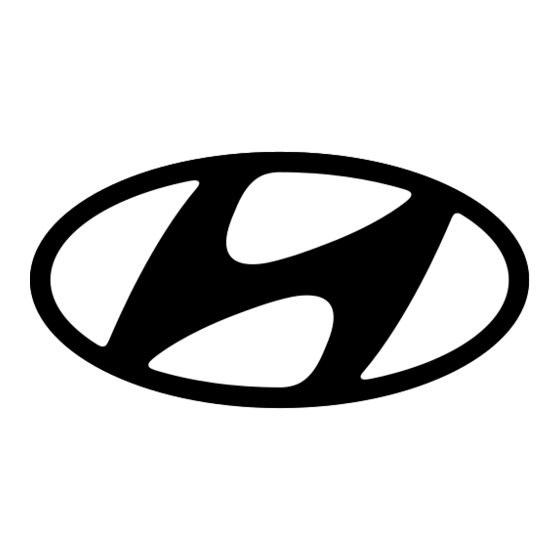
Inhaltszusammenfassung für Hyundai L5100S
- Seite 1 All manuals and user guides at all-guides.com Digital Camera Owner Manual Please read this manual carefully before using this unit and keep it for future reference...
- Seite 2 all-guides.
-
Seite 3: Inhaltsverzeichnis
All manuals and user guides at all-guides.com Table of content Introduction...............................2 Key Features ............................2 What Your Camera Includes ........................2 Computer System Requirement for Windows 2000/XP ................2 Computer System Requirement for Windows Vista .................3 Computer System Requirements for Macintosh..................3 Quick Look at Your Camera ........................4 Main Icons on the LCD..........................5 Prepare Your Camera for use........................7 Install battery ............................7... -
Seite 4: Introduction
All manuals and user guides at all-guides.com Introduction Thanks for purchasing this kind of Digital Camera, it not can only take good quality digital photos but also can be used as removable disk, everything you need to take quality photos is included with your camera, please read this manual carefully before using. -
Seite 5: Computer System Requirement For Windows Vista
All manuals and user guides at all-guides.com Available USB Interface CD-ROM Drive Recommended screen resolution 1024 X 768 pixels or higher. 16-bit color or higher display adaptor. Computer System Requirement for Windows Vista To be able to download photos or videos to your PC you will need the following minimum configuration: Windows Vista 800MHz processor and 512 MB of system memory 20GB hard driver with at least 15GB of available space... -
Seite 6: Quick Look At Your Camera
All manuals and user guides at all-guides.com Quick Look at Your Camera Microphone... -
Seite 7: Main Icons On The Lcd
All manuals and user guides at all-guides.com Main Icons on the LCD... - Seite 8 all-guides.
- Seite 9 All manuals and user guides at all-guides.com Battery power level Self-timer On 10 seconds Full battery power Self-timer On 5seconds Medium battery power Low battery power Self-timer On 2 seconds Photo quality Digital Zoom Normal quality Protect Fine quality Protect On Super quality Anti-Shake Flash...
-
Seite 10: Prepare Your Camera For Use
All manuals and user guides at all-guides.com Prepare Your Camera for use Install battery Your camera supplied a lithium battery, please refer to the following illustration as correct installation method: Slide and open the battery compartment. Insert the lithium battery correctly as the correct polarity facing up. Close the battery compartment. - Seite 11 All manuals and user guides at all-guides.com Locate the SD memory card slot, insert an SD memory card as above, until you hear a “Click” sound, it indicates your SD card is installed with an icon appear on the LCD screen. Note: After you inserted the SD memory card, a “Copy to Card?”...
-
Seite 12: Starting Your Digital Camera
All manuals and user guides at all-guides.com Starting Your Digital Camera Your digital camera is included 3 modes-Camera mode, Video mode and Playback mode. Camera mode is for you to take still photos. You can shoot video file in Video mode. And you can preview photos/videos, delete, rotate, protect, crop and printing your photos in playback mode. - Seite 13 All manuals and user guides at all-guides.com Flash In low light conditions it is best to use the built-in flash. You can also use the flash to compensate for backlight conditions. To set the flash: Note: Please move the Macro/Far switch to Far mode, otherwise you will be reminded “Macro Mode” indicating you can only use the flash function in Far shooting mode.
- Seite 14 all-guides.
- Seite 15 All manuals and user guides at all-guides.com Press Up/Down button to select 2, 5 or 10 seconds count down shooting or you can select Off to turn off. Press Menu button or Function button A to confirm. Press Shutter button to take a photo, the self timer LED indicator will flash 2, 5 or 10 seconds( per you selection) until the photo is taken.
- Seite 16 All manuals and user guides at all-guides.com Press Up/Down button to select scenery per your light condition and environment. Press Menu button or Function button A to confirm. Note: After you selected your scenery, the corresponding scenery icon will be appeared on the LCD. You can press Left button for setting different scenes quickly: a.
- Seite 17 All manuals and user guides at all-guides.com Press Up/Down button to select an image size per your request. Press Menu button or Function button A to confirm. The image size icon will show on the LCD screen. Note: You can press Function button B to exit in each menu. Please insert a SD memory card to select and change image resolutions, otherwise you can only take photos in 3.0 Megapixels size.
- Seite 18 All manuals and user guides at all-guides.com Press Up/Down button to select On/Off. Press Menu button or Function button A to confirm. The icon will appear on the LCD screen. Note: You can press Function button B to exit in each menu. Setup Menu You can set Exposure, ISO, White Balance, Sharpness, Quality, Date, Auto Power off, Frequency, Language, Copy, Format, Default Setting and Cancel.
- Seite 19 All manuals and user guides at all-guides.com Press Up/Down button repeatedly to select Exposure in Set up menu. Press Menu button or Function button A. Press Up/Down button to select exposure value (from+3 to -3). Press Menu button or Function button A to confirm. The corresponding icon of exposure will appear on the LCD screen.
- Seite 20 all-guides.
- Seite 21 All manuals and user guides at all-guides.com Press Up/Down button to select an ISO value. Press Menu button or Function button A to confirm. The corresponding icon of exposure will appear on the LCD screen. Note: You can press Function button B to exit in each menu. White Balance This setting allows the camera to adjust the color of your photos according to the color of your light source.
- Seite 22 All manuals and user guides at all-guides.com Press Up/Down button to choose the best option: Auto/Daylight/Cloudy/Incandescent/Fluorescent. Press Menu button or Function button A to confirm. Note: You can press Function button B to exit in each menu. Sharpness This setting allows you to adjust the sharpness of your images, making edges more or less distinct. Press Up/Down button repeatedly to select Sharpness in Set up menu.
- Seite 23 All manuals and user guides at all-guides.com Press Up/Down button to select the quality per your request. Press Menu button or Function button A to confirm. The corresponding icon of Quality will appear on the LCD screen. Note: You can press Function button B to exit in each menu. Date This allows you to set system time which will be display on the photos if you selected date on.
- Seite 24 All manuals and user guides at all-guides.com Set date: Press Menu button or Function button A to enter Set date option. Press Right/Left button select value, and press Up/Down button to set the Date, time and format. Press Menu button to confirm and exit. Auto Power off The default setting is will be automatically power off if your camera is idle for I minute.
- Seite 25 All manuals and user guides at all-guides.com your request. Press Up/Down button repeatedly to select Language in Set up menu. Press Menu button or Function button A. Press Up/Down button to select a language you want to use. Press Menu button or Function button A to confirm. Note: You can press Function button B to exit in each menu.
- Seite 26 all-guides.
- Seite 27 All manuals and user guides at all-guides.com Format This function reformats the memory card and will erase all files in memory including protected files, please operate it cautiously. Press Up/Down button repeatedly to select Format. Press Menu button or Function button A. Note: Now you can press Function button B to exit.
-
Seite 28: Video Mode
All manuals and user guides at all-guides.com Press Up/Down button to select OK: set to default setting, Cancel: to exit. Press Menu button or Function button A to confirm. Press Right/Left button to select: Yes: set to default No: exit the menu Press Menu button to confirm. -
Seite 29: Playback Mode
All manuals and user guides at all-guides.com You can play this AVI file in playback mode or Quick time and Windows Media player. You can adjust the zoom during shooting videos. Note: You start the video only after inserting an SD memory Card Playback Mode Press Right button to enter Playback mode. - Seite 30 All manuals and user guides at all-guides.com Press Menu button or Function button A to display the files in full screen. In full screen display mode, you can press up button to enter zoom in/out mode: Press Function button A repeatedly to zoom in the photo. Press Up/Down/Left/Right button to preview the photo more clearly.
- Seite 31 All manuals and user guides at all-guides.com Press Right/Left button to select icon , the function menu as below: Press Up/Down button to select how much degrees you want to rotate. Press Menu button or Function button A. Note: 1. a “Rotate and Saving”...
- Seite 32 all-guides.
- Seite 33 All manuals and user guides at all-guides.com At step 3, select “Unlock” and press Menu button or Function button A to unlock the current file. Note: You can press Function button B to exit in each menu. Delete Delete unwanted photos and videos at any time to free up memory. You can delete one image or video clip at a time or delete all the unprotected photos and videos that are currently recorded on the memory card at once.
- Seite 34 All manuals and user guides at all-guides.com Crop Image Crop your photos to show only a specific portion of an image or to highlight certain focal points. The Crop feature lets you zoom in on an image and then save that part of the image as a new photo. Press Menu button.
- Seite 35 All manuals and user guides at all-guides.com Print Your camera allows you to print the photos with printer. The operation as below: Select a photo you want to print. Press Menu button. Press Right/Left button to select icon , the function menu as below: Press Up/Down button to select Pictbridge: to print photo, Cancel: to exit menu.
-
Seite 36: Install Photags Express Software
All manuals and user guides at all-guides.com Note: For how to protect, delete photos, please refer to Operation of still photos. Install PhoTags Express Software NOTE: Make sure that your camera is not connected to the computer. Insert software CD to your computer. After a few seconds, there will be shown an installing main window on the screen. - Seite 37 All manuals and user guides at all-guides.com After you click “Install Photags Express” button, there will be showing some windows that help you to finish the installing. You are only required to follow the description and click the buttons that it’s defaulted by the software.
- Seite 38 all-guides.
-
Seite 39: Everything You Need To Get The Most From Your Photos
All manuals and user guides at all-guides.com Everything you need to get the most from your photos 1. Select photos Select the photos that you download from your camera. And edit it in the software. Edit photos Click the “Enhance photos”, “Add captions” from the main window to edit your ideal photos. Share photos Share your photos via “E-mail”, “Printing”, and “Create HTML web”... -
Seite 40: Download Photos To Your Pc
All manuals and user guides at all-guides.com Download photos to your PC Turn on your camera, connect your camera to the computer correctly with USB cable, a “MSDC” will show on the LCD screen. The screen of PC will be shown a window (Removable Disk H:) as below: NOTE: Now you can copy the photos to your computer with two method as below: 1. - Seite 41 All manuals and user guides at all-guides.com with your individuation. Or you can select “Express” option to download all photos to the computer without the option of selecting photos. In this mode you will not see a preview of the photos transferred. Custom copy This mode is used to manually select the photos you wish to copy to your computer.
- Seite 42 All manuals and user guides at all-guides.com Add active captions to the picture. With this feature you can add a date, keywords and categories. Click “Next” to continue. Choose a position where you want to place the photos. Click “Finish” to copy the photos to the location you selected.
-
Seite 43: Photags Express Software Owner Manual
All manuals and user guides at all-guides.com Photags Express software owner manual You can edit, printing, sharing photos with Photags Express. You can operate it as following step to know how to use Photags Express: Launch the Photags Express. Click “tour” button on the main window to view how to use the photags Express in detail. Attention:... - Seite 44 all-guides.
-
Seite 45: Camera Maintenance
All manuals and user guides at all-guides.com Camera Maintenance Your camera is a delicate instrument - please handle it with care. Appendix A: Technical Specifications Image Sensor CMOS Sensor 3648x2736pixels(10M) ; 3264x2448(8M); 3072x2304(7M); 2560x1920(5M); Image 2048*1536(3M); 1600x1200(2M); 640x480(VGA) Resolution Video 640x480, 320x240 Resolution LCD Display... -
Seite 46: Appendix B: Troubleshooting
All manuals and user guides at all-guides.com Flash Auto/On/Off/Red eye reduction PictBridge Interface USB 2.0 System Windows 2000/XP/VISTA/Mac Requirements Battery Lithium Battery 0-40 ℃ Working Temperature Dimension (mm) 92.2*60.2*14mm Appendix B: Troubleshooting Q: I have taken photos but my computer does not recognize my camera. What do I do? First, ensure that you have in fact taken photos. - Seite 47 All manuals and user guides at all-guides.com Digitalkamera Bedienungsanleitung Bevor Sie das Gerät benutzen lesen Sie bitte die Bedienungsanleitung sorgfältig durch und bewahren Sie die Bedienungsanleitung für zukünftige Fragen gut auf...
- Seite 48 All manuals and user guides at all-guides.com Inhaltsverzeichnis Inhaltsverzeichnis ..........................1 Vorstellung..............................2 Schlüsselmerkmale..........................2 Was Ihre Kamera enthält ........................2 Hardwarevoraussetzung für 2000,XP....................2 Hardwarevoraussetzung für Windows Vista ..................3 Hardwarevoraussetzung für Macintosh....................3 Digitalkamera Funktionsausführung....................4 Piktogramm auf der LCD-Anzeige ......................5 Vorbereitung ............................7 Einlengen der Batterie ...........................7 Wechsel Ihrer Lithium-Batterie ......................7 Installation der SD Speicherkarte ......................7 Ihr Digitalkamera bedienen ........................9...
-
Seite 49: Vorstellung
All manuals and user guides at all-guides.com Vorstellung Vielen Dank für Ihr Kauf disesr Digitalkamera, die nicht nur digitale Photos von guter Qualität machen, sondern auch als Wechseldatenträger benutzt werden kann. Ihre Digitalkamera kann alles, was Sie brauchen, um die Fotos mit Qualität zu machen. - Seite 50 all-guides.
-
Seite 51: Hardwarevoraussetzung Für Windows Vista
All manuals and user guides at all-guides.com Erreichbares USB-Interface CD-ROM Laufwerk Empfohlene Bildschirm Auflösung: 1024x768 Pixel oder noch besser 16 Bit Farbe oder hoher Auflösungsbildschirm Hardwarevoraussetzung für Windows Vista Ihr Computer benötigt mindestens folgende Hardwarevoraussetzung, um die Fotos und Video von der Digitalkamera auf den Computer herunterzuladen. -
Seite 52: Digitalkamera Funktionsausführung
All manuals and user guides at all-guides.com Digitalkamera Funktionsausführung Milkrophon... -
Seite 53: Piktogramm Auf Der Lcd-Anzeige
All manuals and user guides at all-guides.com Piktogramm auf der LCD-Anzeige... - Seite 54 All manuals and user guides at all-guides.com Battery power level Selbstauslüser in 10 Minuten Akkus voll Selbstauslüser in 10 Minuten Akkus halbvoll Akkus fast leer Selbstauslöser in 10 Minuten Photo quality Foto Qualität Digital Zoom Normale Qualität Schutz Gute Qualität Schutz auf Super Qualität Bildstabilisierung...
-
Seite 55: Vorbereitung
All manuals and user guides at all-guides.com Vorbereitung Einlengen der Batterie Ihre Kamera benötigt eine Lithium-Batterie,legen Sie dis Batterie in die Kamera nach der Methode der Illustration ein: Schieben Sie die Abdeckung beiseite,um das Batteriefach zu öffnen. Setzen Sie die Batterie entsprechend der Polarität richtig herum ein. Batteriefach schließen Bemerkung: Wenn Sie lange Ihre Kamera nicht beutzen wollen, nehmen Sie bitte Ihre Batterie aus. - Seite 56 all-guides.
- Seite 57 All manuals and user guides at all-guides.com normaler Gebrauch benutzt werden. Installieren Sie die SD-Speicherkater wie folgt. Den Speicherkarten-Einschub auf der Unterseite der Kamera, und stecken Sie die Speicherkarte in den Einschub wie auf dem obenstehenden Bild. Wenn Sie einen Klang hören, ist Ihre SD Speicherkare schon richtig installiert, und steht das Zeichen auf dem LCD Bildschirm Bemerkung:...
-
Seite 58: Ihr Digitalkamera Bedienen
All manuals and user guides at all-guides.com Ihr Digitalkamera bedienen Ihr Digitalkamera enthält 3 Modi: Kamera Modus, Video Modus und Wiedergabe-Modus. Sie benutzen Kamera Modus, um stille Fotos zu machen Bei Video-Modus können Sie Video-Dateien fotograhieren. Im Wiedergabe-Modus können Sie Fotos/ Videos wiedergeben, löschen, rotieren, schützen, und Ihre Fotos ausdrucken. - Seite 59 All manuals and user guides at all-guides.com Flash Bei schlechten Lichtverhältnissen, ist es am besten zur Nutzung der eingebauten Blitz. Sie können auch den Blitz verwenden, um den Hintergrund-Bedingungen auszugleichen. Zur flash Einstellung Bemerkung: Please move the Macro/Far switch to Far mode. Otherwise you will be reminded with “Macro Mode”...
- Seite 60 All manuals and user guides at all-guides.com 3.Drücken Oben/Unten -Taste, um mit 2, 5 oder 10 Sekunden Count-Down aufzunehmen, oder Sie können Aus wählen,um sie auszuschalten. 4. Drücken Sie "Menü"-Taste oder eine Funktionstaste, um zu bestätigen. Drücken Sie Auslöser, um ein Foto aufzunehmen. Die Selbstauslöser-LED blinkt 2, 5 oder 10 Sekunden (nach Ihrer Auswahl), bis das Foto aufgenommen wird.
- Seite 61 All manuals and user guides at all-guides.com 3. Drücken Oben/Unten-Taste, nach Lichtbedingungen und Umgebung Szenen zu wählen. 4. Drücken Menü-Taste oder Funktionstaste A, um zu bestätigen Bemerkung: Wenn Sie Szene wählen, erscheint entsprechende Landwirtschaftszeichnen auf LCD. Sie können verschiedene Szene durck Drücken der linken Taste wählen. a.
- Seite 62 all-guides.
- Seite 63 All manuals and user guides at all-guides.com 3. Drücken Sie Oben/Unten-Taste, die Bildgröße nach Ihrer Wunsch zu wählen. 4. Drücken Sie Menü-Taste oder Funktionstaste A , zu bestätigen. Das Zeichen von der Bildgröße wird auf dem LCD-Bildschirm erscheinen. Bemerkung: Oder drücken Sie Funktionstaste B, damit Sie die Menü-Einstellung ohne irgendwelche Veränderung zurücktretten können..
- Seite 64 All manuals and user guides at all-guides.com Drücken Sie Oben/Unten, Auf/Aus zu wählen. Drücken Sie Menü-Taste und Funktionstaste zum Bestätigen Ihrer Wahl.Das Zeichen zeigt sich auf dem LCD Bildschirm an. Bemerkung: Oder drücken Sie Funktionstaste B, damit Sie die Menü-Einstellung ohne irgendwelche Veränderung zurücktretten können.
- Seite 65 All manuals and user guides at all-guides.com Drücken Sie Oben/Unten-Taste, um Expose zu wählen.. Drücken Sie Menü-Taste oder Funktiongstaste A. Drücken Sie Oben/Unten-Taste, um Expose Größe ( von +3 bis -3) zu wählen. Drücken Sie Menü-Taste oder eine Funktionstaste, Ihre Wahl zu bestätigen. Das entsprechende Zeichen erscheint auf dem LCD-Bildschirm.
- Seite 66 All manuals and user guides at all-guides.com 3.Drücken Sie Oben/Unten-Taste , ISO Wert zu wählen. 4.Drücken Sie Menü-Taste oder Funktionstaste A zum Bestätigen Ihrer Wahl. Das entsprechende Zeichen von Belichtung erscheint auf dem LCD-Bildschirm. Bemerkung: Sie können beim Funktionstaste B-Drücken die Menü-Einstellung zurücktretten. Weißabgleich Diese Einstellung erlaubt die Kamera, die Farbe Ihrer Fotos abzugeleichen, also, so ähnlich annähernd die Lichtquelle.
- Seite 67 All manuals and user guides at all-guides.com Drücken Sie Oben/Unten Taste, die beste Wahl zu treffen: Auto (automatisch) / Daylight (Tagslichte) / Cloudy(Bewölkt) / Tungsten(Kunstlich) / Fluorescent(Fluoreszierend). Drücken Sie Menü-Taste oder Funktionstaste A, um Ihre Selektion zu bestätigen. Bemerkung: Sie können Funktionstaste B drücken, damit Sie die Menü-Einstellung ohne irgendwelche Veränderung zurücktretten können Scharfzeichnung Diese Einstellung ermöglicht die Scharfzeichnung des Fots, um das Bild mehr oder weniger eindeutlich zu...
- Seite 68 all-guides.
- Seite 69 All manuals and user guides at all-guides.com Wählen Sie die Qualiät nach Ihrem Wunsch beim Oben/Unten Taste-Drücken aus. Drücken Sie Menü-Taste und Funktionstaste A zum Bestätigen, und das entsprechende Zeichnen erscheint auf dem LCD-Bildschirm. Bemerkung: Oder drücken Sie Funktionstaste B, damit Sie die Menü-Einstellung zurücktretten können.. Daten Uhrzeit Es ist möglich, Datum auf Ihre Fotos zu machen.
- Seite 70 All manuals and user guides at all-guides.com Datum stellen: Drücken Sie Menü-Taste oder Funktionstaste zum Wählen des Datumstellens. Drücken Sie Rechts/Links-Taste, um die Daten auszuwählen. Und drücken Sie Oben/Unten-Taste zum Auswählen Jahr/Monat/Tag/Stunde/Minute/Sekunden und Format. Drücken Sie Menü-Taste, zu bestätigen oder zurückzutretten. Auto Off (automatisch Ausschalten) Es ist für automatisch Ausschalten Kameras eingestellt und eine spezelle Batterie-Ersparrungsfunktion.
- Seite 71 All manuals and user guides at all-guides.com Ihre Kamera unterstützt drei Sprachen: Chinesisch, Deutsch, Englisch. Sie können sie nach Ihrem Wunsch wählen. Drücken Sie Oben/Unten Taste mehrmals, Spracheswahl zu betretten. Drücken Sie Menü-Taste oder Funktionstaste A. Drücken Sie Oben/Unten-Taste ,die gewüschte Sprache zu wählen. Drücken Sie Menü-Taste oder Funktionstaste A , Ihre Wahl zu bestätigen.
- Seite 72 All manuals and user guides at all-guides.com Formatieren Diese Funktion löschen alle Daten, welche in die Speicherkarte gespeicherte Daten (inkl. geschützte Dateien) sind, ab. Bedienen Sie bitte vorsichtig. Drücken Oben/Unten Taste zum Format Auswählen Drücken Sie Menü-Taste oder Funktionstaste A. Bemerkung: Sie können beim Funktionstaste B-Drücken die Menü-Einstellung zurücktretten.
-
Seite 73: Video Modus
All manuals and user guides at all-guides.com Drücken Oben/Unten-Taste ab/aufwarts zum: Execute Auswählen oder OkAuswählen. Drücken Sie Menü-Taste oder Funktionstaste zum Bestätigen Ihrer Wahl Wählen Sie beim Oben/Unten-Tastedrücken Ok oder Exceute auswählen. Ja: System Reset beginnt. Nein: Menü-Einstellung zurücktretten. Drücken Sie Menü-Taste zum Bestätigen Ihrer Wahl. Exceute Das ist für Sie, von der Menü-Einstellung zurückzutretten. - Seite 74 all-guides.
-
Seite 75: Wiedergabe Modus
All manuals and user guides at all-guides.com Sie können die AVI Dateien in Wiedergabe Modus oderr Quick time und Windows Media player anschauen. Sie können Zoom stellen, während die Video aufgenommen wird. Bemerkung: Sie können nur die Video nach dem Einsatz der SD-Speicherkarte anschauen. Wiedergabe Modus Drücken Sie Rechts-Taste zum Wiedergabe Modus. - Seite 76 All manuals and user guides at all-guides.com Drücken Sie Menü-Taste oder Funktionstaste A, damit die Dateien auf dem ganzen Bildschirm gezeigt werden. Beim ganzer Bildschirm-Modus können Sie zum Vergrößern/Verkleinern Modus Oben-Taste drücken. Drücken Sie Funktionstaste mehrmals, Fotos zu vergrößern. Drücken Sie Oben/Unten/Rechts Taste, um die Fotos mehr deutlicher anzuschauen. Drücken Sie Funktionstaste B, Fotos zurückzuverkleinern.
- Seite 77 All manuals and user guides at all-guides.com Rotation und Drehen Drücken Sie Menü-Taste Drücken Sie Rechts/Links Taste zu wählen und die Funktionsmenü erscheint wie folgt. Drücken Sie Oben/Unten Taste, um den gewünschten Grad zu drehen. Drücken Sie Menü-Taste oder Funktionstaste. Bemerkung: 1.
- Seite 78 All manuals and user guides at all-guides.com Drücken Sie Oben/Unten, Schloss zu wählen. Drücken Sie Funktionstaste oder Menü-Taste. Ein Schloss zeigt sich auf dem Bildschirm. Wählen Sie "Freigabe" beim 3. Schritt und drücken Sie Menü-Taste oder die Funktiontaste A zum Entriegeln der aktuellen Datei.
- Seite 79 All manuals and user guides at all-guides.com Ihr Kamera schneidet das Foto, damit Sie einen wichtigen bestimmten Tiel des Fotos bekommen. Das Bildschnitt-Funktion ermöglicht Ihr Foto zu vergrößern, und Speichert den übrigen Teil des Fotos wie ein neues Foto.. Drücken Sie Menü-Taste. Drücken Sie Rechts/Links-Taste, das Zeichen zu wählen und die Funktionmenü...
- Seite 80 all-guides.
- Seite 81 All manuals and user guides at all-guides.com Ihre Kamera ermöglicht die Fotos durch Drucker auszudrucken. Machen Sie die folgenden Schritte: Wählen Sie ein bestimmtes Foto. Drücken Sie Menü-Taste Drücken Sie Rechts/Links-Taste, das Zeichen zu wählen und die Funktionsmenü erscheint wie folgt.
-
Seite 82: Software Installation
All manuals and user guides at all-guides.com Datei endet mit Drücken auf die Auslösertaste oder Obentaste. Bemerkung: Verwalten Sie stehendes Foto für Schutz und Löschen. Software Installation Bemerkung: Bitte stellen Sie sich sicher, dass Ihre Kamera in diesen Moment nicht mit der Computer verbindet. - Seite 83 All manuals and user guides at all-guides.com Nachdem Sie die “Installation PhoTags Express” Taste geklickt haben, Es wird einige Fenstern auftreten, um Ihnen beim Fertigen der weiteren Installation zu helfen. Sie sind nur verpflichtet, die Taste zu klicken, um diese Software standardmäßig zu installieren. Registerierung Online Klicken Sie “Register online”...
-
Seite 84: Fotosnachverarbeitung
All manuals and user guides at all-guides.com Fotosnachverarbeitung 1. Fotos Auswählen Wählen Sie die gewünschte Fotos aus Ihre Kamera aus. Und editieren dies in der Software. 2. Fotos Editieren Klicken Sie “Enhance photos”, “Add captions” von dem Hauptfenster, um Ihre ideale Fotos zu editieren. 3. -
Seite 85: Fotos Auf Ihr Pc Herunterladen
All manuals and user guides at all-guides.com Fotos auf Ihr PC herunterladen Schalten Sie Ihre Kamera aus und lassen Sie die Kamera im Rückspielen Modus befinden und verbinden Sie die Kamera mit der Computer mit USB Kabel richtig, auf dem Computer Bildschirm wird einen Fenster erscheinen (Removable Disk H:) wie folgend: Bemerkung: Jetzt können Sie durch zwei verschiedene Methode, die Fotos von der Kamera zur Computer zu übertragen:... - Seite 86 all-guides.
- Seite 87 All manuals and user guides at all-guides.com Die "Get-Fotos" Assistenten-Modus erscheint auf dem Bildschirm. Sie können die Fotos durch die Funktion "custom copy" individuell herunterladen. Order verwenden Sie “Express” Option, herunterladen Sie alle Fotos in Ihre Computer. In dies Modus können Sie das allgemeine Vorschauen während Fototransfer nicht sehen.
- Seite 88 All manuals and user guides at all-guides.com Wählen Sie das Foto aus und klicken “Next” weiter. Die aktive Bildunterschriften auf das Bild. Mit dieser Funktion können Sie Datum, Stichwörtern und Kategorien zufügen. Klicken Sie “Next” weiter. Wählen Sie einen Platz aus, wo Sie Ihre Bild speichern möchten. Klicken “Finish” , um die Fotos zu dem ausgewählten Speicherplatz zu kopieren.
-
Seite 89: Hinweis Für Photags Express
All manuals and user guides at all-guides.com Bilderbearbeitung können Sie sich auf die Quick-Start-Guide in der PhoTags Express beziehen. Hinweis für PhoTags Express Sie können die Fotos mit PhoTags Express editieren, drücken und verteilen. Sie können es als nächsten Schritt abwickeln wie man die PhoTags Express benutzen kann: Das PhoTags Express hochstarten. -
Seite 90: Camera Maintenance
All manuals and user guides at all-guides.com Camera Maintenance Ihre Kamera ist ein wunderbares Instrument – Bedienen Sie sie bitte sorgfältig. Anhang A: Technische Spezifikation Speicherabbild CMOS Sensor Sensor 3648x2736pixels(10M) ; 3264x2448(8M); 3072x2304(7M); 2560x1920(5M); Bildauflösungen 2048*1536(3M); 1600x1200(2M); 640x480(VGA) Videoauflösungen 640x480, 320x240 LCD Bildschirm 2.7”... -
Seite 91: Anhang B: Lösungen Der Probleme
All manuals and user guides at all-guides.com PictBridge Interface USB 2.0 Systemvorausstzungen Windows 2000/XP/VISTA/Mac Batterie Lithium Batterie 0-40 ℃ Arbeitstemperature Dimension (mm) 92.2*60.2*14mm Anhang B: Lösungen der Probleme F:Ich habe Fotos gemacht aber meine Computer erkennt meine Kamera. What kann ich machen? Ersten stellen Sie fest, dass Sie die Fotos aufgenommen haben. - Seite 92 all-guides.
- Seite 93 All manuals and user guides at all-guides.com Um die Umwelt zu schützen, die gebrauchte Batterien müssen sicher beseitigt werden. Legen Sie die in dem bezeichneten Container (Bitte fragen Sie Ihren Händler für weitere Informationen). Europäischen Richtlinie 2002/96/EG über Elektro-und Elektronikgeräten (DEEE) heißt es, dass verwendet Haushaltsgeräte sollten nicht behandelt werden wie normale Siedlungsabfälle.
- Seite 94 All manuals and user guides at all-guides.com Fotocamera digitale Manuale per l'utente Leggere attentamente il Manuale per l'utente prima di utilizzare l'unità e conservarlo per riferimenti futuri...
- Seite 95 All manuals and user guides at all-guides.com Indice Introduzione..............................2 Caratteristiche ............................2 Elementi inclusi ............................2 Requisiti di sistema per Windows 2000/XP....................2 Requisiti di sistema per Windows Vista....................3 Requisiti di sistema per Macintosh......................3 Un rapido sguardo alla fotocamera ......................4 Icone sul display LCD ..........................5 Prima di utilizzare la fotocamera ......................7 Installazione della batteria........................7 Installazione della scheda di memoria SD ....................7...
-
Seite 96: Introduzione
All manuals and user guides at all-guides.com Introduzione Grazie per aver acquistato questa fotocamera digitale che può essere utilizzata non solo per scattare fotografie digitali di buona qualità, ma anche come disco rimovibile. Questa fotocamera include tutto il necessario per scattare foto di qualità. Leggere attentamente il presente manuale prima dell'utilizzo. Caratteristiche Risoluzioni video digitali: 320x240 pixel, 640x480 pixel. -
Seite 97: Requisiti Di Sistema Per Windows Vista
All manuals and user guides at all-guides.com 128 MB di RAM, più di 150MB di spazio libero su disco Interfaccia USB disponibile Lettore CD-ROM Risoluzione delle schermo raccomandata: 1024 X 768 pixel o superiore Adattatore display 16-bit a colori o superiore Requisiti di sistema per Windows Vista Per scaricare foto e video sul PC, è... - Seite 98 all-guides.
-
Seite 99: Un Rapido Sguardo Alla Fotocamera
All manuals and user guides at all-guides.com Un rapido sguardo alla fotocamera Microfono... -
Seite 100: Icone Sul Display Lcd
All manuals and user guides at all-guides.com Icone sul display LCD... - Seite 101 All manuals and user guides at all-guides.com Livelli di carica della batteria Timer automatico On 10 secondi Massimo Timer automatico On 5 secondi Medio Minimo Timer automatico On 2 secondi Qualità delle fotografie Zoom digitale Normale Protezione Ottimale Protezione On Eccellente Anti-Shake Flash...
-
Seite 102: Prima Di Utilizzare La Fotocamera
All manuals and user guides at all-guides.com Prima di utilizzare la fotocamera Installazione della batteria La fotocamera viene fornita con una batteria al litio in dotazione. Seguire le istruzioni fornite qui di seguito per installare correttamente la batteria: Aprire il vano batteria. Inserire la batteria al litio facendo attenzione alla giusta polarità. - Seite 103 All manuals and user guides at all-guides.com fotocamera e rimossa la batteria. Durante un utilizzo normale, la fotocamera deve essere sempre utilizzata con una scheda di memoria SD. Fare riferimento all'illustrazione per una corretta installazione: Individuare lo slot della scheda di memoria SD, inserire una scheda di memoria come illustrato fino a udire uno scatto a indicare che la scheda SD è...
- Seite 104 all-guides.
-
Seite 105: Per Iniziare A Utilizzare La Fotocamera Digitale
All manuals and user guides at all-guides.com Se è stata inserita una scheda di memoria SD e l'icona viene visualizzata sul display LDC, questo indica che la scheda di memoria è bloccata. Per iniziare a utilizzare la fotocamera digitale La fotocamera digitale include 3 modalità: Camera, Video e Playback. La modalità... - Seite 106 All manuals and user guides at all-guides.com Funzione Zoom digitale È possibile ingrandire il soggetto ripreso fino a 4 volte mediante lo zoom digitale. Premere il pulsante multi-funzione A per ingrandire l'oggetto o il pulsante multi-funzione B per ridurre l'immagine che si sta riprendendo.
- Seite 107 All manuals and user guides at all-guides.com Premere il pulsante Up/Down per selezionare il ritardo di scatto di 2, 5 o 10 secondi, oppure selezionare Off per disattivare la funzione. Premere il pulsante Menu o il pulsante funzione A per confermare. Premere il pulsante di scatto per scattare una fotografia.
- Seite 108 All manuals and user guides at all-guides.com Premere il pulsante Up/Down per selezionare la scena in base all'ambiente e alle condizioni di luminosità. Premere il pulsante Menu o il pulsante funzione A per confermare. Nota Dopo aver selezionato la scena, l'icona di scenario corrispondente viene visualizzata sul display LCD. Premere il pulsante Left per impostare rapidamente scene diverse: a.
- Seite 109 All manuals and user guides at all-guides.com Per impostare la grandezza dell'immagine: Premere il pulsante Menu. Premere il pulsante Right/Left per selezionare l'icona e visualizzare il seguente menu funzioni: Premere il pulsante Up/Down per selezionare la grandezza dell'immagine desiderata. Premere il pulsante Menu o il pulsante funzione A per confermare. L'icona della grandezza immagine viene visualizzata sul display LCD.
- Seite 110 all-guides.
- Seite 111 All manuals and user guides at all-guides.com Premere il pulsante Up/Down per selezionare la grandezza del video desiderata. Premere il pulsante Menu o il pulsante funzione A per confermare. Nota: è possibile premere il pulsante funzione B per uscire dai menu. Funzione anti-tremolio La fotocamera digitale dispone di una funzione che evita di scattare foto sfuocate se la mano dell'operatore non è...
- Seite 112 All manuals and user guides at all-guides.com Exposure Questa impostazione consente di regolare la luminosità delle immagini. Premere in sequenza il pulsante Up/Down per selezionare Exposure nel menu Setup. Premere il pulsante Menu o il pulsante funzione A. Premere il pulsante Up/Down per selezionare il parametro di esposizione (da +3 a -3). Premere il pulsante Menu o il pulsante funzione A per confermare.
- Seite 113 All manuals and user guides at all-guides.com Questa speciale funzione consente di compensare condizioni di luminosità in cui la sorgente luminosa non è ottimale o quando non è possibile utilizzare il flash o il cavalletto per qualche motivo. È consigliabile sempre e comunque utilizzare il flash o il cavalletto per migliorare le condizioni di luminosità, ma se ciò...
- Seite 114 All manuals and user guides at all-guides.com Premere il pulsante Up/Down per selezionare l'opzione migliore: Auto/Daylight/Cloudy/Incandescent/Fluorescent. Premere il pulsante Menu o il pulsante funzione A per confermare. Nota: è possibile premere il pulsante funzione B per uscire dai menu. Sharpness Questa impostazione consente di regolare la nitidezza delle immagini, sfumando i bordi o rendendoli più...
- Seite 115 All manuals and user guides at all-guides.com Premere il pulsante Up/Down per selezionare un valore di nitidezza. Premere il pulsante Menu o il pulsante funzione A per confermare. Nota: è possibile premere il pulsante funzione B per uscire dai menu. Quality La qualità...
- Seite 116 all-guides.
- Seite 117 All manuals and user guides at all-guides.com Premere il pulsante Up/Down per selezionare ON: la data verrà visualizzata sul display LCD e sulle foto scattate; OFF: la data non verrà visualizzata né sul display LCD né sulle foto; Set date: consente di impostare la data di sistema.
- Seite 118 All manuals and user guides at all-guides.com Premere il pulsante Up/Down per selezionare dopo quanto tempo è previsto lo spegnimento automatico della fotocamera quando non in uso. Se si seleziona None, la fotocamera non si spegnerà finché la batteria non è esaurita o non si spegne la fotocamera manualmente. Premere il pulsante Menu o il pulsante funzione A per confermare.
- Seite 119 All manuals and user guides at all-guides.com Premere il pulsante Menu o il pulsante funzione A per confermare. Nota: è possibile premere il pulsante funzione B per uscire dai menu. Frequency Premere il pulsante Up/Down per selezionare Frequency. Premere il pulsante Menu o il pulsante funzione A. Premere il pulsante Up/Down per selezionare 50Hz/60Hz.
- Seite 120 All manuals and user guides at all-guides.com Nota: è possibile premere il pulsante funzione B per uscire. Premere il pulsante Up/Down per selezionare OK. Premere il pulsante Menu o il pulsante funzione A per confermare. Premere il pulsante Right/Left per selezionare "Yes" e formattare la scheda, in caso contrario "No" per uscire.
-
Seite 121: Modalità Video
All manuals and user guides at all-guides.com Cancel Questa funzione consente di uscire dal menu manualmente. Selezionare questa funzione all'interno del menu Setup e premere il pulsante Joystick per uscire. Modalità Video Premere il pulsante Down per entrare in modalità Video e avviare una ripresa con la fotocamera. L'icona viene visualizzata sul display LCD e un puntino rosso lampeggerà... - Seite 122 all-guides.
- Seite 123 All manuals and user guides at all-guides.com NOTA Il messaggio "No FILE EXIST" viene visualizzato sul display LCD nel caso in cui non siano presenti video o foto nella fotocamera. Premere il pulsante funzione B per tornare in modalità Camera. Entrare in modalità...
- Seite 124 All manuals and user guides at all-guides.com Nota: 1. Non è possibile aumentare lo zoom dei file AVI. 2. Se si seleziona un file AVI, l'icona viene visualizzata sul display LCD. Se si seleziona un file JPEG, l'icona viene visualizzata sul display LCD. Operazioni per le fotografie fisse Selezionare una fotografia fissa (l'icona viene visualizzata sul display LCD) che sarà...
- Seite 125 All manuals and user guides at all-guides.com Protezione È possibile proteggere foto e video da un'eventuale cancellazione accidentale. Premere il pulsante Menu. Premere il pulsante Right/Left per selezionare l'icona e visualizzare il seguente menu funzioni: Premere il pulsante Up/Down per selezionare Lock. Premere il pulsante Menu o il pulsante funzione A.
- Seite 126 All manuals and user guides at all-guides.com Premere il pulsante Up/Down per selezionare: This Image/This Video (in base alla selezione del file): per eliminare la foto o il video selezionati; ALL: per eliminare tutte le foto non protette; Cancel: per uscire. Premere il pulsante Menu o il pulsante funzione A per confermare.
- Seite 127 All manuals and user guides at all-guides.com Premere il pulsante Up/Down per selezionare Crop o Cancel. Premere il pulsante Menu o il pulsante funzione A. Premere il pulsante Up/Down/Left/Right per selezionare l'area che si desidera ritagliare. Premere il pulsante di scatto. Premere nuovamente il pulsante di scatto per salvare l'immagine ritagliata.
- Seite 128 all-guides.
- Seite 129 All manuals and user guides at all-guides.com Premere il pulsante Right/Left per selezionare l'icona e visualizzare il seguente menu funzioni: Premere il pulsante Up/Down per selezionare Pictbridge: per stampare la foto; Cancel: per uscire dal menu. Premere il pulsante Menu o il pulsante funzione A per entrare in modalità Pictbridge; sul display LCD viene visualizzato: "please connect to device".
-
Seite 130: Installazione Del Software Photags Express
All manuals and user guides at all-guides.com Installazione del software PhoTags Express NOTA: assicurarsi che la fotocamera sia scollegata dal computer. Inserire il CD contenente il software nel computer. Dopo qualche secondo la finestra di installazione principale viene visualizzata sullo schermo. Nella finestra di installazione selezionare l'operazione desiderata: "Install AP", "Install DirectX", "Browse CD"... - Seite 131 All manuals and user guides at all-guides.com Se si fa clic sul pulsante "Install Photags Express" altre finestre verranno visualizzate per completare l'installazione. È sufficiente seguire le istruzioni e fare clic sui pulsanti predefiniti per il software. Registrazione online Fare clic sul pulsante "Register online" per effettuare la registrazione, oppure "Continue" per eseguire la registrazione in un secondo momento.
-
Seite 132: Tutto Il Necessario Per Ottenere Il Massimo Dalle Vostre Foto
All manuals and user guides at all-guides.com Tutto il necessario per ottenere il massimo dalle vostre foto 1. Selezione di foto Selezionare le foto che si desidera scaricare dalla fotocamera. Quindi modificarle con l'apposito software. Modifica di foto Fare clic su "Enhance photos", "Add captions" dalla finestra principale per modificare le foto ideali. Condivisione di foto È... -
Seite 133: Download Di Foto Sul Pc
All manuals and user guides at all-guides.com Download di foto sul PC Accendere la fotocamera, collegarla al computer mediante l'apposito cavo USB. "MSDC" viene visualizzato sul display LCD. Sullo schermo viene visualizzata una finestra (Disco rimovibile H:) come quella qui in basso: NOTA: esistono due modi per copiare le foto sul PC: 1. - Seite 134 all-guides.
- Seite 135 All manuals and user guides at all-guides.com La procedura guidata di download "Get Photos" viene visualizzata sullo schermo ed sarà possibile selezionare "custom copy" per scaricare solo le foto che si desiderano. Oppure selezionare l'opzione "Express" per scaricare tutte le foto nel computer tralasciando l'opzione di selezione di ciascuna foto.
- Seite 136 All manuals and user guides at all-guides.com Selezionare le foto e fare clic su "Next" per continuare. Aggiungere didascalie attive all'immagine. Questa funzione consente di aggiungere una data, una parola chiave o una categoria. Fare clic su "Next" per continuare. Scegliere una posizione in cui si desidera salvare le foto.
-
Seite 137: Manuale Per L'utente Del Software Photags Express
All manuals and user guides at all-guides.com Manuale per l'utente del software PhoTags Express Con Photags Express è possibile modificare, stampare e condividere foto. A tal fine, seguire la procedura descritta di seguito: Lanciare Photags Express. Fare clic sul pulsante "tour" nella finestra principale per visualizzare nel dettaglio come utilizzare PhoTags Express. -
Seite 138: Manutenzione Della Fotocamera
All manuals and user guides at all-guides.com Manutenzione della fotocamera La fotocamera è un dispositivo delicato che deve essere maneggiato con cura. Appendice A: Specifiche tecniche Sensore immagine Sensore CMOS 3648x2736pixels(10M) ; 3264x2448(8M); 3072x2304(7M); 2560x1920(5M); Risoluzione 2048*1536(3M); 1600x1200(2M); 640x480(VGA) immagine Risoluzione video 640x480, 320x240 Display LCD... -
Seite 139: Appendice B: Risoluzione Dei Problemi
All manuals and user guides at all-guides.com PictBridge Sì Interfaccia USB 2.0 Requisiti di Windows 2000/XP/VISTA/Mac sistema Batteria Batteria al litio 0-40 ℃ Temperatura di servizio Dimensioni (mm) 92.2*60.2*14mm Appendice B: Risoluzione dei problemi D: Ho scattato delle fotografie ma il computer non riconosce la fotocamera. Che fare? Per prima cosa, assicurarsi di aver scattato le foto. - Seite 140 all-guides.
- Seite 141 All manuals and user guides at all-guides.com La Direttiva europea 2002/96/CE disciplinante i rifiuti di apparecchiature elettriche ed elettroniche (RAEE) specifica che gli elettrodomestici non devono essere trattati alla stregua dei rifiuti urbani normali. Le attrezzature usate devono essere smaltite secondo la raccolta differenziata per aumentare al massimo i livelli di recupero e di riciclo dei materiali utilizzati e ridurre l'impatto sulla salute umana e sull'ambiente.
- Seite 142 All manuals and user guides at all-guides.com Appareil photo numérique Guide de l'utilisateur Lisez ce guide attentivement avant d'utiliser l'appareil et conservez-le pour toute référence ultérieure...
- Seite 143 All manuals and user guides at all-guides.com Sommaire Introduction...............................2 Fonctionnalités clés..........................2 Contenu du coffret............................2 Configuration système requise pour Windows 2000/XP ................3 Configuration système requise pour Windows Vista ................3 Configuration système requise pour Macintosh ..................3 Aperçu rapide de l'appareil photo......................4 Icônes principales de l'écran LCD......................5 Préparation de votre appareil photo pour l'utilisation ................7 Installation de la batterie ..........................7 Charge de la batterie au lithium .......................7...
-
Seite 144: Introduction
All manuals and user guides at all-guides.com Introduction Merci d'avoir acheté cet appareil photo numérique qui, non seulement prend des photos numériques de haute qualité, mais peut également être utilisé comme disque dur amovible. Votre appareil photo contient tous les outils dont vous avez besoin pour prendre des photos de haute qualité. -
Seite 145: Configuration Système Requise Pour Windows 2000/Xp
All manuals and user guides at all-guides.com Configuration système requise pour Windows 2000/XP Pour télécharger des photos et des vidéos sur votre ordinateur, vous devrez disposer de la configuration minimum suivante : Processeur Pentium ou supérieur avec Windows 2000, XP 128 Mo de RAM, 150 Mo d'espace disque disponible minimum Interface USB disponible Lecteur de CD-ROM... - Seite 146 all-guides.
-
Seite 147: Aperçu Rapide De L'appareil Photo
All manuals and user guides at all-guides.com Aperçu rapide de l'appareil photo Microphone... -
Seite 148: Icônes Principales De L'écran Lcd
All manuals and user guides at all-guides.com Icônes principales de l'écran LCD... - Seite 149 All manuals and user guides at all-guides.com Niveau d'alimentation de la batterie Retardateur 10 secondes Alimentation batterie pleine Retardateur 5 secondes Alimentation batterie moyenne Alimentation batterie faible Retardateur 2 secondes Qualité des photos Zoom numérique Qualité normale Protection Bonne qualité Protection activée Qualité...
-
Seite 150: Préparation De Votre Appareil Photo Pour L'utilisation
All manuals and user guides at all-guides.com Préparation de votre appareil photo pour l'utilisation Installation de la batterie Votre appareil photo est fourni avec une batterie au lithium. Consultez l'illustration ci-dessous pour connaître la méthode d'installation correcte : Faites glisser et ouvrez le compartiment de la batterie. Insérez la batterie au lithium correctement en respectant la polarité. - Seite 151 All manuals and user guides at all-guides.com Repérez l'emplacement pour la carte mémoire SD, insérez une carte mémoire SD comme illustré ci-dessus jusqu'à entendre un « clic ». Ce son indique que votre carte SD est installée et une icône s'affiche sur l'écran LCD.
- Seite 152 all-guides.
-
Seite 153: Mise Sous Tension De L'appareil Photo Numérique
All manuals and user guides at all-guides.com LCD si vous essayez de prendre des photos/vidéos supplémentaires. Téléchargez les photos/vidéos sur votre ordinateur et supprimez les photos et les vidéos de votre carte SD afin de continuer à utiliser votre appareil photo. Si vous avez inséré... - Seite 154 All manuals and user guides at all-guides.com télécharger ces photos sur un ordinateur ou les supprimer afin de prendre davantage de photos. Vous pouvez aussi insérer une carte mémoire SD pour étendre la capacité de la mémoire. Fonction de zoom numérique Vous pouvez agrandir l'objet de la photo jusqu'à...
- Seite 155 All manuals and user guides at all-guides.com Appuyez sur le bouton Menu. Appuyez sur le bouton vers la droite/gauche pour sélectionner l'icône . Le menu de cette fonction est décrit ci-dessous : Appuyez sur le bouton vers le haut/bas pour sélectionner un délai de 2, 5 ou 10 secondes ou vous pouvez sélectionner «...
- Seite 156 All manuals and user guides at all-guides.com Appuyez sur le bouton vers le haut/bas pour sélectionner la scène en fonction de la lumière et des conditions environnementales. Appuyez sur le bouton Menu ou sur le bouton de fonction A pour confirmer. Remarque : Après avoir sélectionné...
- Seite 157 All manuals and user guides at all-guides.com Appuyez sur le bouton Menu. Appuyez sur le bouton vers la droite/gauche pour sélectionner l'icône . Le menu de cette fonction est décrit ci-dessous : Appuyez sur le bouton vers le haut/bas pour sélectionner la taille d'image requise. Appuyez sur le bouton Menu ou sur le bouton de fonction A pour confirmer.
- Seite 158 all-guides.
- Seite 159 All manuals and user guides at all-guides.com Appuyez sur le bouton vers le haut/bas pour sélectionner la taille de vidéo requise. Appuyez sur le bouton Menu ou sur le bouton de fonction A pour confirmer. Remarque : vous pouvez appuyer sur le bouton de fonction B pour quitter chaque menu. Stabilisateur d'image Votre appareil photo numérique dispose d'une fonction visant à...
- Seite 160 All manuals and user guides at all-guides.com Menu de configuration Vous pouvez configurer l'exposition, la sensibilité ISO, la balance des blancs, la netteté, la qualité, la date, la mise hors tension automatique, la fréquence, la langue, la copie, le format, les paramètres par défaut et l'annulation.
- Seite 161 All manuals and user guides at all-guides.com Appuyez sur le bouton vers le haut/bas pour sélectionner la valeur d'exposition (de +3 à -3). Appuyez sur le bouton Menu ou sur le bouton de fonction A pour confirmer. L'icône correspondante d'exposition s'affiche sur l'écran LCD. Remarque : vous pouvez appuyer sur le bouton de fonction B pour quitter chaque menu.
- Seite 162 All manuals and user guides at all-guides.com Appuyez sur le bouton vers le haut/bas pour sélectionner une valeur ISO. Appuyez sur le bouton Menu ou sur le bouton de fonction A pour confirmer. L'icône correspondante d'exposition s'affiche sur l'écran LCD. Remarque : vous pouvez appuyer sur le bouton de fonction B pour quitter chaque menu.
- Seite 163 All manuals and user guides at all-guides.com Appuyez sur le bouton vers le haut/bas pour sélectionner l'option la plus adaptée : Auto/Daylight/Cloudy/Incandescent/Fluorescent. Appuyez sur le bouton Menu ou sur le bouton de fonction A pour confirmer. Remarque : vous pouvez appuyer sur le bouton de fonction B pour quitter chaque menu. Sharpness Ce paramètre vous permet de régler la netteté...
- Seite 164 all-guides.
- Seite 165 All manuals and user guides at all-guides.com Appuyez sur le bouton vers le haut/bas pour sélectionner une valeur de netteté. Appuyez sur le bouton Menu ou sur le bouton de fonction A pour confirmer. Remarque : vous pouvez appuyer sur le bouton de fonction B pour quitter chaque menu. Quality La qualité...
- Seite 166 All manuals and user guides at all-guides.com Remarque : vous pouvez appuyer sur le bouton de fonction B pour quitter chaque menu. Date Ceci vous permet de configurer la date du système qui sera affichée sur les photos si vous avez choisi d'afficher la date.
- Seite 167 All manuals and user guides at all-guides.com Auto Power off Le paramètre par défaut est configuré pour éteindre automatiquement votre appareil photo s'il reste inactif pendant 1 minute. Appuyez de façon répétitive sur le bouton vers le haut/bas pour sélectionner « Auto Power off » dans le menu de configuration.
- Seite 168 All manuals and user guides at all-guides.com Appuyez sur le bouton vers le haut/bas pour sélectionner la langue requise. Appuyez sur le bouton Menu ou sur le bouton de fonction A pour confirmer. Remarque : vous pouvez appuyer sur le bouton de fonction B pour quitter chaque menu. Frequency Appuyez sur le bouton vers le haut/bas pour sélectionner une fréquence.
- Seite 169 All manuals and user guides at all-guides.com Appuyez sur le bouton Menu ou sur le bouton de fonction A. Remarque : vous pouvez désormais appuyer sur le bouton de fonction B pour quitter. Appuyez sur le bouton vers le haut/bas pour sélectionner « OK ». Appuyez sur le bouton Menu ou sur le bouton de fonction A pour confirmer.
- Seite 170 all-guides.
-
Seite 171: Mode Vidéo
All manuals and user guides at all-guides.com Appuyez sur le bouton vers le haut/bas pour sélectionner « OK » pour rétablir les paramètres par défaut ou « Cancel » pour quitter. Appuyez sur le bouton Menu ou sur le bouton de fonction A pour confirmer. Appuyez sur le bouton vers la droite/gauche pour sélectionner : «... -
Seite 172: Mode Lecture
All manuals and user guides at all-guides.com Vous pouvez lire ce fichier AVI en mode Lecture ou avec Quick time et le Lecteur Windows Media. Vous pouvez régler le zoom pendant la prise de vidéos. Remarque : Vous ne devez démarrer la vidéo qu'après l'insertion d'une carte mémoire SD. Mode Lecture Appuyez sur le bouton vers la droite pour entrer dans le mode de lecture. - Seite 173 All manuals and user guides at all-guides.com Appuyez sur le bouton Menu ou sur le bouton de fonction A pour afficher les images en plein écran. En mode d'affichage plein écran, vous pouvez appuyez sur le bouton vers le haut pour entrer dans le mode de zoom avant/arrière : Appuyez de façon répétitive sur le bouton de fonction A pour effectuer un zoom avant sur la photo.
- Seite 174 All manuals and user guides at all-guides.com Rotate Appuyez sur le bouton Menu. Appuyez sur le bouton vers la droite/gauche pour sélectionner l'icône . Le menu de cette fonction est décrit ci-dessous : Appuyez sur le bouton vers le haut/bas pour sélectionner le nombre de degrés pour la rotation. Appuyez sur le bouton Menu ou sur le bouton de fonction A.
- Seite 175 All manuals and user guides at all-guides.com Appuyez sur le bouton vers le haut/bas pour sélectionner « Lock ». Appuyez sur le bouton Menu ou sur le bouton de fonction A. Une icône de verrouillage s'affiche sur l'écran LCD. À l'étape 3, sélectionnez « Unlock » et appuyez sur le bouton Menu ou sur le bouton de fonction A pour déverrouiller le fichier en cours.
- Seite 176 all-guides.
- Seite 177 All manuals and user guides at all-guides.com Appuyez sur le bouton vers le haut/bas pour sélectionner : « This Image/This Video » (en fonction de votre sélection de fichier) : supprime la photo ou vidéo actuellement sélectionnée ; « ALL » : supprimer toutes les photos non protégées ;...
- Seite 178 All manuals and user guides at all-guides.com Appuyez sur le bouton vers le haut/le bas/la gauche/la droite pour sélectionner une zone à couper. Appuyez sur le bouton de l'obturateur. Appuyez de nouveau sur le bouton de l'obturateur pour enregistrer. Remarque : Aux étapes 6 et 7, vous pouvez appuyer sur le bouton Menu pour quitter sans couper.
- Seite 179 All manuals and user guides at all-guides.com Appuyez sur le bouton vers la droite/gauche pour sélectionner l'icône . Le menu de cette fonction est décrit ci-dessous : Appuyez sur le bouton vers le haut/bas pour sélectionner Pictbridge : pour imprimer la photo ; Cancel : pour quitter le menu.
-
Seite 180: Installation Du Logiciel Photags Express
All manuals and user guides at all-guides.com Installation du logiciel PhoTags Express REMARQUE : assurez-vous que l'appareil photo n'est pas connecté à l'ordinateur. Insérez le CD du logiciel dans votre ordinateur. Après quelques secondes, une fenêtre d'installation principale s'affiche à l'écran. À... - Seite 181 All manuals and user guides at all-guides.com Après avoir cliqué sur le bouton « Install Photags Express », des options s'afficheront pour vous aider à terminer l'installation. Vous pouvez suivre les instructions et cliquer sur les boutons par défaut pour le logiciel. Enregistrement en ligne Cliquez sur le bouton «...
- Seite 182 all-guides.
-
Seite 183: Tout Ce Dont Vous Avez Besoin Pour Profiter Au Mieux De Vos Photos
All manuals and user guides at all-guides.com Tout ce dont vous avez besoin pour profiter au mieux de vos photos 1. Sélection de photos Sélectionnez les photos à télécharger depuis votre appareil photo. Puis, modifiez-les dans le logiciel. Édition de photos Cliquez sur «... -
Seite 184: Téléchargement De Photos Sur Votre Ordinateur
All manuals and user guides at all-guides.com Téléchargement de photos sur votre ordinateur Allumez votre appareil photo, connectez-le à l'ordinateur à l'aide du câble USB. Le message « MSDC » s'affiche sur l'écran LCD. L'écran de l'ordinateur affiche une fenêtre (Disque amovible H:) comme ci-dessous : REMARQUE : vous pouvez désormais copier les photos sur votre ordinateur en utilisant une des deux méthodes ci-dessous : 1. - Seite 185 All manuals and user guides at all-guides.com Double-cliquez sur l'icône Photags Express sur le bureau pour lancer l'application. Cliquez sur le bouton « Get Photos » dans la fenêtre principale. L'assistant « Get Photos » s'affiche à l'écran et vous pouvez sélectionner « custom copy » pour télécharger les photos requises.
- Seite 186 All manuals and user guides at all-guides.com Sélectionnez vos photos et cliquez sur « Next » pour continuer. Ajout de légendes actives à la photo. Cette fonction vous permet d'ajouter une date, des mots-clés et des catégories. Cliquez sur « Next » pour continuer. Choisissez l'emplacement où...
-
Seite 187: Guide De L'utilisateur Du Logiciel Photags Express
All manuals and user guides at all-guides.com Guide de l'utilisateur du logiciel PhoTags Express Photags Express vous permet d'éditer, d'imprimer et de partager des photos. Vous pouvez apprendre à effectuer ces opérations en suivant les étapes ci-dessous : Démarrez Photags Express. Cliquez sur le bouton «... - Seite 188 all-guides.
-
Seite 189: Entretien De L'appareil Photo
All manuals and user guides at all-guides.com Entretien de l'appareil photo Votre appareil photo est un appareil délicat ; manipulez-le avec précaution. Annexe A : Caractéristiques techniques Capteur Capteur CMOS d'image Résolution 3648x2736 pixels (10 M) ; 3264x2448 (8 M) ; 3072x2304 (7 M) ; 2560x1920 (5 M) ; d'image 2048x1536 (3 M) ;... -
Seite 190: Annexe B : Dépannage
All manuals and user guides at all-guides.com PictBridge Interface USB 2.0 Configuration Windows 2000/XP/VISTA/Mac requise Batterie Batterie au lithium Température de fonctionnement 0-40 ℃ Dimension (mm) 92,2*60,2*14 mm Annexe B : Dépannage Q : J'ai pris des photos mais mon ordinateur ne reconnaît pas l'appareil photo. Que dois-je faire ? Premièrement, assurez-vous d'avoir bien pris des photos. - Seite 191 All manuals and user guides at all-guides.com Débarrassez-vous des batteries usagées avec précaution. Placez-les dans les conteneurs prévus à cet effet (consultez votre détaillant pour plus d'informations) afin de protéger l'environnement. La directive européenne 2002/96/EC régissant les déchets d'équipements électriques et électroniques (DEEE) indique que les équipements ménagers usagés ne doivent pas être traités de la même façon que les déchets municipaux normaux.

